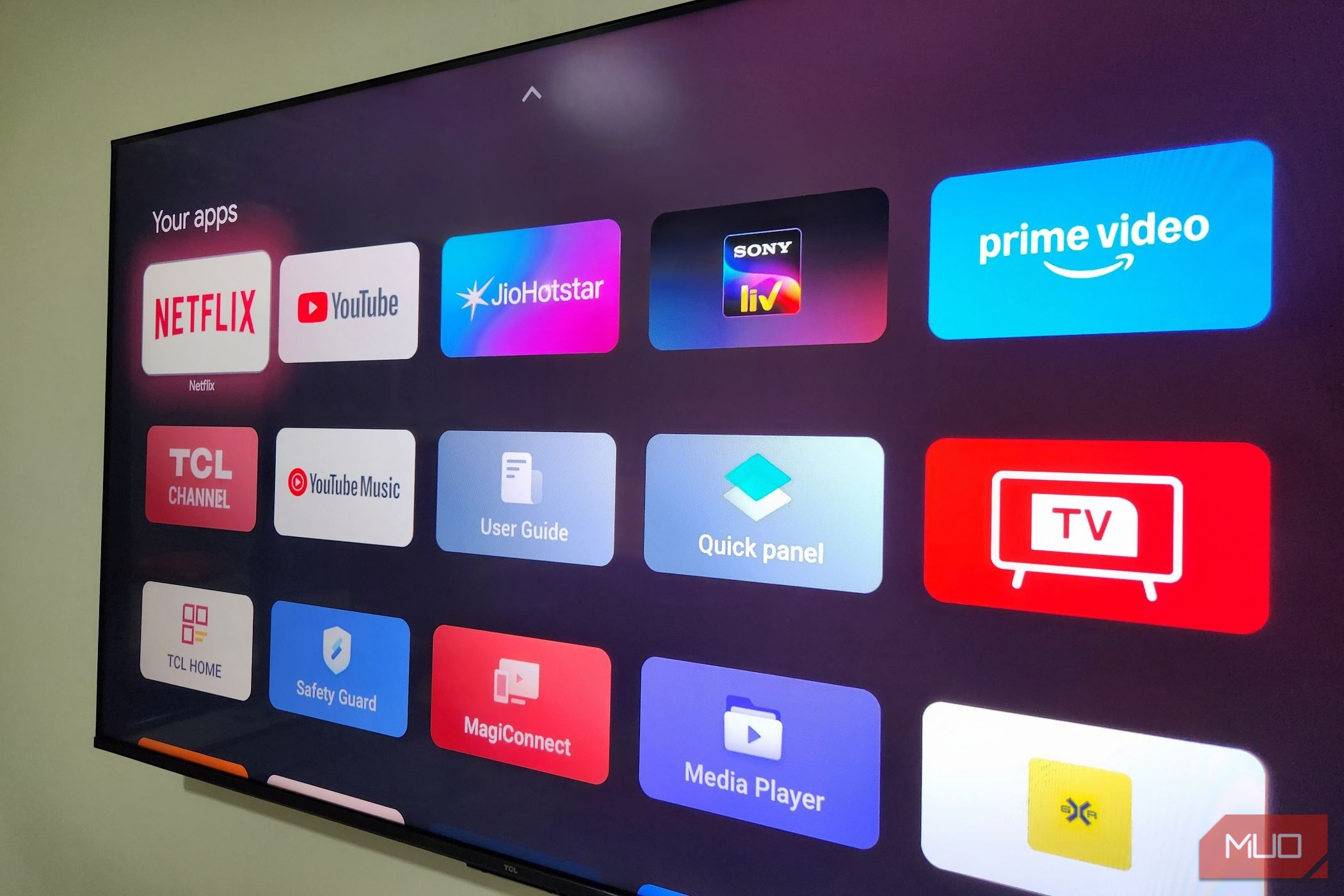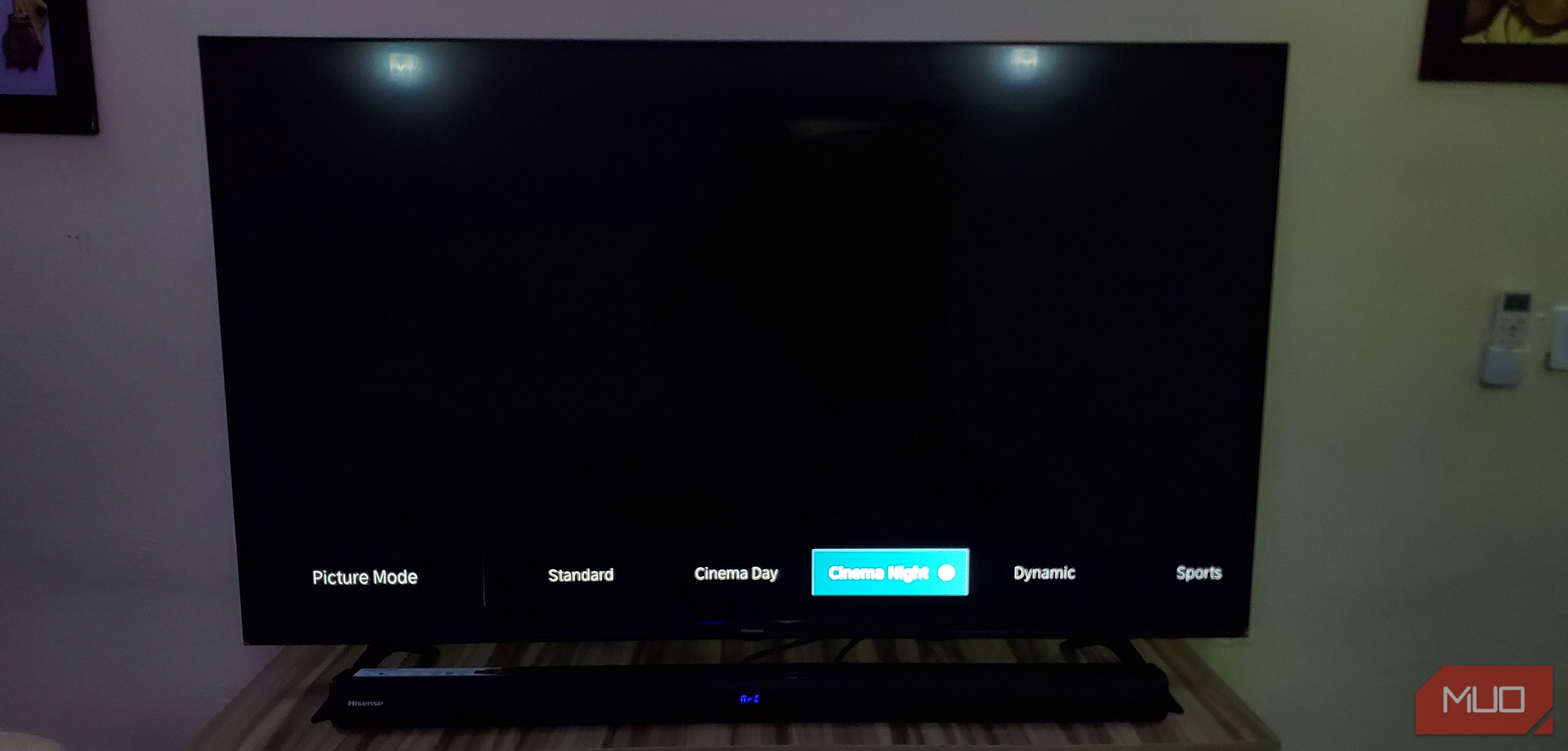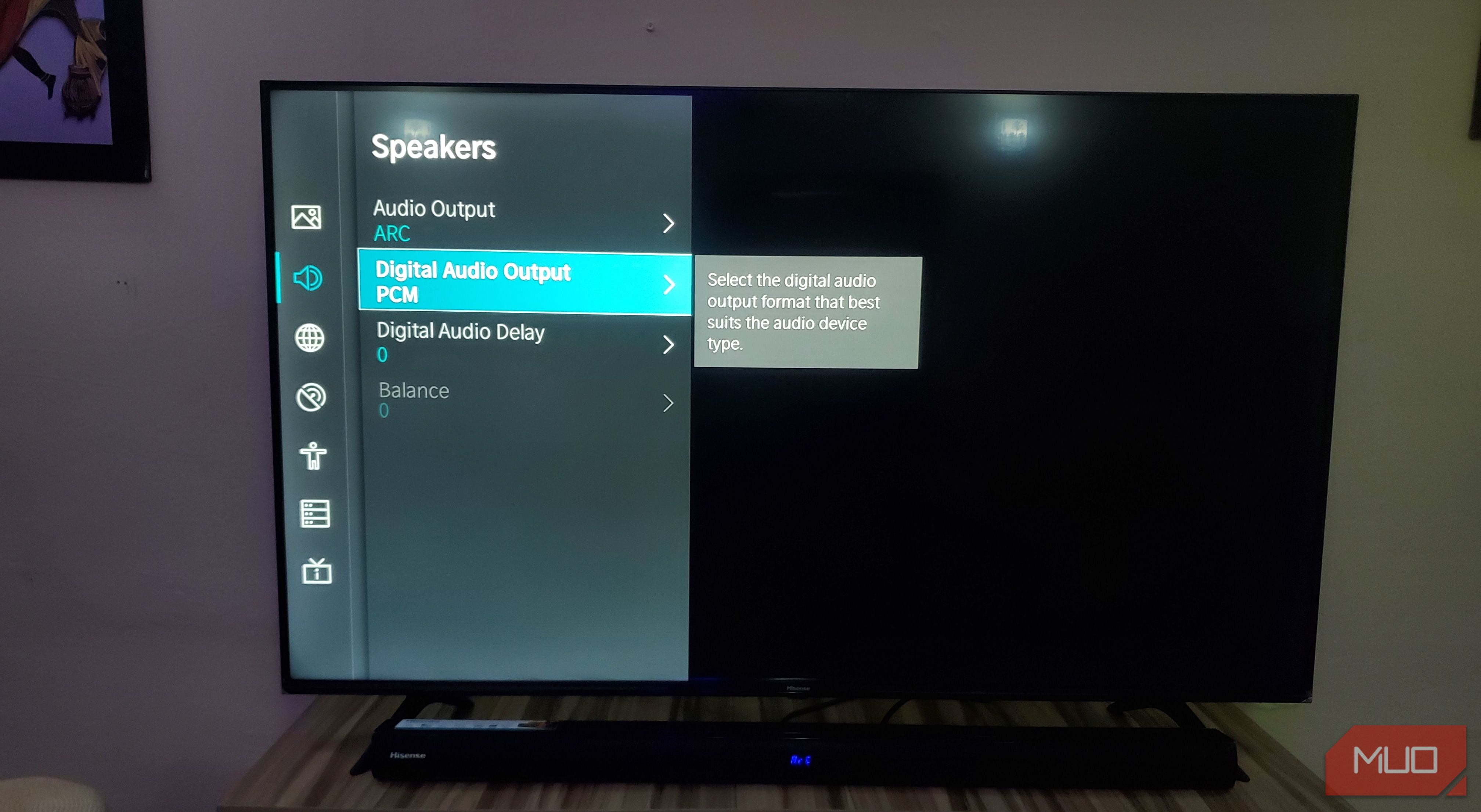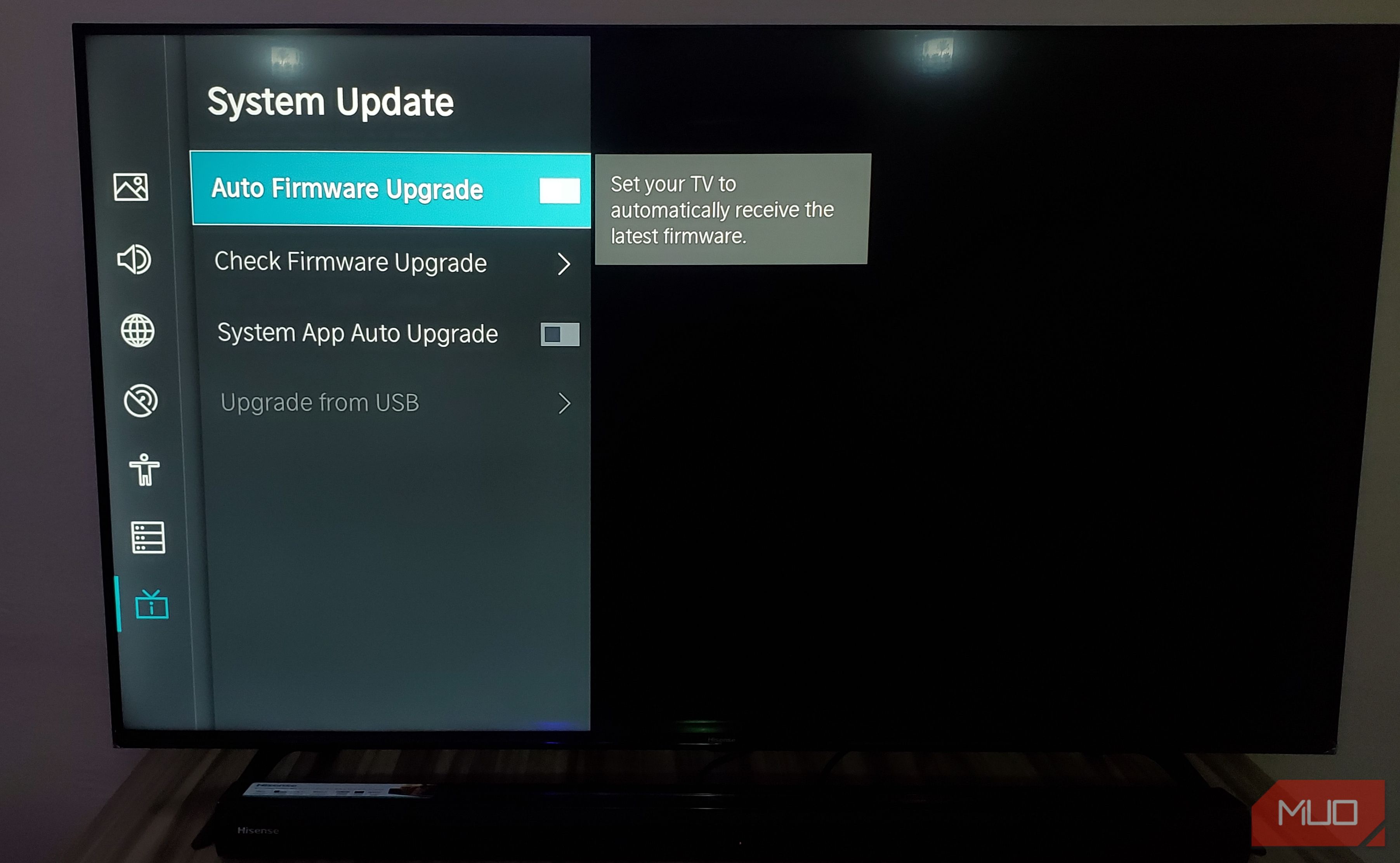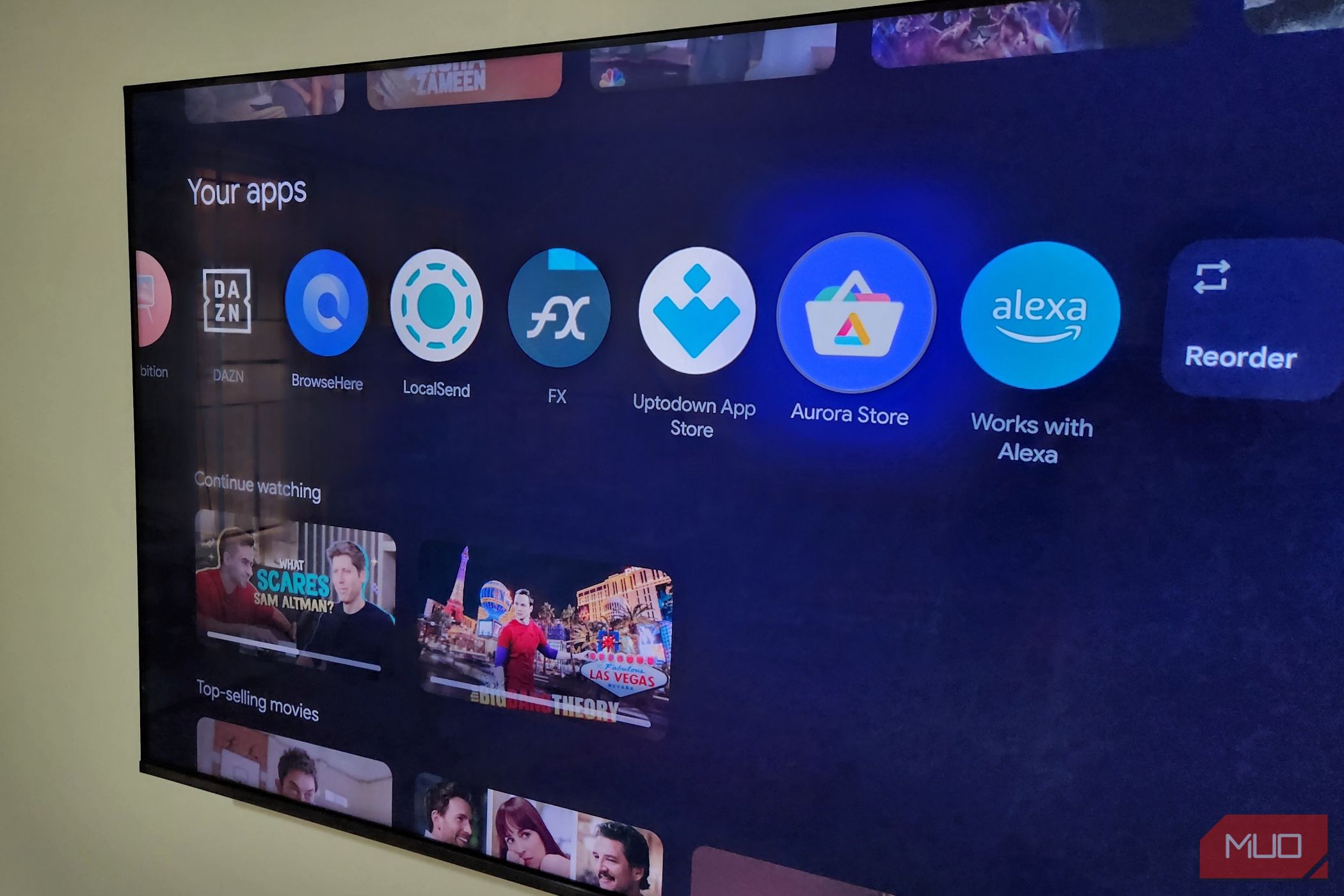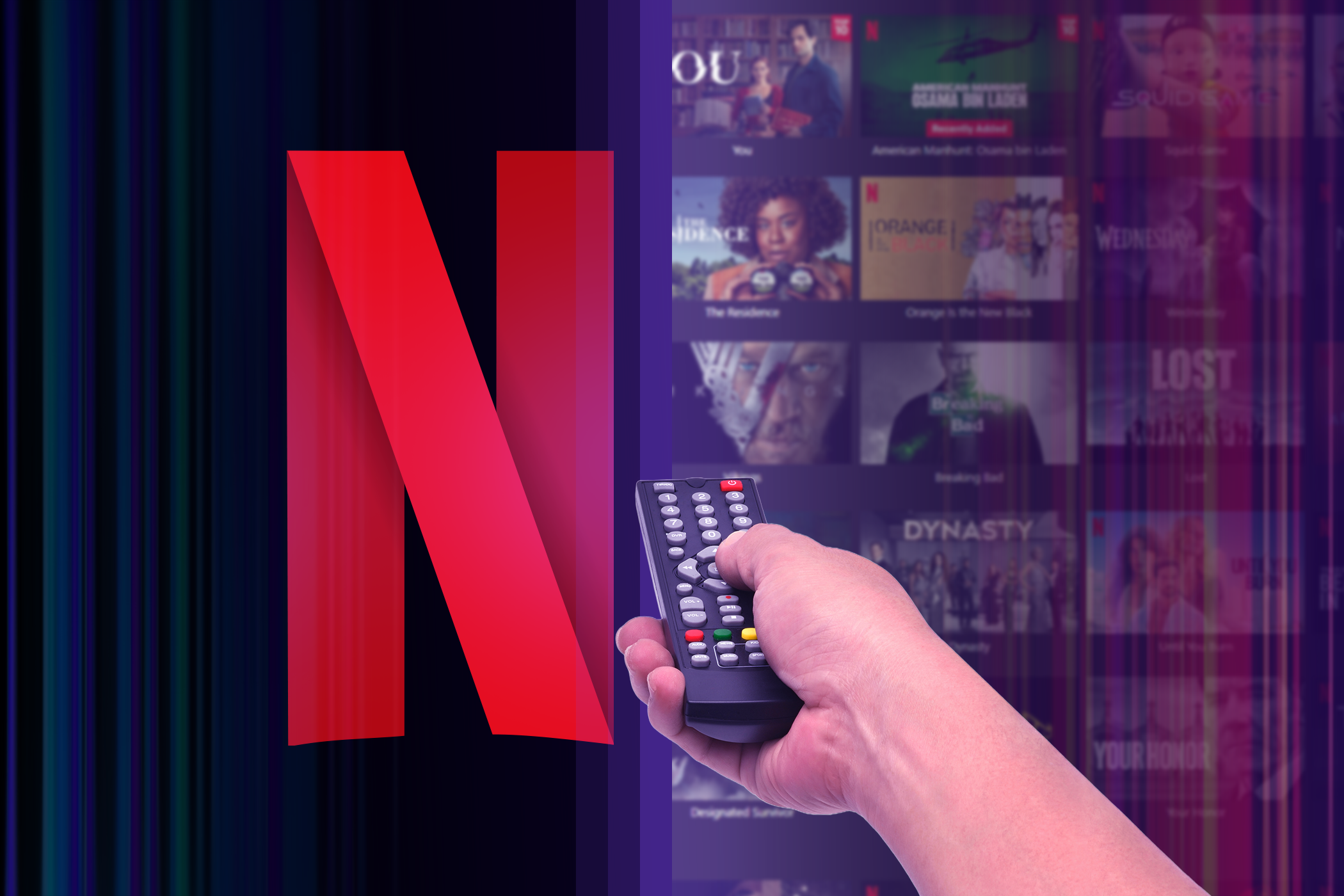The moment you unbox your smart TV and start setting it up, you’re hit with a barrage of menus, suggestions, pop-ups, and confusing default settings. While you’re probably keen to swat these menus away, it’s worth taking a moment to check what they’re asking—they could make a huge difference to your smart TV experience.
5
You’re Letting Your Smart TV Spy on You
Most smart TVs are tuned to gather as much data as possible the moment they connect to your Wi-Fi. They track what you watch, when you watch it, and sometimes even what devices you connect to them. That information gets bundled up and sent off to advertisers, content providers, or whoever else is buying data behind the scenes. It’s easy to miss just how much of this is happening unless you dig into the settings yourself.
So, first of all, start by turning off ACR, or Automatic Content Recognition. This feature scans the shows and movies you watch, even through HDMI devices like game consoles or streaming boxes, and sends that data out. Depending on your TV’s brand, you can usually find this under Privacy, Enhanced Viewing Settings, or something similarly vague. You should also disable anything related to Automatic Picture and Audio Quality, Content Recommendation, Personalized Ads, or Sports Mode Auto Detection.

Related
Change These Settings to Instantly Make Your Smart TV More Private
With just a few small tweaks, you can boost your smart TV privacy.
It’s also worth disabling voice recognition features if you’re not using them. Over the years, there’s been no shortage of buzz and a fair bit of unease around smart TVs constantly quietly eavesdropping in the background, even when you’re not actively talking to them. Although many manufacturers claim to anonymize recordings, you have no control over what’s stored or how long it’s kept. If you don’t use voice controls regularly, it’s safer to shut them down entirely.
Lastly, review the terms you probably accepted during the initial setup. Most TVs don’t let you bypass all data collection without losing some functionality, but you can often opt out of the worst offenders. Revisit the setup or system menu, look for user agreements or privacy terms, and opt out of anything relating to data sharing, software usage stats, and marketing programs.
4
Your Picture Settings Need Attention
The single most powerful change you can make here is switching your picture mode from whatever default setting your TV shipped with (probably Standard) to something more cinema-friendly.
To fix this, you’ll want to dive into your TV’s picture settings and make a few meaningful changes:
- Switch to a proper Picture Mode: Go for Cinema, Movie, or Filmmaker Mode, depending on your TV’s nomenclature. These modes dial down the exaggerated processing of the default mode and bring you closer to the director’s intent. For gaming, always use Game Mode to minimize input lag. I’d steer you away from Sport or Dynamic modes because they tend to overcrank the brightness and colors, leaving everything looking strangely overcooked and a bit surreal.
- Adjust brightness, contrast, and backlight individually: Tweak the Brightness setting to control visibility of details in dark areas (if it’s too low, shadows may appear as indistinct black patches, so raising it slightly can reveal more subtle shading). Contrast adjusts how bright the brightest parts of the image appear, so increasing it can help preserve definition in highlights so that bright scenes don’t look washed out. Meanwhile, the Backlight setting should be tuned to suit your environment: lower it in a dark room, like during movie night, to avoid eye strain and enhance black levels, and raise it during the day to keep the screen easy to see in bright ambient light.
- Set Sharpness lower: High sharpness settings don’t improve image clarity as they add fake outlines. You’re usually better off turning it down to near-zero to preserve fine details without distortion.
- Color and tint: When adjusting color and tint settings, it’s best to start with the color temperature. I recommend choosing Warm to avoid overly bluish whites. Next, fine-tune the tint or hue so that skin tones look natural, not too red or green. Usually, keeping that slider somewhere around the middle (0) does the trick. Finally, adjust the color or saturation level so that colors appear vivid and full of life without looking exaggerated or unnatural.
- Kill the “enhancements”: Turn off Motion Smoothing, Dynamic Contrast, Noise Reduction, Intelligent/Smart Scene, and any so-called Eco or Adaptive features. They often do more harm than good by trying to outthink what you’re watching.
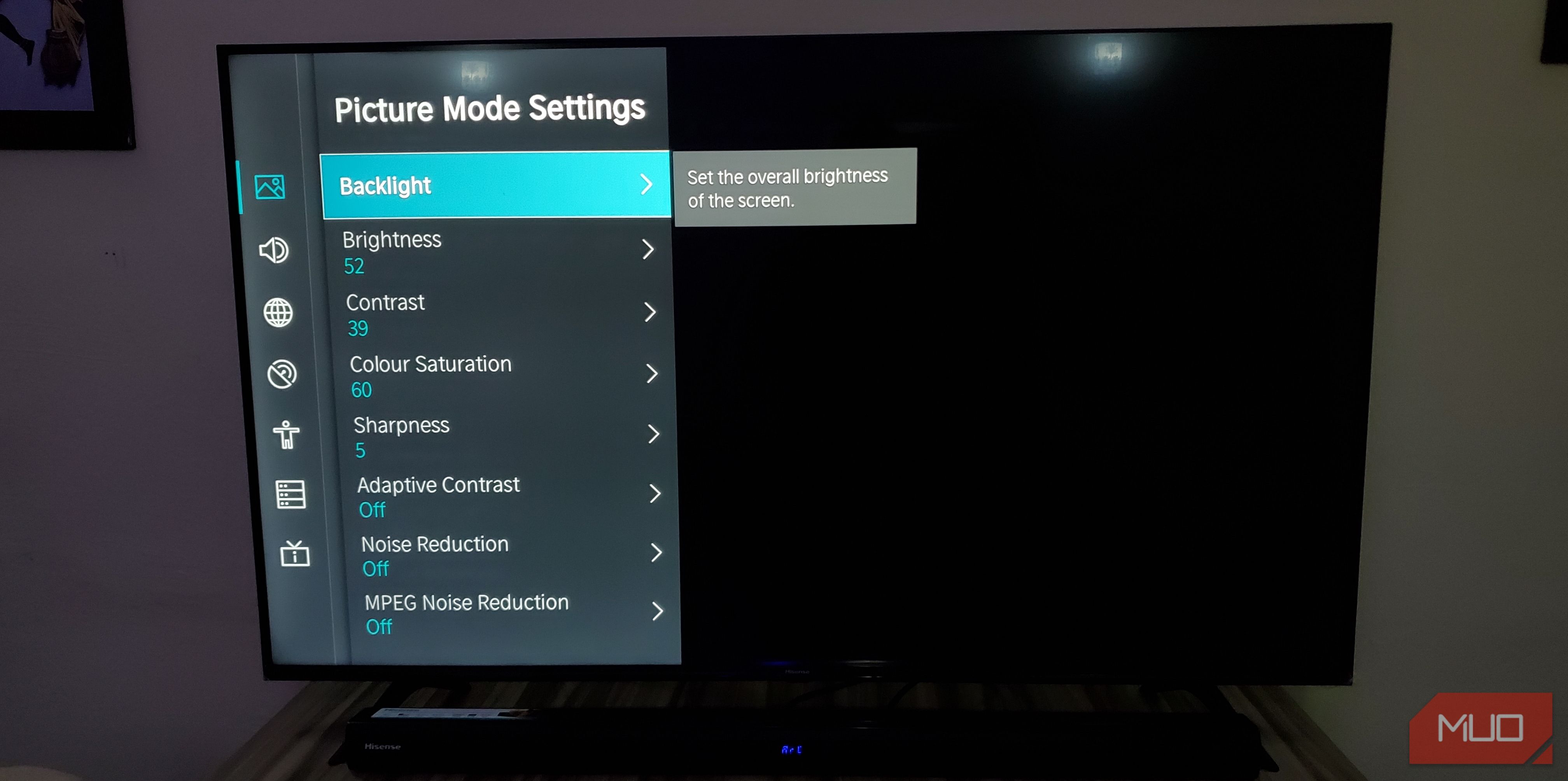
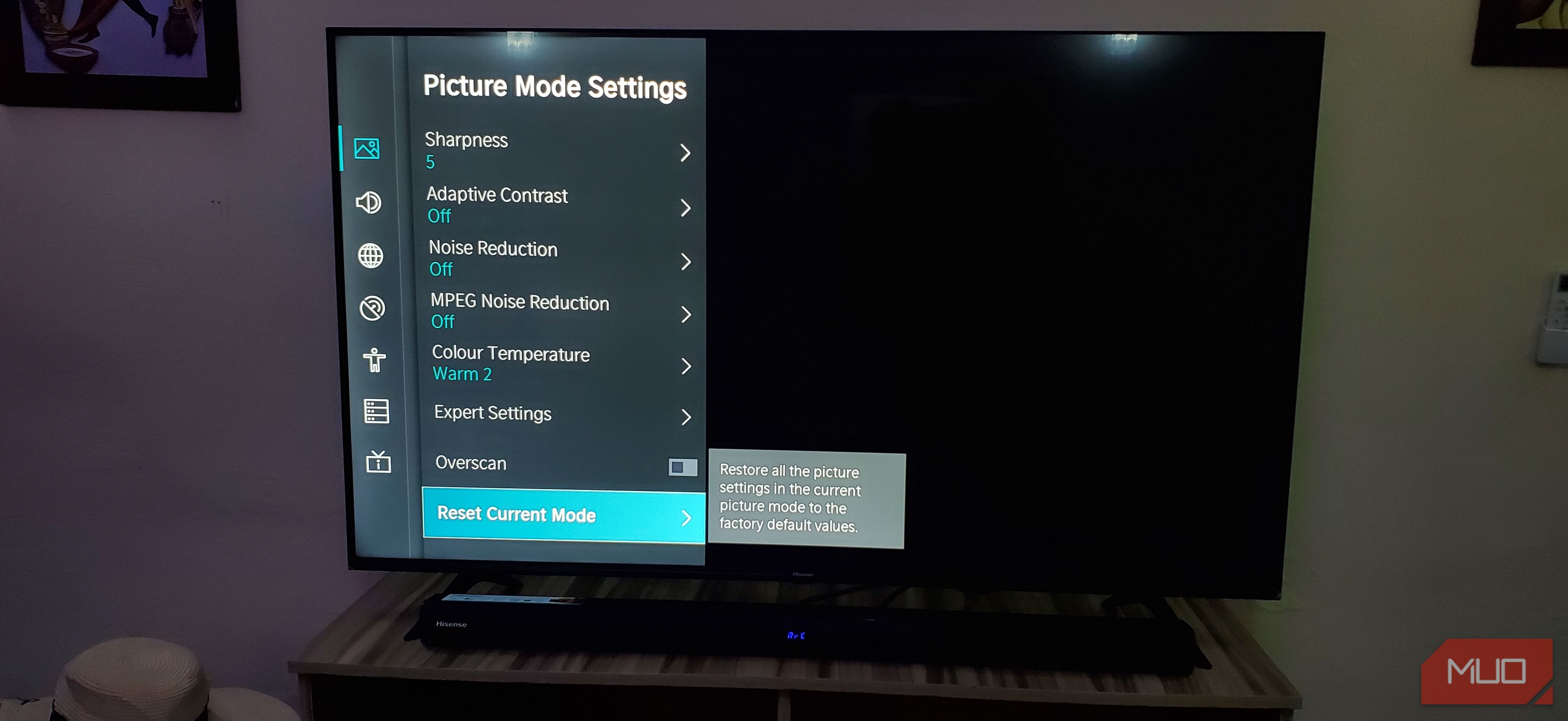
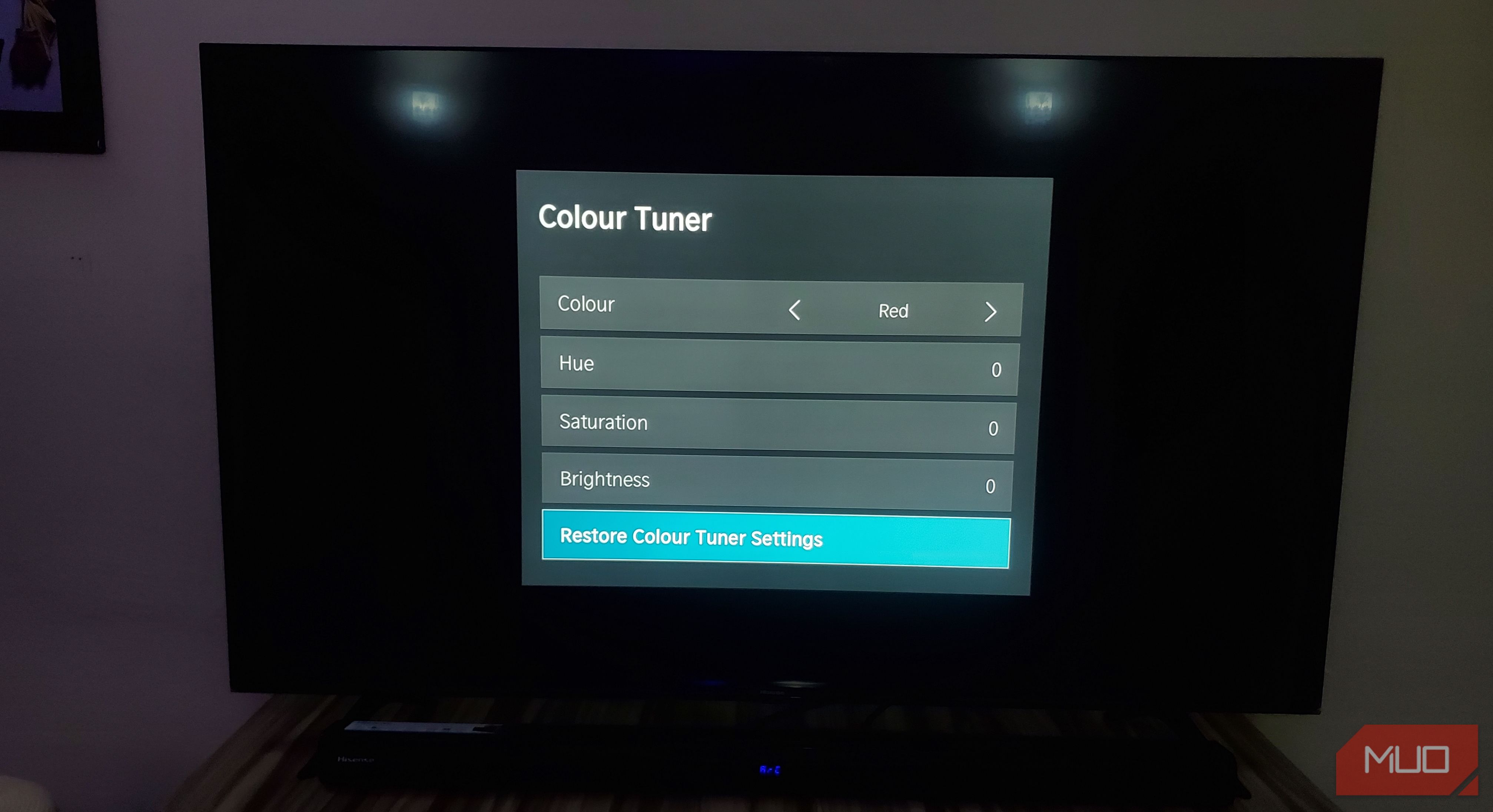
Most importantly, understand that there’s no one-size-fits-all setting. A dark movie night calls for different tweaks than a sunny afternoon sports game. So, tweak accordingly.

Related
Your Smart TV Looks Bad Because of That Cheap Old Cable—Here’s What to Replace
If your smart TV isn’t performing as advertised, you may want to check your cables.
3
Your Audio Settings Aren’t Doing Your Speakers Justice
There’s no point in reinventing the wheel here, as we’ve already put together a comprehensive guide to getting the best sound out of your smart TV before spending money on a soundbar. On top of that, you should switch your audio output to PCM instead of Bitstream if you’re using the TV’s built-in speakers or a basic soundbar. That way, your TV handles the audio processing directly, which often produces cleaner results than letting external devices do the work. But if you have a dedicated home theater sound system, the opposite applies; use Bitstream to pass uncompressed audio to your receiver.
You should also turn off Virtual surround or 3D audio processing unless you are rocking a proper surround sound setup. These features attempt to simulate spatial audio through stereo speakers, but make the sound worse most of the time.
2
Your TV Is Connected to the Wrong Network Band
Your smart TV probably supports both 2.4GHz and 5GHz Wi-Fi bands. To confirm this, go to your TV’s network settings and look for available Wi-Fi networks. If it lists both 2.4GHz and 5GHz networks separately (e.g., “DemiWiFi_2.4” and “DemiWiFi_5G”), and you can connect to the 5GHz one, then your TV supports dual-band Wi-Fi.
The improvement that comes with the 5GHz band becomes immediately noticeable with high-resolution content. 4K streaming typically requires 25 Mbps, and HDR content needs even more bandwidth. The 2.4GHz band, bless its heart, often buckles under that load, especially if it’s already juggling phones, laptops, and your neighbor’s smart fridge. Moving to 5GHz provides the headroom needed for consistent, high-quality streaming without the frustrating pauses that interrupt your viewing experience.
A major stumbling block here is that walls and distance can affect 5GHz performance more than 2.4GHz. If your TV is several rooms away from your router or separated by thick walls, you might need to test both bands to see which performs better in your specific setup and select accordingly.

Related
You Can Use These 6 Smart TV Apps Without Wi-Fi
You can still use your smart TV offline, provided you’re prepped in advance.
1
You’ve Left Firmware Auto-Updates Turned On
Most smart TVs ship with automatic firmware updates enabled by default, and while this might seem convenient, it creates several problems you probably haven’t considered. These updates often arrive at the worst possible times, interrupting your viewing experience with lengthy installation processes that can take 30 minutes or more. Your TV might restart unexpectedly during a crucial scene or force you to wait through update screens when you just want to relax.
Beyond the timing issues, automatic updates can introduce unwanted changes to your TV’s interface, move settings around, or even add new ads and promotional content you didn’t ask for. Some manufacturers use firmware updates to push additional streaming services, change menu layouts, or modify picture settings that you’ve carefully calibrated. You might discover that your preferred apps have been rearranged or that new “features” have appeared that actually make navigation more cumbersome.
Turning off automatic updates gives you the power to research each update before installing it. You can read user reviews, check forums for reported issues, and choose when to update based on your schedule rather than the manufacturer’s timeline. Navigate to your TV’s system settings, look for Software Update, System Update, or similar options, and select any option that suggests disabling automatic updates. You could set the system to notify you when updates are available instead.