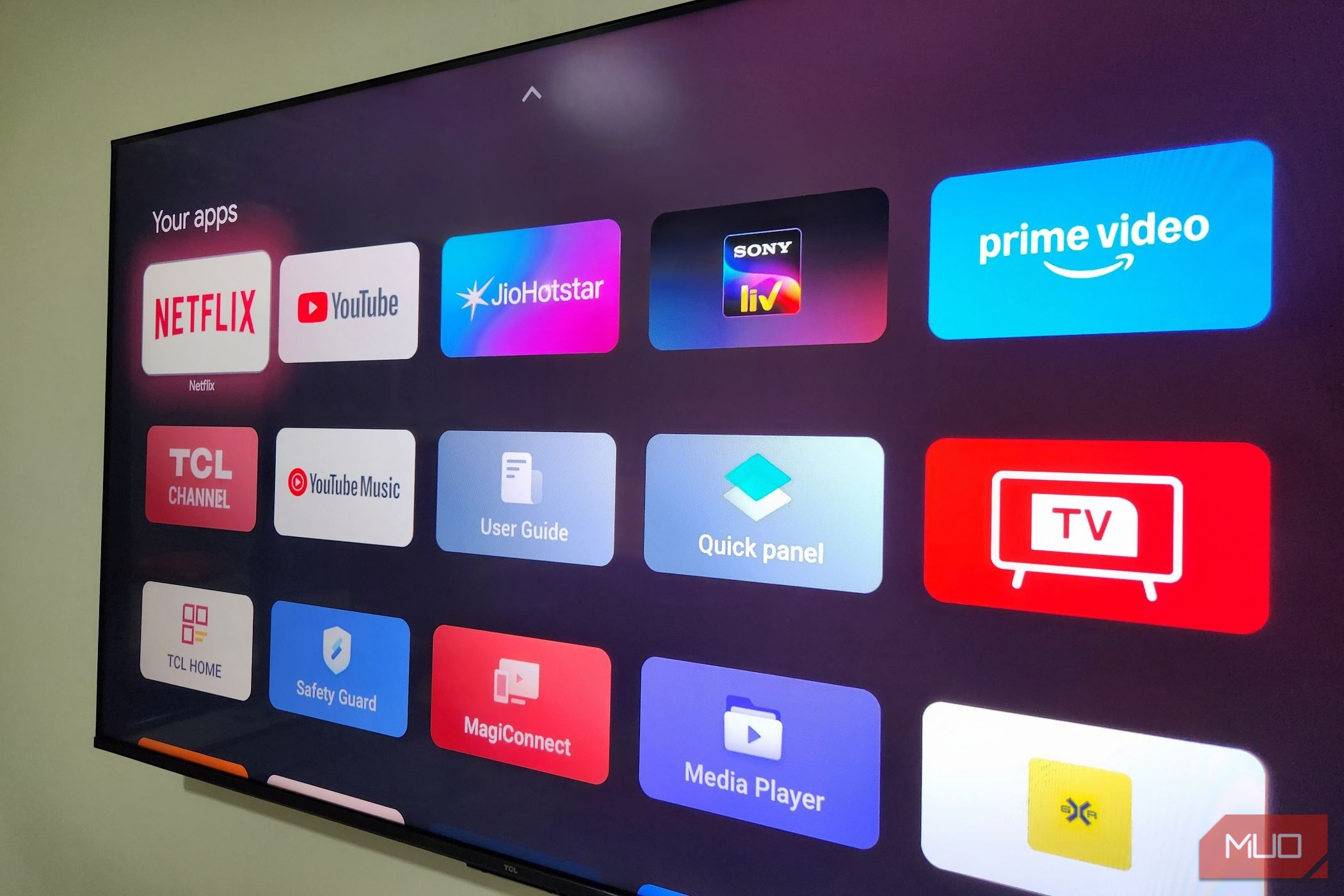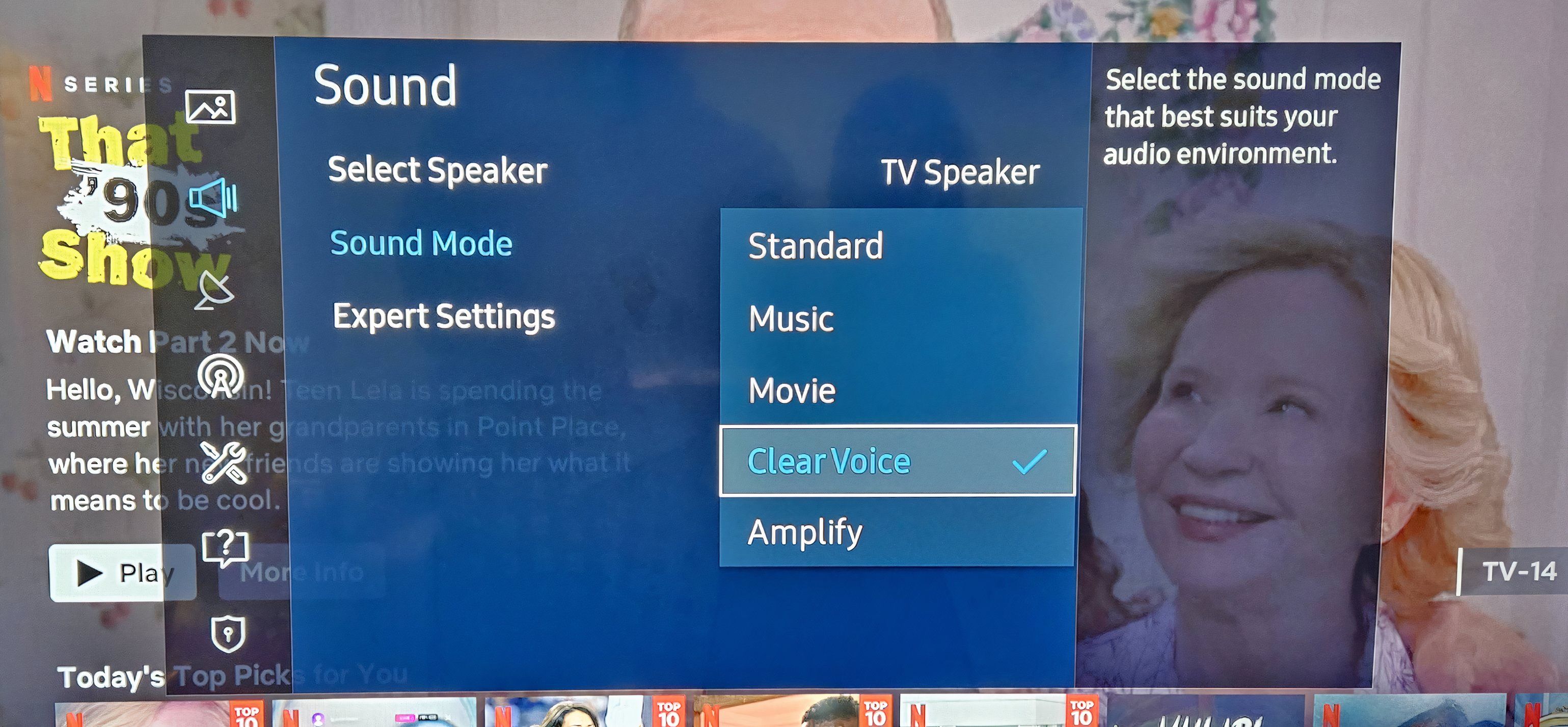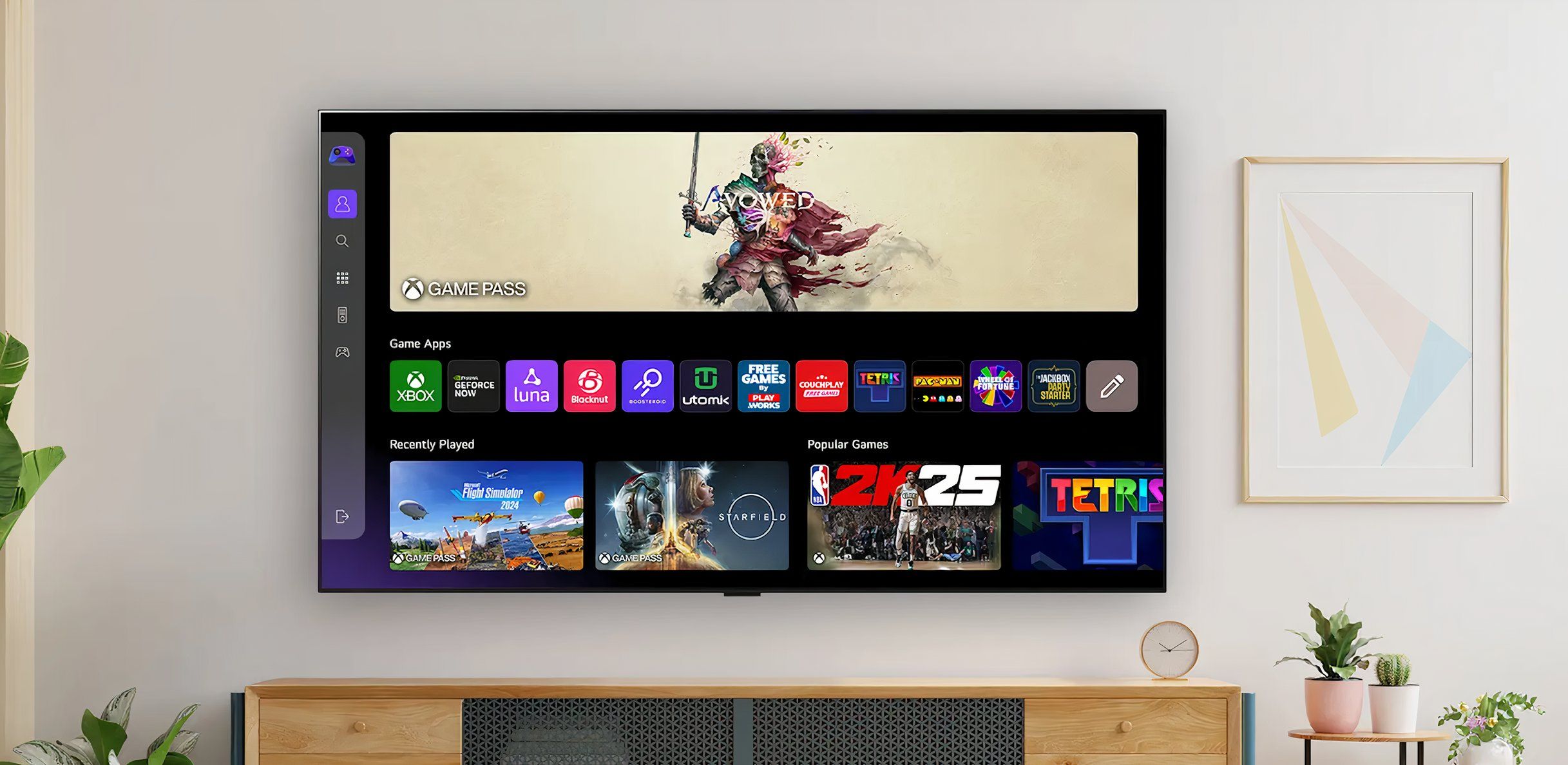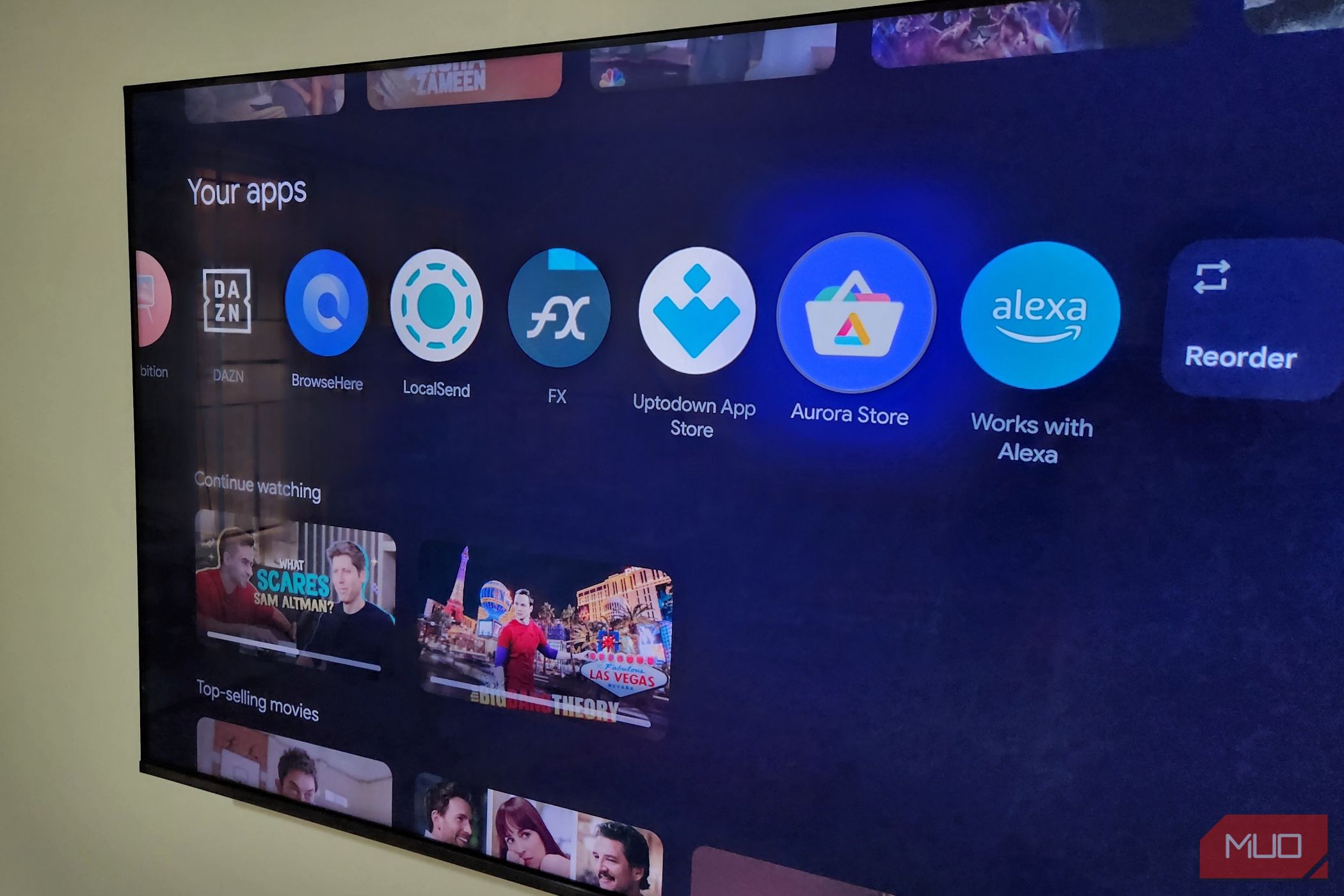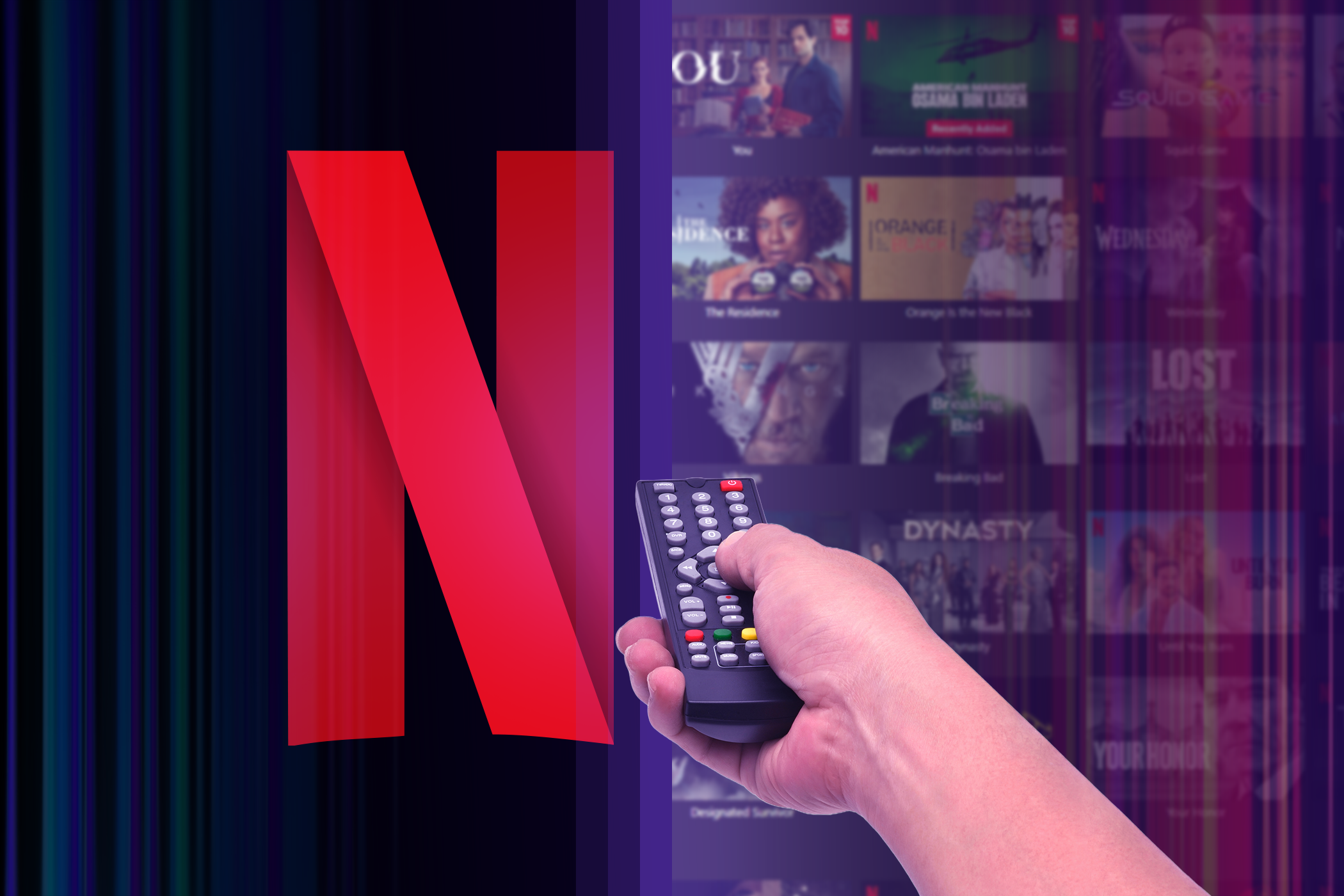Smart TVs come packed with features, but, for the most part, I was only scratching the surface. It’s actually a multimedia hub, productivity tool, smart home controller, and entertainment powerhouse, offering a range of practical uses.
6
Alternative Screen Mirroring or Casting Uses
I regularly cast movies and shows from my devices to my TV, with a Chromecast, AirPlay, and an Amazon Fire TV Stick at my disposal. Sometimes I’ll even use screen mirroring to display holiday photos. However, these features have powerful benefits, and I feel that I’ve been sleeping on the potential they offer.
- Presentations via screen mirroring: Mirror your phone or laptop screen to your TV to give your Microsoft PowerPoint or Google Slides presentation big-screen appeal.
- Mobile gaming: Mobile gaming can achieve a console-like experience when mirrored to a TV and paired with a Bluetooth controller.
- Video calls and virtual hangouts: Zoom, Google Meet, or FaceTime can feel much more engaging when mirrored on a large screen. You can also amplify the fun factor in virtual hangouts with a bunch of friends.
- Extend your desktop: By using an extended display setup, you can cast your laptop screen as a second monitor, allowing you to manage your creative projects more effectively.
Once you start using these, you can watch so much more on your smart TV.
5
Deeper Voice Control and AI Integration
Voice assistants are built into most smart TVs these days, but they’re often underused. There’s much more to this feature than simply requesting a show or increasing the volume, and with AI integration, these digital assistants offer a full suite of helpful tools.
- Cross-platform content search: If, like me, you often find yourself scrolling through different app menus, try saying “Show me action movies on all apps,” and the assistant will scan all your libraries and list them, saving you the hassle.
- Smart home integration: A TV can be your hub for controlling smart home devices using voice commands. This can include anything from adjusting lighting and temperature to locking your doors, depending on how deeply you’re invested in the smart home ecosystem.
- Set timers and reminders: I am admittedly bad at remembering important tasks and events. Luckily, my TV’s voice assistant comes in very handy when I need to take something out of the oven while I’m invested in a favorite TV show, and it even reminds me of calendar events via Samsung SmartThings.
- Information on demand: Thinking of heading out? Ask your TV about the weather forecast and traffic conditions. I usually ask for the latest news headlines over my morning coffee to save me from waiting for an hourly bulletin.
I was actually surprised at how much more I could do with my smart TV using voice controls. It turned it from a smart TV into a real information hub for the whole home.
4
Advanced Picture and Sound Settings
When a TV arrives out of the box, it’s set up with default settings that are perhaps better suited to showroom floors than cozy living spaces. It’s well worth fiddling with the sound and picture configuration, and making full use of any onboard enhancement tools to dramatically improve your sound.
- AI-enhanced upscaling: The latest TVs use artificial intelligence to upscale (digitally improve) lower-resolution content. This setting enhances sharpness and detail, particularly on 4K and 8K panels, so be sure to enable it.
- Filmmaker mode: This mode turns off motion smoothing and artificial enhancements—basically making it look as the directors intended. This feature brings movies to life, but is often buried deep in the settings.
- High-end audio support: If you have a soundbar or surround sound system that supports Dolby Atmos or DTS:X, make sure your TV’s audio is set to that format. Immersive audio technologies can dramatically improve your sound, but they typically don’t activate automatically.
Every smart TV is different, so you’ll have to play around with the controls. But each smart TV has a host of these options, designed to make your viewing experience much better.
Remember that USB port on the back of your TV? It’s often overlooked, with HDMI being the chief among connectivity protocols. If you only use yours to power peripherals, such as TV streaming sticks and devices, you might find that it’s actually more useful than it looks.
- Play media files directly: Smart TVs can read video, audio, and image files from a USB thumb drive or external hard drive with no streaming necessary. This is great for watching videos, viewing vacation photos, or playing downloaded content, especially if your TV is occasionally used offline.
- Record live TV: Many TVs support Personal Video Recorder (PVR) functionality, which allows you to record live TV to a USB storage device. This is perfect for capturing sports events or live entertainment, and just requires setting up with an external hard drive.
- A digital art display: I enjoy using my TV as a digital picture frame. Simply upload high-resolution images to a USB drive and turn your screen into an alternating gallery featuring your favorite photos or artwork.
Those ports on the back of your smart TV have so much potential, so it’s worth making the most of them.
2
Web Browsers and Apps Beyond Streaming
While smart TV apps are undoubtedly dominated by on-demand streaming services, there is a vast ecosystem of apps offering a variety of services that you may not be taking advantage of. Here are some useful functions that go far beyond regular entertainment:
- Web browsing: Did you realise your smart TV likely has a full web browser? It’s not ideal for typing long emails, but it’s useful for reading news, browsing recipes in the kitchen, or looking something up on IMDb.
- Productivity apps: Some smart TVs support Microsoft Office or Google Workspace apps, allowing you to access your documents, spreadsheets, and presentations. Pair your TV with a Bluetooth keyboard and mouse, and it becomes a giant workstation.
- Fitness and wellness: Wellness is more accessible than ever in the digital age. Apps like Peloton, Calm, and YouTube fitness classes make it easier to work out in the comfort of your own living space. Your TV’s large screen makes workouts easier to follow and more immersive.
- Cloud gaming: Services like Xbox Cloud Gaming and NVIDIA GeForce Now stream games directly to your TV. You only need a controller and a stable internet connection for gaming enjoyment without having to shell out for expensive and intrusive hardware.
Cloud gaming is one of my favorite ways to use my smart TV. I no longer have the issue of wires dangling from behind the TV, making the room look untidy.
1
Control of Smart Home Devices
Despite its strangely ambiguous name, the Internet of Things has revolutionized modern living. Your smart TV can act as your smart home hub, serving not only as an entertainment interface but also as a control center for your entire home’s connected devices.
- Manage lights, locks, and thermostats: Compatible TVs can integrate with major smart home platforms, allowing you to change your room lighting, adjust temperatures, and even secure your doors with a remote control or voice command.
- Monitor security cameras: Some smart TVs support live feeds from security cameras, letting you check who’s at the front door or monitor outside your property while watching something on the big screen.
- Smart home dashboards: TVs that are integrated with systems like Samsung SmartThings or Apple HomeKit often provide dashboard-style views of connected devices. Here, you can manage your entire smart ecosystem via one intuitive interface.
Our smart TVs are often the centerpiece of our living spaces and among the most expensive electrical items we own. For years, I used my mine as little more than a streaming box, but it’s so much more than that. By tapping into these overlooked features, I’ve dramatically enhanced my home entertainment experience and feel like I’m getting better bang for my buck. So, don’t leave all these possibilities gathering digital dust—delve deeper into your smart TV and unlock its true potential.