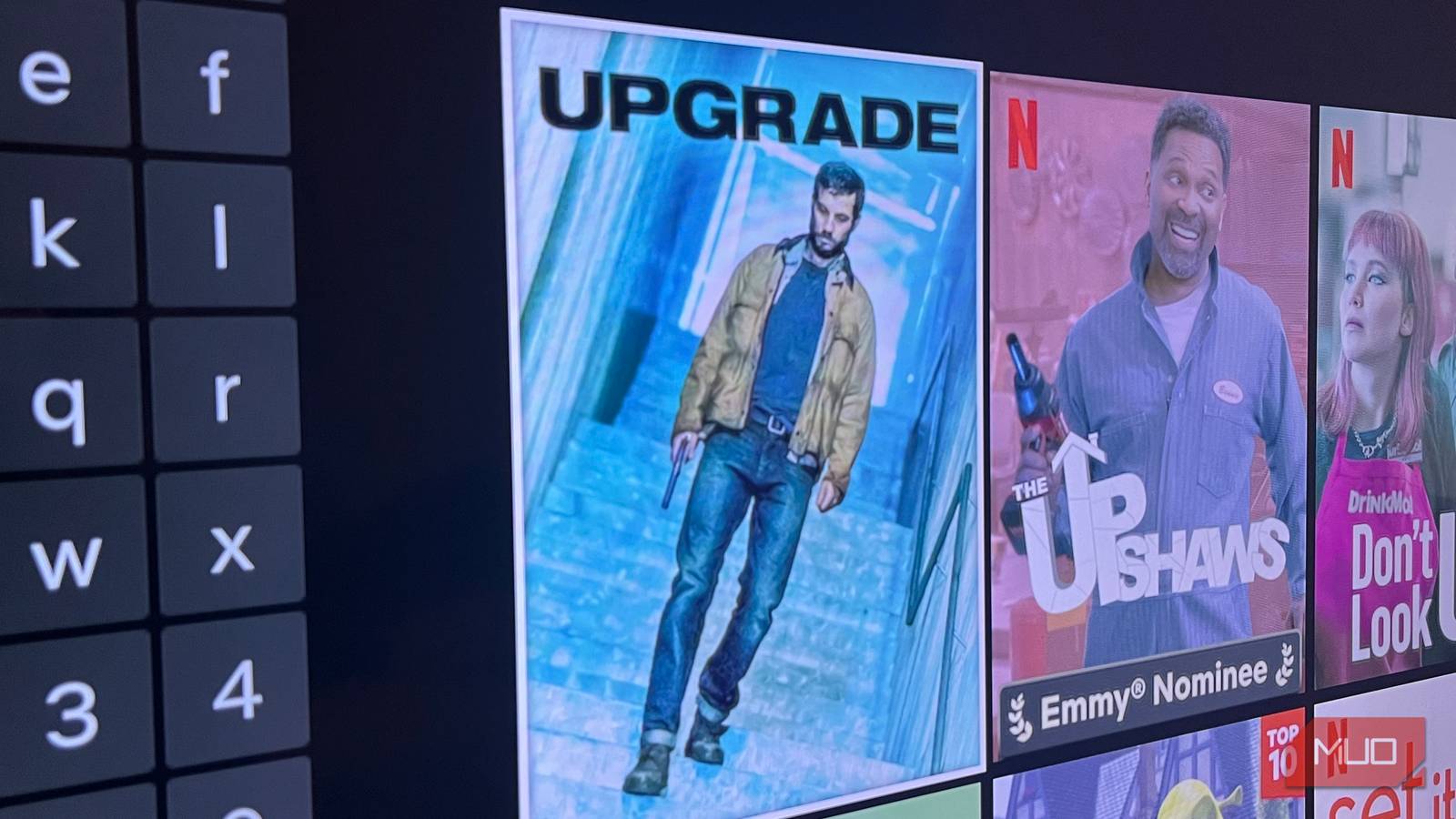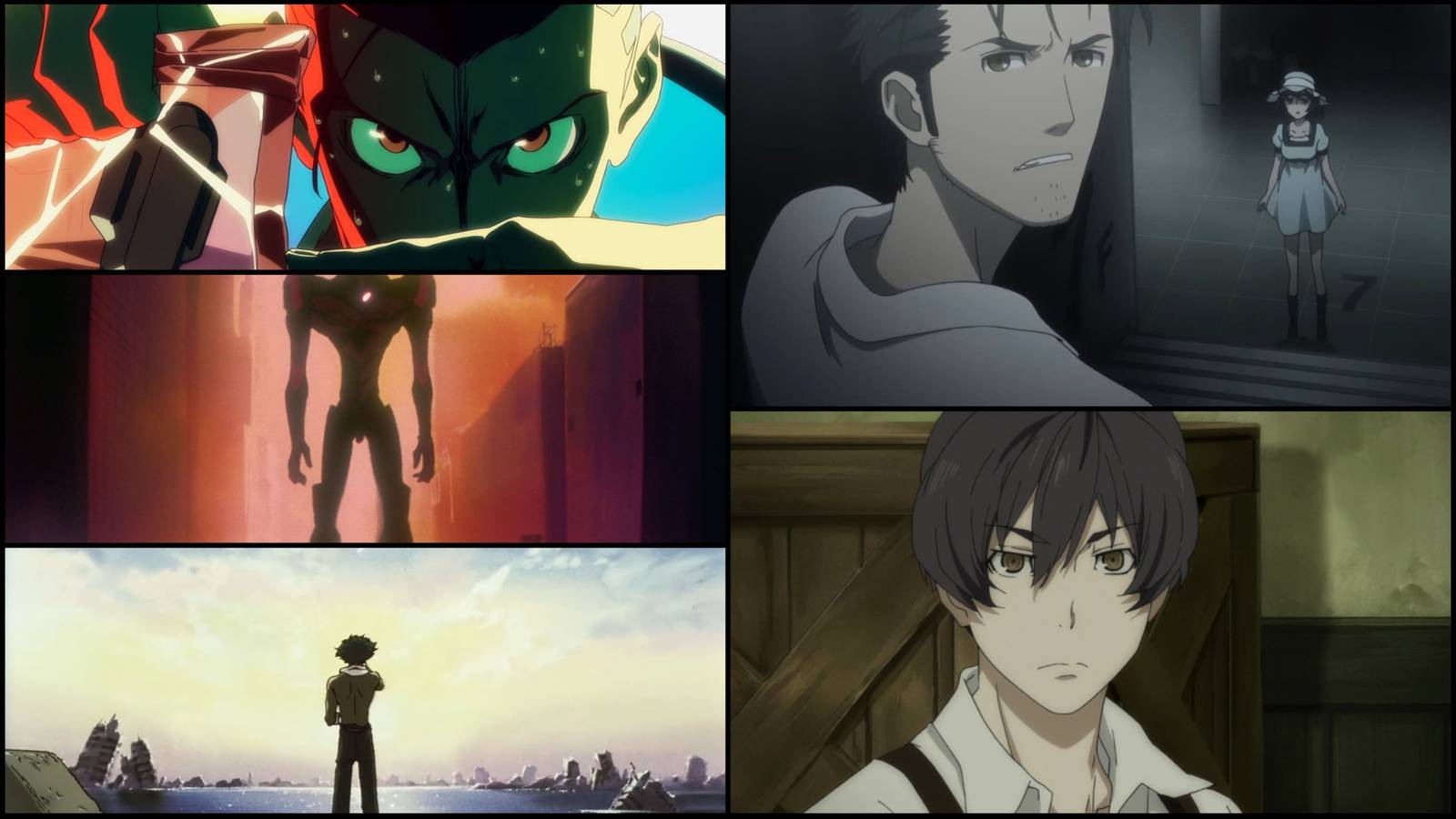Setting up my soundbar was relatively straightforward: I simply connected it to the TV via Bluetooth, and it worked right away. However, to achieve the best sound, I found that it needed to be optimized to suit my TV—and one setting is especially crucial.
The One Setting That’s Affecting Your Soundbar Audio Quality
Soundbars typically support various audio formats, so if your TV sends a signal that the soundbar doesn’t handle well, it can cause issues such as latency (a lag in sound and dialogue), missing sound effects, or poor audio quality. It can also cause improper decoding of audio formats, such as DTS or Dolby Digital, resulting in muffled dialogue or poor bass response, all because the correct switch needs to be toggled!
To get the best audio performance from your soundbar, the main setting to adjust is the audio output format in your TV’s audio settings menu. The most common audio formats are PCM (Pulse Code Modulation) and Bitstream. Both these formats transmit a digital audio signal to your soundbar, but they work in different ways.
PCM vs. Bitstream: What’s the Difference?
To put it simply, PCM and Bitstream each refer to the method by which digital audio is transmitted from your TV or media player. The difference lies in where the decoding takes place.
- PCM means that your TV decodes the audio before sending it to your soundbar.
- Bitstream sends compressed audio to your soundbar, which decodes it internally.
So with a PCM setup, your TV does all the hard work. This is usually fine, provided it has a strong audio processor (which my midrange Samsung model doesn’t). Soundbars, on the other hand, are built purely for audio, so by selecting Bitstream—or in my case, “Auto”—you are likely to get better decoding, especially if you are using advanced audio formats.
When Bitstream Might Be the Better Choice
For most home theater setups, including my own, Bitstream (or Auto) is usually the best option, particularly if your soundbar supports the latest surround sound formats.
- Bitstream typically plays true 5.1 and 7.1 surround sound more effectively from streaming apps and media players.
- Bitstream offers better audio decoding, as even some Dolby and DTS-ready TVs downmix surround sound (convert it to fewer channels) before passing it to the soundbar. In contrast, Bitstream sends the raw signal for the soundbar to process.
- Bitstream is required for spatial audio formats, such as Dolby Atmos and DTS:X, to provide a full complement of object-based audio effects.
Additionally, if your soundbar supports HDMI-ARC or eARC connectivity, Bitstream enables better processing of high-bitrate audio formats. Conversely, PCM might struggle to handle uncompressed data due to bandwidth constraints.
When PCM Actually Makes More Sense
Bitstream might usually be the preferred choice, but PCM has its place. Here are a few scenarios where PCM might be the better option:
- For simpler setups that don’t support advanced audio formats like Dolby Atmos, PCM ensures compatibility.
- Some TVs may have limitations when processing Bitstream, resulting in latency. In these cases, having PCM decode the audio on the TV might be the better option.
- Gamers may find that PCM is more effective when using their Xbox or PlayStation. In some instances, using pre-decoded audio can reduce lag and preserve quality.
As a general rule, if you’re not using your soundbar for surround sound formats or if your soundbar has issues while the TV is in Bitstream mode, try switching to PCM to see if this is more effective.
Other Settings to Consider for Optimal Sound Quality
Switching your TV’s audio output format from PCM to Bitstream (or vice versa) can resolve many performance issues. Still, several other factors also affect sound quality, including the shape of your living space. Consider tweaking the following options for optimal soundbar performance.
- Many soundbars have EQ presets for movies, music, sports, and custom profiles. It’s worth experimenting to achieve the best results.
- If speech sounds muffled or is getting drowned in the mix, try switching on dialog enhancement in your audio settings.
- Some soundbars have manual EQ controls for lower and higher frequencies. Try adjusting these if your overall sound tends to be boomy or tinny.
- Some soundbars simulate surround sound with virtual surround or 3D sound modes. Even if your soundbar doesn’t support true surround sound, it’s worth activating these for a more immersive experience.
I now know it’s essential to check a TV’s audio format settings when setting up a soundbar or channeling audio from a different device, such as a games console. If your current soundbar sounds underwhelming or experiences performance issues, try switching between PCM and Bitstream (or Auto) to see if it improves the sound quality. Simply toggling this one switch might unlock clearer dialog, fix any latency issues, or deliver more dynamic sound effects, all within your existing audiovisual setup.