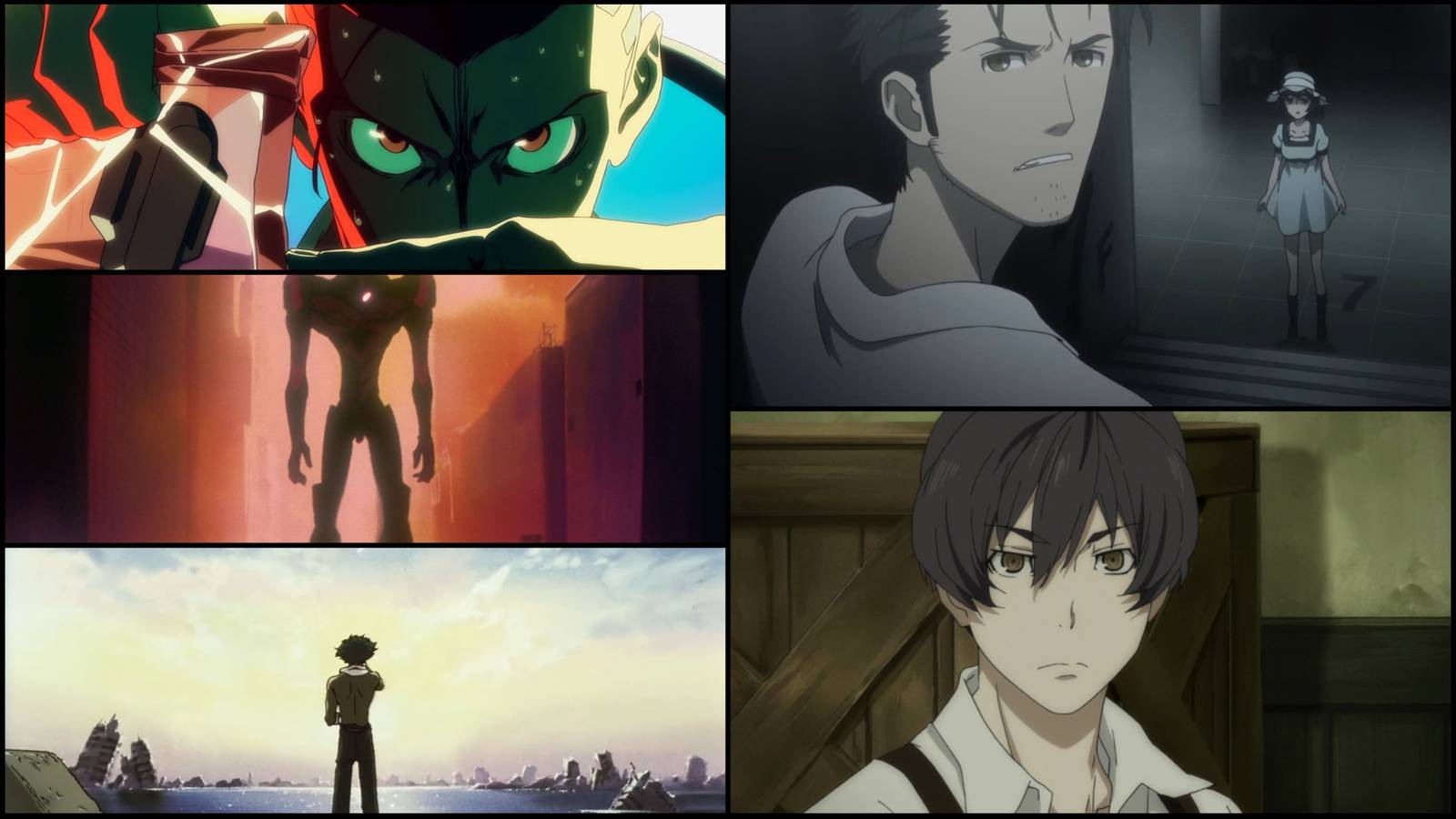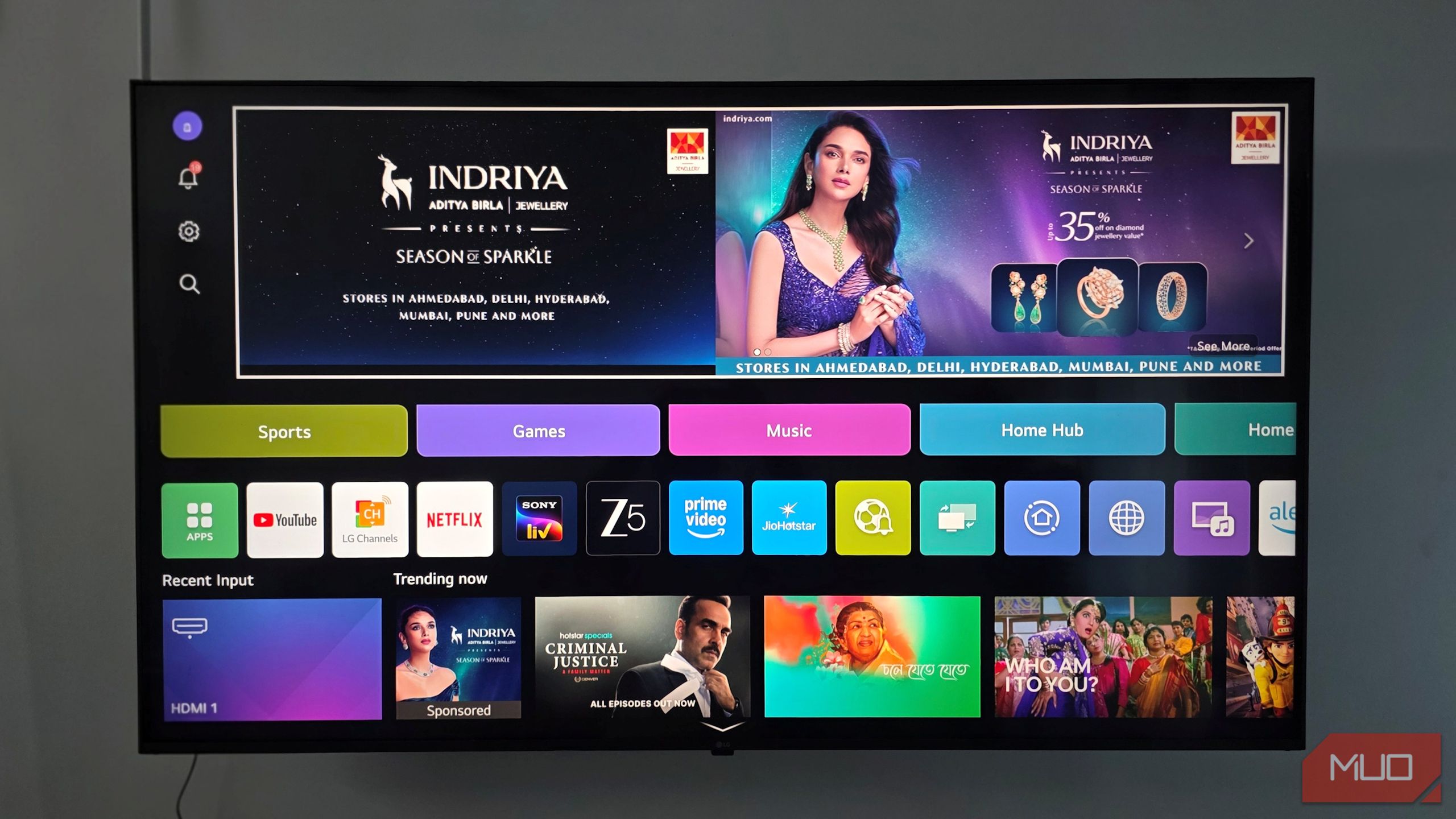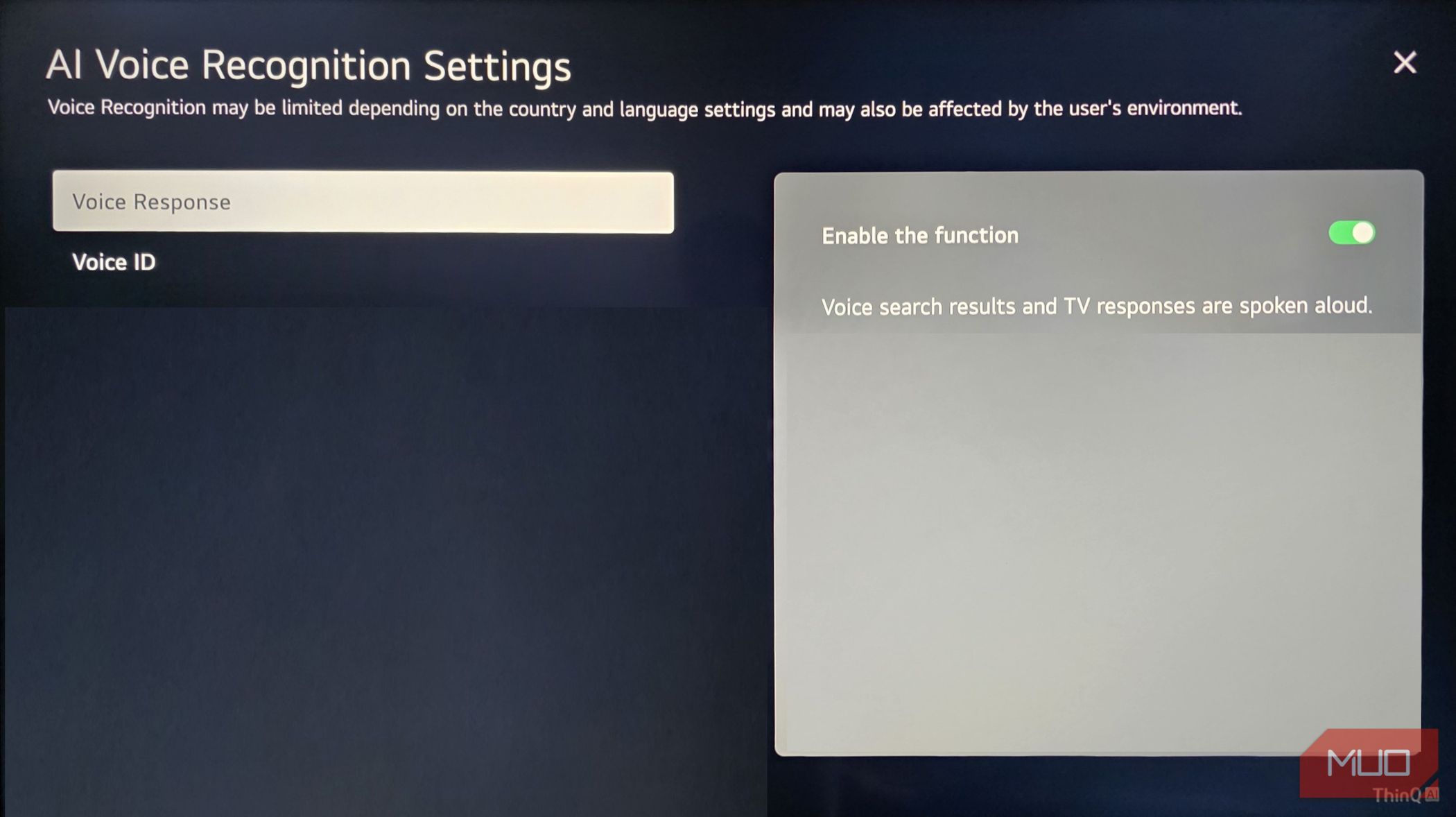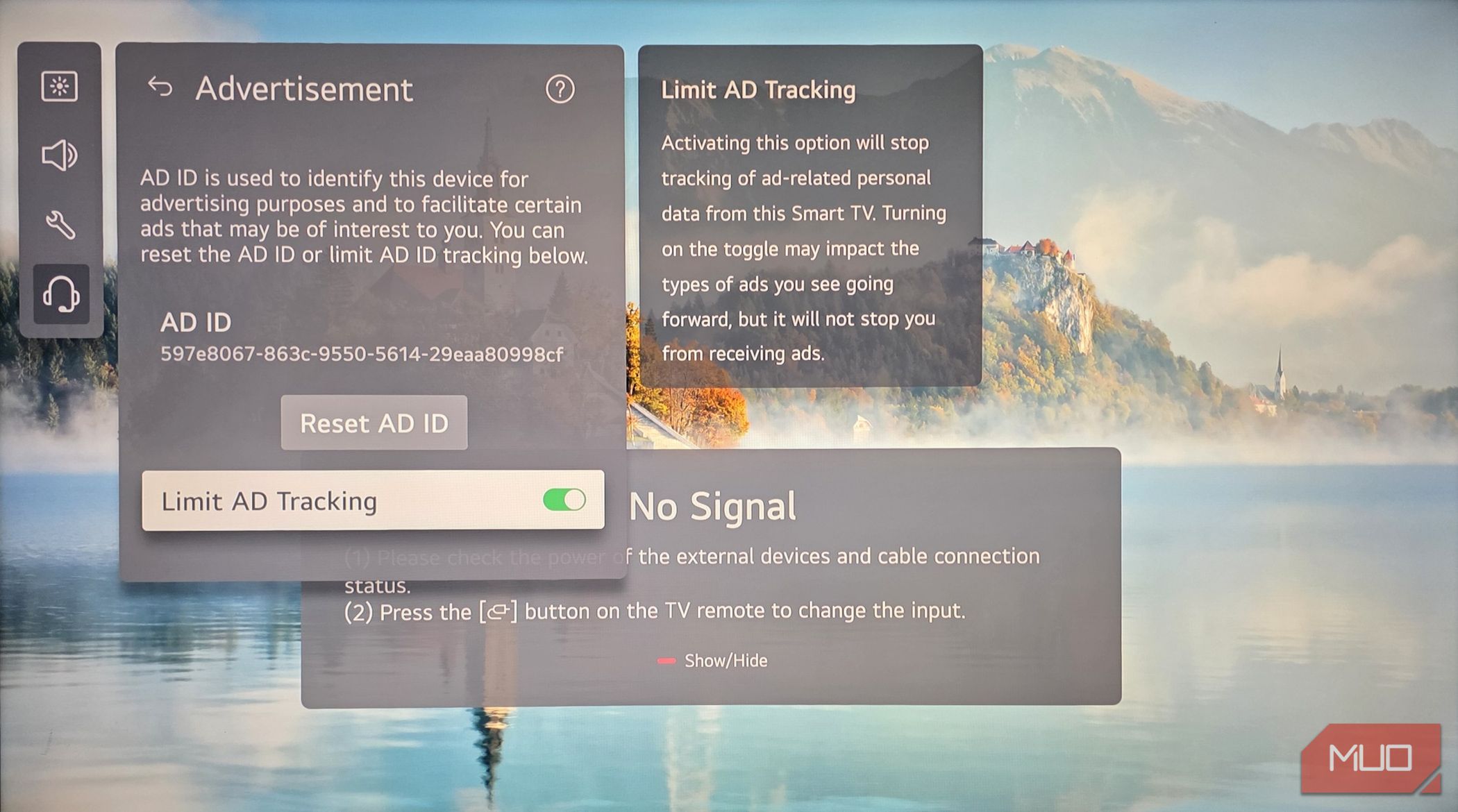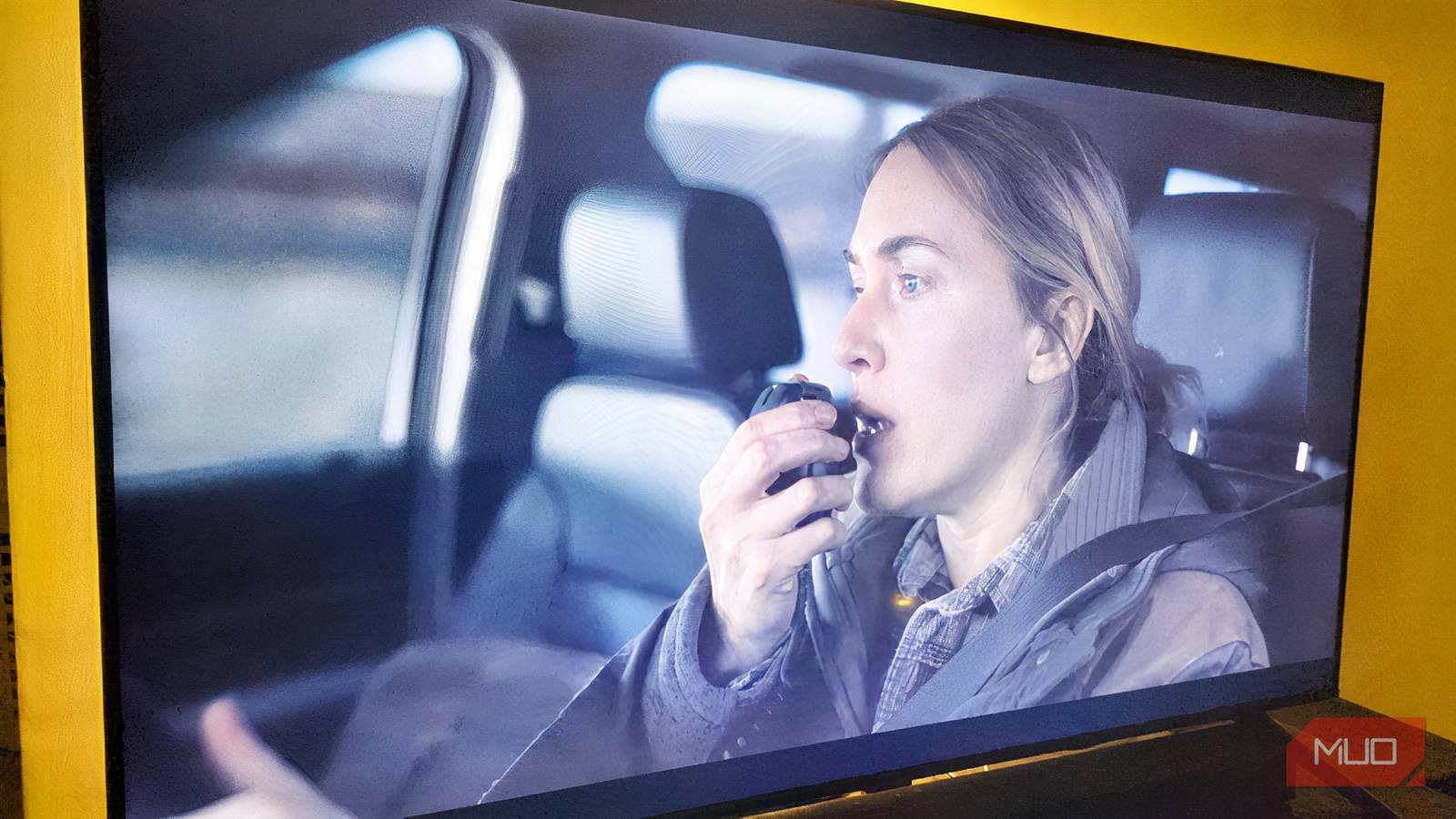If your smart TV could talk, it would spill all your viewing secrets. Good thing you can silence it before it tells everyone what you binge at 2 AM.
Turn Off Automatic Content Recognition
Automatic Content Recognition (ACR) is the silent watcher on your smart TV. It scans everything playing on your screen, whether it’s live TV, a streaming app, or even your gaming console. This information is then sent back to the manufacturer or advertising partners to build a detailed profile of your viewing habits.
- To stop this, navigate to Settings, then General, and open System.
- From there, click on Additional Settings and toggle off Live Plus.
- While you’re in Additional Settings, it’s also worth turning off Home Promotion and Content Recommendation. To do this, go to Home Settings, where you’ll find the option to switch off Home Promotion completely.
Other brands label this feature differently. For example, Samsung calls it “Viewing Information Services,” which you can find under Settings > Terms & Privacy > Privacy Choices > Terms & Conditions, Privacy Policy. Once there, uncheck Viewing Information Services.
The exact steps depend on your TV’s brand and model, but these options are usually located under privacy, general, or support settings. Disabling ACR won’t affect your apps or picture quality. It simply stops your TV from tracking your viewing habits and sending that data to companies you might never have heard of.
Disable Voice Assistant and Microphone Access
Smart TVs now come with built-in voice assistants, like Google Assistant and ThinQ AI. They let you search for shows, adjust the volume, or ask questions using just your voice. While that sounds convenient, it also means your TV’s microphone is always on, waiting for its command to activate.
Manufacturers say recording only starts after the wake word is heard, but smart devices can mishear and pick up parts of your conversations. These clips might be stored to improve voice recognition, but knowing your TV can capture private chats feels intrusive, especially if you don’t use voice commands often.
If you’d rather keep your conversations private, it’s best to turn off these features. On LG TVs, press the Settings button on your remote, go to General > AI Service, then open Voice Recognition Settings and toggle the function off.
Some TVs also have a physical microphone switch or mute button. Sliding it off cuts power to the microphone entirely, ensuring your conversations stay private whether the TV is on, off, or in standby mode.
Cover or Disable the Camera (If Your Smart TV Has One)
Some high-end TVs come with built-in cameras for video calls or gesture controls. These features might sound impressive, but having a lens pointed at your living room all day isn’t exactly comforting.
If your TV has a physical shutter, slide it closed when you’re not using the camera. For external webcams, unplug them. If neither option exists, cover the lens with opaque tape or a sliding webcam cover to block its view completely.
As such, you won’t leave your laptop webcam exposed in private spaces, so treat your TV camera the same way.
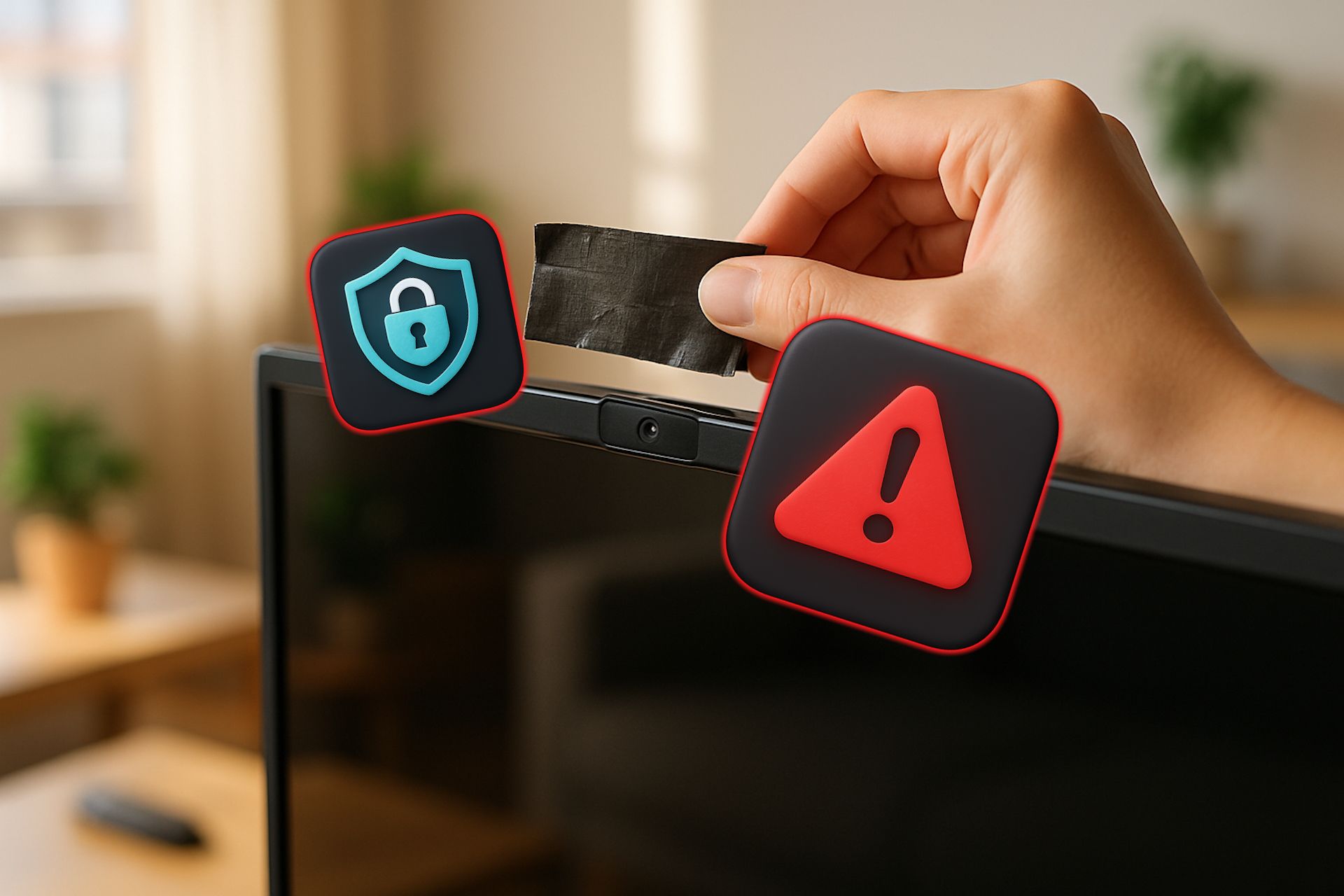
Related
This Is Why You Should Always Keep Your Smart TV’s Camera Covered
I wouldn’t leave mine uncovered.
Limit Account Sign-ins and App Tracking
Every time you log in to your smart TV or its apps, you’re given permission for your activity to be tracked. Signing in to your TV account isn’t just about enabling updates or downloads; it also allows manufacturers to monitor how you use your TV, what apps you open most, and how long you spend watching them.
Streaming apps do the same. Logging in saves your watch history and offers recommendations, but it also lets these platforms track everything you watch and when.
To make your viewing habits private, limit the number of accounts you log into directly on your TV. External devices like Roku, Chromecast, or Fire TV Stick can help, as they often have clear privacy settings and act as a buffer.
For the apps you use on your TV, ensure their privacy settings are set correctly. Look for options to disable personalized recommendations, usually under Support, Privacy & Terms, or Advertisement.
Making these small changes won’t affect your viewing, but will give you more control over your data.
Unplug or Disconnect Your TV When Not in Use
Turning off your TV with the remote doesn’t completely power it down. Instead, it goes into standby mode, staying partly on so it can start up faster the next time you use it.
In standby mode, your TV stays connected to the internet to check for updates or, on some models, to listen for voice commands. So even when it looks off, it’s still using power and maintaining its network connection.
To fully power down and disconnect your TV, unplug the device or switch it off at the wall. This stops all background activity and ensures there’s no silent power usage when the TV isn’t in use.
These are some of the most effective ways to stop your smart TV from tracking your activities. While you’re at it, take a moment to check for any software updates. It only takes a minute and ensures your TV stays secure, with all your privacy settings working as they should. After all, your TV is meant to entertain you, not monitor you.