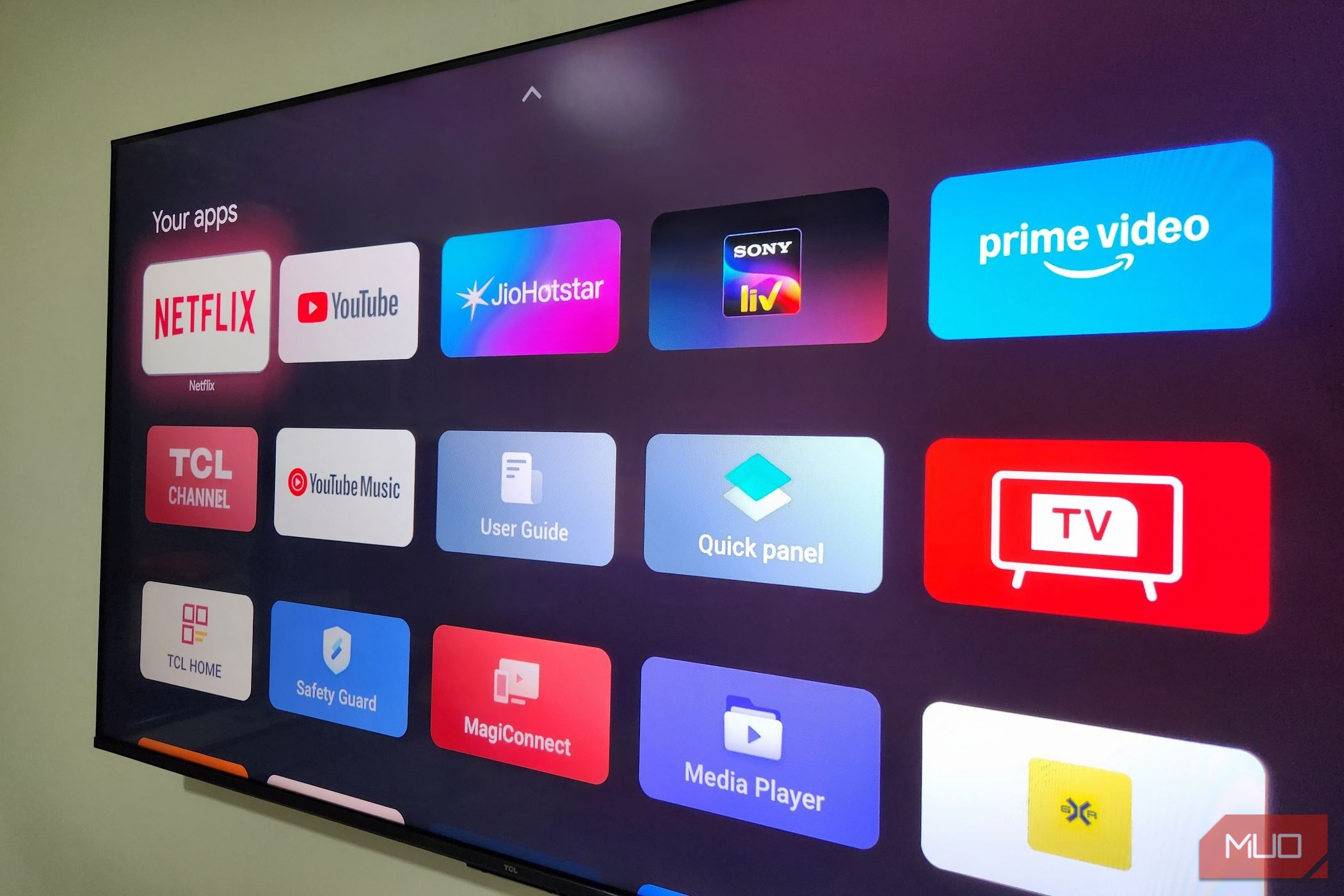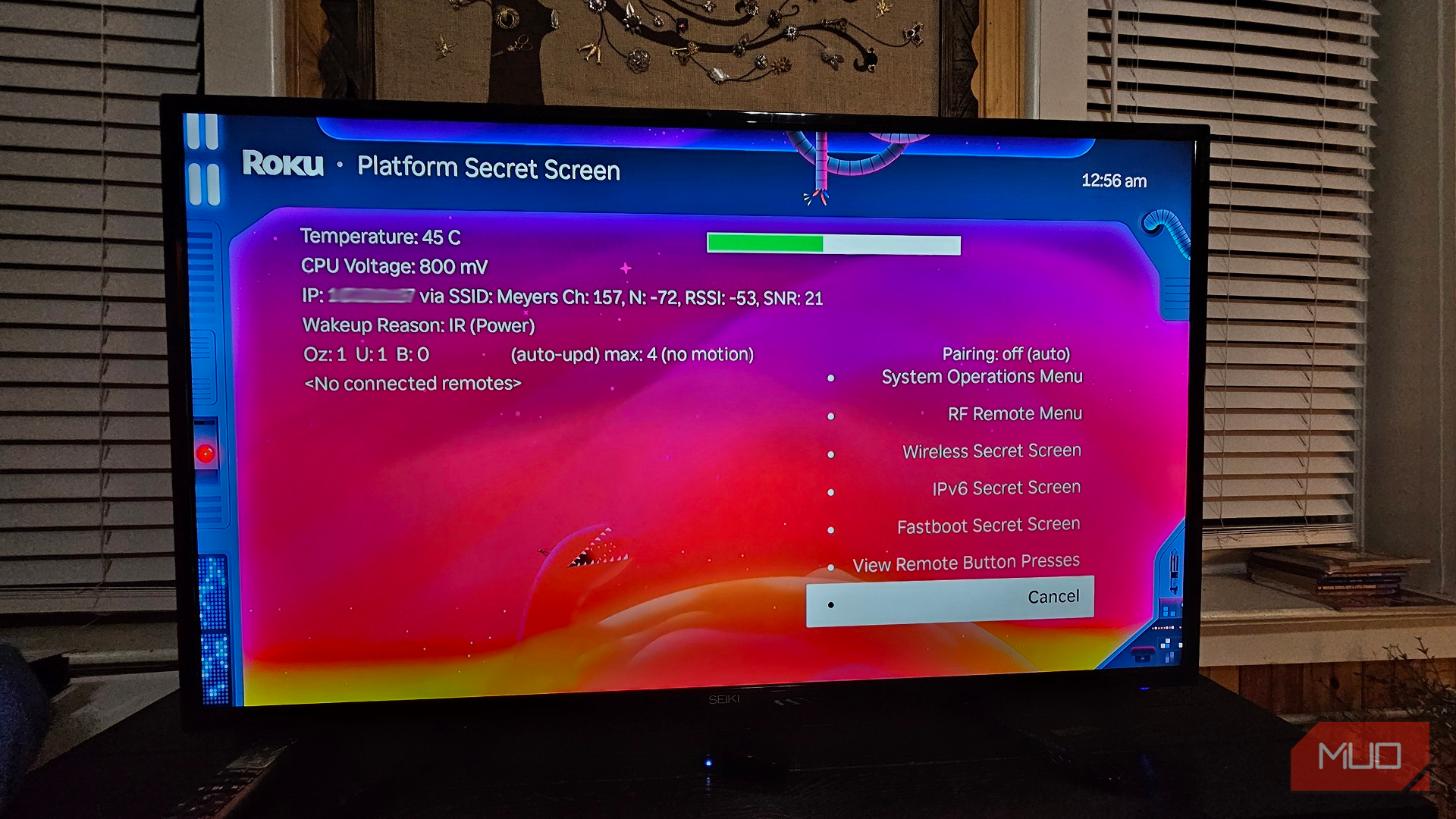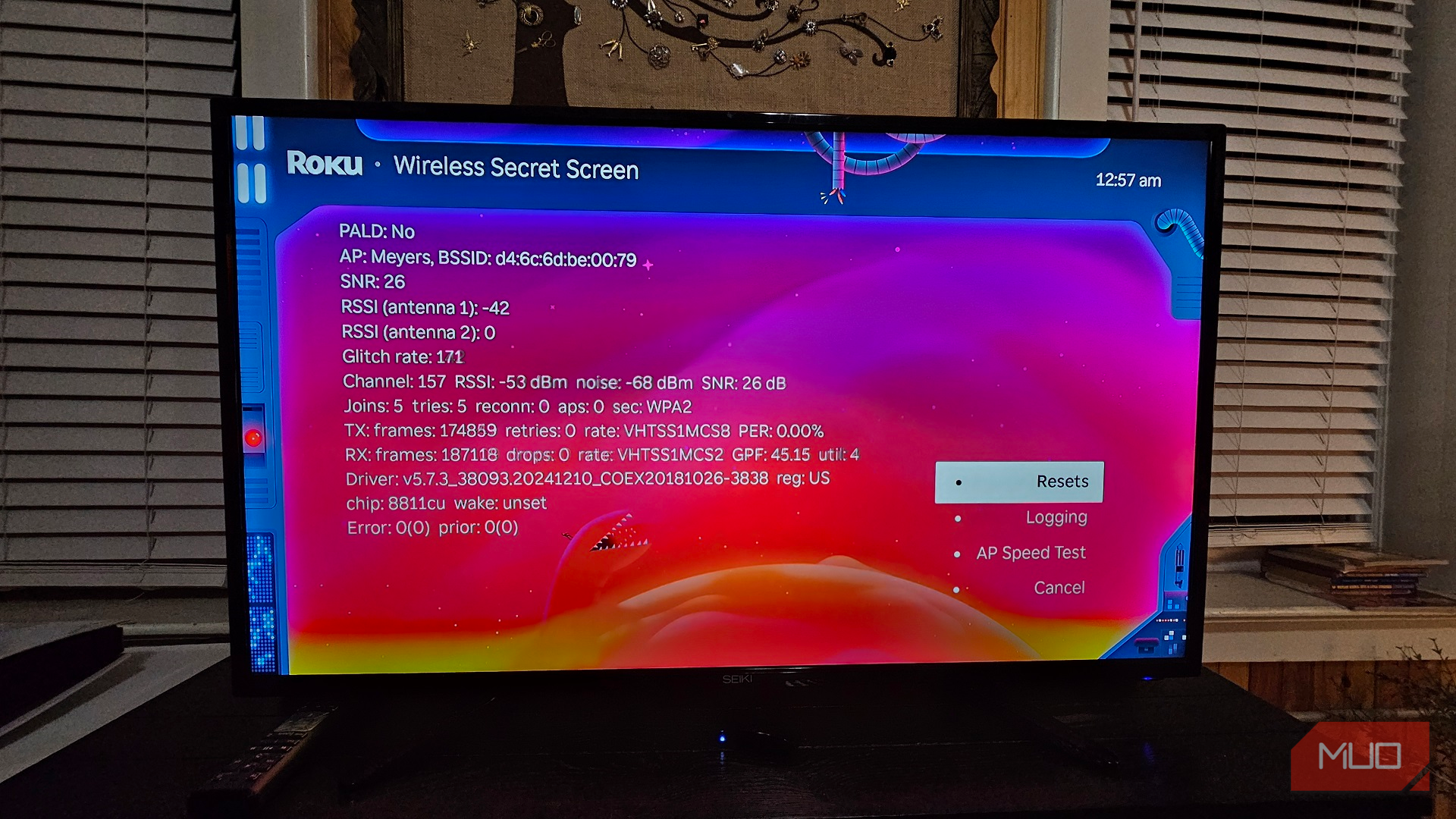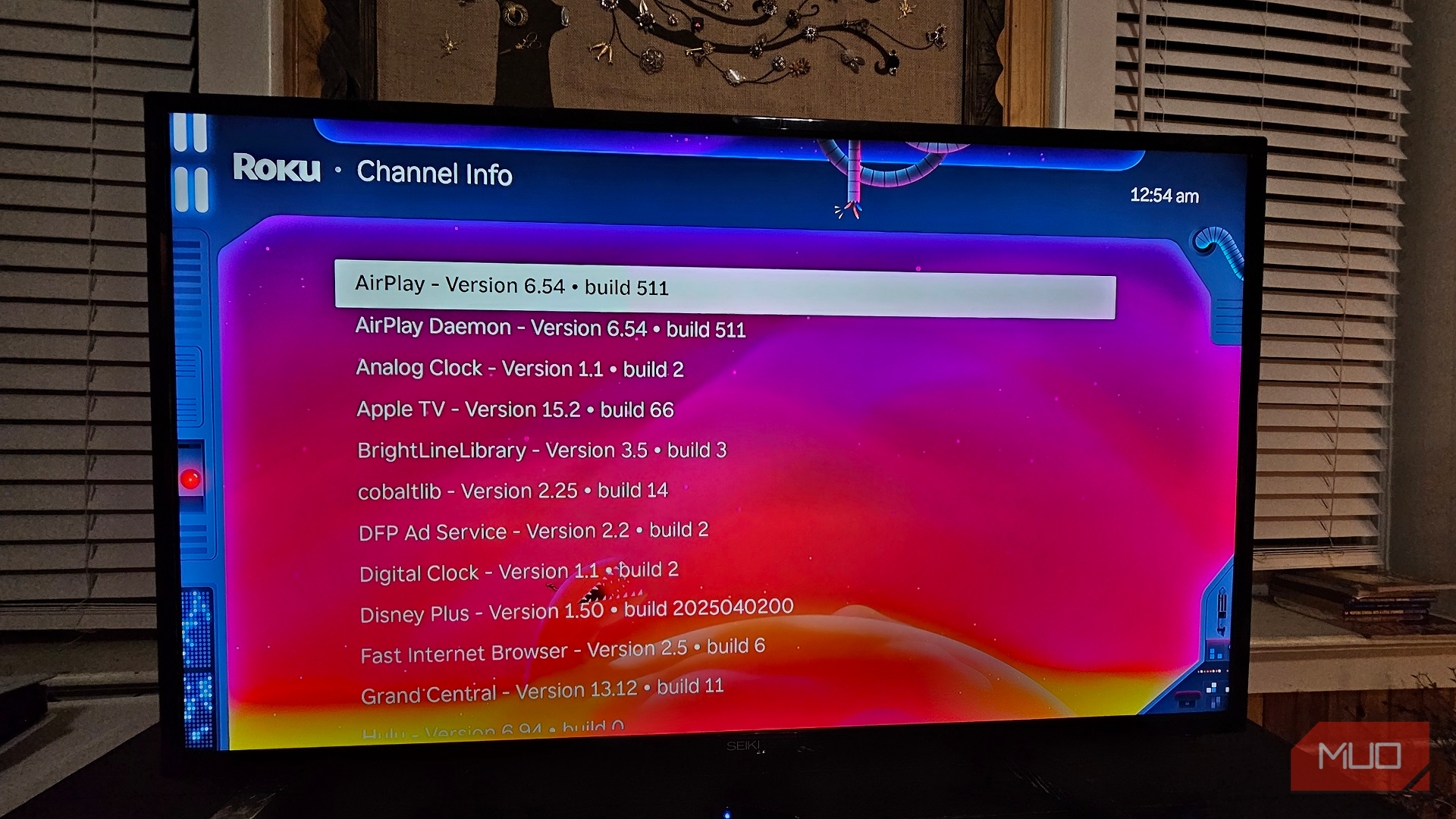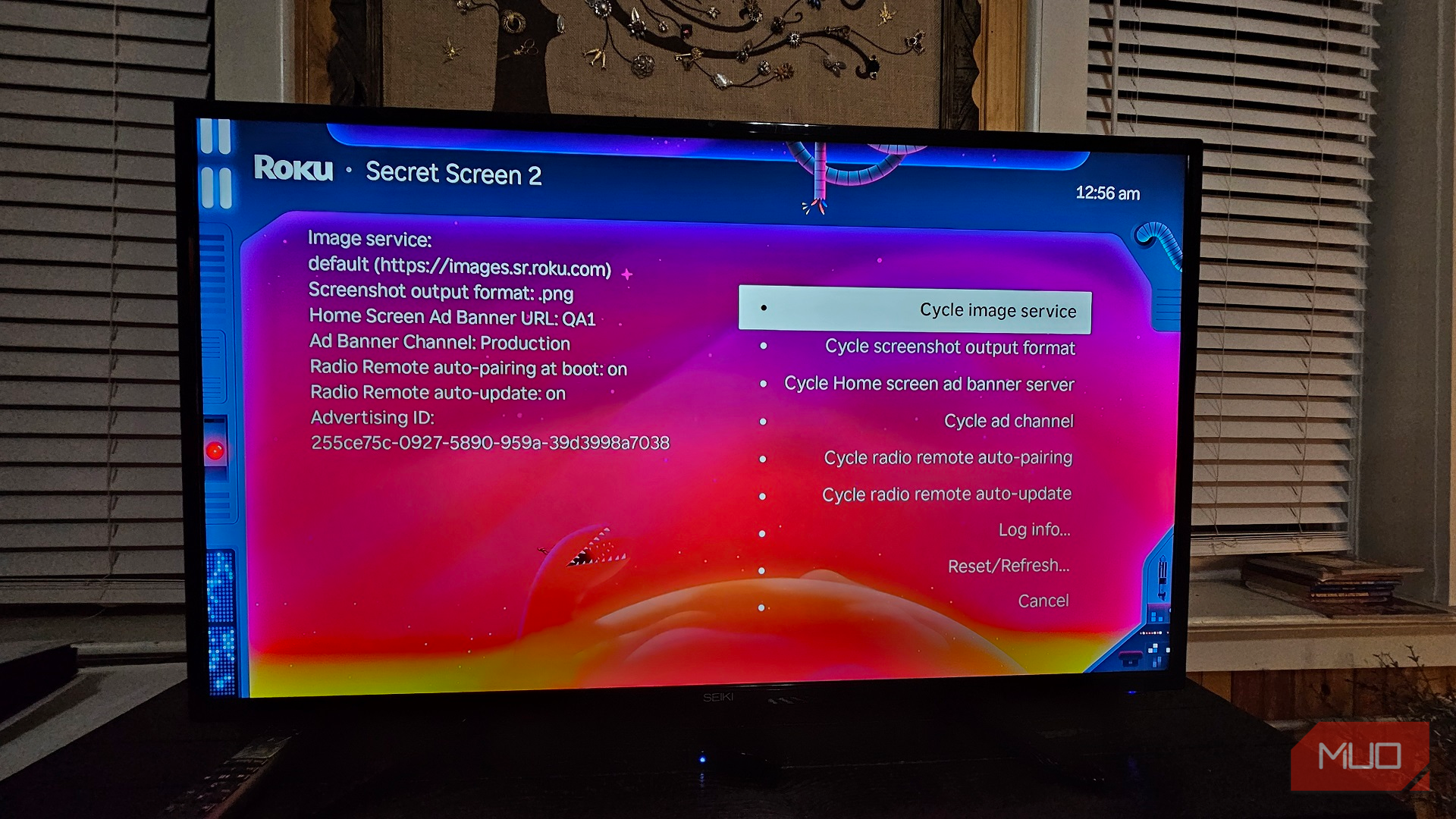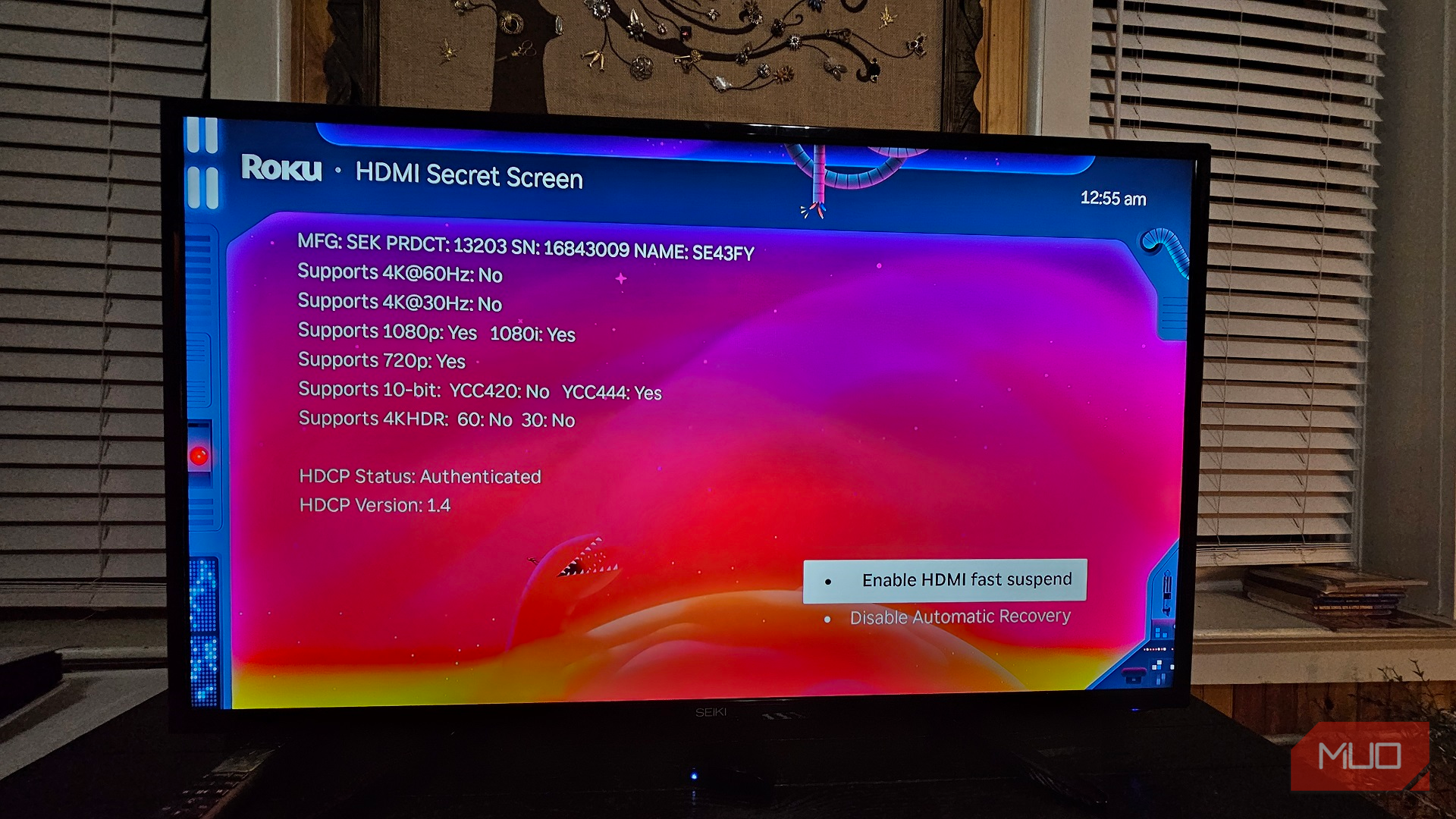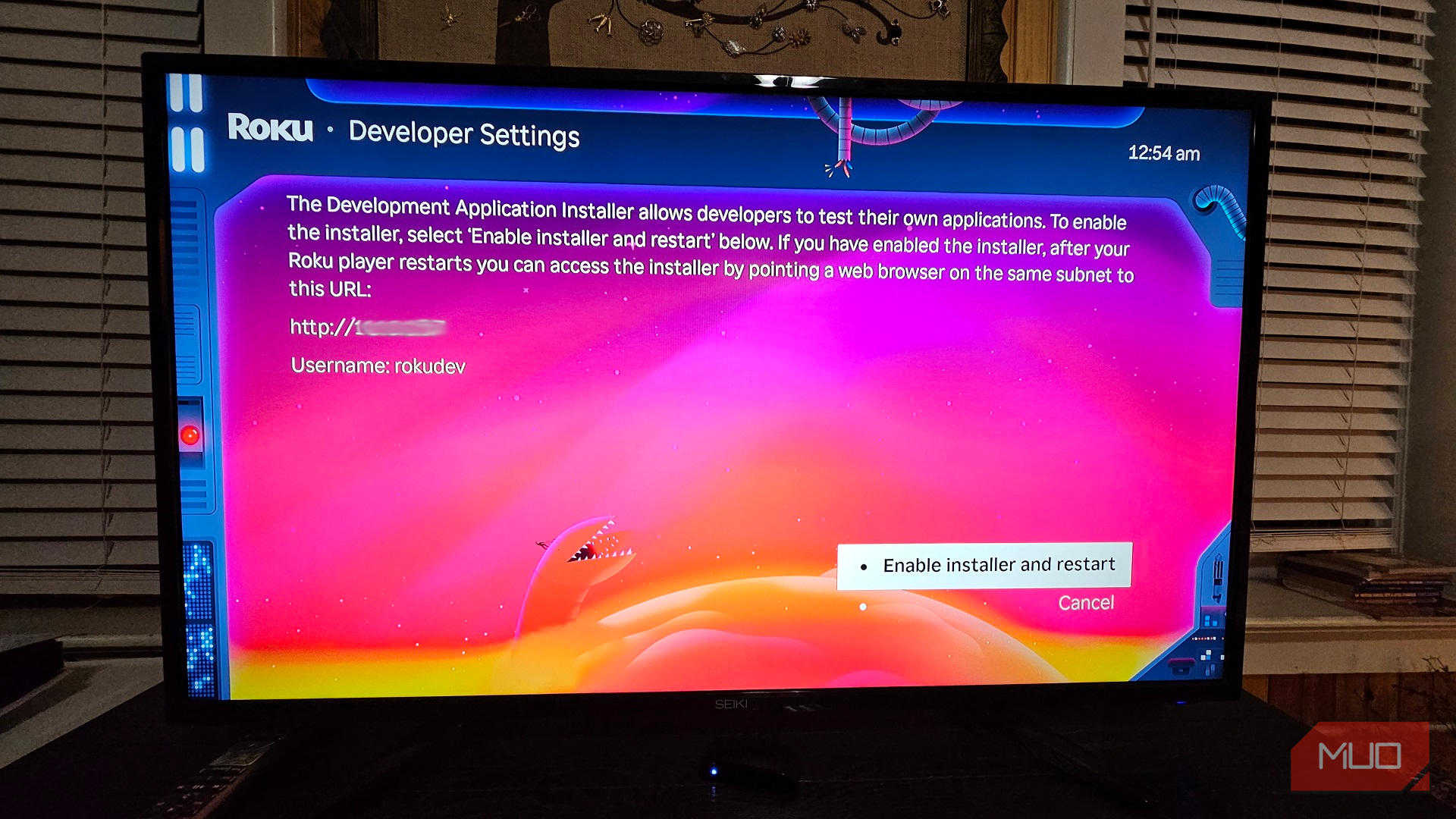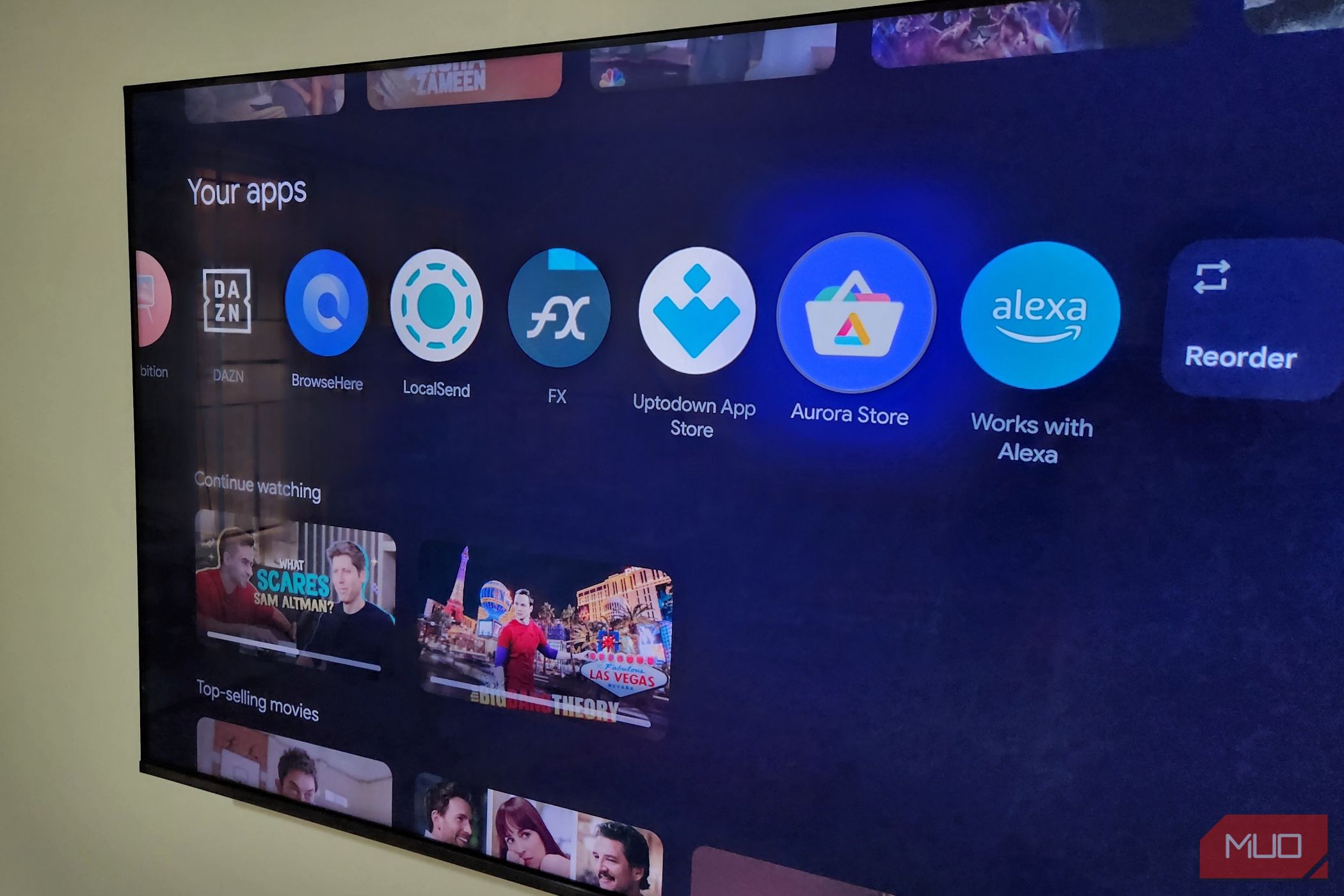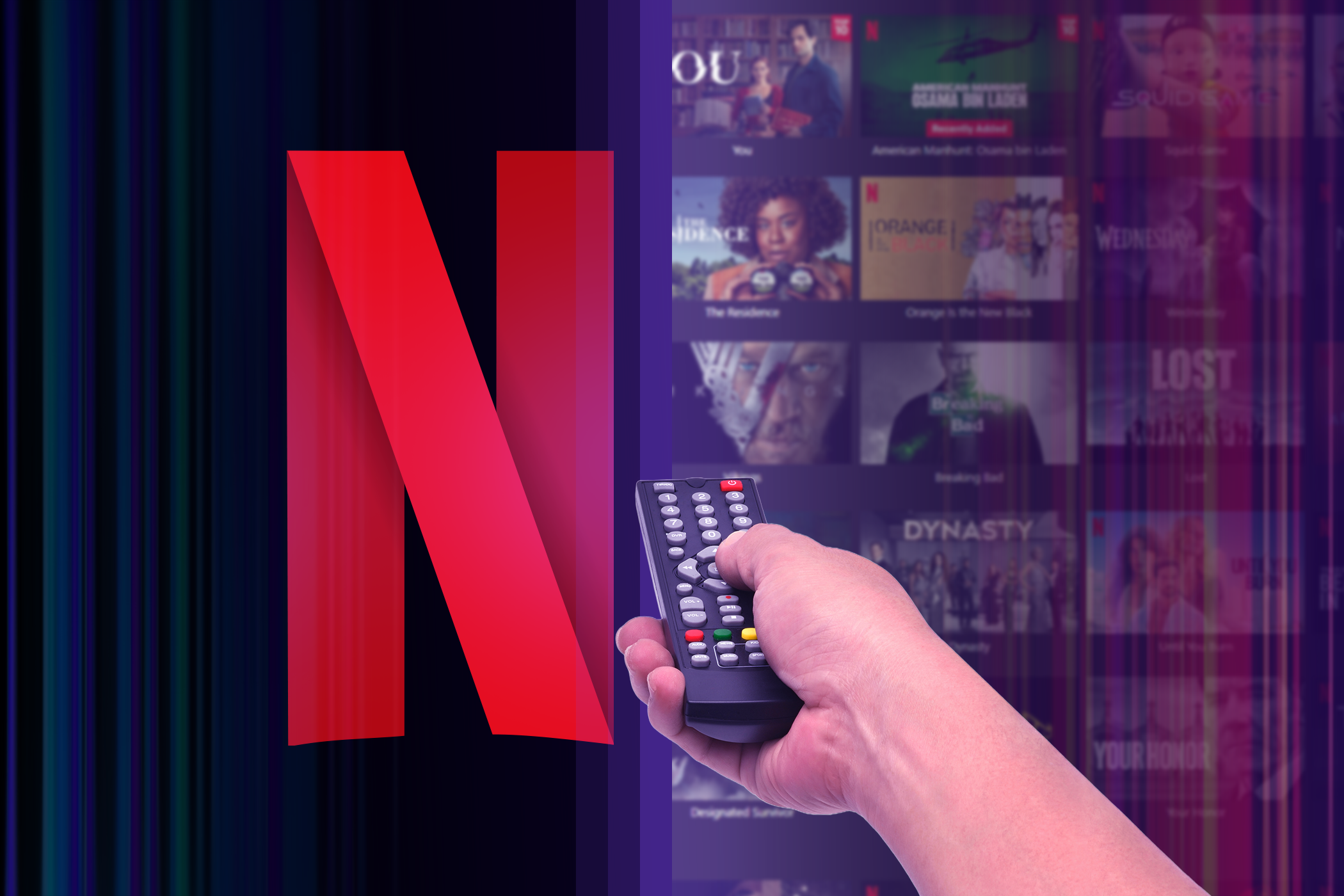Your Roku device has secret menus that grant you greater control over its functions and background information, like developer settings and channel info. All it takes is a very specific set of button presses, and you’ve got the keys to the kingdom.
Developer settings and channel information are just the tip of the iceberg. Roku’s secret menus are mostly for trained technicians to run diagnostics if your Roku device has problems, like running access point speed tests and checking temperature.
That said, a few of the menus are just as useful for regular folks like you and me if you’re troubleshooting your Roku’s black screen or want to confirm your remote has a problem. There’s a specific menu dedicated to testing button presses!
Since Roku’s secret menus are meant for certified technicians, you can potentially harm your smart Roku device if you tweak the wrong setting and possibly brick it for good. Continue at your own risk.
While I wouldn’t call Roku’s Network menu a secret, there are two ways to access it. The first way is by heading to Settings > Network. However, pressing the Home button five times, then pressing Right, Left, Right, Left, Right in quick succession, will also take you straight to the Network menu.
Naturally, it’s where you go to connect your Roku device to your network, but I use my Roku Express to test my network around the house.
Roku’s secret Platform Menu can be rather useful if your Roku device is feeling a lot warmer than usual. Not only does it give you general information, like your home network, IP, and SSID, but CPU voltage and temperature. To check it out yourself, press the Home button five times, followed by the Fast Forward button, Play/Pause, Rewind, Play/Pause, then Fast Forward again.
The Platform Menu also has submenus, like accessing system functions and fastboot options. You’ll find the View Remote Button Presses menu is very helpful for daily use, especially if you suspect problems with your remote.

Related
The Best Free Roku Channels You Can’t Miss
These are the best free Roku channels you really shouldn’t miss. All come with no strings attached setup and easy installation.
5
Wireless Secret Screen
While Roku’s “secret” Network menu is useful for speed tests, the Wireless Secret Screen gives me a much more granular report. It’ll give me info on strength, antennas, as well as the glitch rate. Additionally, I can do an access point speed test.
To dig deeper into your network information on your Roku device, here’s the secret combination: Home button five times, then Up, Down, Up, Down, Up.
No two Roku devices are the same; in fact, an older Roku may not have access to a later build of an app because its hardware is outdated. If at any point you want to check app versions, press the Home button three times, Up, Up, Left, Right, Left, Right, and Left.
I find this to be most useful when I’m missing certain app features. I’ll check what build the feature was released in, update the app, then double-check it in the Channel Info menu. If it isn’t updated to the latest version, I can assume my Roku device isn’t compatible.

Related
10 Ways To Get the Most Out of the Roku Mobile App
If you want to make watching TV even easier, you need to try these tips and tricks on your Roku app.
3
Roku’s Secret Screen 2
The Secret Screen 2 menu used to have the most promise as it let you disable ads completely, but it’s only good for disabling and enabling auto-pair for remotes or refreshing certain aspects of the Roku menu. For example, if you want to reset your theme downloads, you can use the Reset/Refresh option.
If you’d like to poke around the Secret Screen 2 menu in Roku, press these buttons: Home button five times, then Up, Right, Down, Left, Up.
2
HDMI Secret Screen
Accessing Roku’s HDMI Secret Screen will give you a breakdown of the resolutions, refresh rates, and features (like 10-bit and HDR) your Roku device supports. Press the Home button, followed by Down, Left, Up, Up, and Up.
You’ll have the option to enable HDMI fast suspend and disable automatic recovery. The latter comes in handy when troubleshooting your Roku if you have jittering and sound issues due to an ARC connection.

Related
The Complete Guide to Roku Screen Mirroring and Casting
Here’s what you need to know about screen mirroring and casting to your Roku TV.
1
Roku’s Secret Developer Settings
To any app developers out there, the Developer Settings menu will be incredibly handy. Should you choose to use it, you’ll have access to the Development Application Installer, which acts as a testing ground for your app. Considering Roku devices aren’t saddled with expensive hardware, it would be a good way to optimize your app, too.
For Roku’s secret Developer Settings menu, press the Home button three times, followed by Up, Up, Right, Left, Right, Left, Right. Select Enable installer and restart to access the Development Application Installer.
Once again, I’ve found a new way to fiddle with my Roku Express. Whenever it doesn’t come at a great cost, I like to troubleshoot my hardware, and the secret menus don’t disappoint. Interestingly enough, other smart TVs have secret menus, too.
![These Are the Netflix Shows You Should Binge This Weekend [August 22-24] These Are the Netflix Shows You Should Binge This Weekend [August 22-24]](https://static1.makeuseofimages.com/wordpress/wp-content/uploads/2025/08/netflix-logo-with-popcorn-and-film-board.jpg)