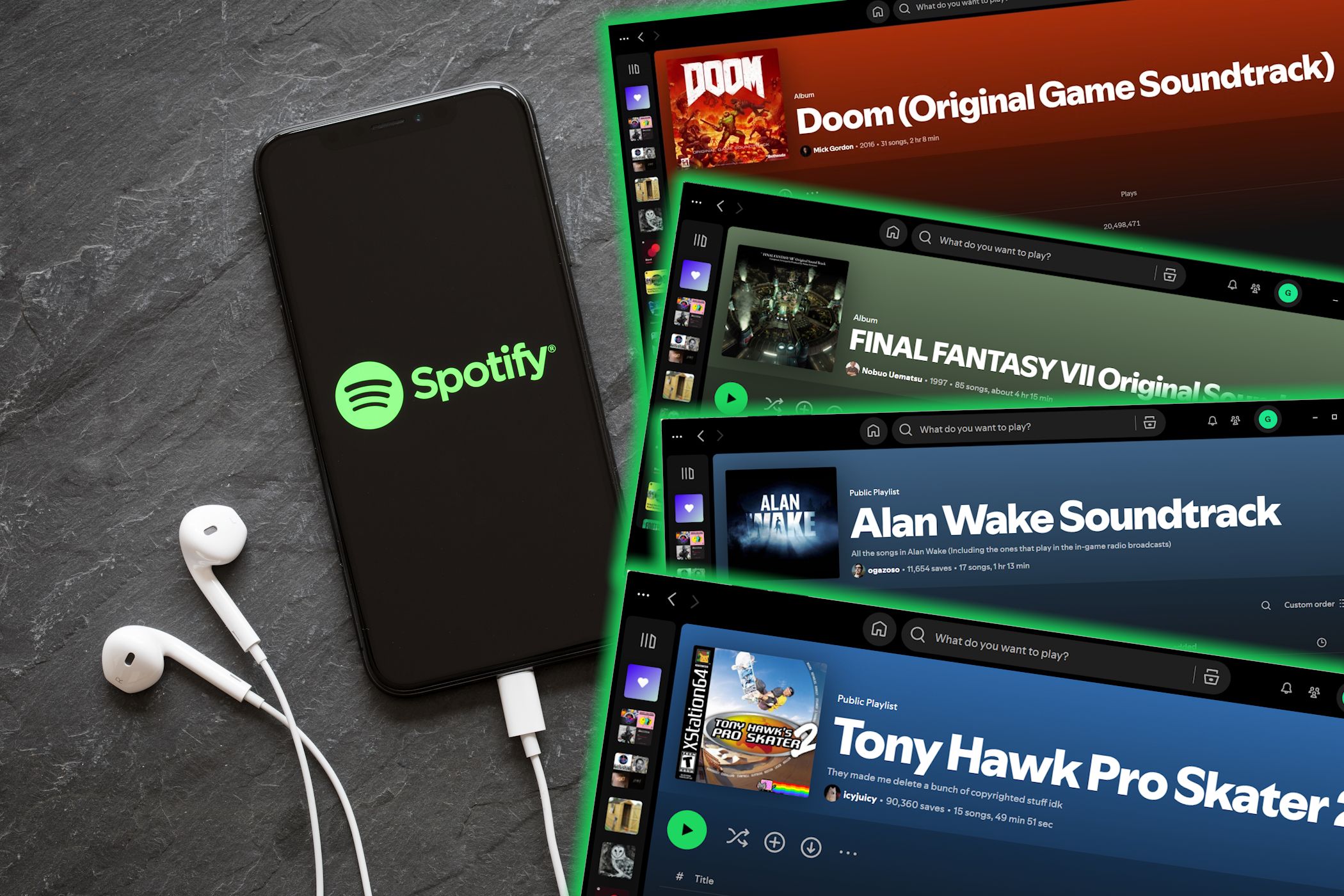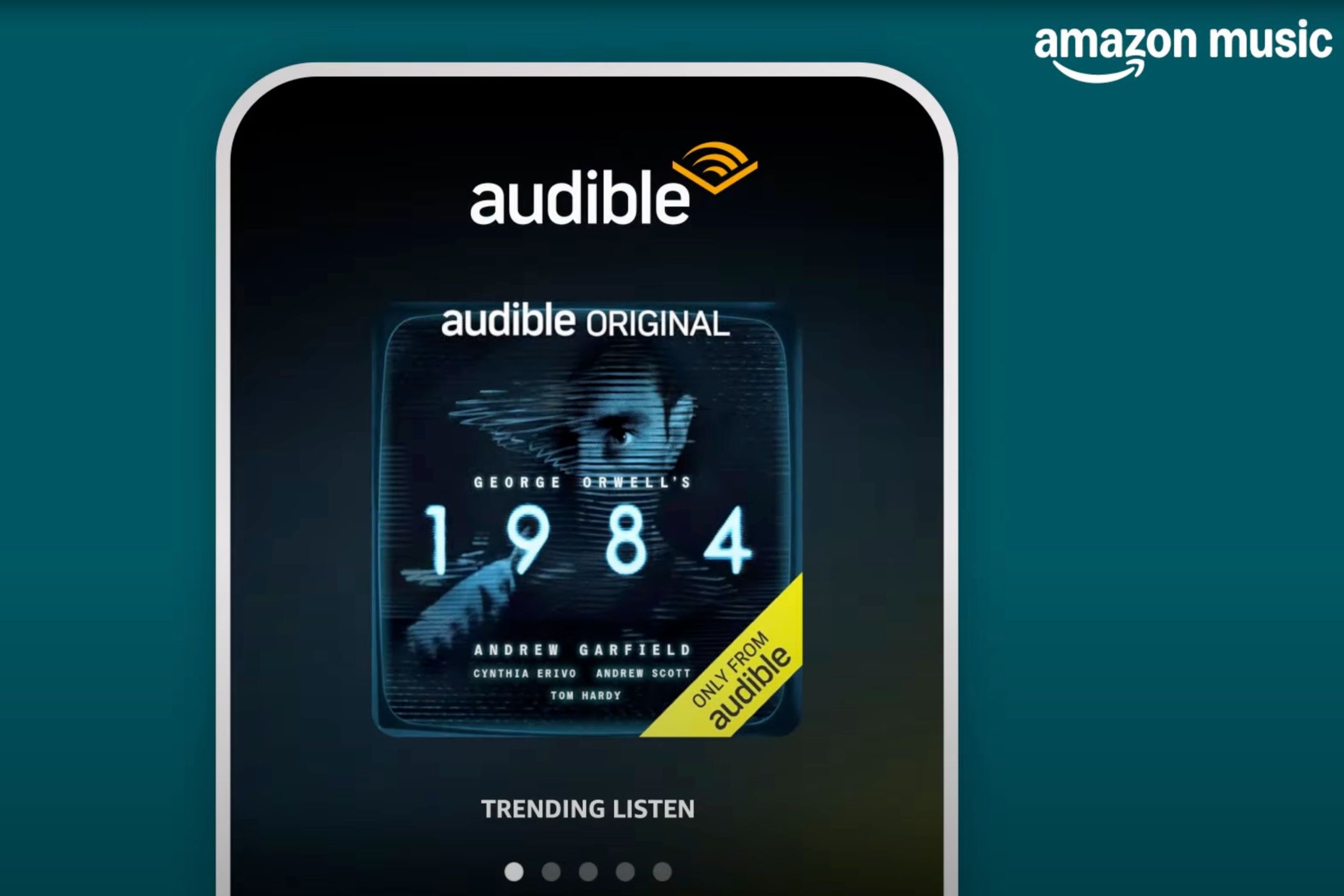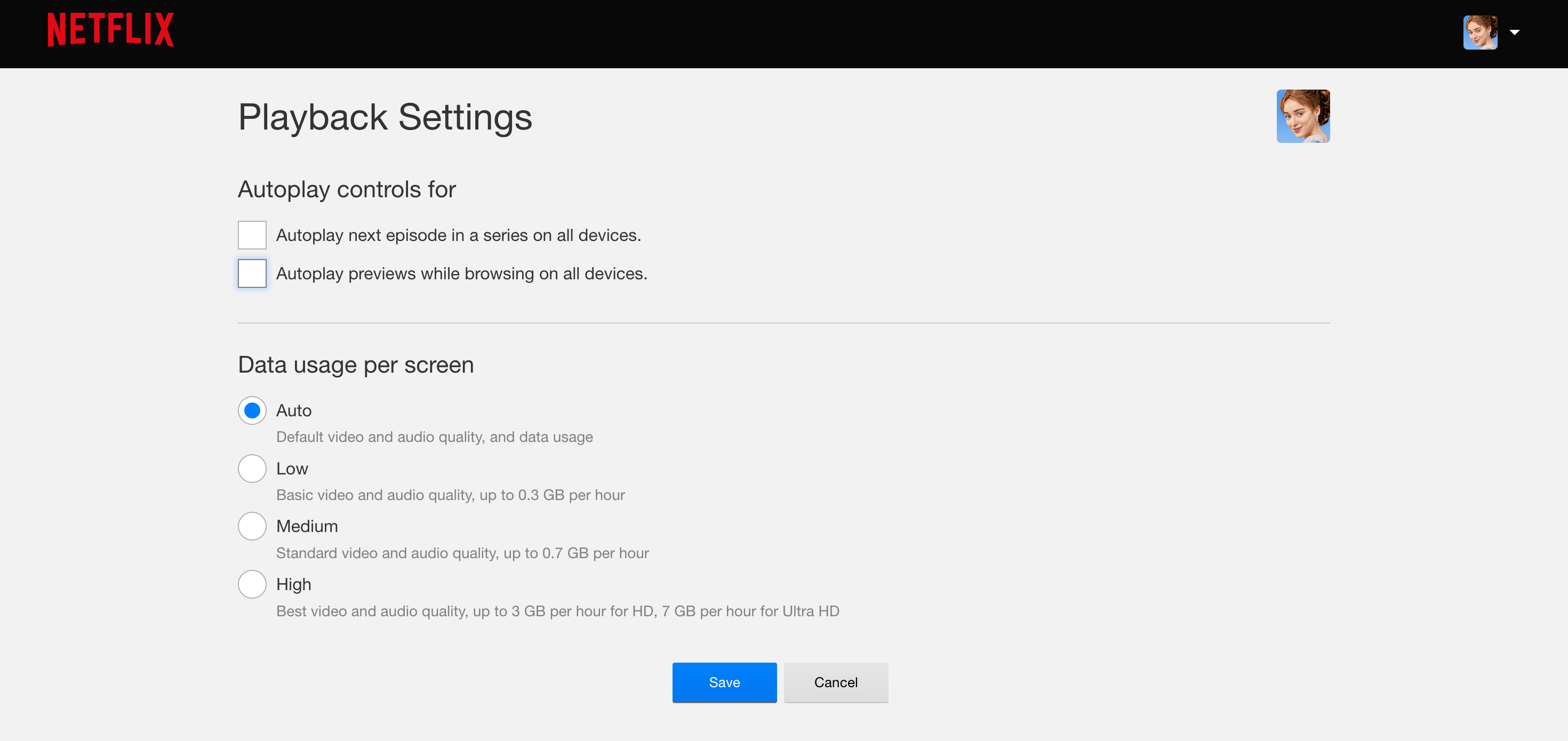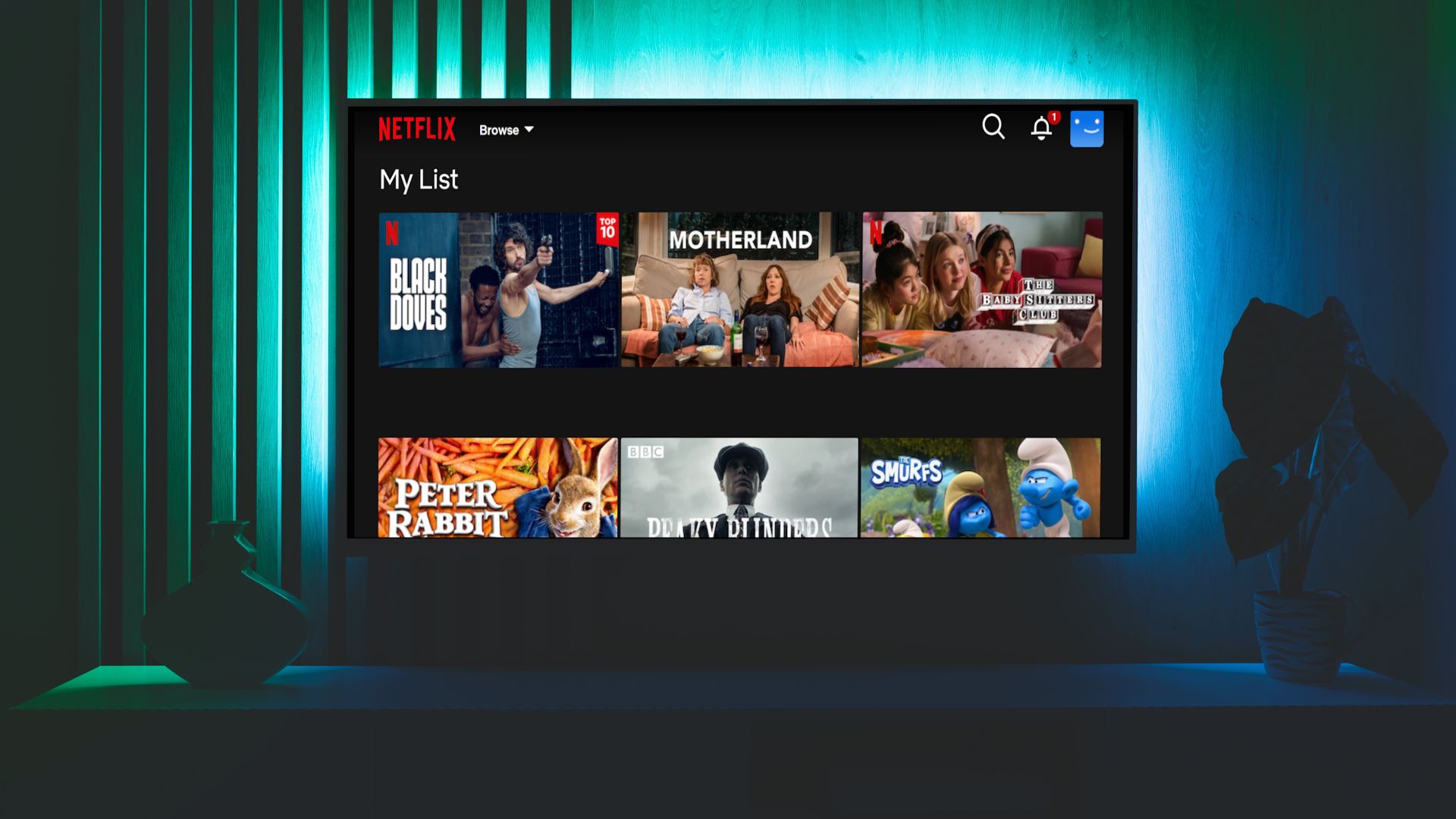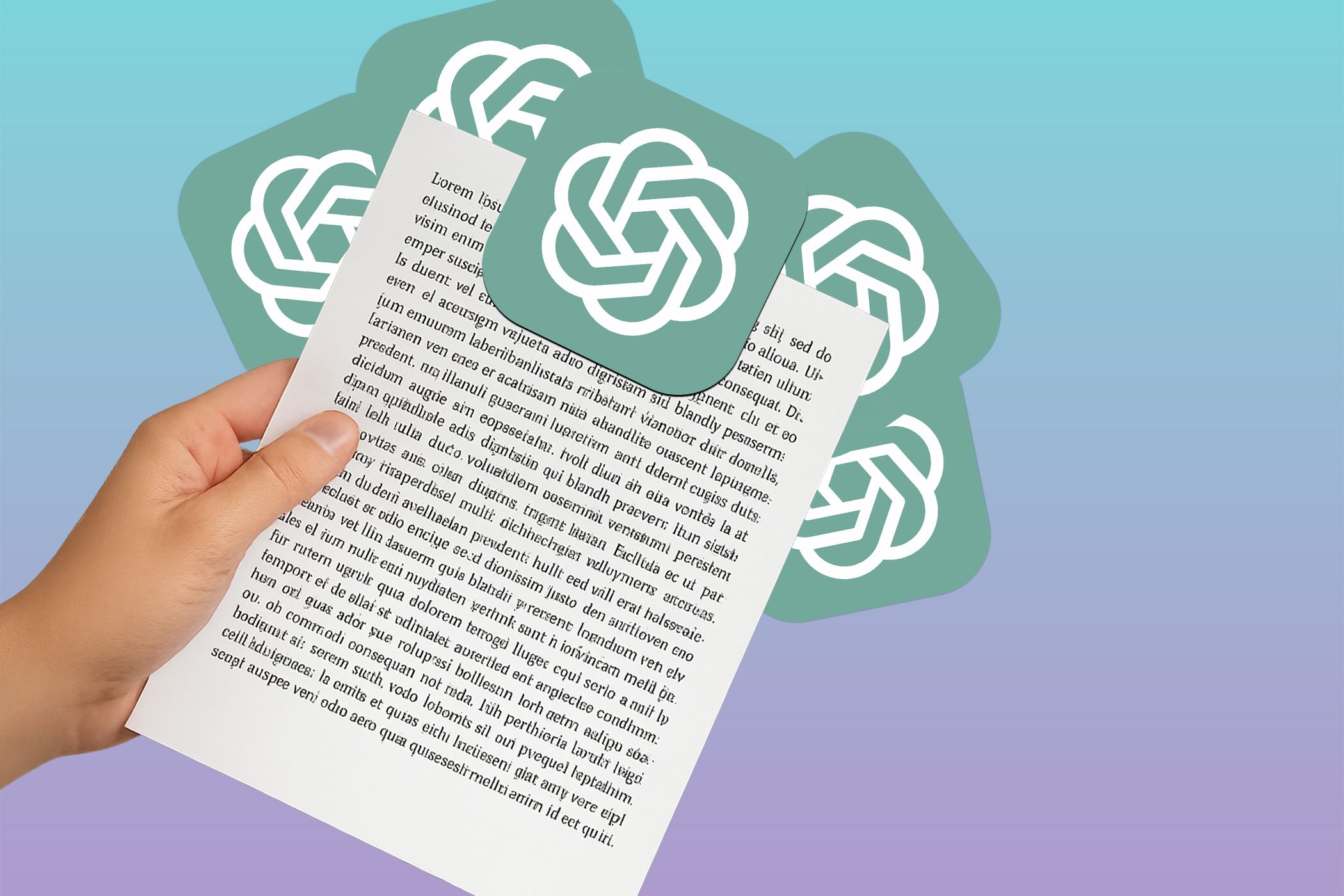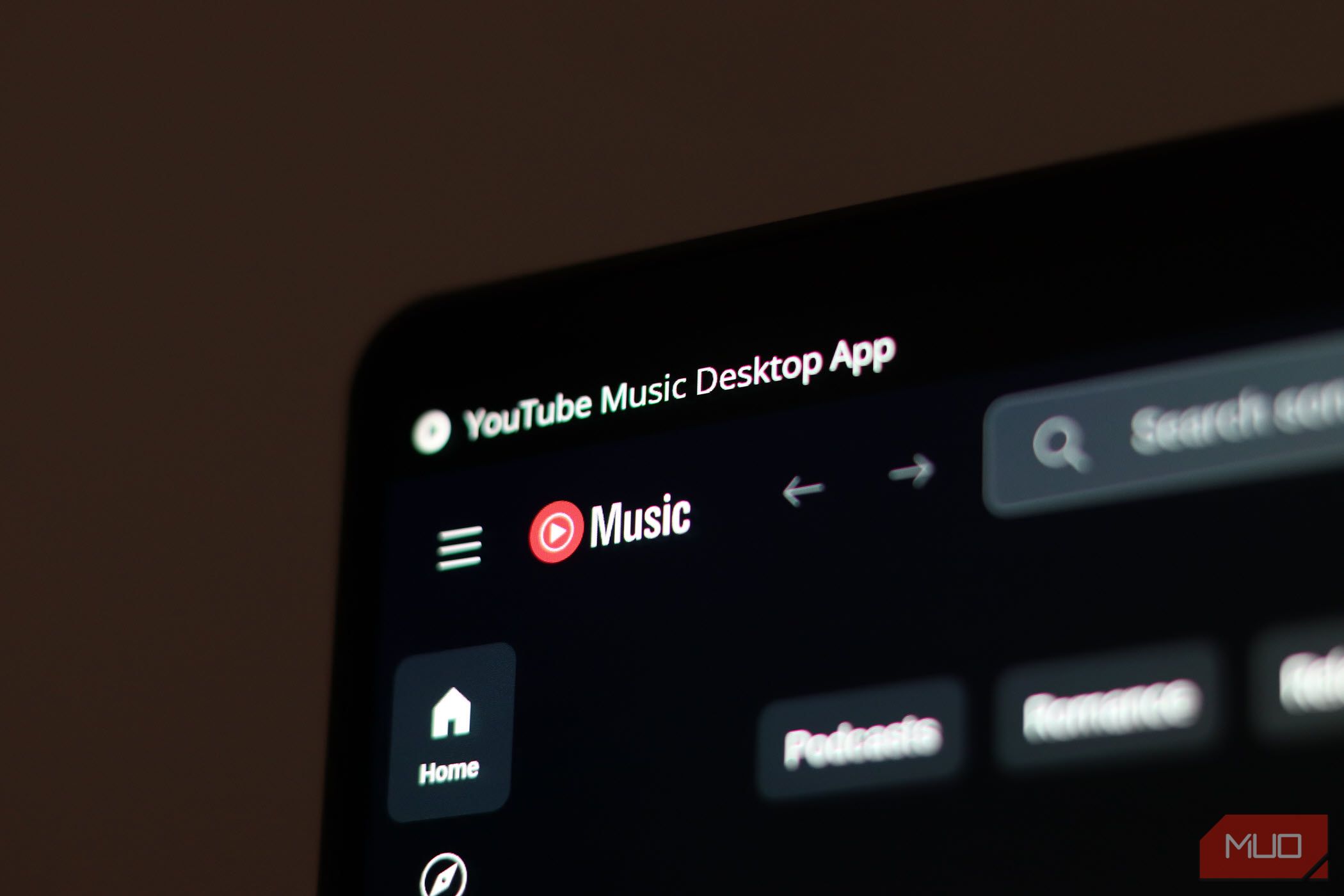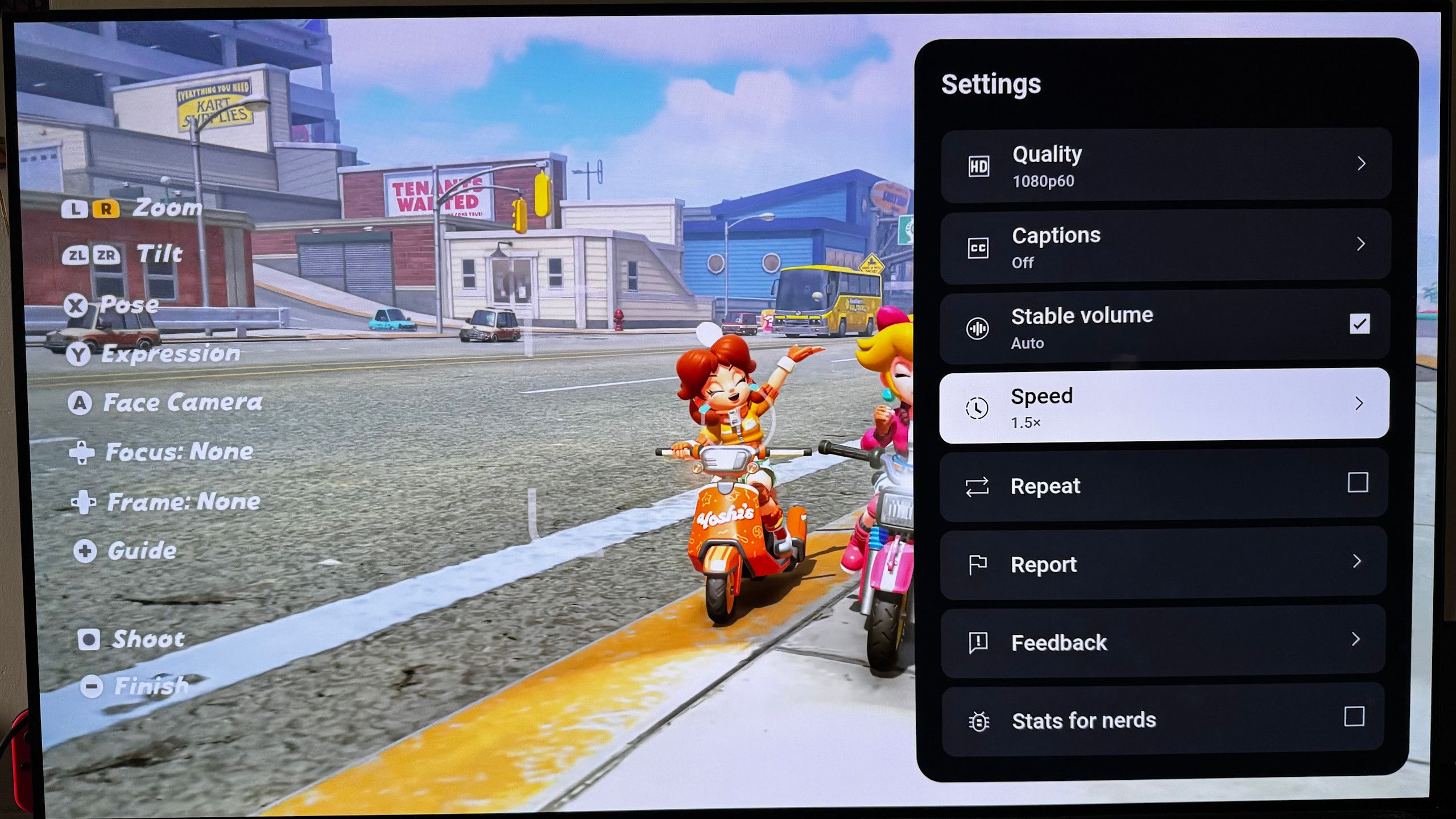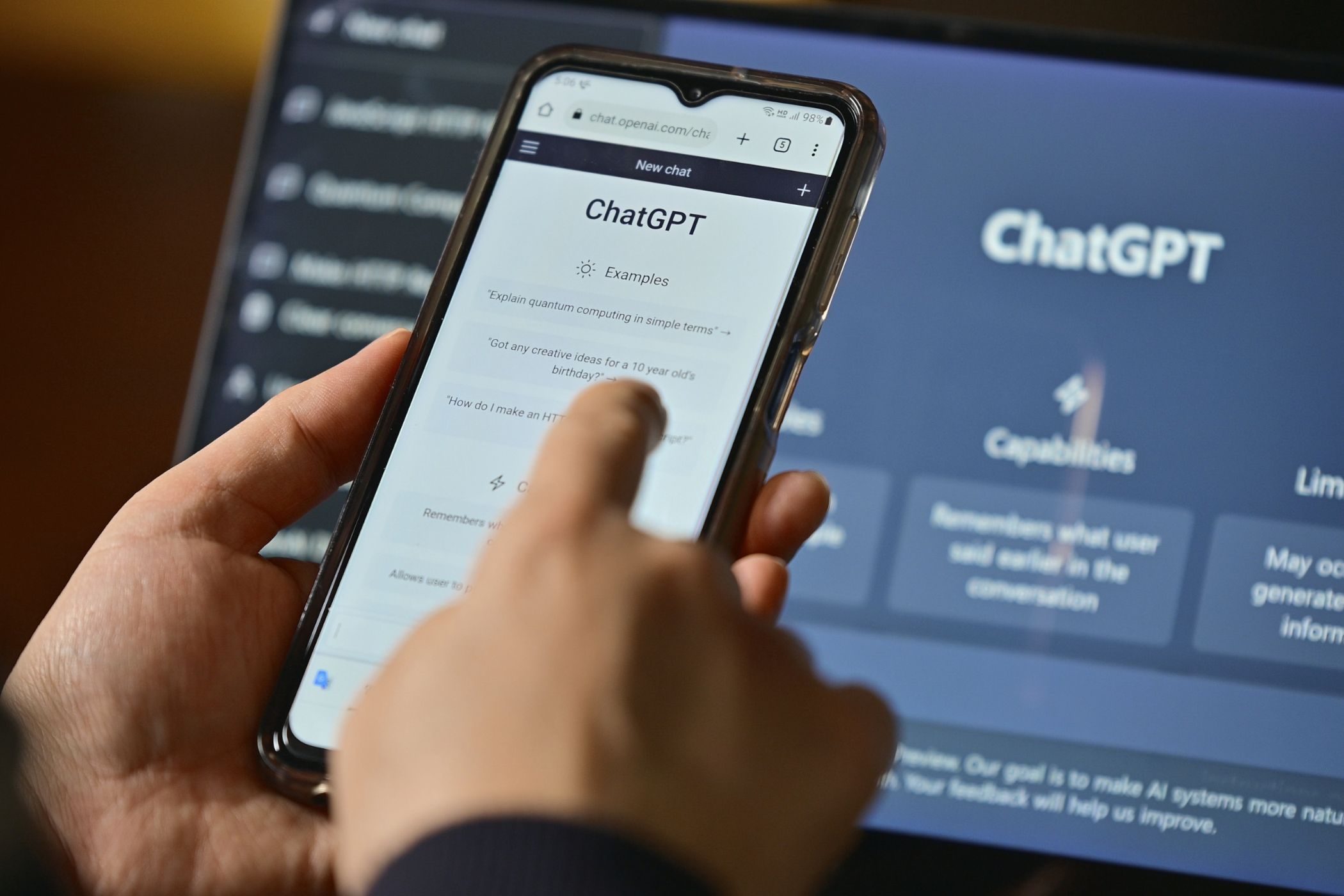Quick Links
-
How to Turn Off Autoplay on Netflix
-
Why Netflix Autoplay Is Annoying
We’ve all promised ourselves to watch just one Netflix episode before bed. Suddenly, the birds are chirping, the sun is rising, and you’ve binge-watched an entire season—all thanks to Netflix’s autoplay features. Luckily, you can disable autoplay on Netflix.
How to Turn Off Autoplay on Netflix
Netflix has two autoplay settings. The first, Autoplay Next Episode, is to blame for all your unplanned binge-watching sessions. It automatically plays the next episode as soon as the one you’re watching ends. A Next Episode button appears in the bottom right corner when the credits start, giving you a brief window to cancel—but if you don’t, the next episode starts playing on its own.
The second, Autoplay Preview, causes a trailer or snippet of a movie or show to start playing as soon as you hover over it while browsing for something to watch.
Thankfully, you can turn off either or both with just a few taps or clicks. On a mobile or tablet, here’s what you need to do:
- Open the Netflix app.
- Tap Edit in the top-right corner of the screen of the Who’s watching? page.
- Select the profile you want to turn off autoplay for.
- On the Edit Profile page, you’ll see the two autoplay options at the bottom: Autoplay Next Episode and Autoplay Previews. Simply toggle off either or both, depending on what you want to disable.
- Tap Done in the top-right corner.
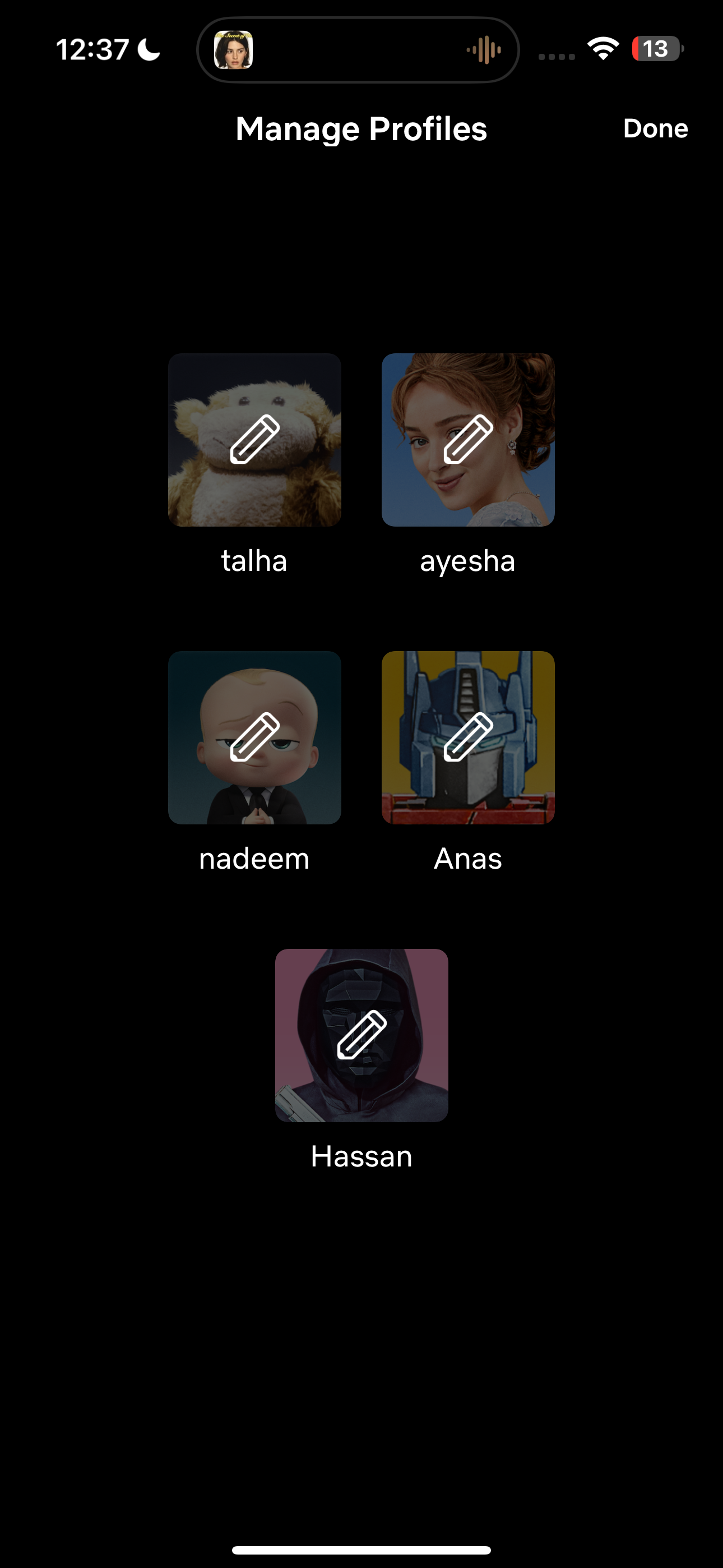
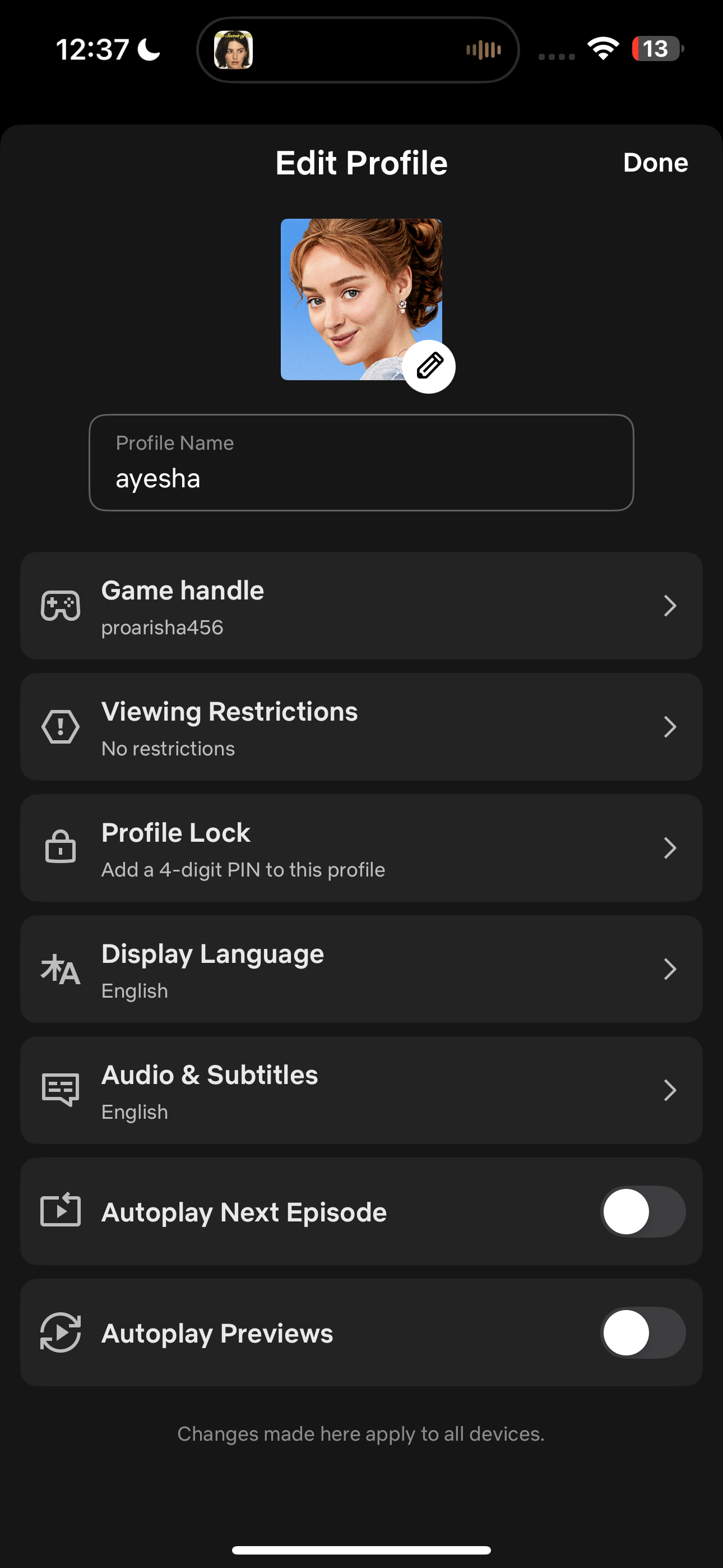
On a web browser, follow the steps below instead:
- Head to Netflix’s homepage.
- Hover over your profile icon in the top-right corner.
- Select Manage Profiles from the menu and select the profile you’d like to turn autoplay for under Profile Settings.
- Now, click Playback settings under the Preferences header.
- Finally, uncheck Autoplay next episode in a series on all devices or Autoplay previews while browsing on all devices.
- Click Save when you’re done.
As simple as that! The updated setting may take a little time to apply—I experienced the same initially. Personally, I switched to another profile for a few minutes, then back to mine, and the changes took effect.
While this will turn off autoplay on all your devices, the changes only apply when using the same profile you edited. If you switch to a different profile on any device, autoplay will still be enabled unless you disable it there as well, which you can do so by repeating the steps above for each profile individually.
On the bright side, this means family members who (somehow) prefer autoplay can keep it enabled on their own profiles.
Why Netflix Autoplay Is Annoying
The “autoplay next episode” feature turns a one-hour lunch break or a “quick episode before bed” into a five-hour binge-watching session, which is exactly why I’m not a fan of it. I usually watch a Netflix episode during lunch or before bed, and more times than I can count, autoplay has led me to watch more than one episode.
This leaves me with less time for sleep or other important tasks, throwing my carefully planned schedule off track. After a few episodes, I’m often tempted to keep watching and finish the season. Before I know it, the whole day has slipped away. And since I’ve already wasted so much time, what’s a few more episodes? (Five more down, thanks a lot, Netflix). Besides, binging shows also ruins the experience and makes it harder to savor each episode!
At times, I also doze off while watching. Since autoplay keeps playing episode after episode, there have been many instances where I’ve woken up to my device nearly dead and a random couple arguing on-screen. Not only does this mean I’ll have to manually track down the last episode I remember watching before falling asleep, but now I also have to carry a portable charger with me all day!
The “autoplay preview” feature is no better. Who would want to wake up their entire household when trying to find something to watch late at night? It’s landed me in trouble quite a few times, and before I turned the feature off for good, I’m confident I could have secured a world record for being the quickest person to rush and mute the volume!
While autoplay is certainly an annoying Netflix feature, it’s far from the only streaming service with this feature. Thankfully, you can also disable autoplay on YouTube and Amazon Prime Video!