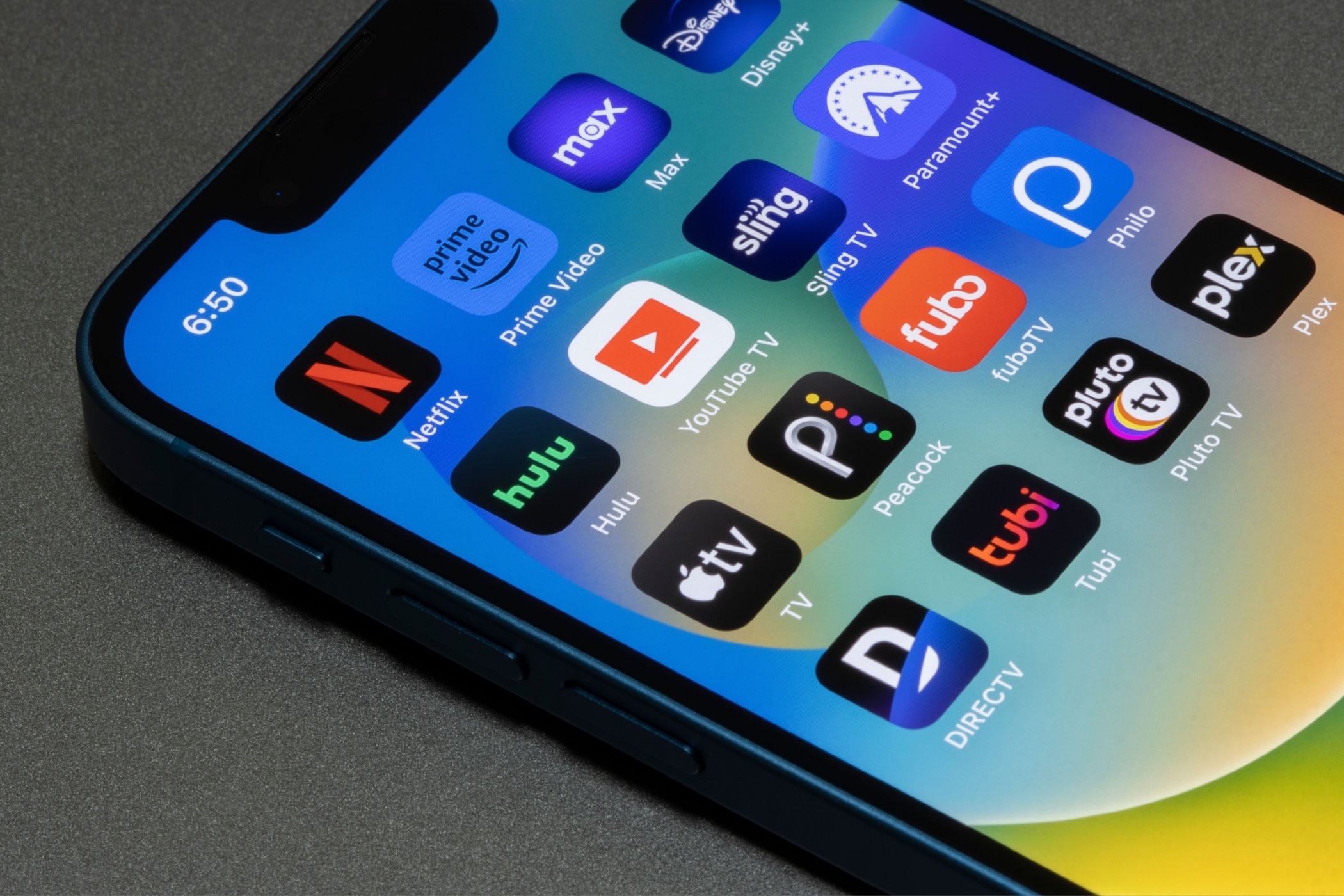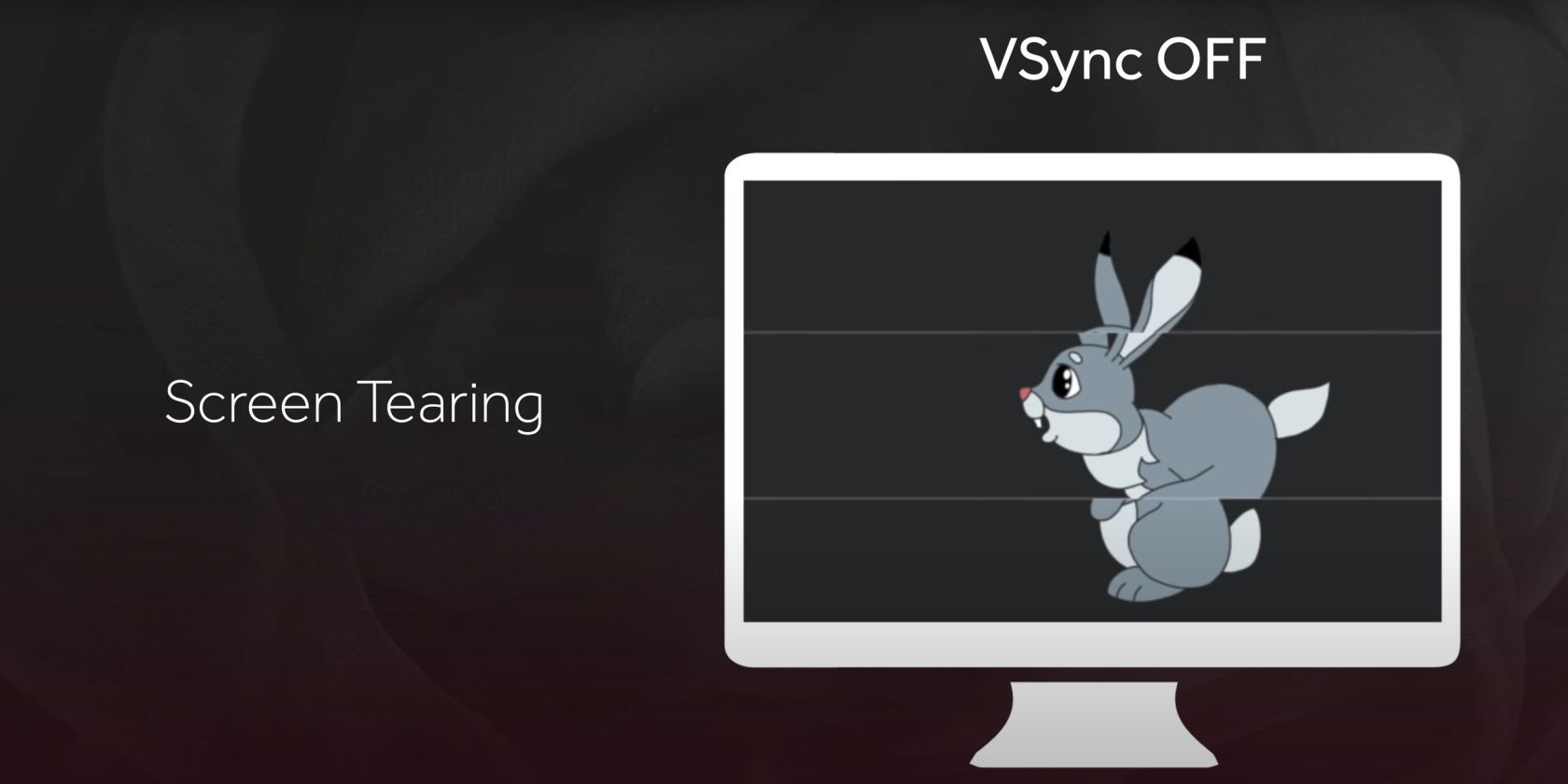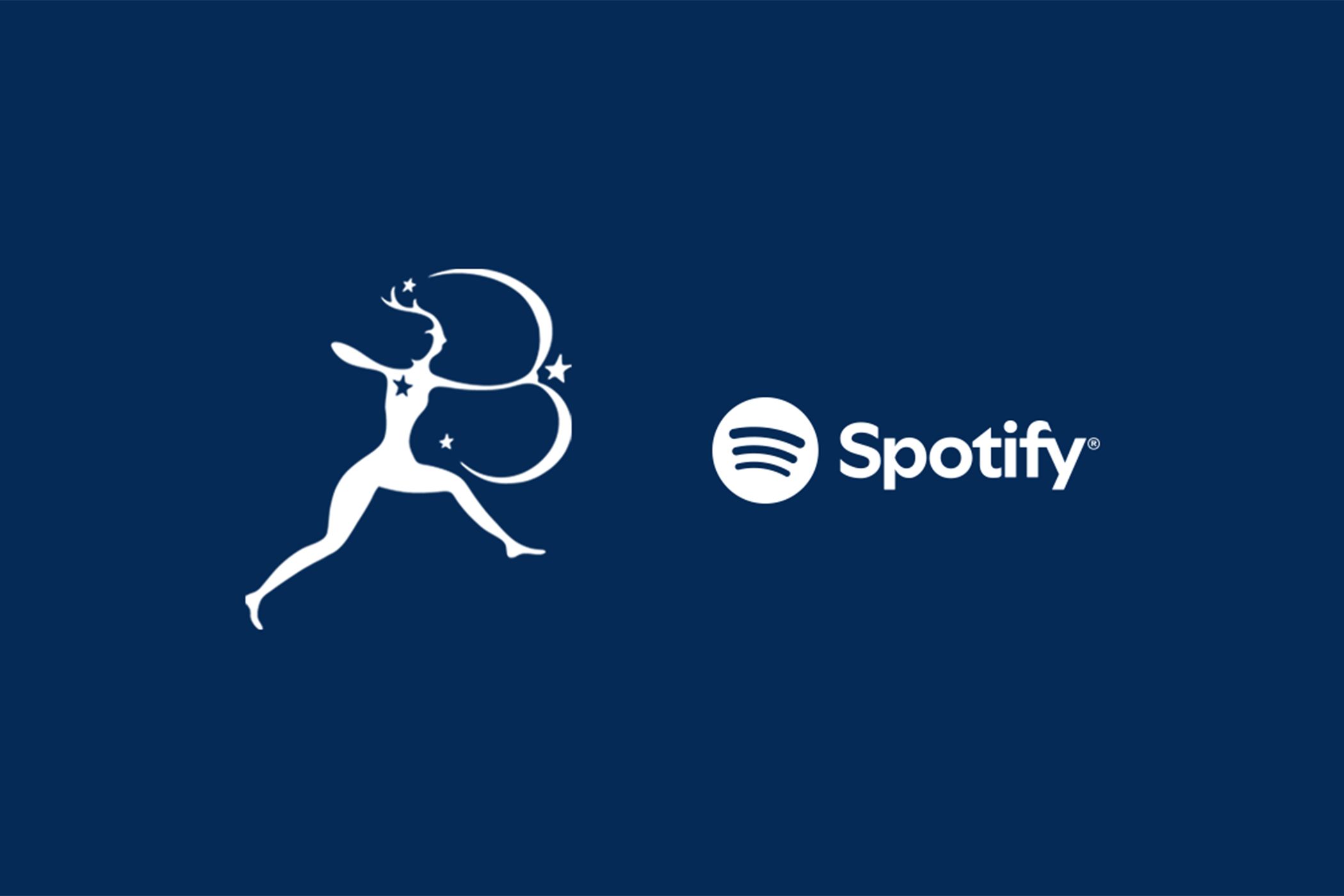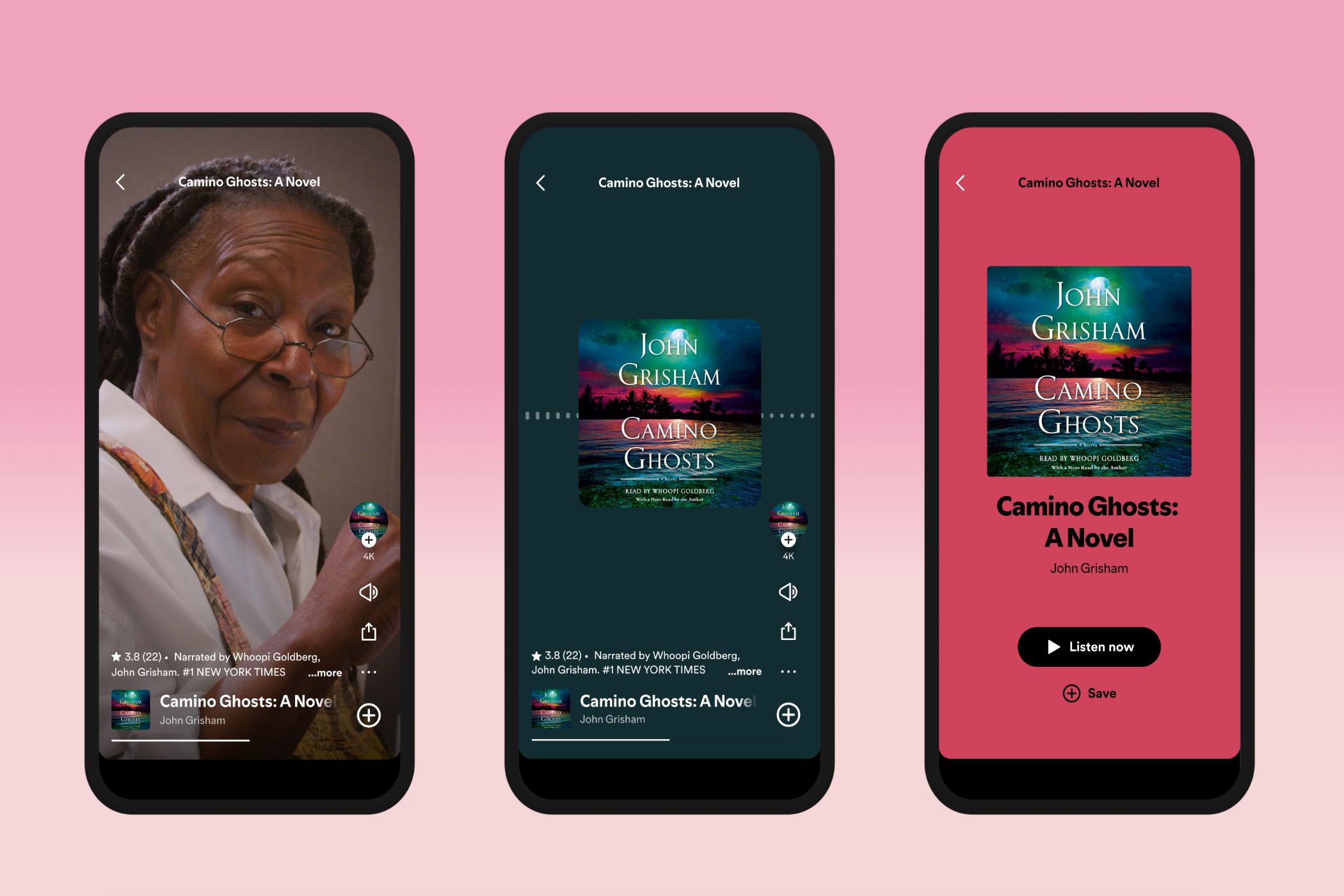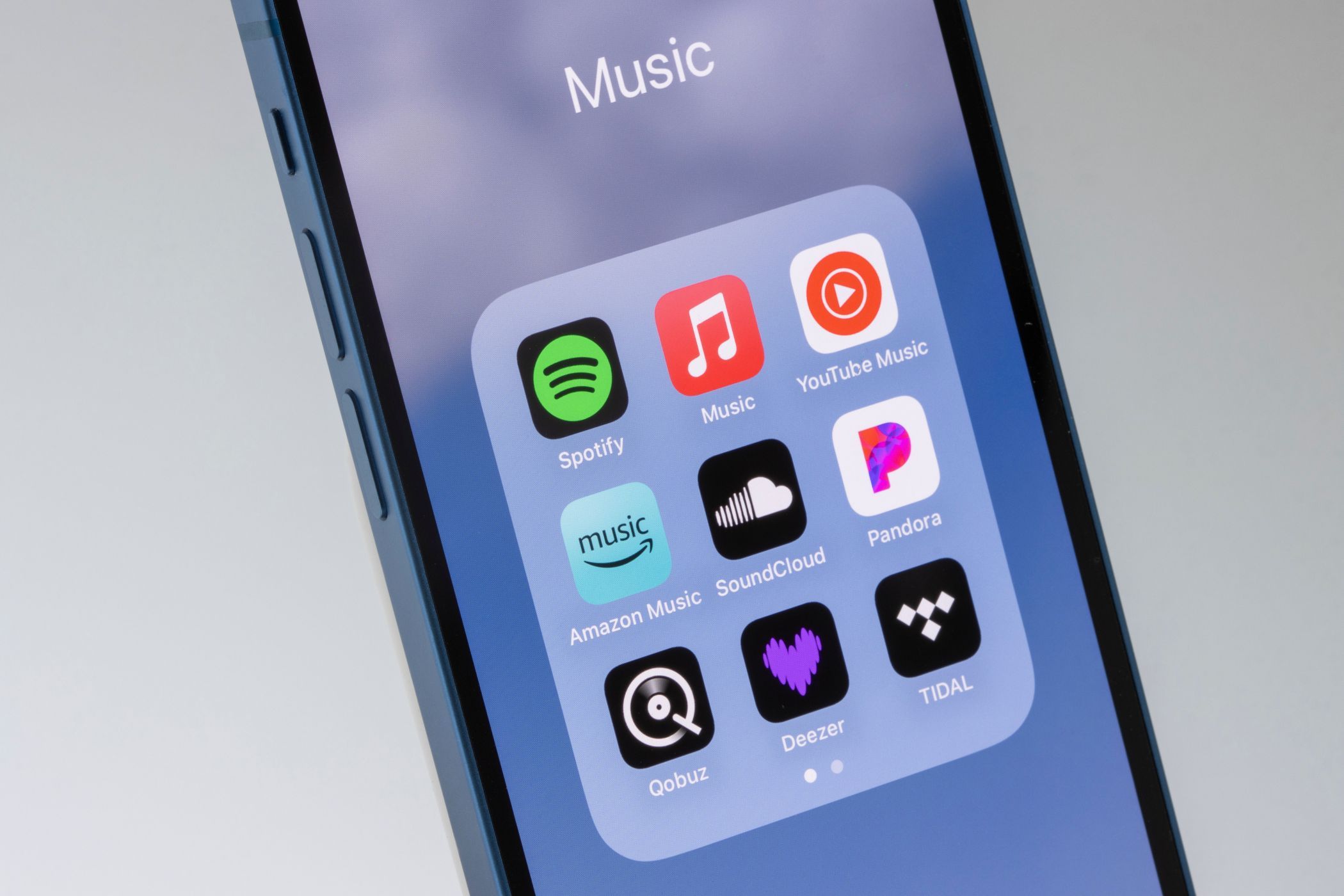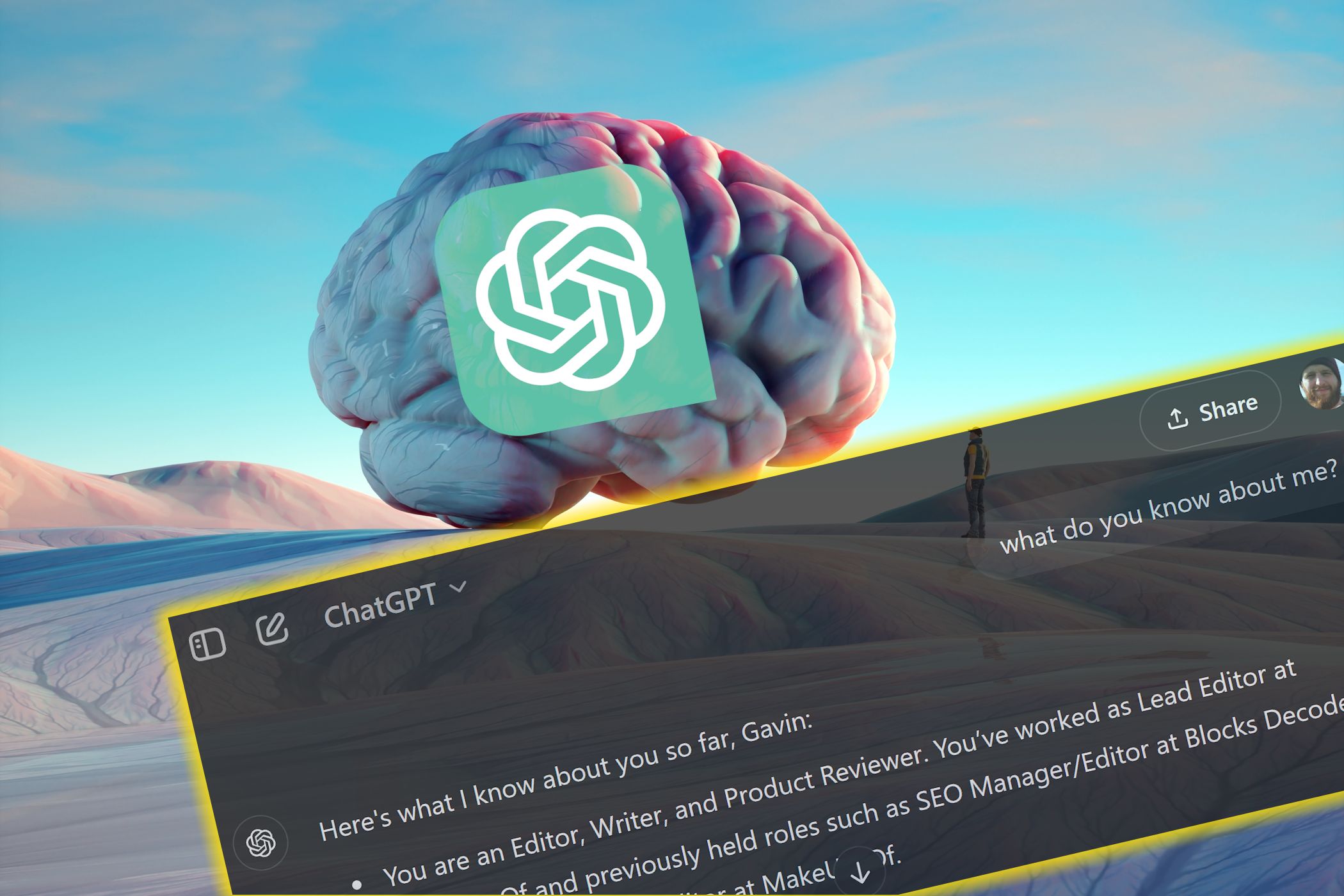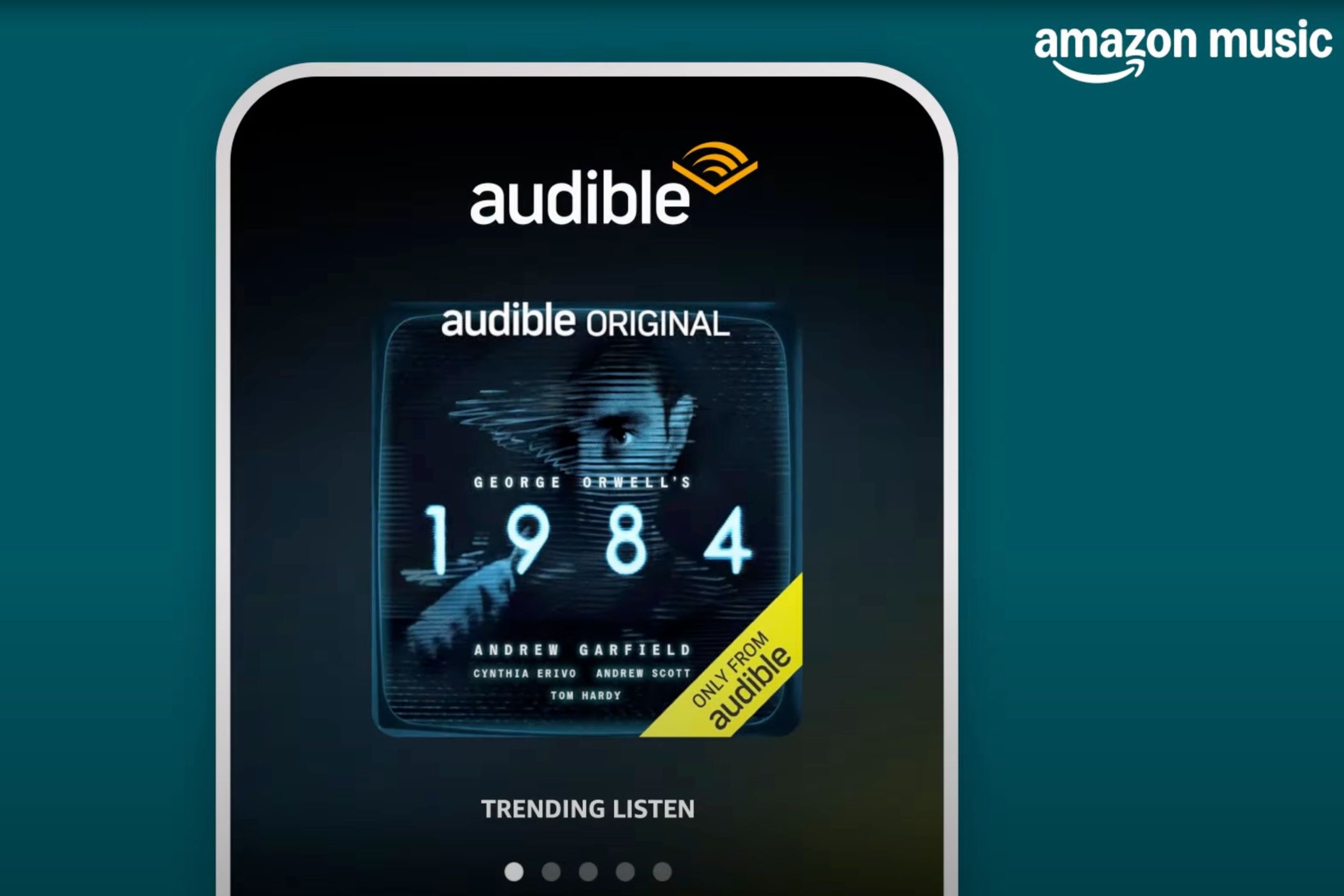Key Takeaways
- Monitors lack built-in tuners for TV channels, but some high-end models could feature streaming apps and internet connectivity.
- TVs start at 32 inches due to group viewing, while monitors offer smaller options for personal use.
- Monitors offer various aspect ratios, resolutions, refresh rates, and response times tailored for gaming and professional work.
Monitors and televisions have the same basic function—to let you see moving images generated by another device. But although these two things try to accomplish the same thing, they’re made for completely different tasks. So, let’s look at the differences between a monitor and a TV and see which one’s for you.
1 A Built-in Tuner
The most common difference between a TV and a monitor is the option to view content without needing any other device. Before the age of the smart TV, that meant having a screen with a built-in TV tuner. This would allow you to get content from the airwaves and watch free TV.
With the advent of smart TVs, aside from the built-in tuner, you now get displays that connect to the internet and let you stream content. Most monitors still don’t have this feature, although some displays, like the Samsung M5 series, come with Netflix, HBO, Prime Video, and several other streaming apps. They still don’t have a built-in tuner, so you can’t get local channels.
2 Screen Size
If you look for a TV on Amazon, most options start at 32 inches, with a few 24-inch options available. However, according to Statista, the average TV size in the US is greater than 50 inches, which makes it larger than most monitors. That’s because watching TV is often a group activity, with the screen shared by two or more people—so getting a screen that’s either too small or big is one of the mistakes you should avoid when building a home theater.
On the other hand, computer use is mostly a personal activity. That’s why current desktop monitors often start at 24 inches (with smaller, cheaper options available at 22 and 19 inches), while the largest and best UWQHD ultrawide monitors top out at 49 inches. Laptops, which prioritize portability, are far smaller, with the largest ones at 17 inches and most average devices staying between 13 and 14 inches, like the Apple M3 MacBook Air (13-inch).
3 Aspect Ratio
Since TVs are optimized for the small screen, virtually all have a 16:9 aspect ratio. Even though movies sometimes use a wider aspect ratio, this is the exception rather than the norm. That’s why TV manufacturers stick to 16:9.
Like their TV cousins, many monitors also have a 16:9 aspect ratio. However, since monitors are optimized for other tasks, too, like creative work and gaming, you’ll find other aspect ratio options. For example, I use two 29-inch 21:9 ultrawide displays alongside my 24-inch 16:9 wide screen monitor, so I can open four apps side-by-side. This helps me reference different apps without needing to alt-tab through different windows. Some monitors have a wider 32:9 aspect ratio for a more immersive feel.
4 Screen Type
You likely have come across the terms QLED, OLED, and LED if you’re buying a TV. These are the technologies behind how the image is produced on the screen, and you’ll likely choose between one of these three depending on your budget and the location of your TV.
But if you’re shopping for a monitor, you now have to choose between TN, VA, and IPS if you’re looking for the best display panel technology. While TV technologies, like OLED and MicroLED, are slowly trickling into the monitor space, they’re often found in more expensive, specialty models.
5 Resolution
Since most TVs have a 16:9 aspect ratio, you usually only have two resolution options—1080p FHD (1920×1080) or 4K UHD (3840×2160). Some higher-end TVs may offer 8K UHD (7680×4320), but these are rare and expensive, and barely any content is made at that quality.
On the other hand, monitors come in a variety of resolutions. While you have 1080p and 4K for standard wide displays, there’s also QHD (2560×1440) that sits in between them. But when you consider 21:9 and 32:9 monitors, you’d have other resolution options, like WFHD (2560×1080), WQHD (3440×1440), and WUHD (5120×2160).
Laptop displays also offer more resolution options, especially for manufacturers that want to make the most of the screen space on the models they offer. For example, my 15-inch M2 MacBook Air has a default resolution of 1710×1107, which is as unique as they come.
6 Refresh Rate and Response Time
The refresh rate is how many times a monitor refreshes the image on its display every second, while the response time is the time it takes for a pixel to change from one color to another. These two are some of the most commonly confused display specifications, but they’re often more important on monitors than on TVs.
That’s because TVs usually have a 60Hz refresh rate, with some high-end models offering 120Hz. That’s because most content made for television does not require a faster refresh rate. However, competitive gamers gain an advantage on monitors with higher refresh rates. For example, you could buy a “dual-mode” gaming monitor that lets you use it in either 4K@240Hz or 1080p@480Hz. The higher refresh rate could help you see your opponent earlier—a crucial advantage in tournament matches where you need every advantage you can get.
On the other hand, a slow response time could lead to ghosting and motion blur. This is often inconsequential in TVs, as the content viewed on them isn’t that fast-paced enough for sub-5ms response times to matter. But if you’re a gamer, you’d want to have response times of less than 1ms for maximum clarity in your matches.
7 V-Sync, G-Sync, and FreeSync
Screen tearing happens when your source device outputs more frames than what your display can show. V-sync helps prevent this by matching the source’s frame rate with the display’s limitation. So, even if your computer can push 500 frames per second, your 100Hz refresh rate TV or monitor will only push out that many frames. That’s why many TV and monitor makers incorporate V-Sync into their displays.
However, Nvidia and AMD implemented their own versions of the technology, with the former launching G-Sync and the latter offering FreeSync. These technologies are often unavailable on TVs, so if you want to get the most out of your device that is compatible with them, you should find a monitor that is specifically compatible with them.
Because these technologies are often implemented in gaming, they’re commonly found in gaming monitors. As usual, a few high-end TV options have these technologies, but they’re the exception rather than the norm.
These are some basic technological differences between a TV and a monitor. But with smart technologies invading both the TV and monitor space, the differences between them are blurring every day. Nevertheless, if a display comes with a tuner that allows you to watch on-air broadcasts, that is a telltale sign that it’s a TV, not a monitor.