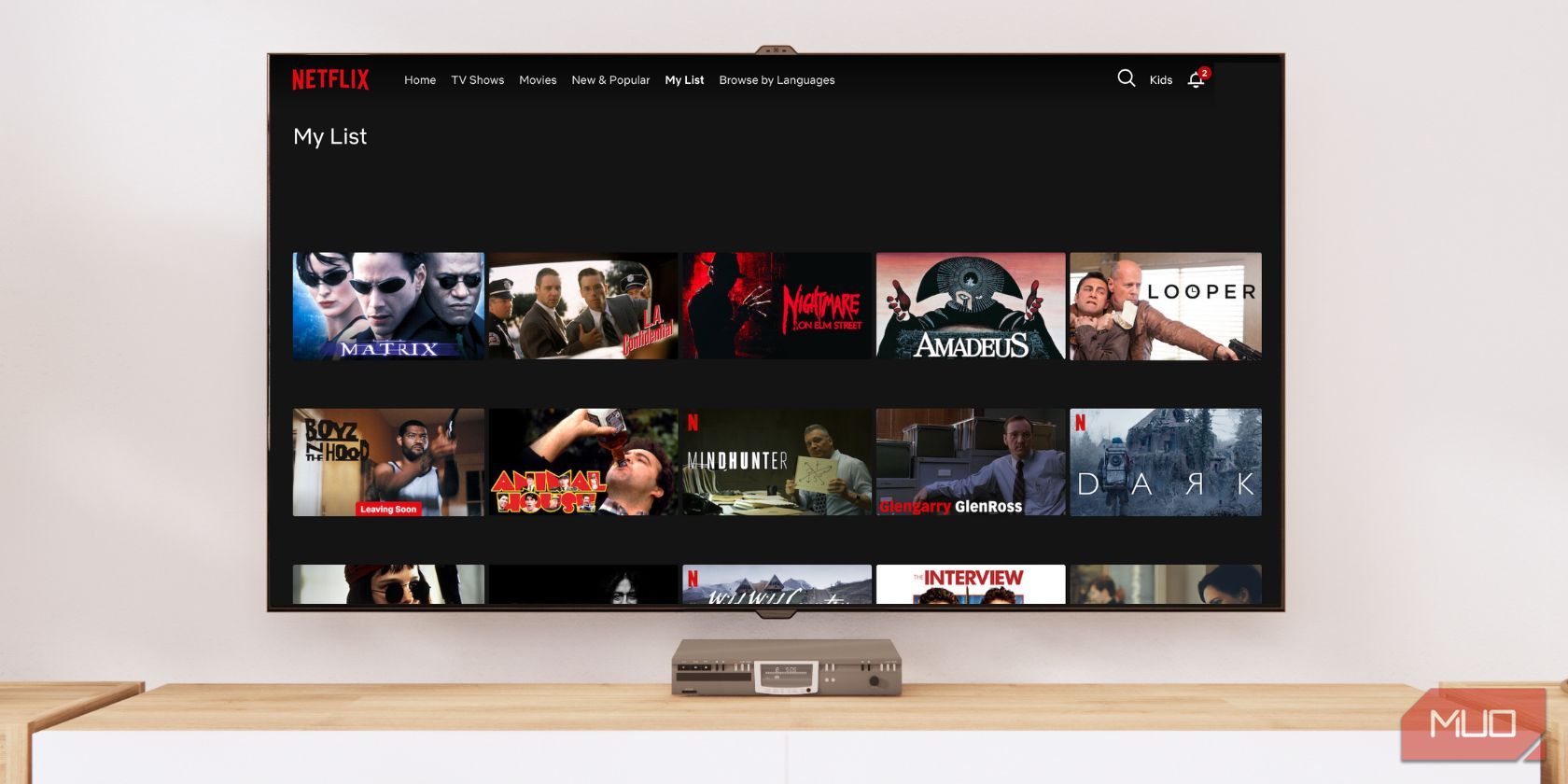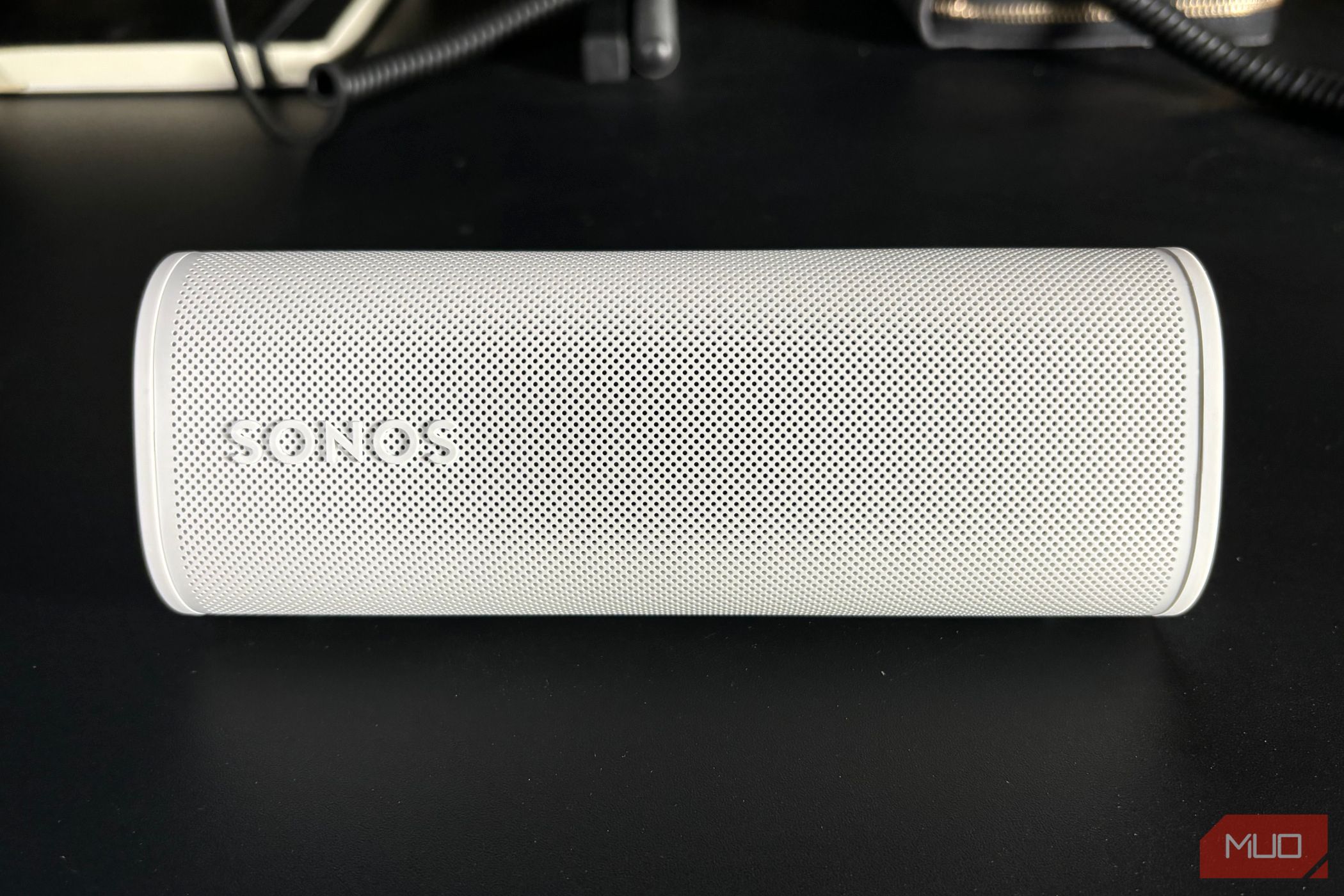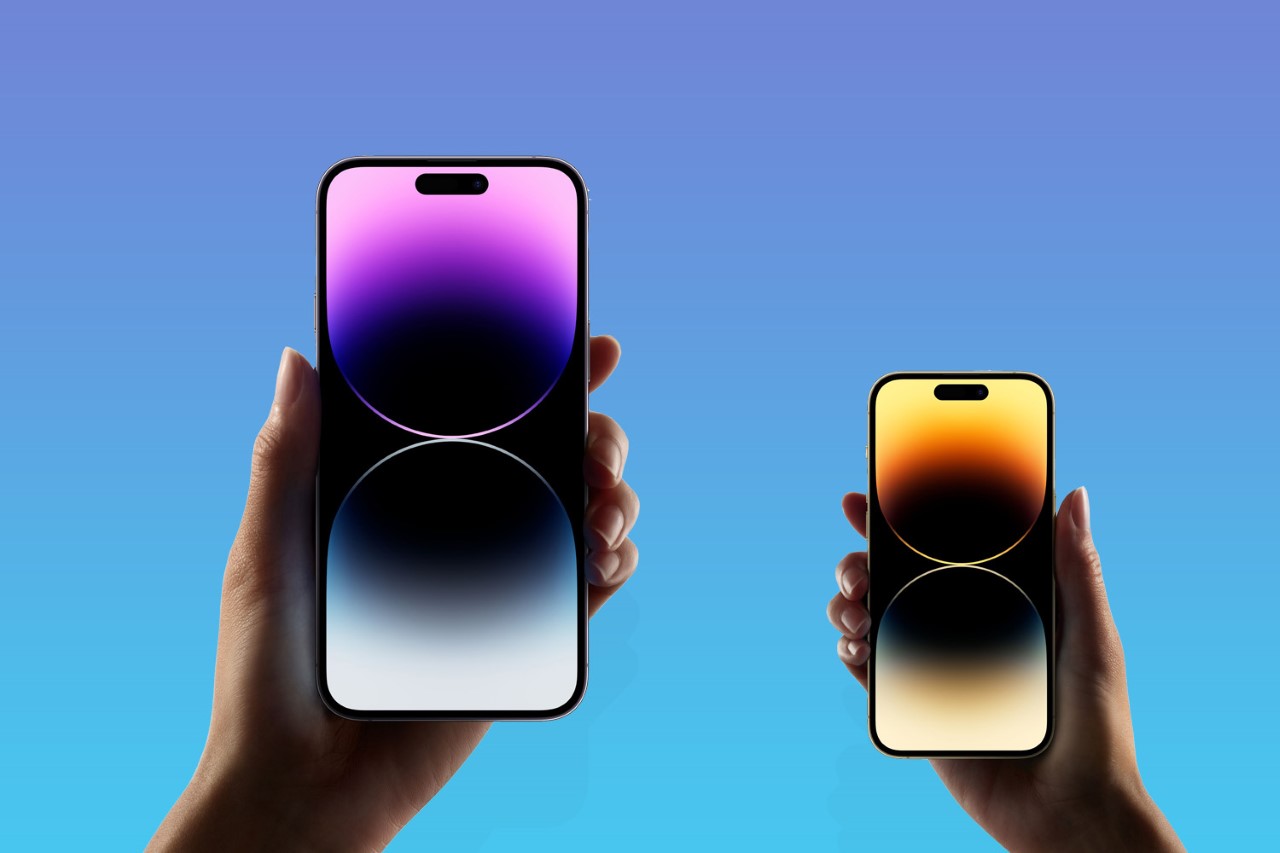Apple’s WWDC 2024 just showcased all the tech giant’s latest software. AI was the highlight, with iOS 18, macOS Sequoia, and other updates behind. In the new updates, there’s a handy new Continuity feature between your iPhone and Mac now.
You can actually mirror your entire iPhone to your Mac. And you don’t ever need to touch your handset. But how does it actually work? Here’s everything you need to know about iPhone mirroring on macOS Sequoia.
What does it do?
If you’re using your MacBook, and your iPhone is somewhere in the room, you just click the iPhone Mirroring app in your Mac’s dock. A window pops up, showing your phone’s screen, complete with your wallpaper and all your apps. You don’t have to touch your handset once. It’s a new feature that’s part of Apple’s Continuity.
Continuity, for the uninitiated, is Apple’s clever way of making sure all your Apple devices play nicely together. Already, you can start writing an email on your iPad and finish it on your Mac, share files without faffing about with USBs, and unlock your Mac with your Apple Watch (because typing passwords is so 2015). But iPhone Mirroring is the cherry on top. The feature lets you operate your iPhone through your Mac as if the two were twins.
How does iPhone mirroring to macOS work?
This isn’t just a passive display. You can actively interact with your iPhone’s interface using your Mac’s trackpad and keyboard. Swipe through Instagram, browse your photos, fire off emails, or leave snarky comments on Twitter – all without touching your phone. Your Mac’s keyboard becomes the iPhone’s, making typing a breeze. It’s especially handy for those of us who’ve struggled with autocorrect disasters.
You’ll also get your iPhone notifications on your Mac, neatly integrated with your Mac’s notifications. This means that when your mate sends you a Snapchat, you can click the notification on your Mac and deal with it right there. Handy, right? And here’s the best part: the integration is seamless. Need to edit a video? Just drag it from your iPhone’s Files app onto your Mac and get cracking with Final Cut Pro or iMovie.
While you’re playing puppet master on your Mac, your iPhone stays locked and secure. Even in StandBy mode, which turns your iPhone into a smart display with essential info, it remains in that mode while you fiddle with it from your Mac. So no, you’re not inadvertently broadcasting your photo album to the office.
When can I get it?
iPhone Mirroring will drop alongside macOS Sequoia and iOS 18 in September. Developers will be able to test the features in the software betas available this summer. But you should not install these, as they can wreak havoc on your device.