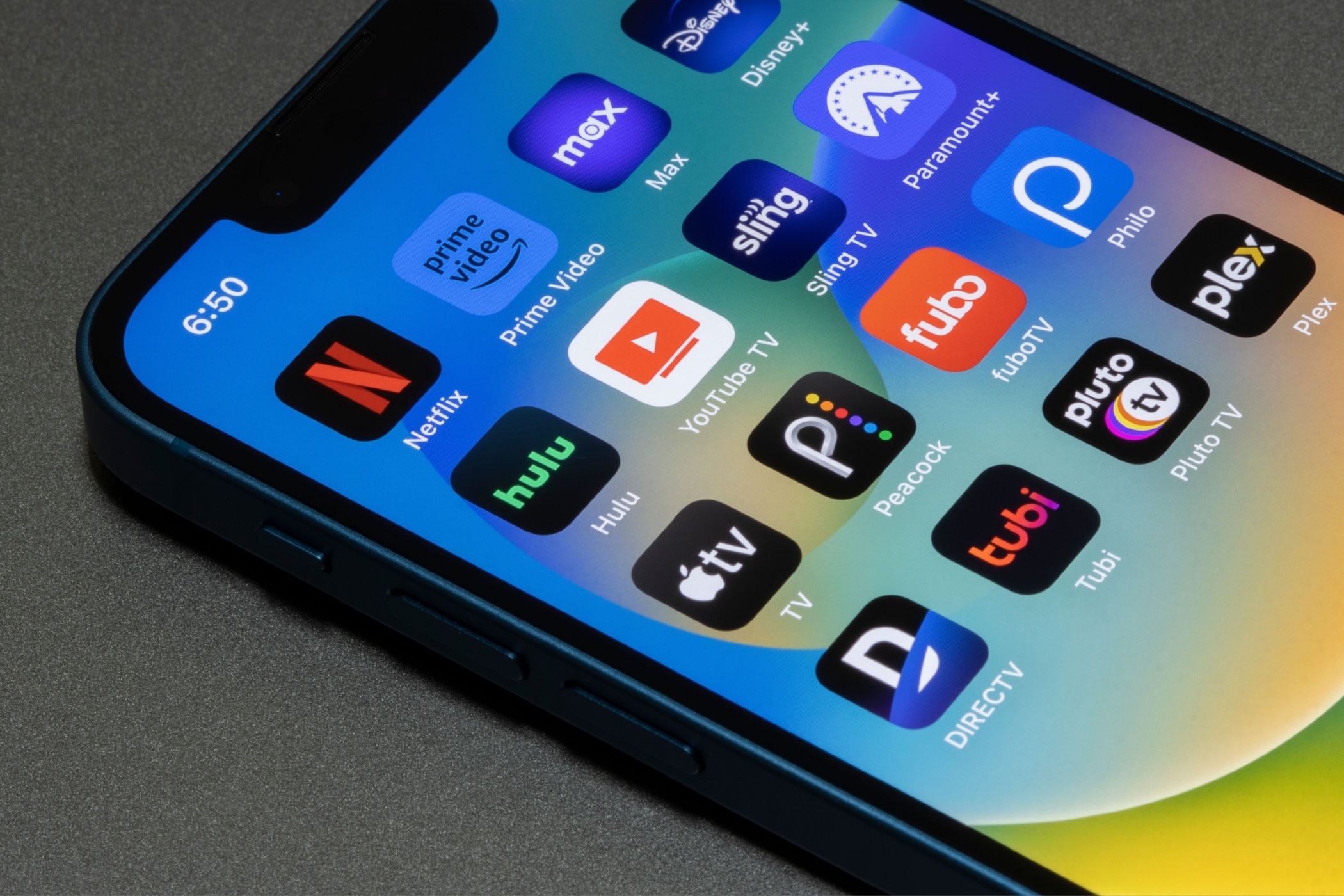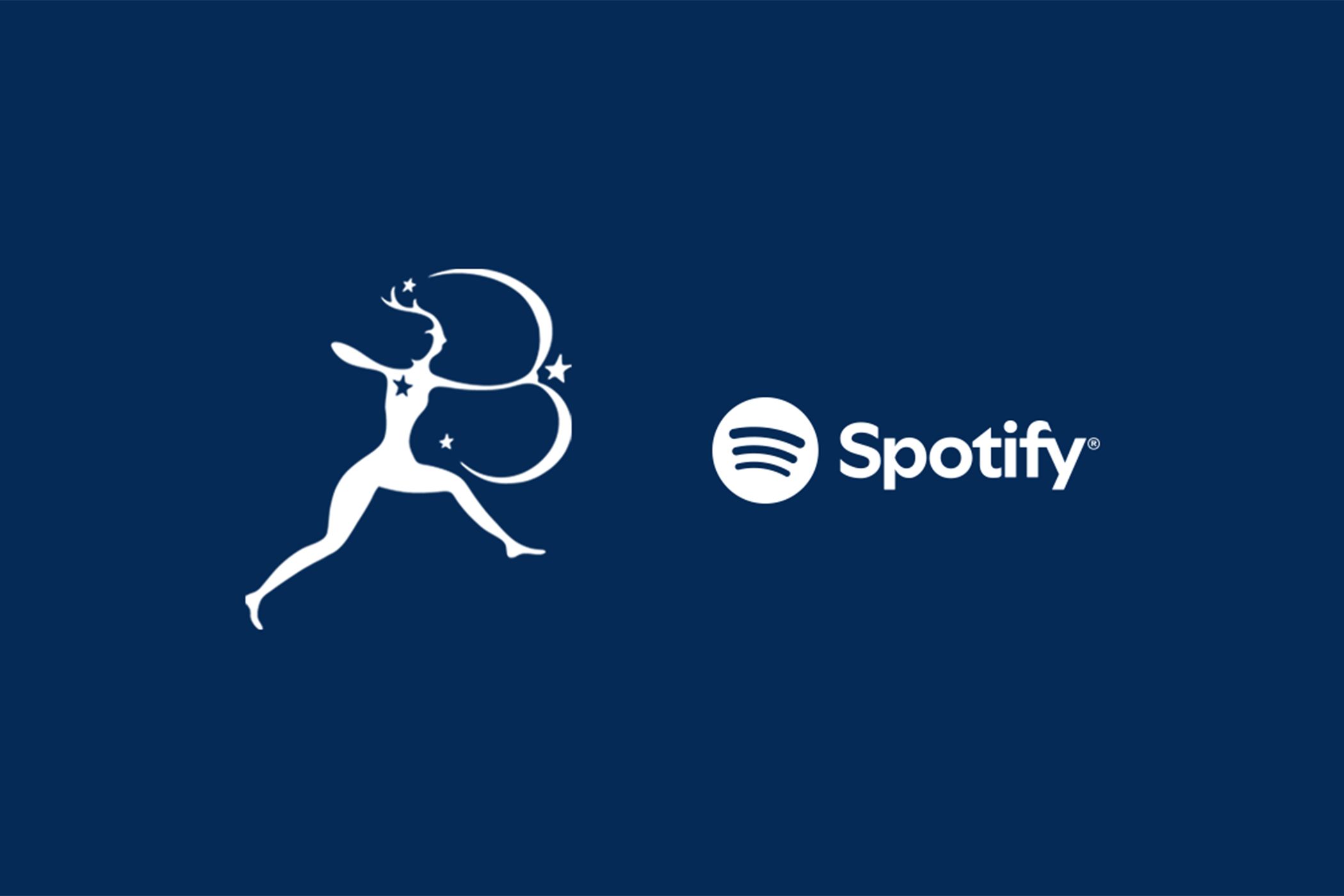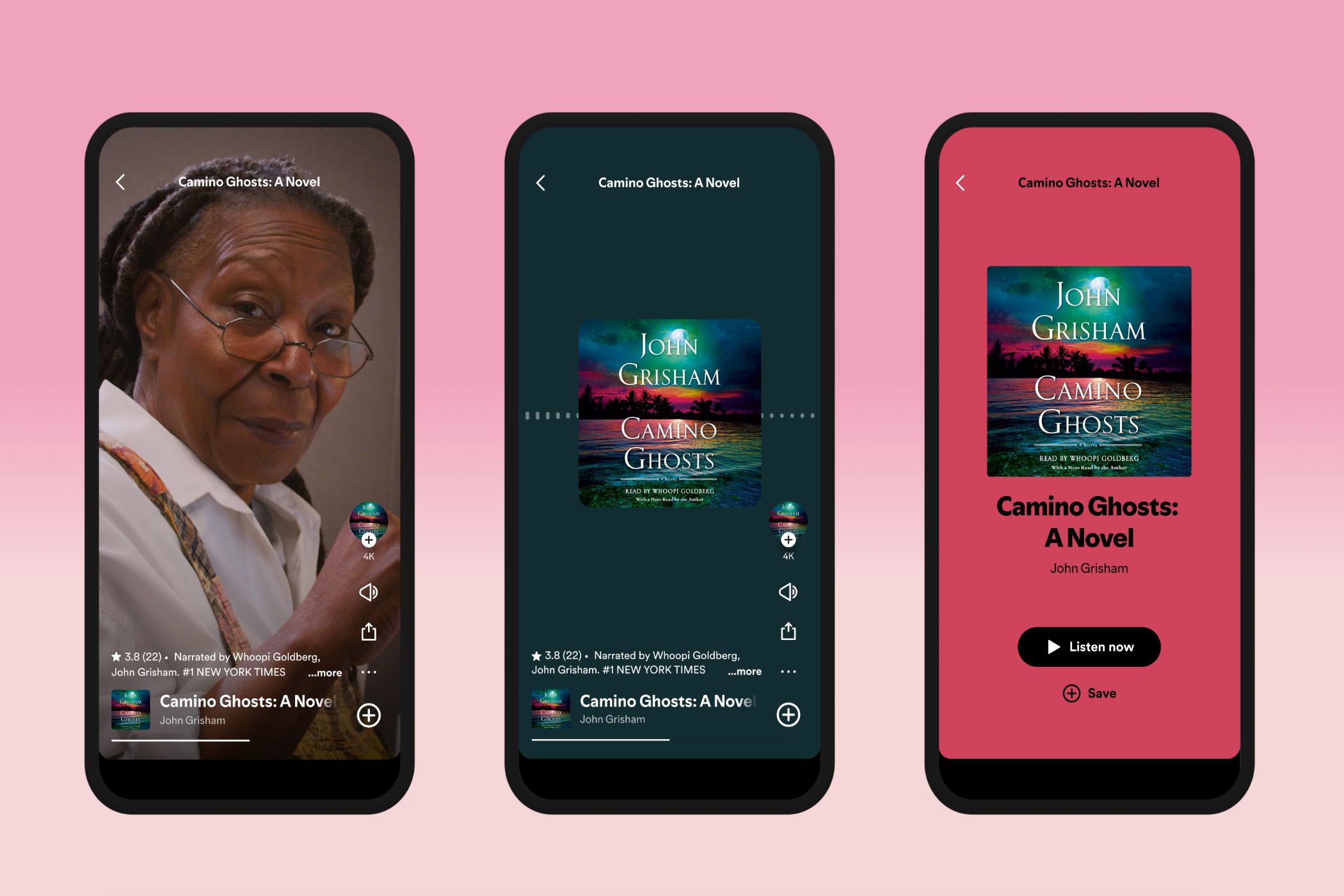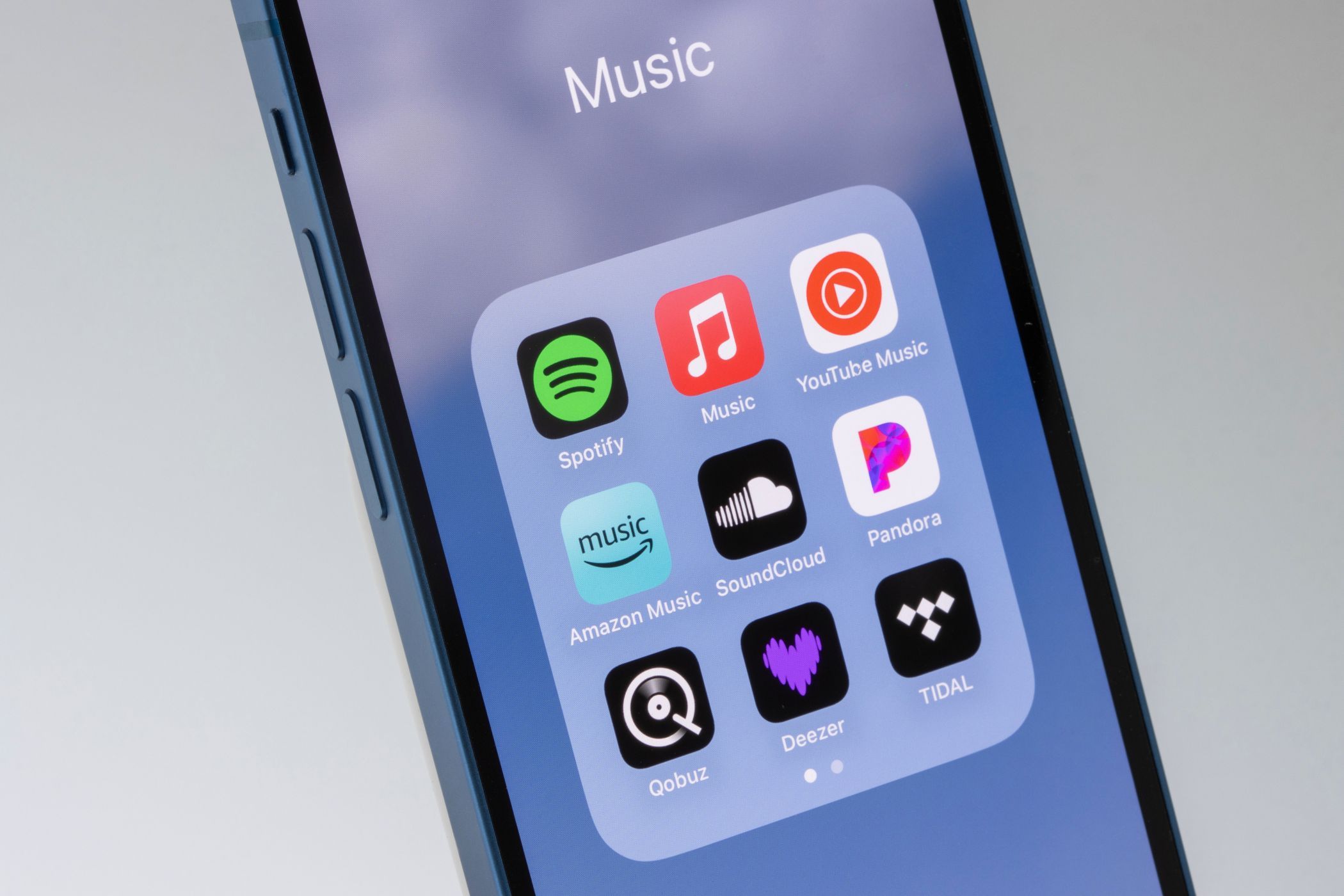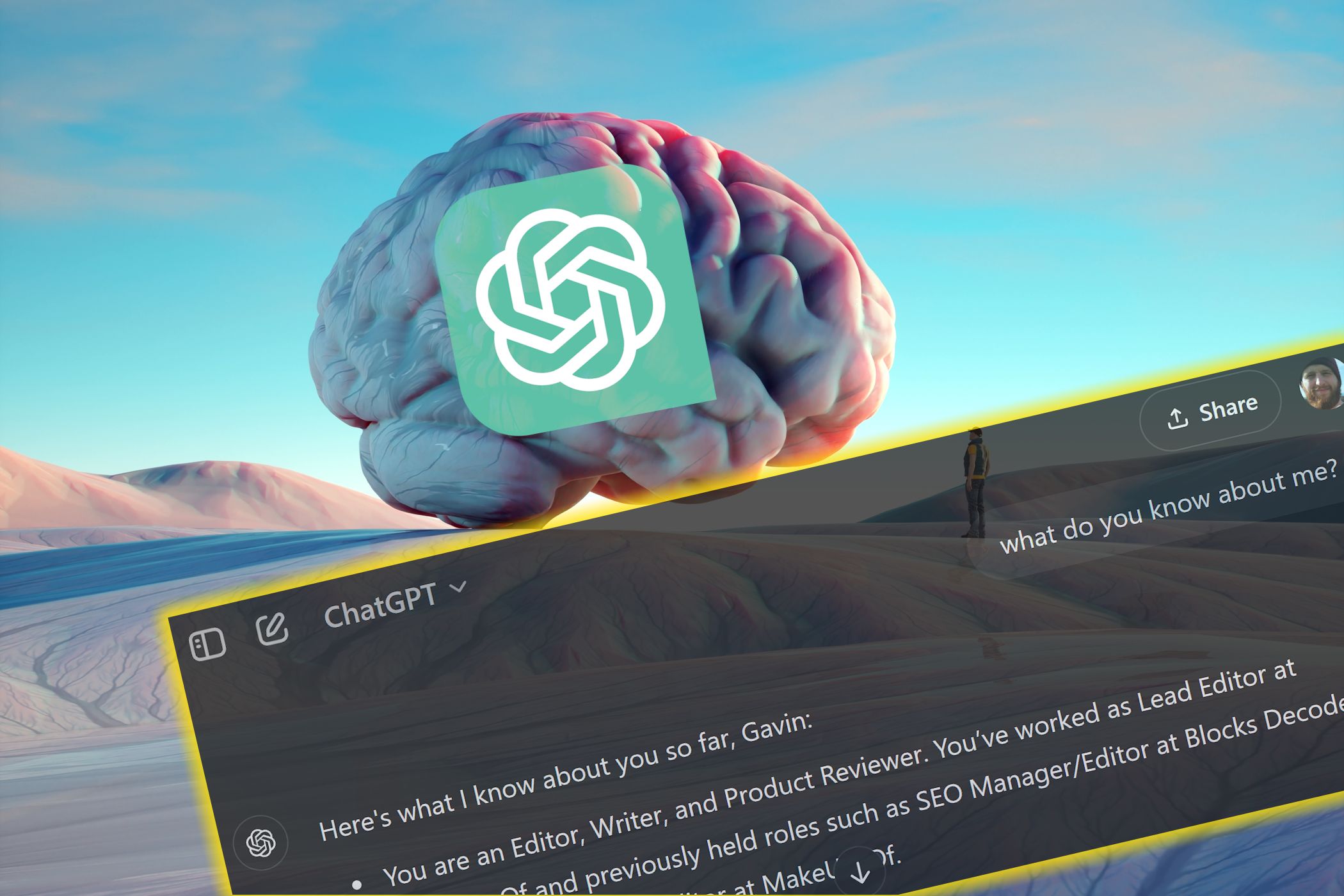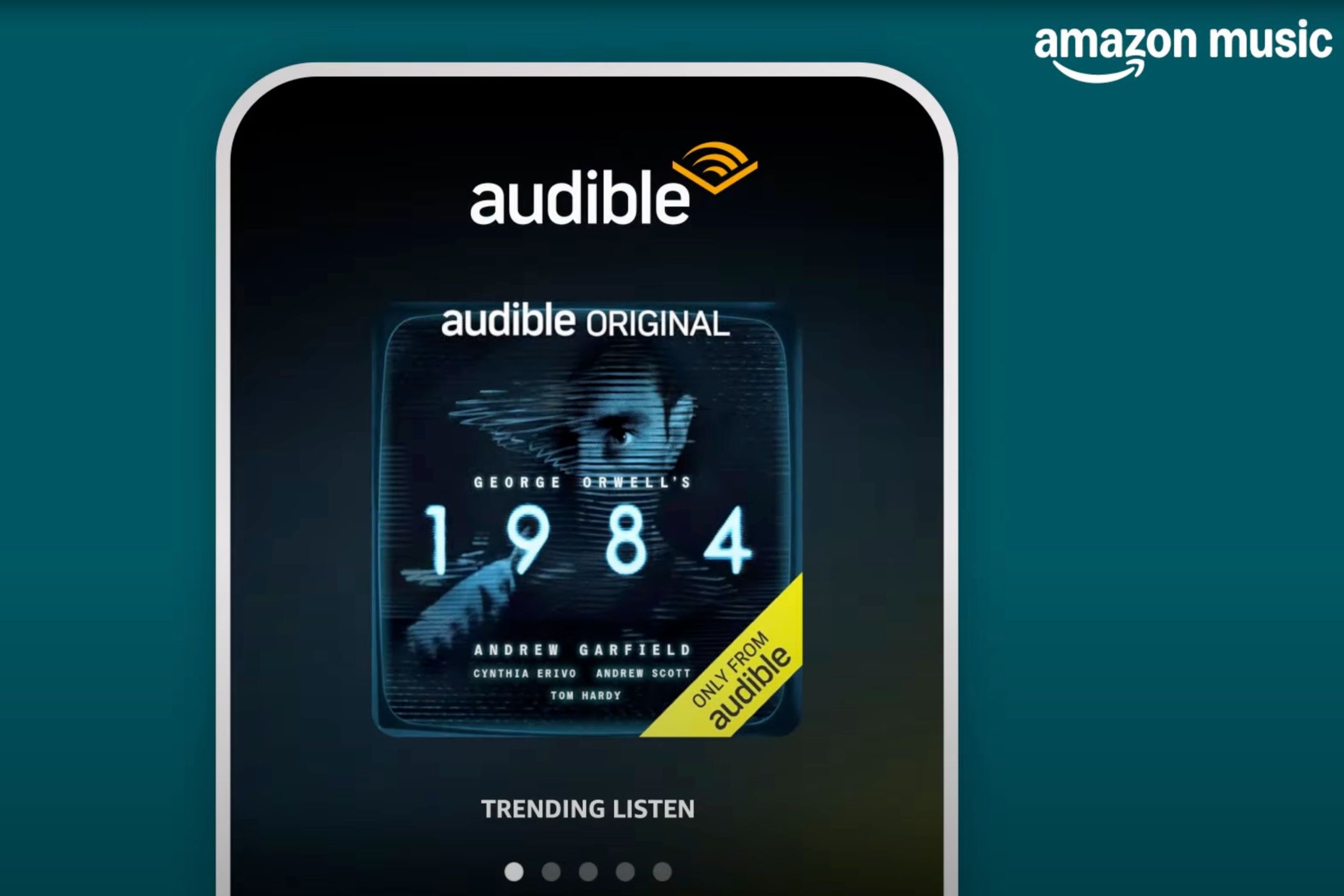Quick Links
-
Temporarily Disable Apple Music Listening History Using a Focus Mode
-
How to Create and Use a Focus Mode for Private Music Sessions
Key Takeaways
- Use the Focus feature to temporarily disable your Apple Music listening history and prevent someone’s listening sessions from influencing your recommendations.
- Create a custom Focus mode with the Use Listening History filter or set up an existing one per your preference.
- Automate the Focus mode to trigger at specific locations or sync across devices for consistent protection of recommendations.
I’ve had instances where I’ve given friends access to my Apple Music account to play songs, only to see inspired recommendations on my feed in the following days. It’s downright irritating, especially if they play tracks I don’t want to hear regularly.
Thankfully, there is an easy way to avoid this problem.
Temporarily Disable Apple Music Listening History Using a Focus Mode
Before you hand over your iPhone to someone to play songs, you can head to the Music app settings in the iOS Settings app and toggle off the Use Listening History option to prevent their listening preferences from influencing your recommendations. However, this isn’t an ideal approach, as the likelihood of forgetting to turn it back on after the fact is very high.
Thankfully, there’s a workaround to this. It involves setting up Focus mode with the Use Listening History filter, which you can toggle on before handing over your phone and off when you have the device back.
How to Create and Use a Focus Mode for Private Music Sessions
Depending on your preference, you can create a custom Focus mode with the Use Listening History filter or set up an existing one. However, I suggest creating a dedicated Focus mode just for pausing Apple Music listening history, as it won’t interfere with your existing Focus modes.
Follow these steps to create a Focus mode:
- Open the Settings app on your iPhone.
- Scroll down and select Focus.
- Tap the plus (+) button in the top corner of the screen and select Custom.
- Give a name to this focus on the following screen. In addition, choose an icon and set a background color for it per your preference.
- Tap Customize Focus to customize the Focus mode.
- Now, scroll to the bottom of the page and tap Add Filter under Focus Filters.
- From the Focus Filters page, select Music and toggle off the switch for Use Listening History on the next screen.
- Finally, tap Add in the top-right corner to add the filter, then close the Settings app.
Now, when someone asks for your phone, activate this Focus mode. Simply swipe down from the top-right corner of the screen to bring up the Control Center. Then, tap the Focus control and select the Focus mode from the list to toggle it on. Repeat the same steps to toggle it off.
Alternatively, if you go somewhere where you have to share your Apple Music account with someone, you can automate the Focus mode so that it automatically triggers when you reach that location.
To do this, go back to the Focus mode you just created. Scroll down to the Set A Schedule section and tap on Add Schedule. Next, choose Location as the trigger, and on the following screen, find and set the location where you want the Focus mode to get enabled automatically.
Apple makes Focus modes device-specific by default, so a mode’s configuration on one device won’t affect that on the other. However, if you fear your Apple Music recommendations will be ruined on your other devices, too, you can sync Focus across all your devices.
While I believe Spotify takes the cake when it comes to personal recommendations, I’ve discovered some really nice songs to my taste on Apple Music since I switched a couple of years ago. Keeping the listening history on has surely helped the cause here.
As such, I believe you should, too, especially now that you can do it without fearing someone ruining your recommendations to ensure the algorithm serves you well and you get the most out of the service.