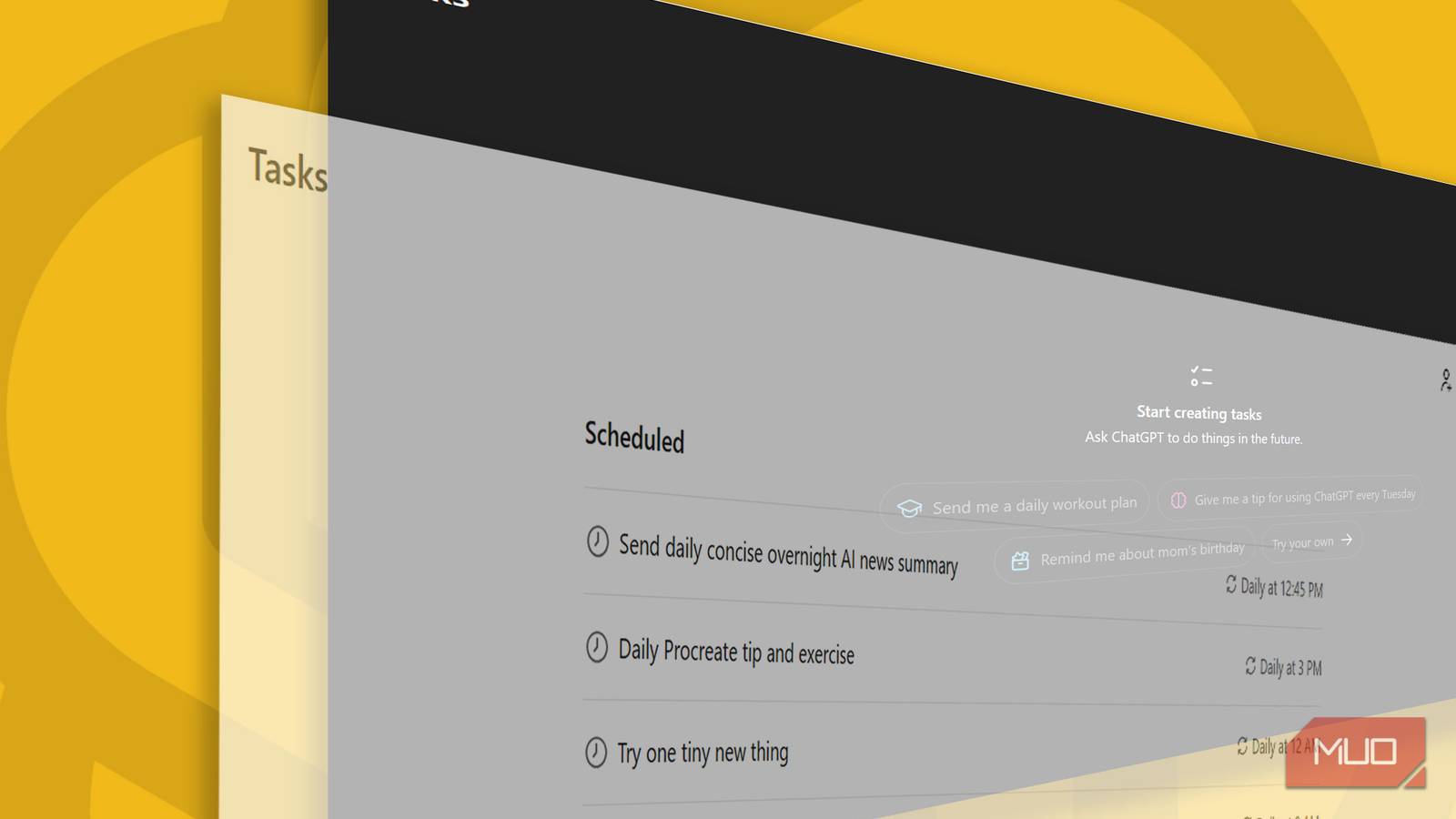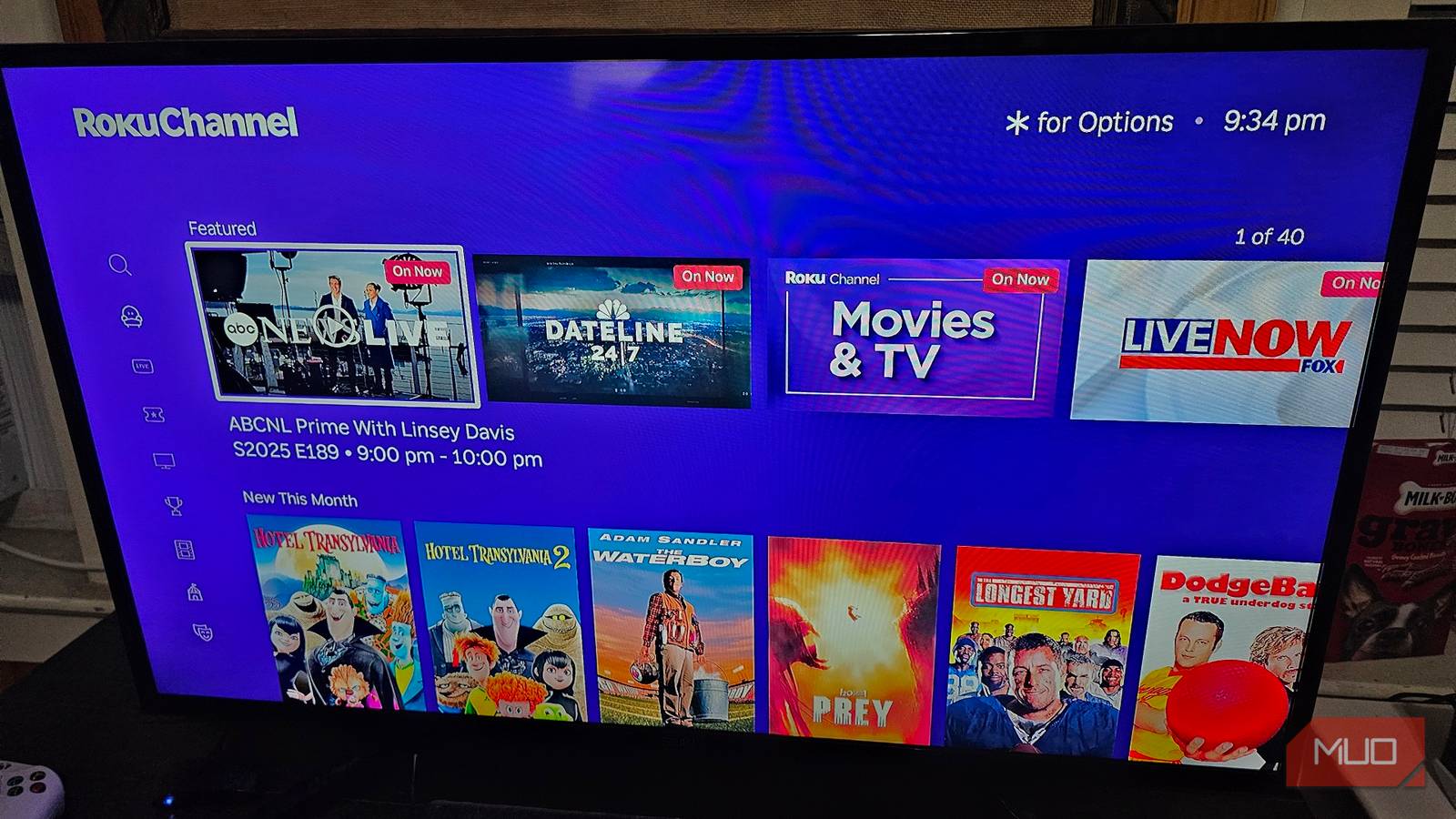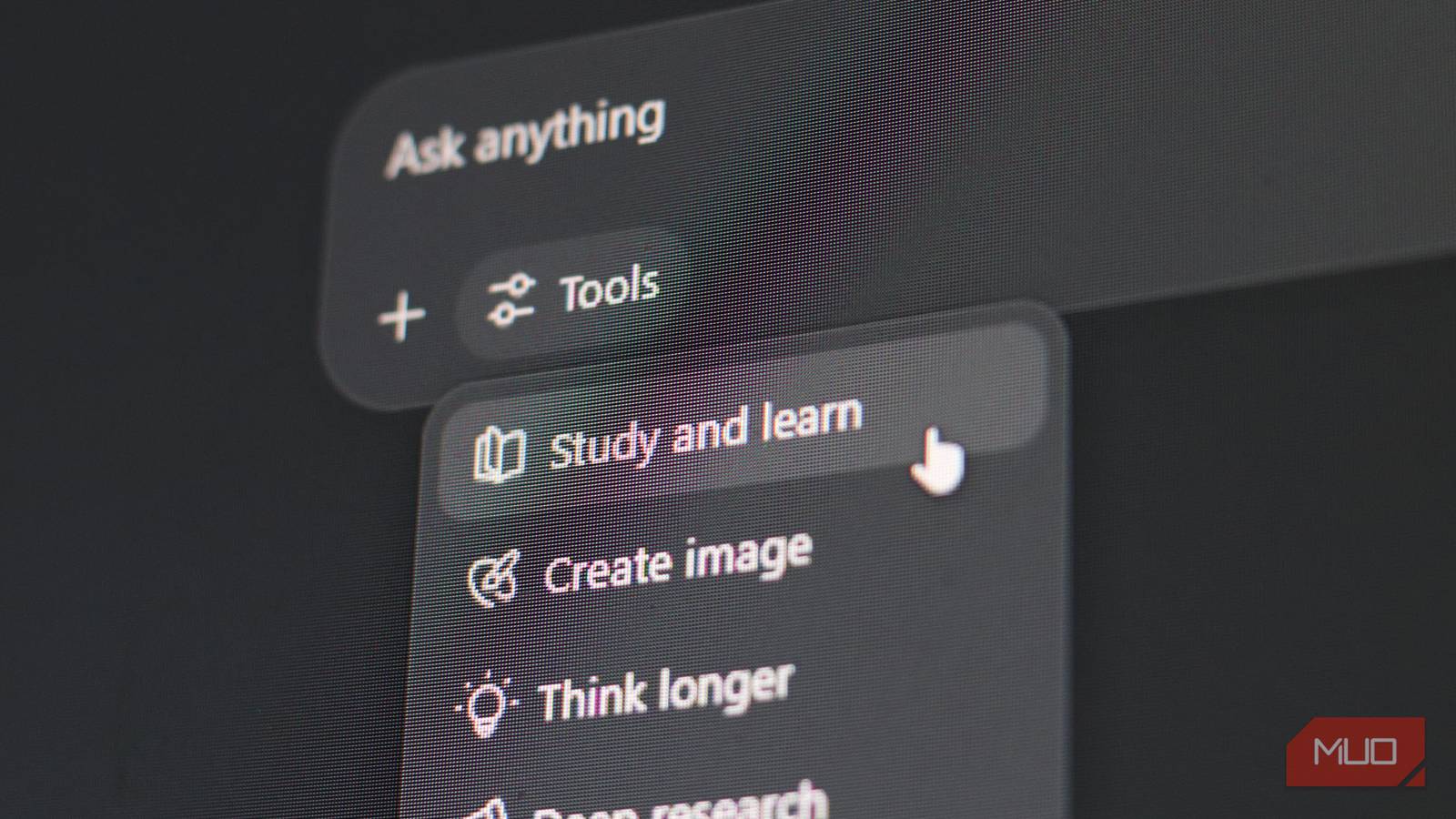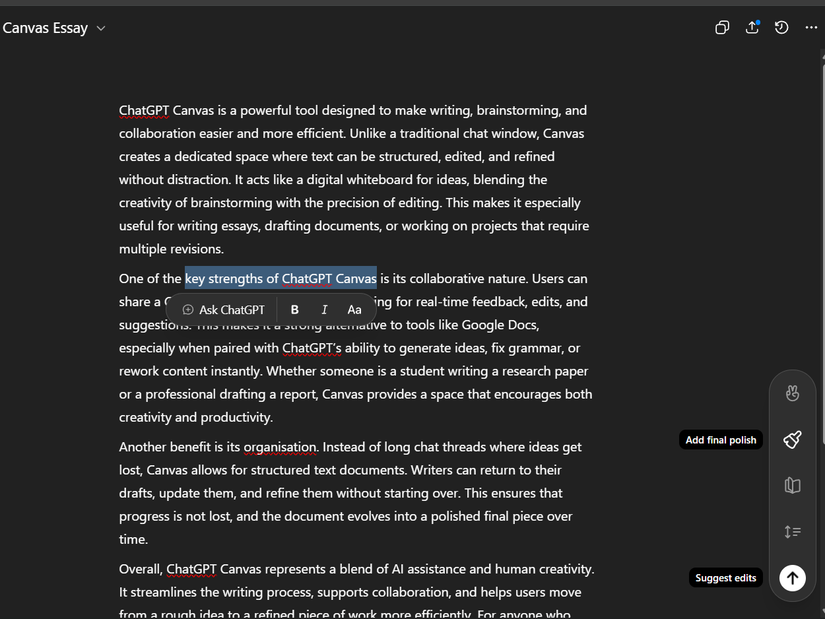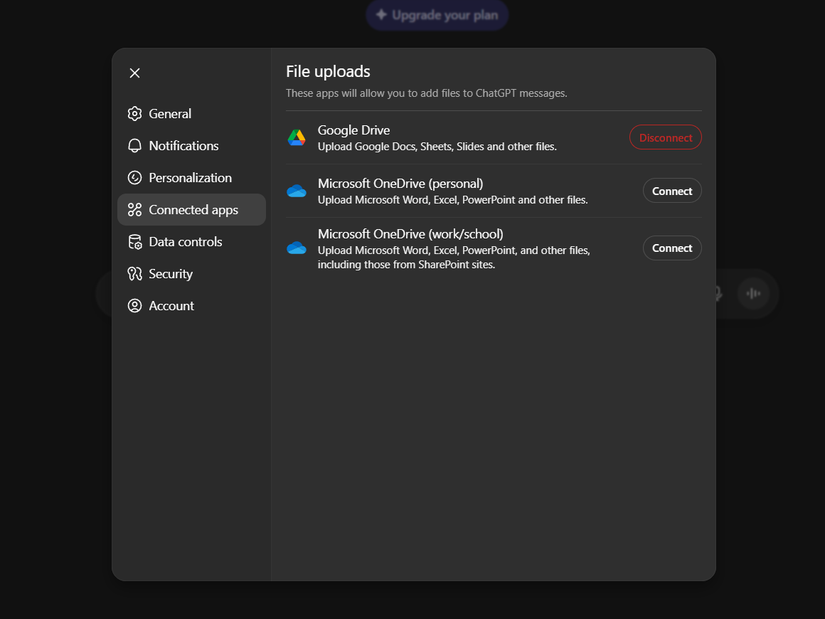ChatGPT isn’t perfect, but it has several features that genuinely make it more useful for everyday tasks. Rather than replacing my workflow entirely, these tools complement my existing work process.
4
Study and Learn
Makes ChatGPT a friendly tutor
I like ChatGPT’s study feature as it doesn’t simply answer but acts more like a tutor. Instead of just spitting out solutions, it guides you through problems step by step. I’ve found this useful when working on engineering or science topics, where understanding each step is more important than just the final result.
For instance, if you ask ChatGPT, “Explain the pressure drop calculation for turbulent flow in a pipe using the Darcy-Weisbach equation,” it won’t just deliver the formula and plug in numbers. Instead, it walks you through identifying the Reynolds number first, then determining the friction factor, and finally applying the formula. If your calculations go wrong, it points out the errors gently, encouraging you to correct them yourself.
As ChatGPT’s study mode trains your brain instead of handing over answers, it helps you reinforce learning, which is much better than straightforward Q&A sessions.
The guidance adapts based on your responses. If you demonstrate a solid understanding of basic concepts, it moves faster through fundamentals and focus on advanced applications. ChatGPT is more suitable for studying than Gemini when compared to other AI tools. The interactive nature keeps you engaged rather than letting you passively consume information.
3
Image creation styles
They styles improve creativity
ChatGPT’s image creation feature includes preset styles that simplify the creative process. Instead of providing detailed prompts, you can pick from styles such as Synthwave, Art Nouveau, or Retro Cartoon, each of which produces a distinct visual mood.
When I needed concept art, I used this prompt:
Create a futuristic laboratory with robotic arms assembling circuit boards, workers in clean suits monitoring the process.
I selected the Cyberpunk style, which placed a built-in prompt above what I asked, resulting in that gritty, neon-lit aesthetic I wanted without additional prompting.
The consistency of these styles is a big advantage. Whether it’s the specific nostalgia of 80s Glam or the polished look of Photo Shoot, you get reliable, high-quality results every time. These options remove much of the guesswork from creative projects and are predictable in a good way.
On the other hand, I want to love Claude as a ChatGPT alternative, but it misses image creation entirely. Also, ChatGPT’s range of styles gives it an edge. You can describe lighting, color palettes, or artistic techniques, but the style handles most of those details.
Although the styles may sometimes feel a bit limiting, for most projects, they provide exactly the creative direction you need without overthinking.
2
Canvas
bridges the gap between chat and document editing
The Canvas feature improves the interaction with long documents by providing a dedicated workspace right inside ChatGPT. Instead of copying and pasting text back and forth, you can edit directly within the interface—like working in a word processor. This integration removes friction and helps keep ideas organized.
It gives you various options, such as Suggest edits, which highlights potential improvements without making any automatic changes. Adjust the length lets you expand or contract sections while preserving the core message. The Reading level tailors the complexity of your text to fit your audience.
It also offers selective editing. When you highlight a sentence, a pop-up appears with formatting options—bold, italics, font size changes—plus an Ask ChatGPT button for targeted revisions.
For coding projects, Canvas becomes essential because it offers version control. This allows you to test different approaches to a function without having to start over each time. The various ways to use Canvas extend beyond writing, as Canvas supports exporting to PDF, Word, and markdown files, among others, allowing you to deliver files in the required format.
The interface isn’t perfect, as sometimes the Add final polish feature overcomplicates simple text. However, it is handy for iterative work that requires multiple revisions.
1
ChatGPT connectors
Make the workflow seamless
Connecting external apps eliminates the tedious download-and-reupload cycle. Instead of saving files locally first, the connectors allow you to share files with ChatGPT directly. So you don’t need to constantly switch between platforms. Setting up connectors is straightforward:
- Open ChatGPT Settings and navigate to Connected Apps.
- Select the app you want to connect to, such as Google Drive.
- Authorize access through the standard OAuth process.
ChatGPT doesn’t have direct access to files from your apps, like Google Drive files, unless you explicitly use the file-sharing option to share a specific file.
When I need to analyze a document, I can prompt: “I’ll share three PDF reports from my Google Drive. Please summarize the key findings and identify common themes across all documents.” The connector lets me select and share those files with ease.
The advantage is removing friction from the workflow. Instead of managing local copies, you can pull files directly from cloud storage and work with them in ChatGPT. This beats opening multiple tabs, downloading files, and manually uploading them one by one.
These features won’t completely change how you work, but they do make ChatGPT more practical for everyday tasks. The improvements are incremental rather than groundbreaking—yet that’s exactly what makes them useful for workflow integration.