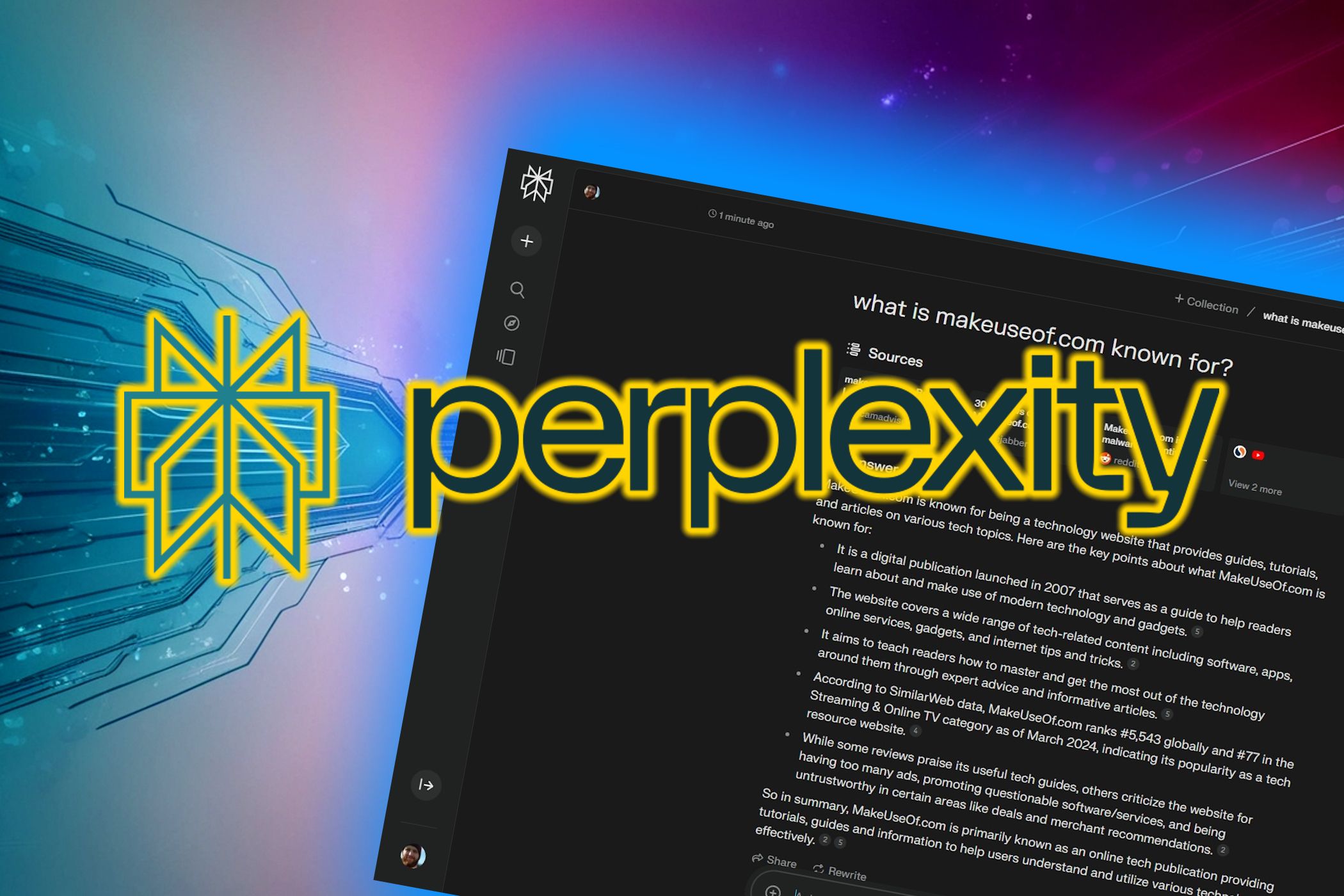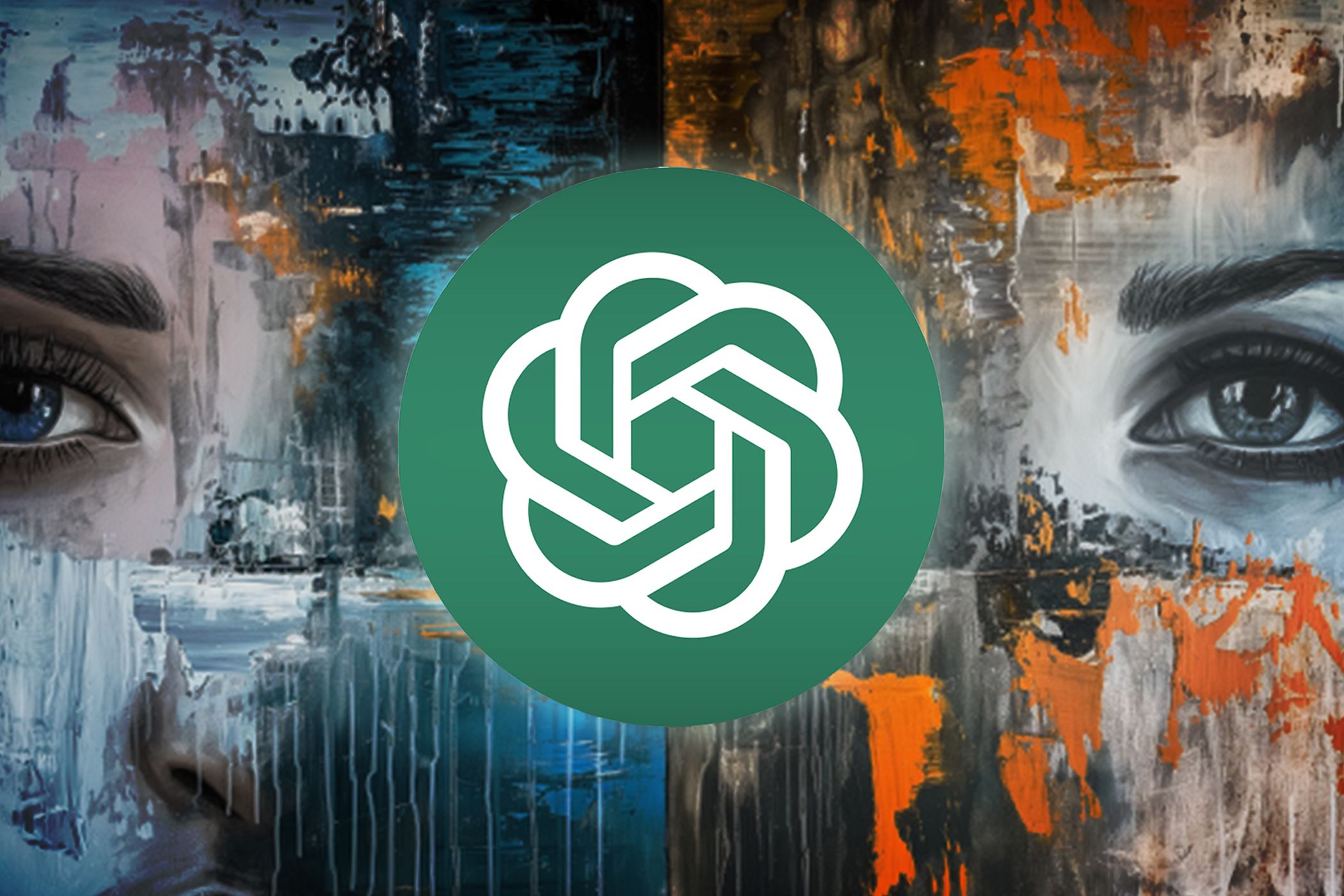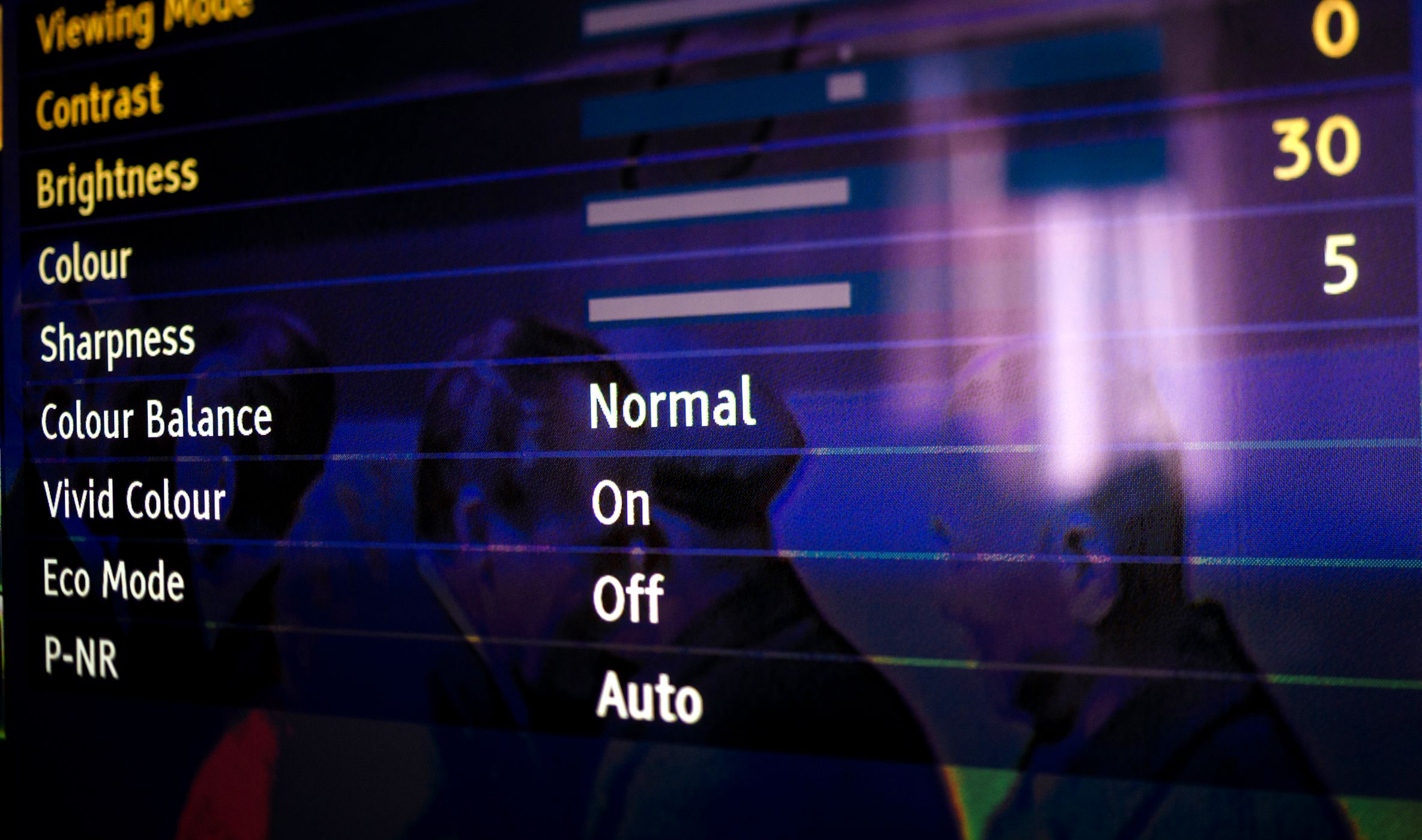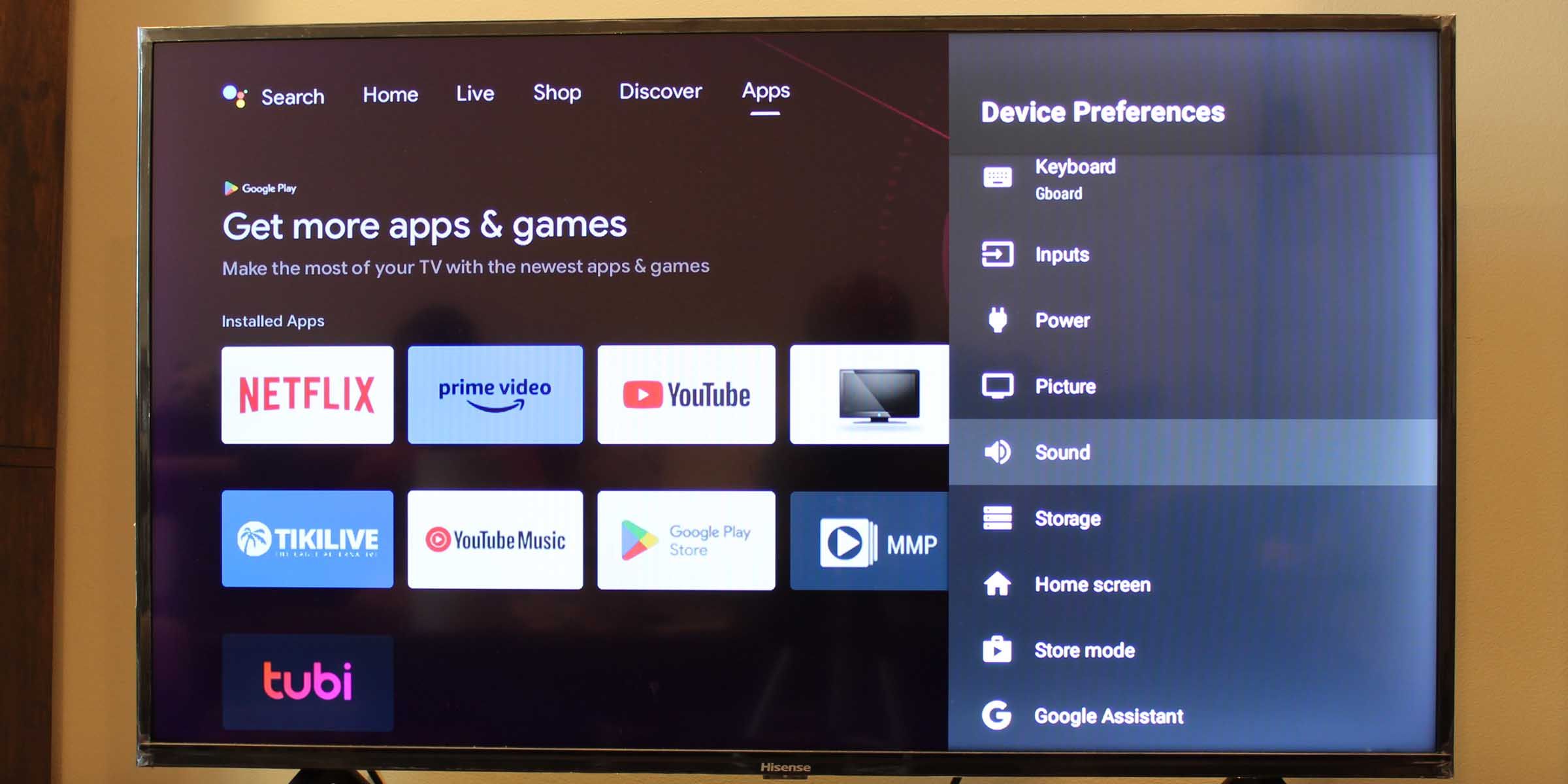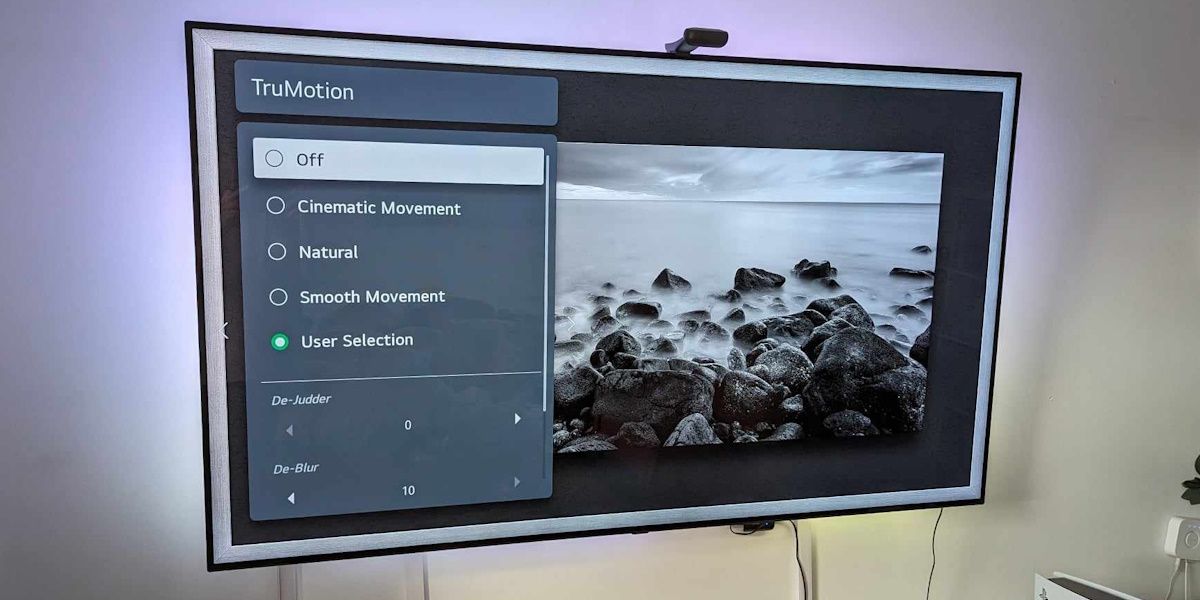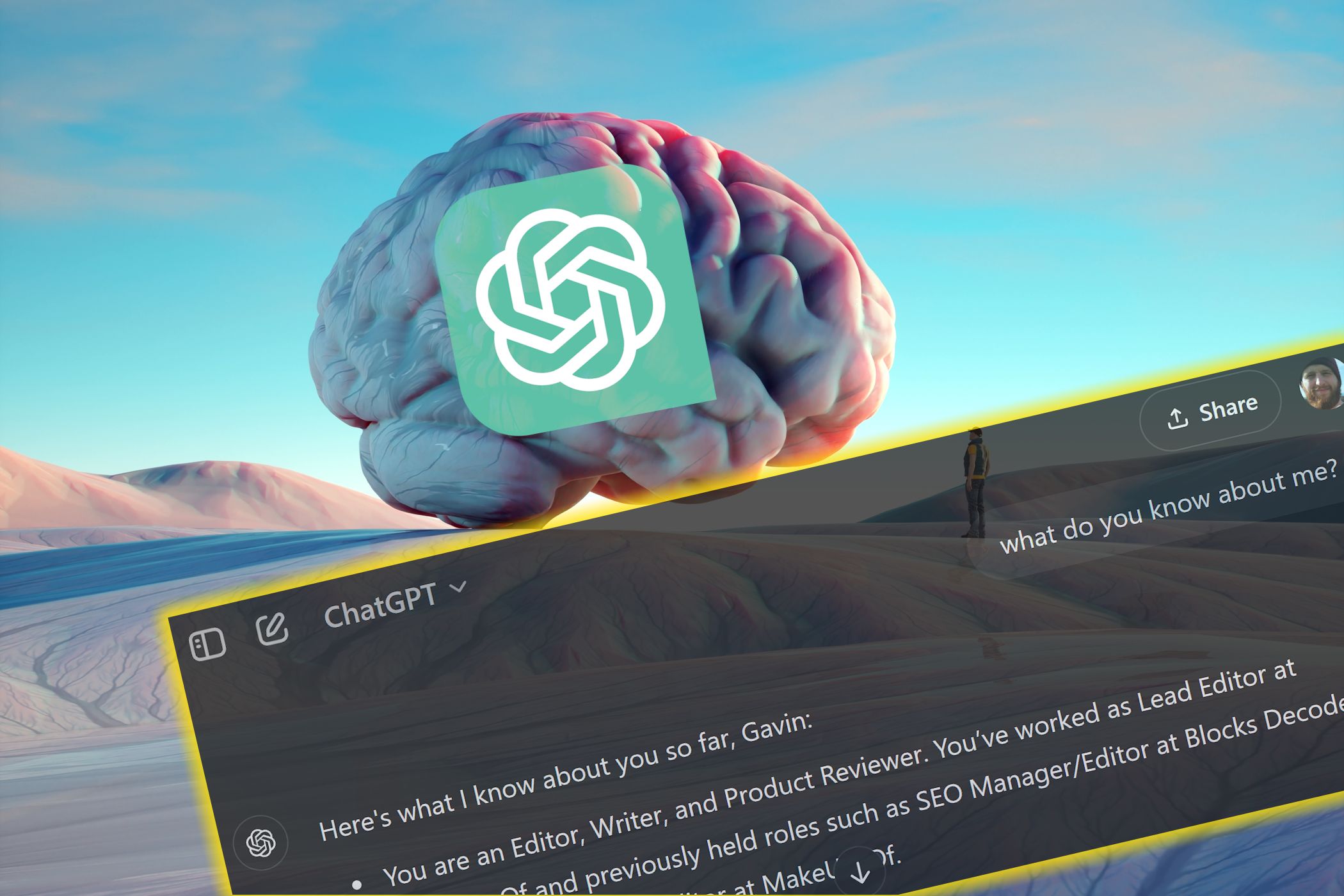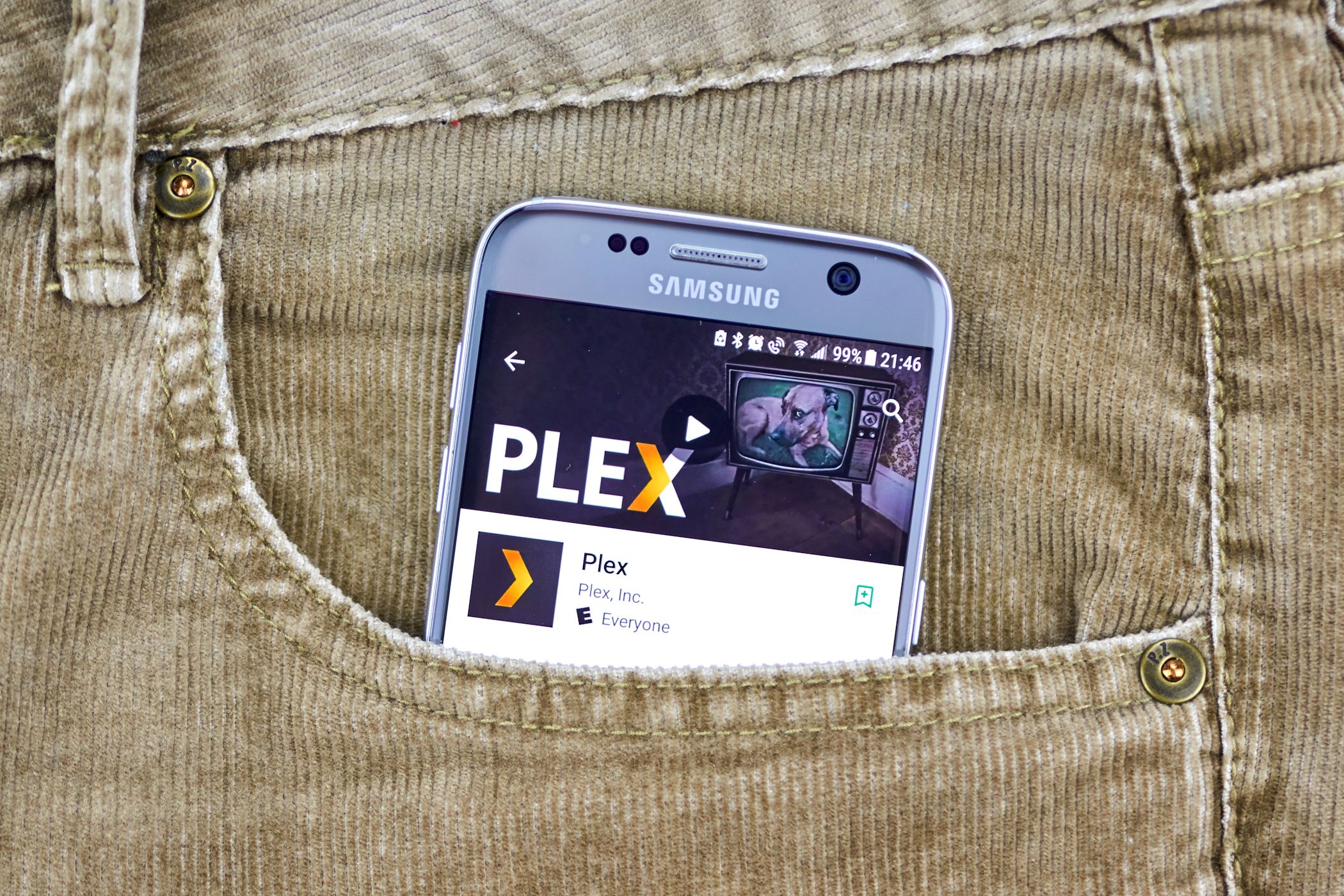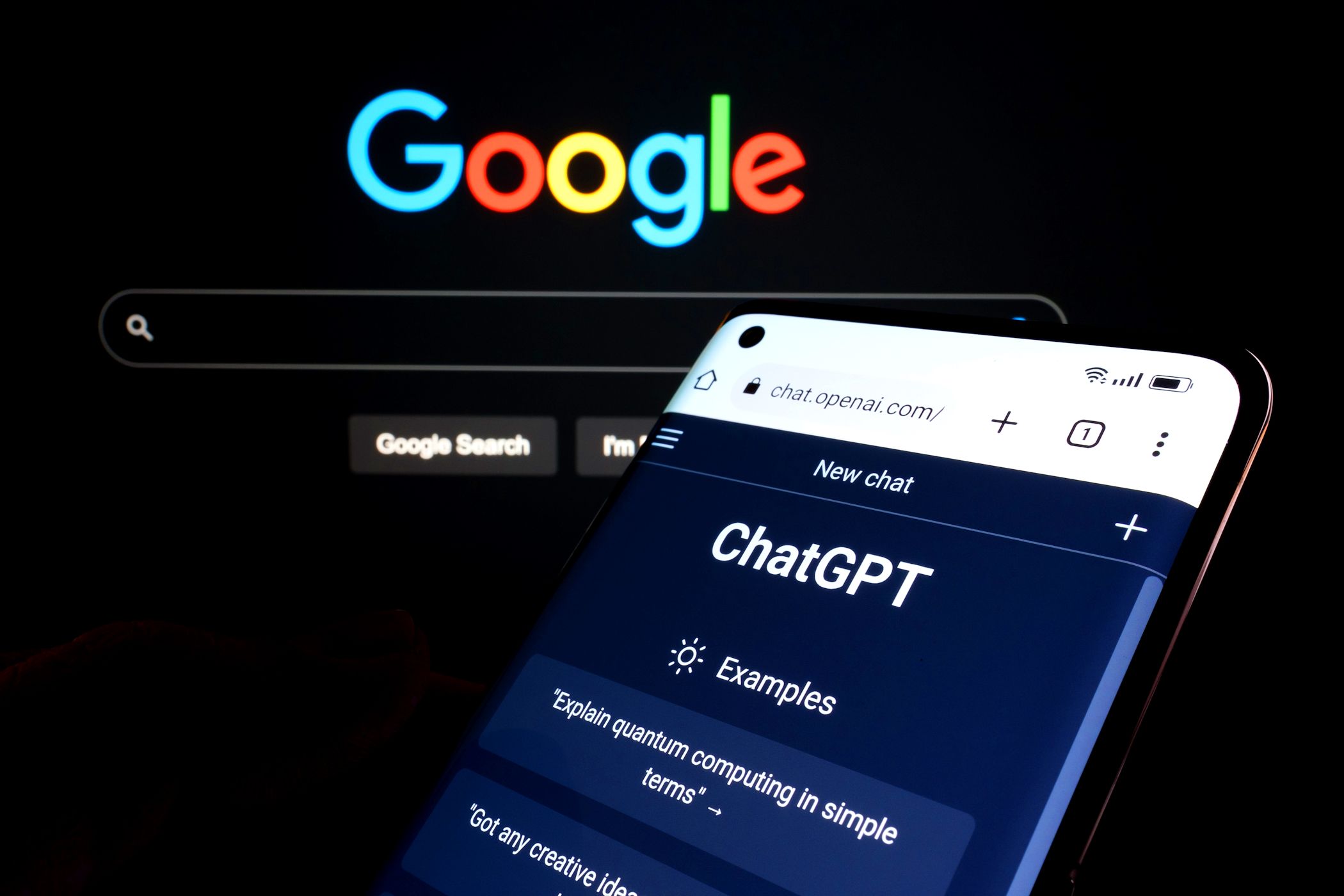Your TV comes preset with heaps of “enhancements” that alter your viewing experience, be that color profile, audio settings, or otherwise. But the default settings aren’t always the best, and figuring out how to change the dizzying array of TV settings can be confusing.
However, if you know where to look and the key settings to tweak, you can get your new TV looking and sounding amazing in no time at all.
1 Color Settings
TV shows, films, and live broadcasts are all color-corrected, which means that what you’re seeing on your TV isn’t how the original image first appeared when it was captured or recorded. A dedicated color engineer who adjusts the color of the footage as part of the broadcast signal flow or film that ends up on your TV. Colorists are highly skilled professionals trying to create a specific viewing experience for you.
The manufacturer presets your TV to a certain color profile, which means that your TV is further adjusting the color that has already been adjusted. The intention of those profiles is communicated in their names: Vivid, Film, Sports, or Gaming. You will find these settings on your main TV menu under Picture or something similar, like TV Picture Settings. The name will vary depending on the manufacturer.
Find a profile setting called Standard, Neutral, or just Off. It might be named something else, but the intention will be communicated clearly—it’s a setting that doesn’t do anything. If you are concerned that even Standard or Off isn’t displaying the truest color profile because different brands of TVs look different (and even Standard or Off settings still have some color configuration settings you can’t alter), you can learn how to color calibrate your TV manually.
2 Audio Settings
Sound designers create a specific audio palette for shows. It’s a painstaking process performed by professionals with years of experience honing wizard-like audio skills.
Just like with color, TV manufacturers think this highly edited audio needs to be enhanced, so they add additional settings to your TV that are supposed to make the audio sound “right.” Sometimes, this is called spatial audio or 3D sound, which creates a virtual surround sound experience, but spatial audio can create a very muddy or boxy listening experience. Other times, the settings amplify dialogue, which can be helpful, especially given audio mixing on some modern shows and films. Truthfully, most TV speakers are already good at amplifying dialogue because they emphasize specific frequencies where speech is heard instead of lower frequencies. And for everything else, there are subtitles!
To adjust your audio settings, head into your TV menu and find Audio, Sound, or something similar. Once there, look for something that says Off, Standard, or Flat if you want to hear what the creators intended you to hear.
A caveat: TV speakers aren’t great. While they’ve improved drastically over the last decade, the simple truth is that TV speakers aren’t big enough to accurately produce the sound waves needed across the audio spectrum for good sound. If you’d like to hear quality audio from your TV, you need a sound system or soundbar. The good news is that a reasonable sound system or soundbar is pretty cheap, often less than $200 new. What you’ll have to decide is which audio system you should choose: 2.1, 3.1, or 5.1.
If you don’t want a sound system, you could buy a Bluetooth transmitter to send audio to your earbuds or headphones. You can also pair your Apple Airpods to an Apple TV.
3 Smooth Motion Settings
TV programs and movies are recorded at specific frame rates, which refers to how many times per second a camera captures one image. In film and TV shows, that’s 24 frames per second (also referred to as 24p), whereas live broadcasts and soap operas are recorded at 30 or 60 frames per second. That’s why soap operas, live news, and sports look “live” instead of the gentler and more “cinematic” look of movies and TV shows.
Smooth motion effects take the cinematic look of film and force it to look like a live broadcast. That’s why watching a movie on a new TV can look “cheap” like a soap opera: all the pleasant motion blurring is removed. Researchers have found that the brain sees fast-moving objects by using blurs or streaks, as seen in photographs, according to ABC Science. TV manufacturers are trying to improve something that doesn’t need to be improved. Your TV menu should have a button for Video settings where you’ll find an option to enable or disable smooth motion.
TV size also significantly affects how frame rates and motion are perceived. Motion artifacts and the effects of frame rate differences are much more noticeable on larger screens. For instance, on a smaller TV, the natural motion blur of a 24 fps film might not stand out as much, but on a larger screen, the same blur can become more apparent due to the increased screen real estate and viewing angles. Similarly, higher frame rates look smoother and more immersive on bigger TVs, making fast-paced action easier to follow. However, when motion smoothing is enabled on larger TVs, the exaggerated clarity of movement is even more pronounced, as the enhanced detail on the large screen makes the unnatural movement unbearable.
Now you’re ready to enjoy what you’re watching as it was intended to be watched without digital “enhancements” trying to fix something that isn’t broken. Your colors will be right, your audio will sound great, and your movies won’t resemble soap operas. Sit back, relax, and enjoy your new TV.