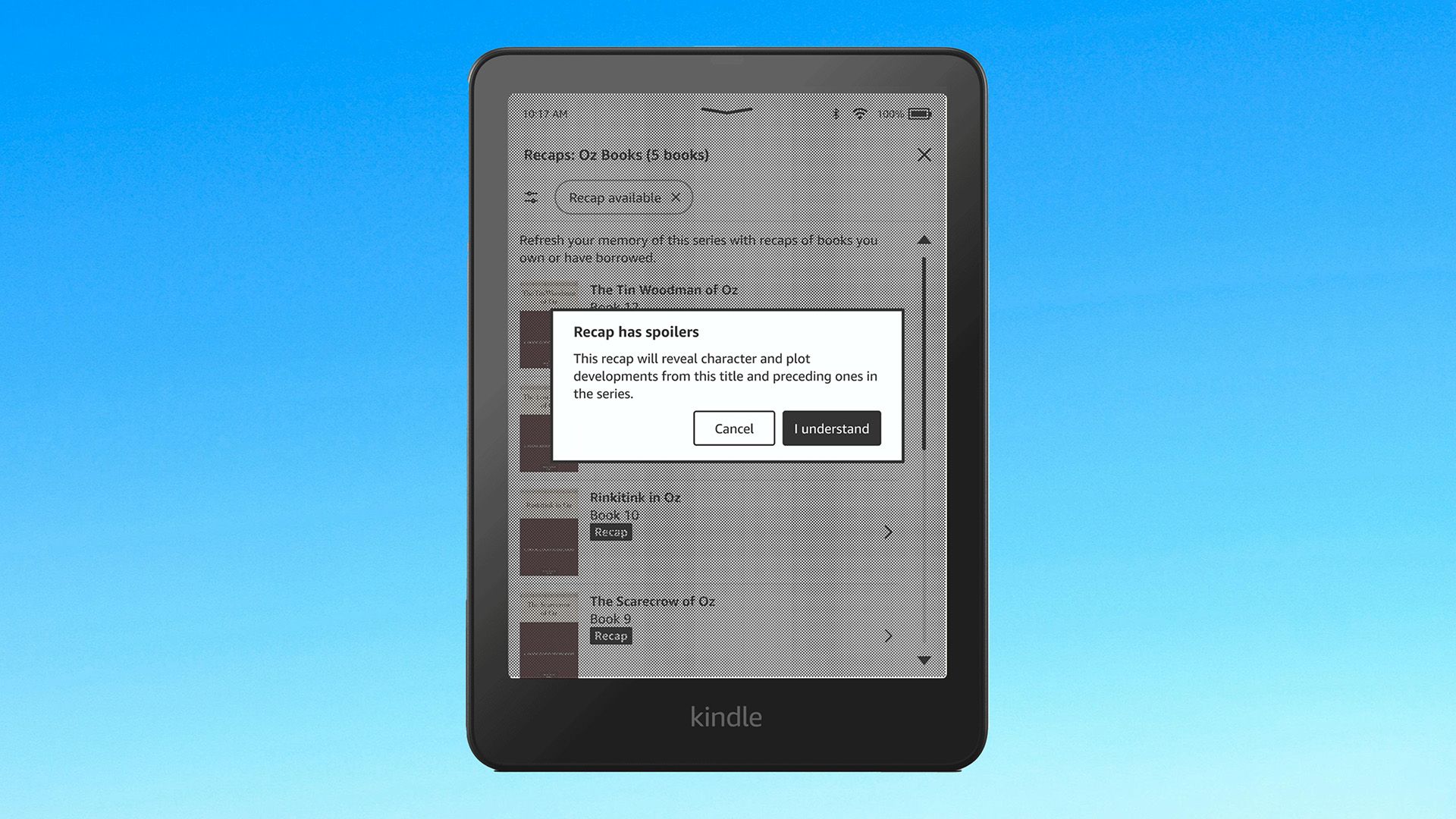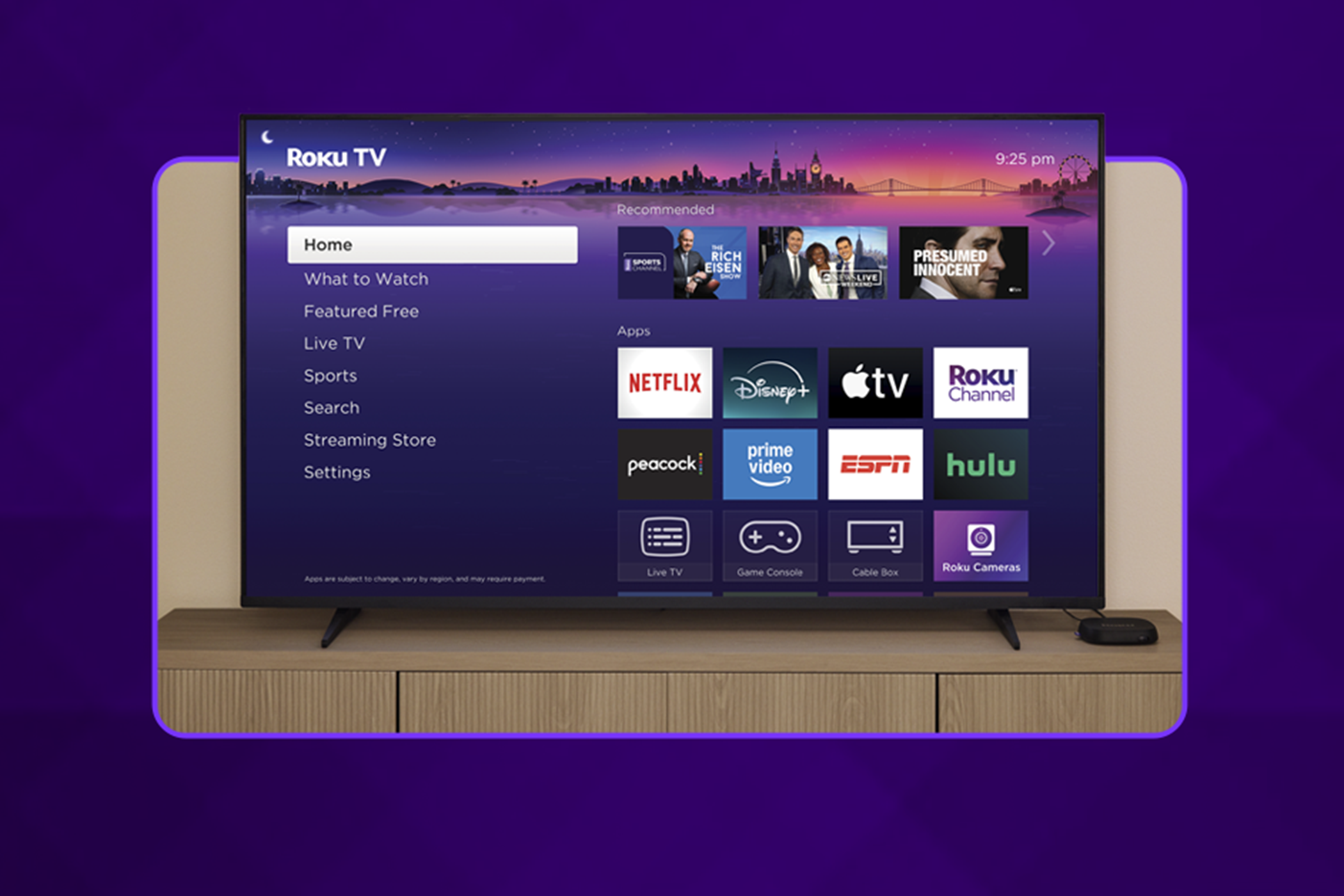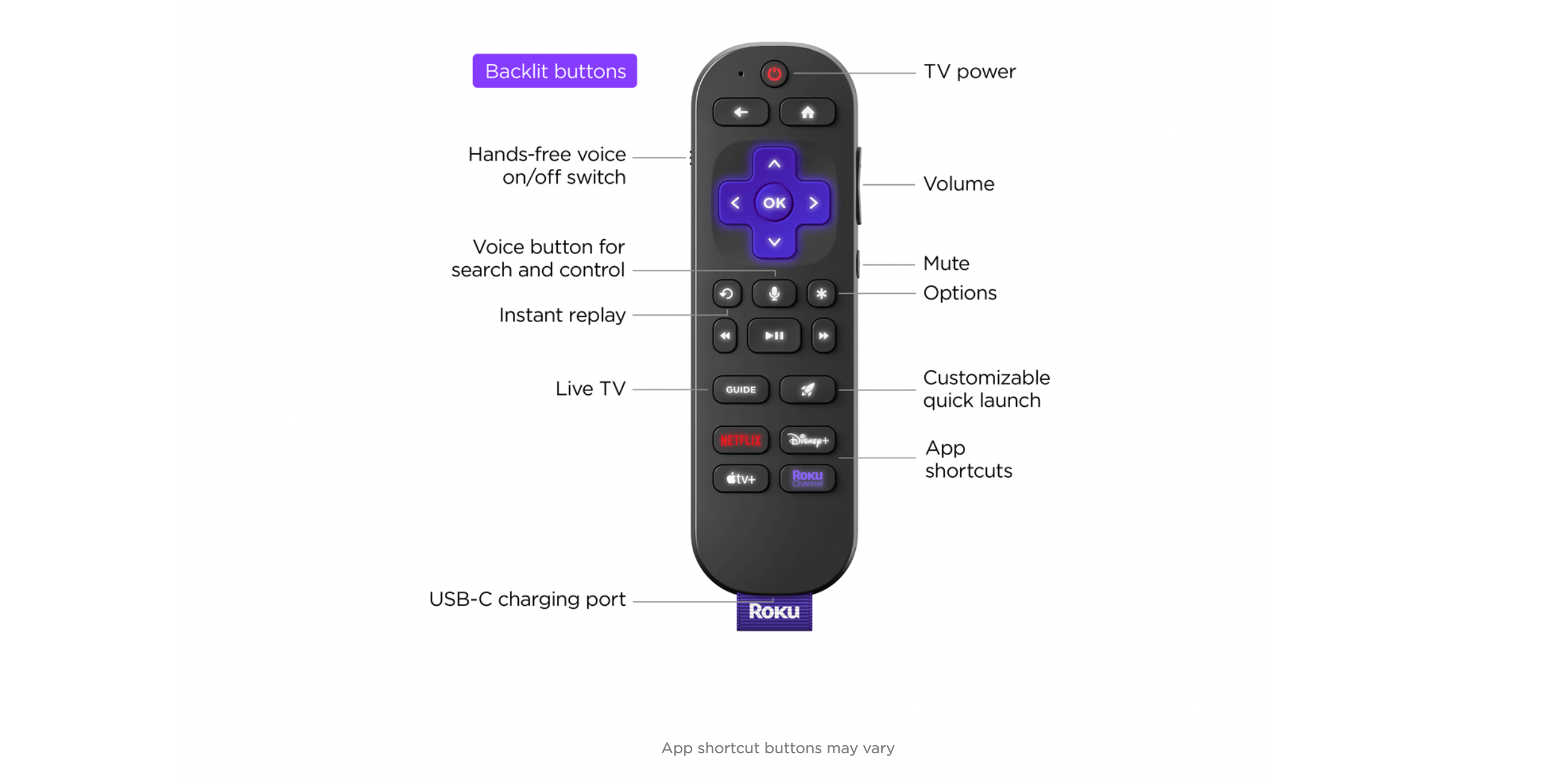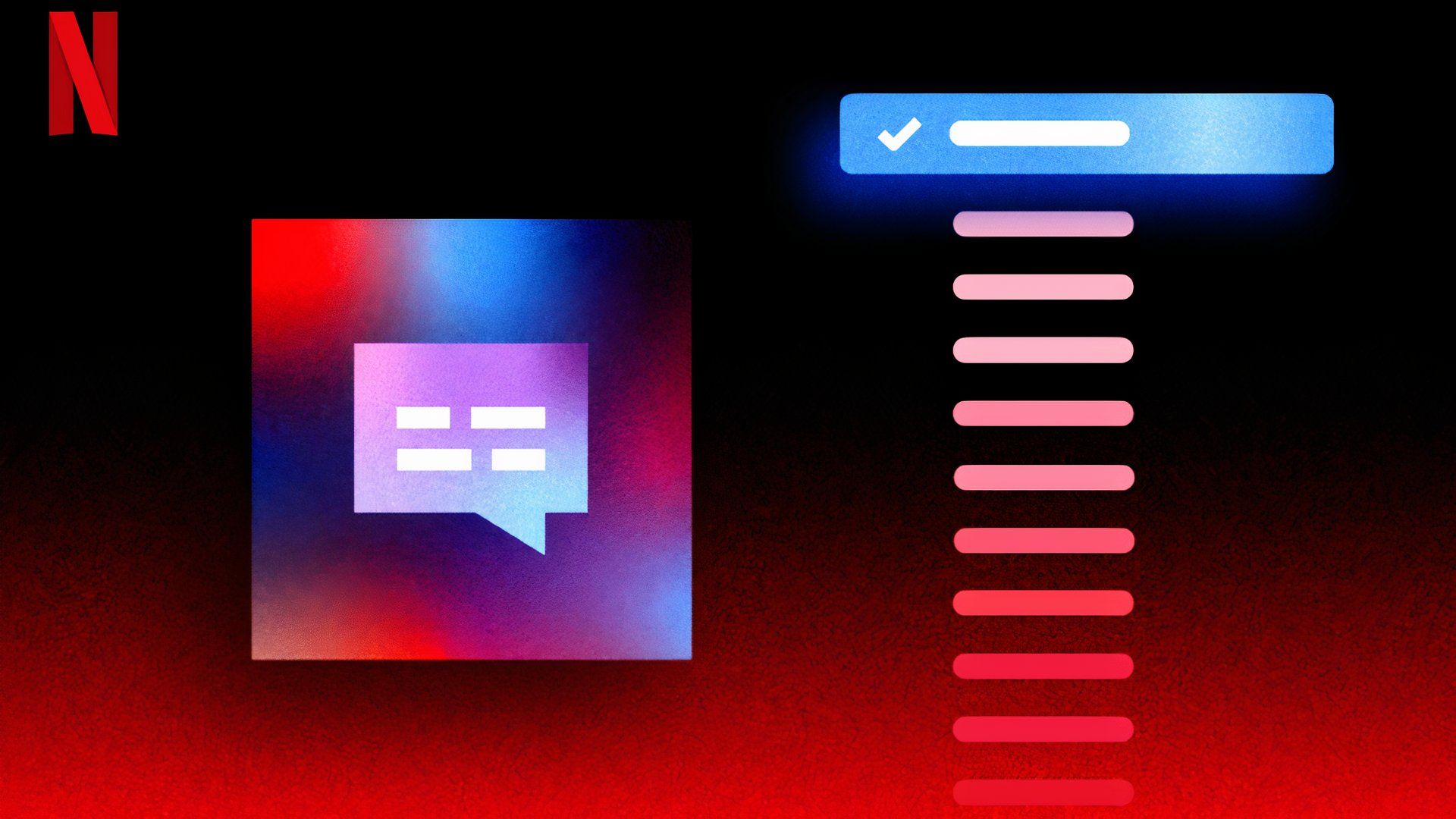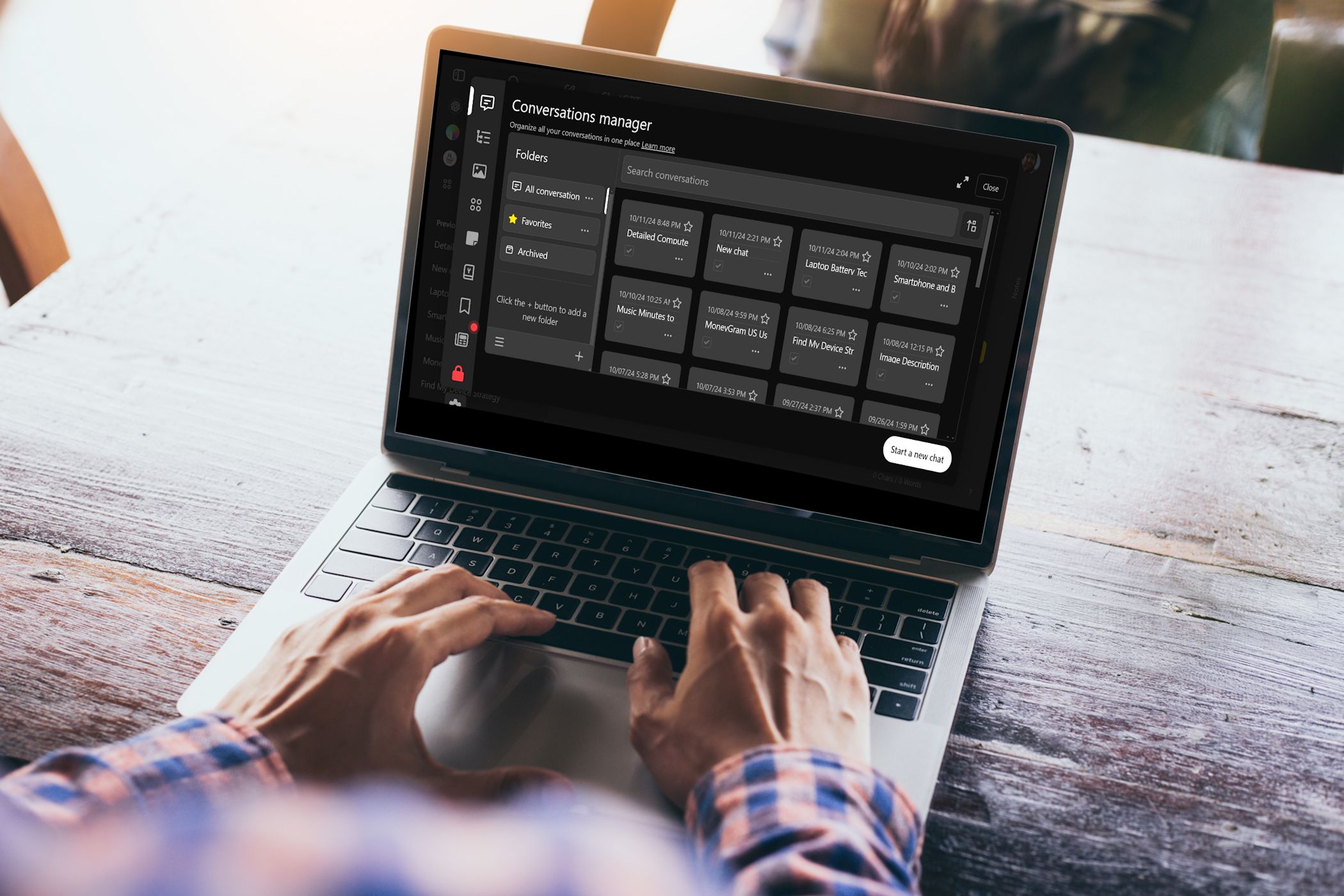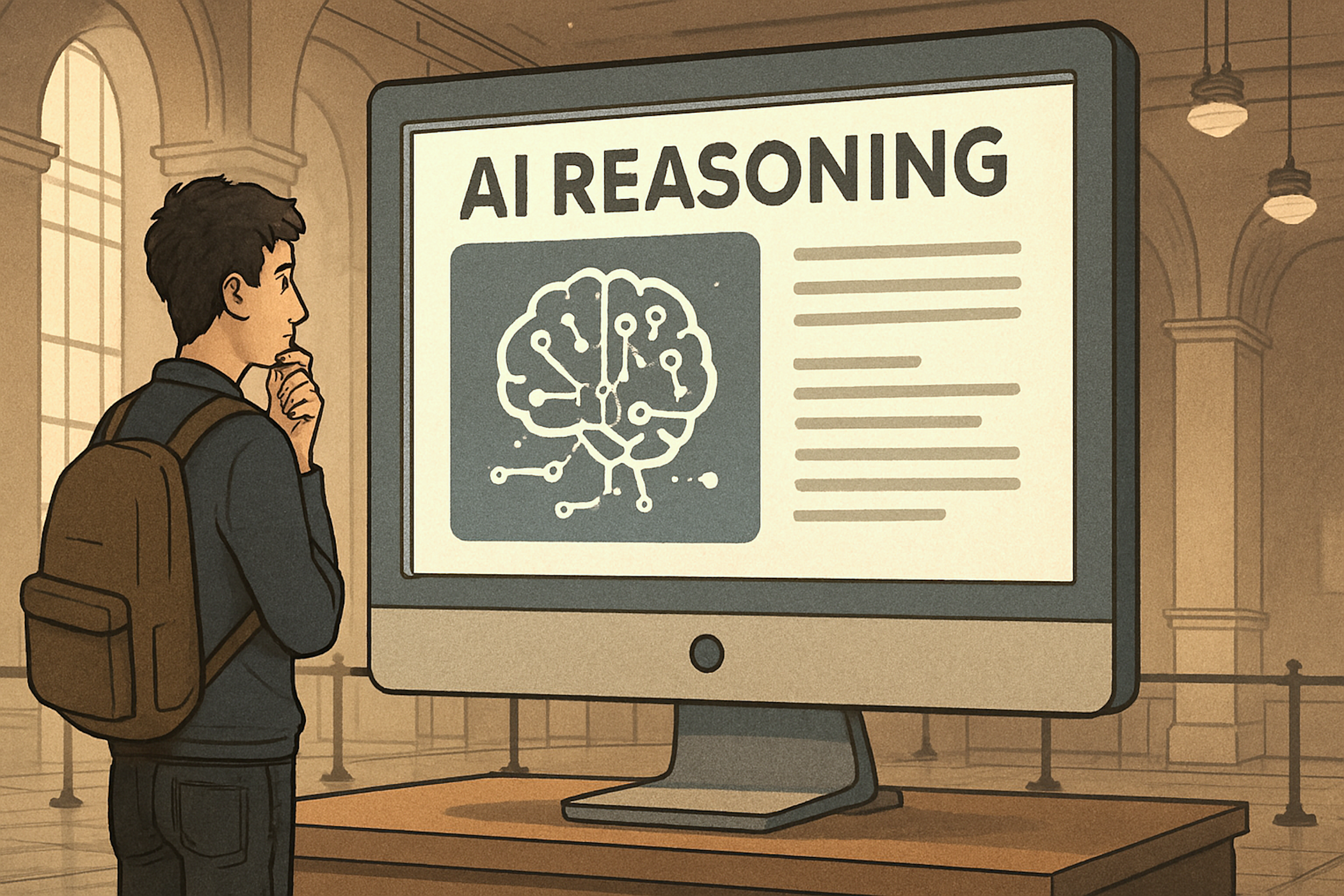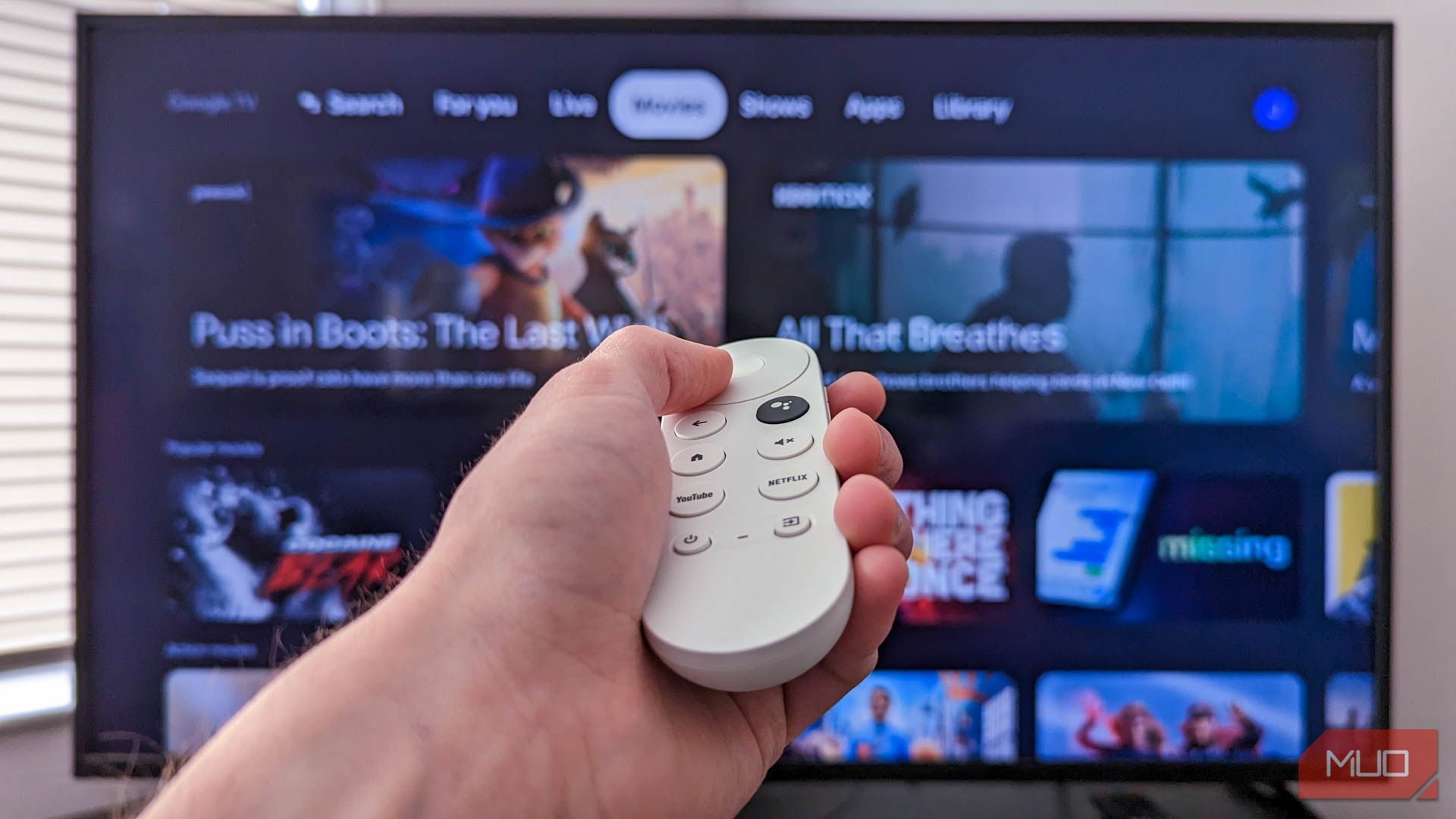Quick Links
-
Programmable Quick Shortcuts
Though known for its streaming devices, Roku has also recently added a line of smart home products, such as security cameras that feed seamlessly into your television. While the expansion is somewhat enticing, there are a few streaming features I wish Roku would examine before adding flashy smart cameras.
1
Search Consistency
Yes, Roku might have a compelling smart home security system, but as a leading streamer, it still has some work to do in terms of basic functionality. And the search function is one feature that could use some TLC from Roku.
A finicky search function is nothing new for Roku, though user issues have not always been the same. One glitch involves the streaming device failing to pull up any results, even when the requested content exists. Regardless of what keywords you use, Roku will give you the same message: No search results.
For others, the search option disappears altogether. In some cases, this is due to regional restrictions, but US users have reported the same snag. Solutions include executing a system restart or plugging a Roku device into wall power instead of TV power, but these fixes have varied results.
Personally, my Roku search function is plagued by inconsistent entry points into a series. For example, when I play a new TV show directly from a Roku search, I end up in episode eight instead of episode one. Roku presents the show page, with a button to “Play on [respective streaming app],” dropping you straight into an episode.
There’s no way to see that you’ve started streaming the wrong episode until you hit pause. More than once, I’ve cursed Roku for spoilers I’ve been exposed to because of this issue.
Until Roku fixes these glitches, I’ll continue to use a separate device to search for titles, along with their associated streaming apps. A more functional search capability on Roku would certainly cut out those extra steps.
2
Programmable Quick Shortcuts
If you have a Roku, you’ll immediately recognize the four branded buttons at the bottom of the remote, otherwise known as App shortcuts. Each will bring you directly to a streaming app. On some remotes, these include Netflix, Hulu, Disney+, and Amazon Prime Video. On others, the selection is Netflix, Disney+, Apple TV+, and the Roku Channel.
This might be helpful if you subscribe to the four streaming apps featured, but there is no way to reprogram those shortcuts to different apps. That’s a lot of lost remote real estate if those platforms don’t appeal to you.
Of course, this comes down to the fact that those companies pay Roku for placement. Hence, it makes sense that they are not customizable, and I don’t see Roku changing this practice anytime soon. That said, more space for personalized shortcuts would go a long way.
At the time of writing, there are a select few Roku models that come with a remote featuring limited customizable shortcut options:
|
Model |
Remote Type |
Shortcuts |
|---|---|---|
|
Roku Pro Series TV |
Roku Voice Remote Pro (2nd edition) |
One customizable quick launch button |
|
Roku Ultra (2024) |
Roku Voice Remote Pro (2nd edition) |
One customizable quick launch button |
|
Roku Streambar Pro |
Roku Voice Remote Pro |
Two personal shortcut buttons |
The Roku Streambar Pro is a discontinued model you cannot buy new; it may still be available from some third-party vendors in used condition.
If you don’t own or plan to buy one of these Roku models, you can also purchase a new Roku Voice Remote Pro (2nd edition) to go with your existing streaming device or TV. Just double-check compatibility by entering your serial number on Roku’s accessories page.
Still, I’d love to see a remote with more than one customizable shortcut button and less obtrusive paid shortcuts. I frequent Max, Peacock, and the Criterion Collection, none of which are featured on the branded shortcuts. One quick launch button only gets me so far.
3
An Internet Browser
The function—or lack thereof—that Roku users have the most gripes with is a nonexistent web browser. While competing smart TVs from Amazon to Samsung all have native browsers for perusing the web on the big screen, Roku does not. Why? Roku Support doesn’t explain beyond the confirmation that Roku “does not provide the ability to browse the internet on your television.”
There is a workaround. If you screen mirror or cast to a Roku, you can freely roam the web on a personal computer or phone, tossing it to your Roku to display on a larger scale. However, when you mirror, you expose not only your web browser, but your entire screen. For this reason, screen mirroring doesn’t work in every situation.
Instead of a workaround, Roku could introduce a native browser. I suppose this is a licensing issue, where having a web browser opens up the possibility of accessing a streaming service that doesn’t license its app with Roku. But you can already work around this by casting your screen. So what’s the harm?
A streaming platform might not be able to please everyone, but it can (and I’d argue, should) iron out its basic issues before expanding into a new market. There are plenty of things I love about Roku, and I was excited to upgrade to the new Roku Ultra, given its impressive 4K specs. However, I’m less inclined to jump at Roku’s new smart home products unless some of these streaming shortcomings are addressed.