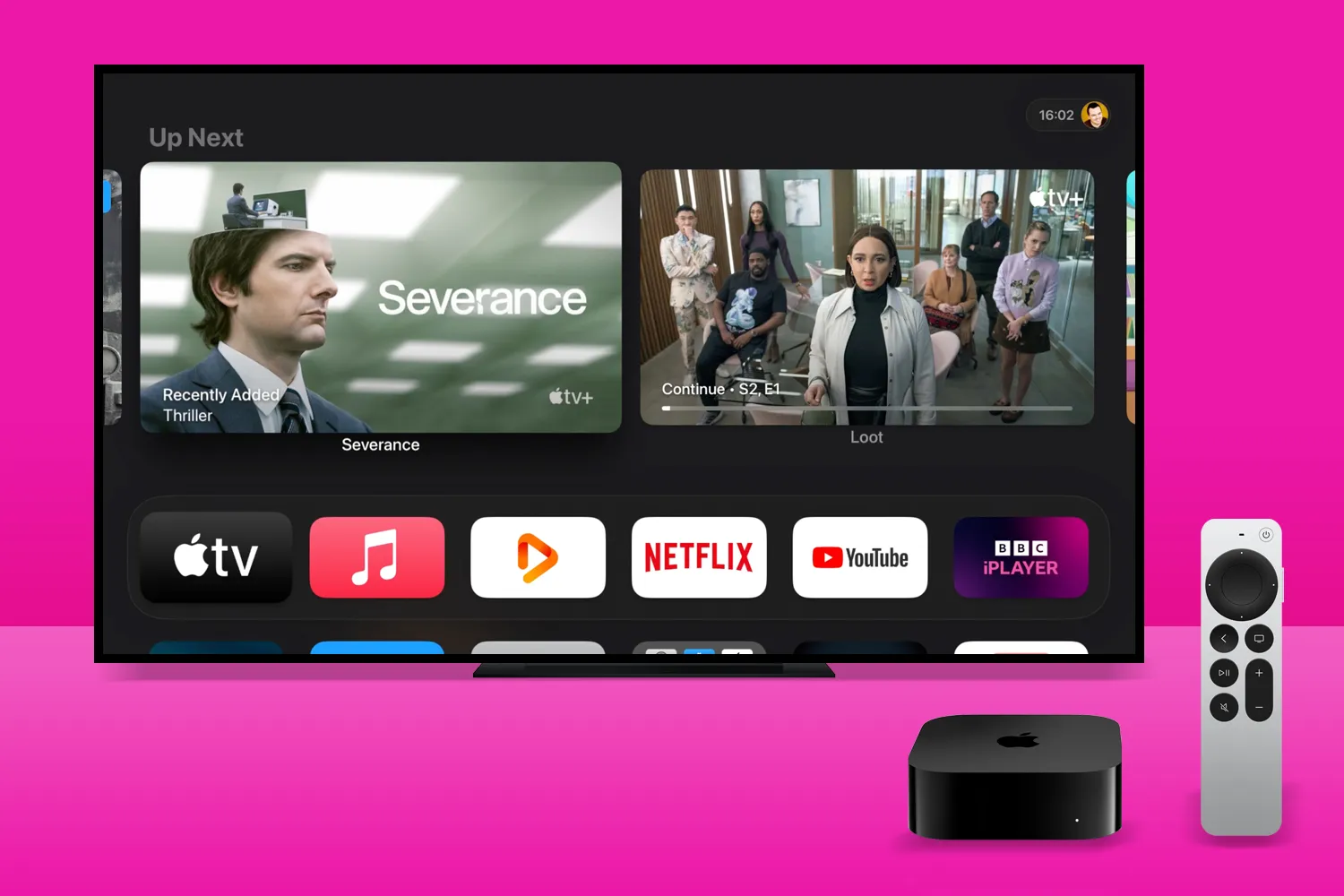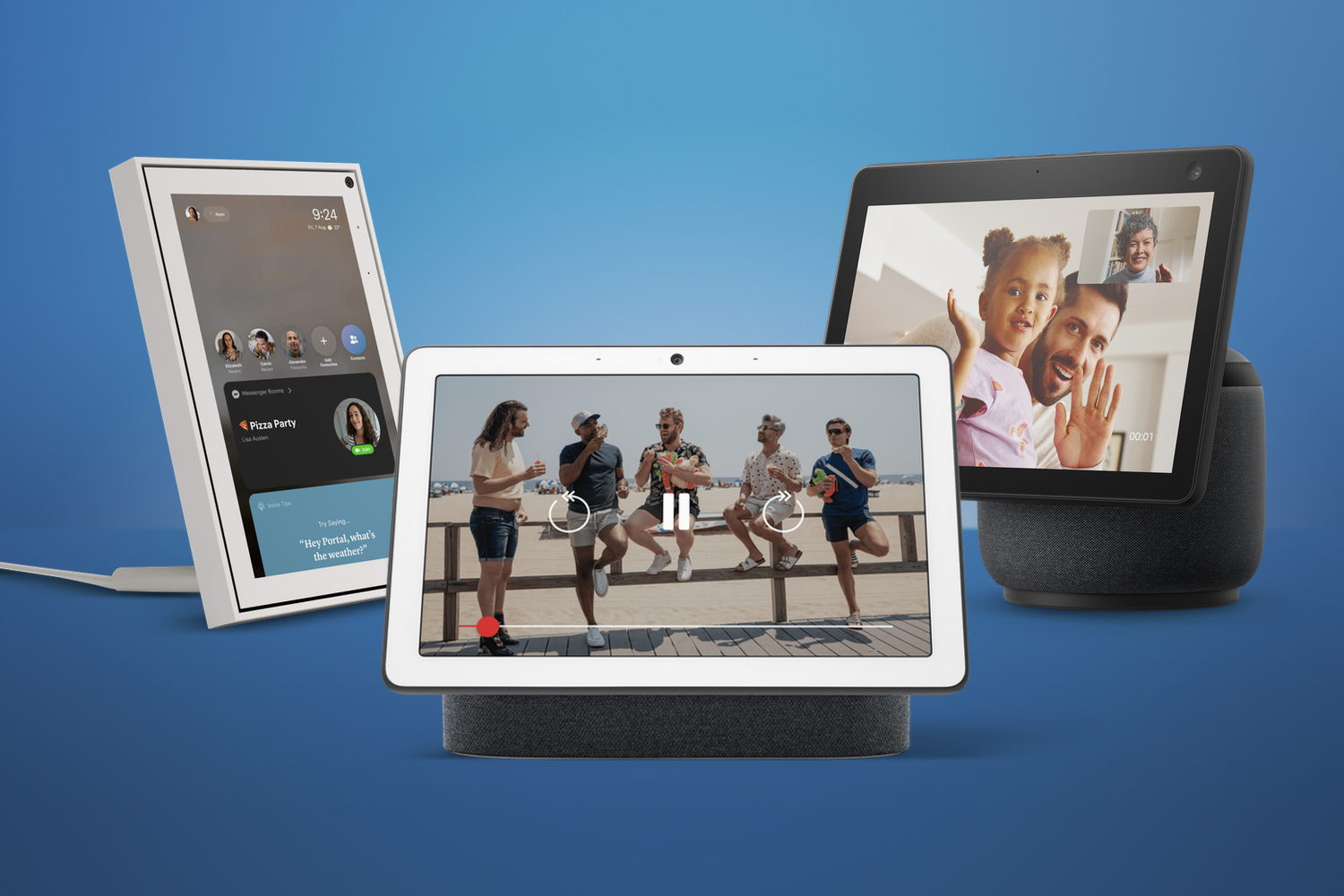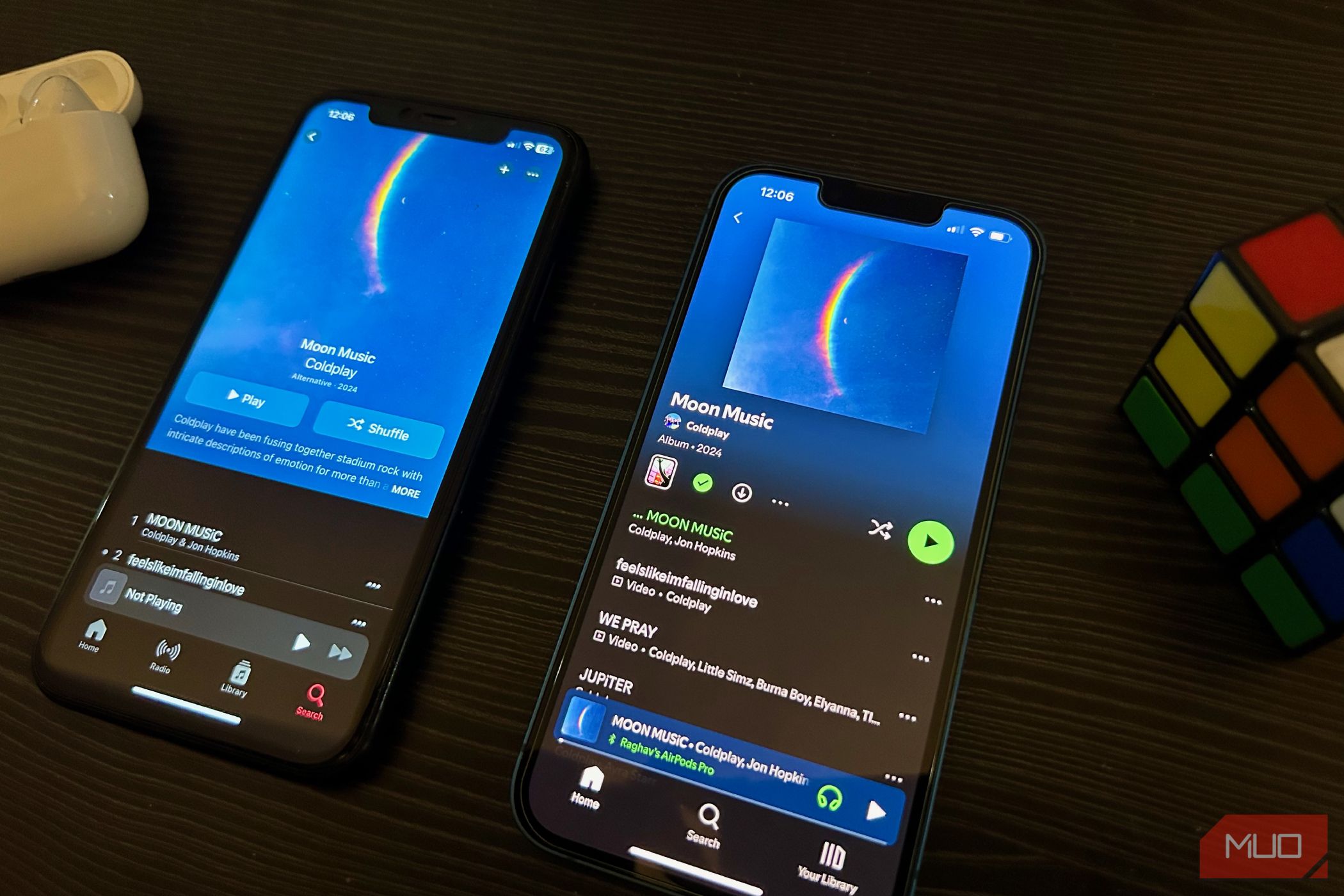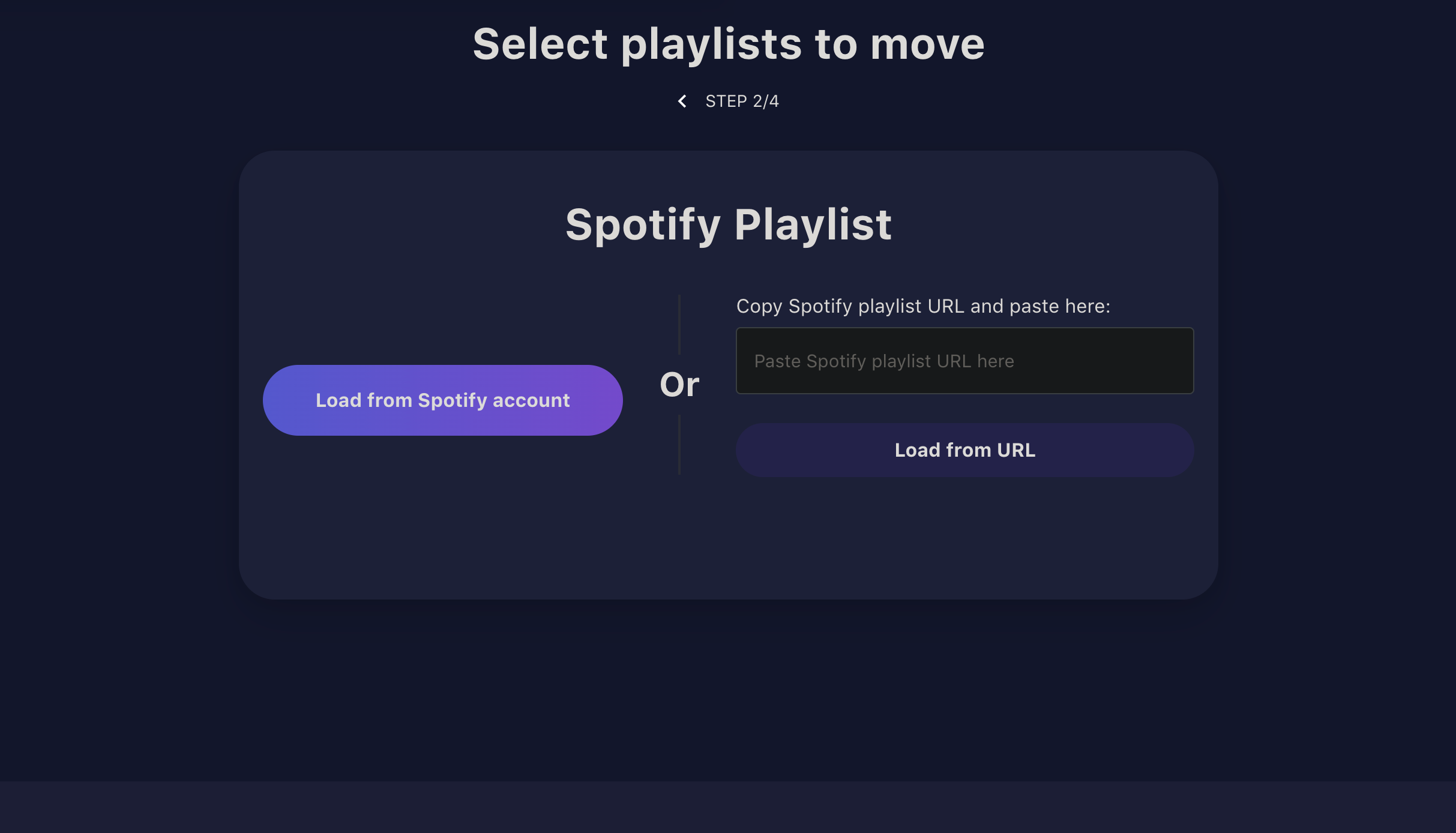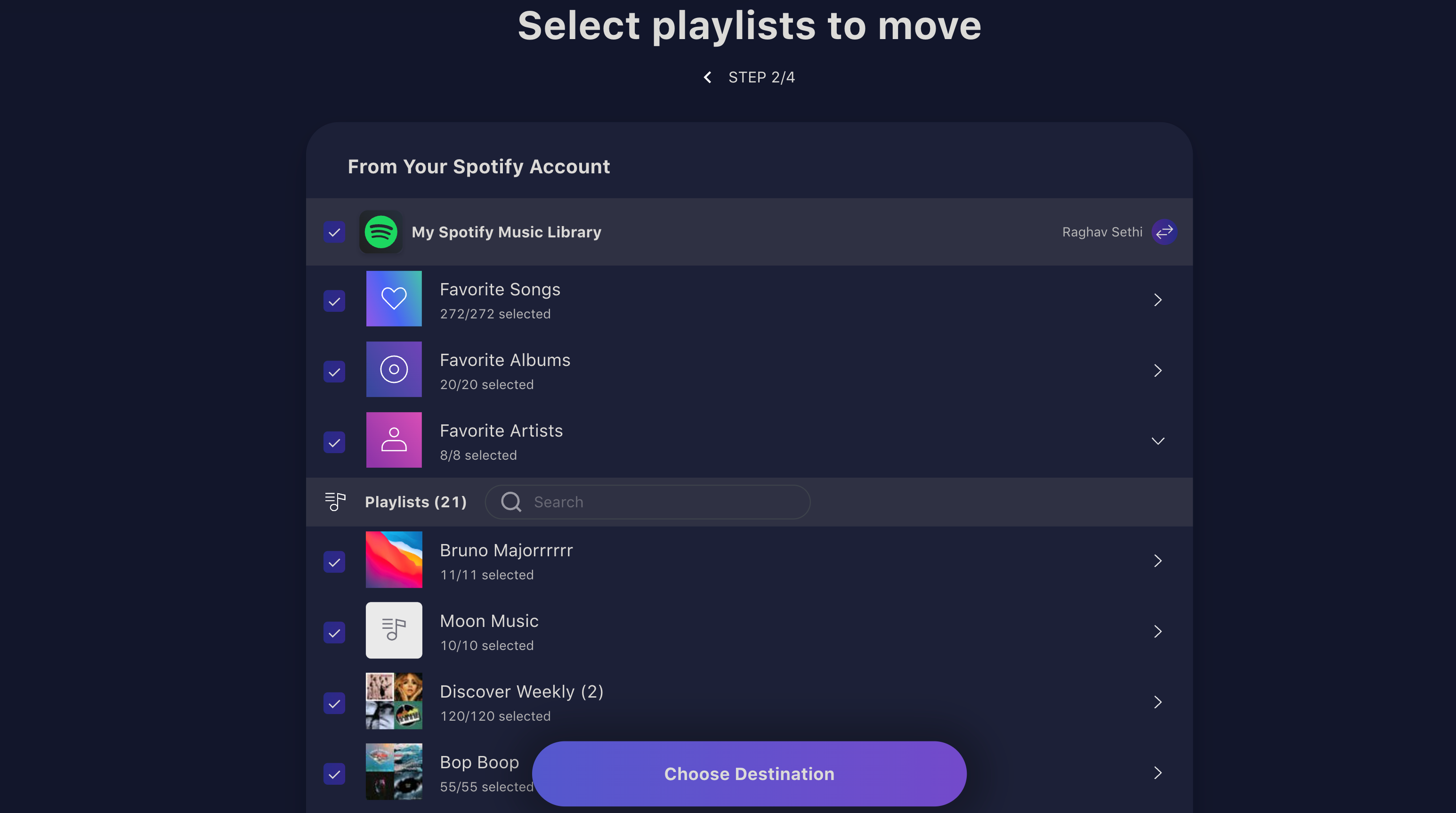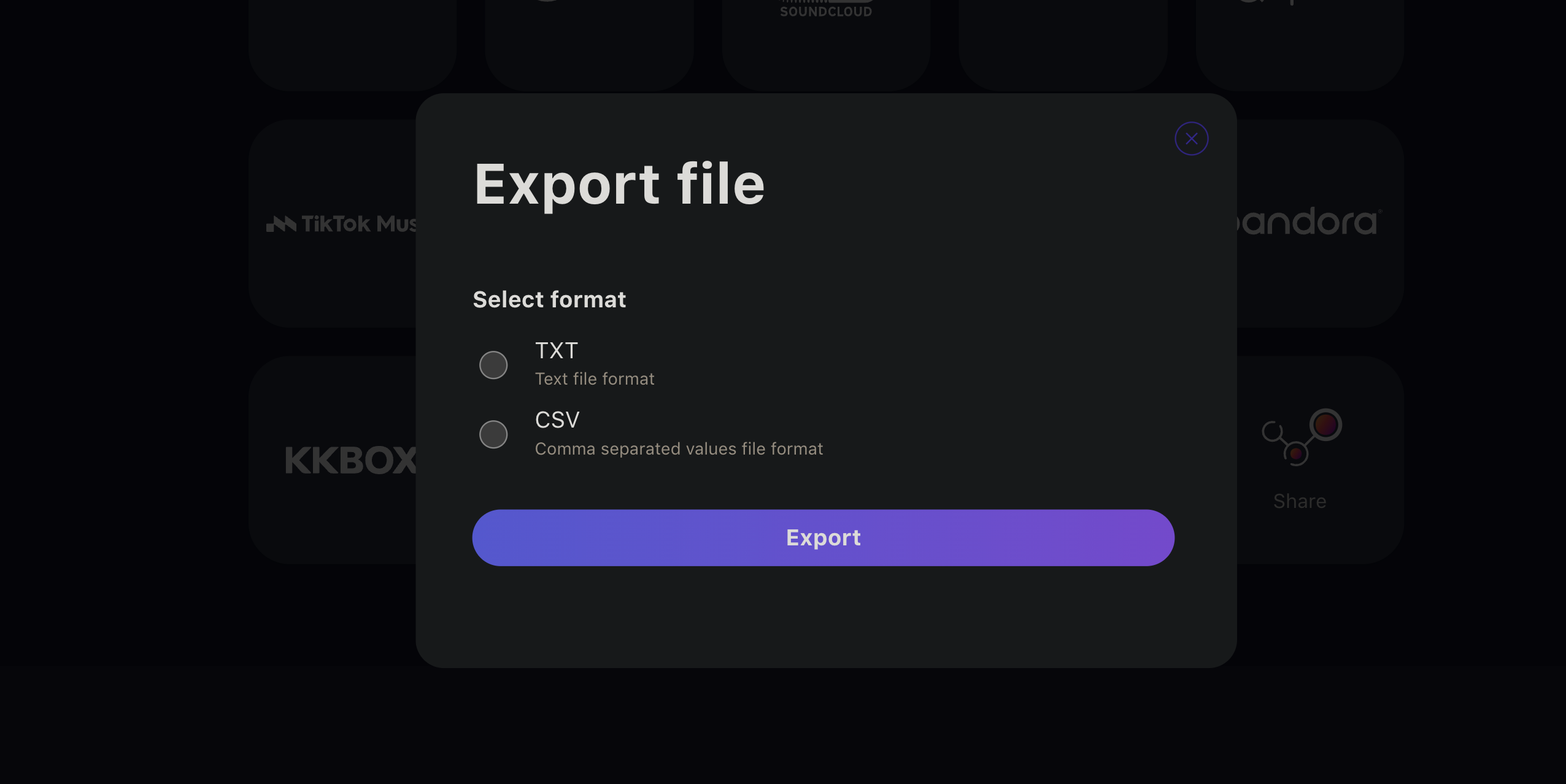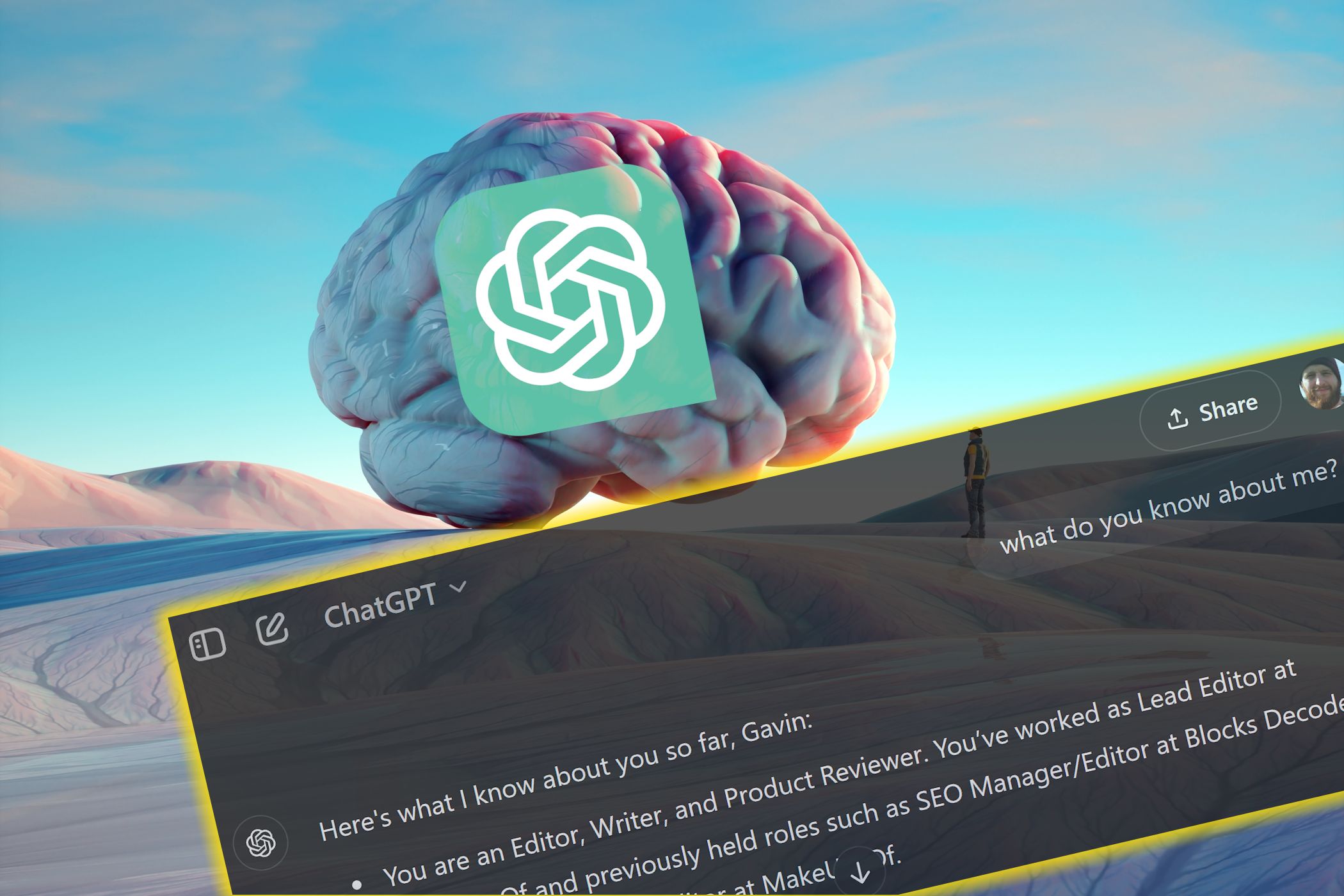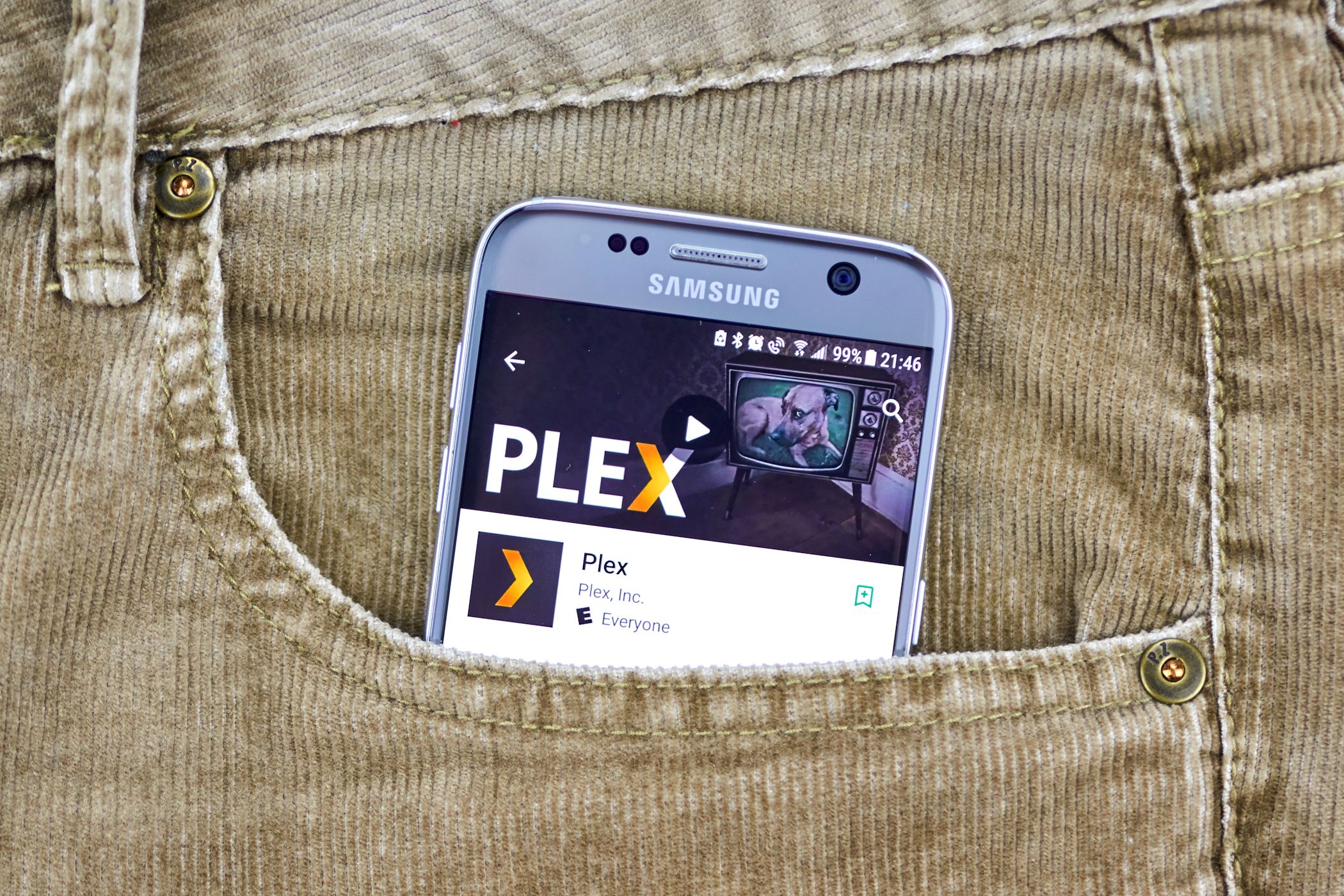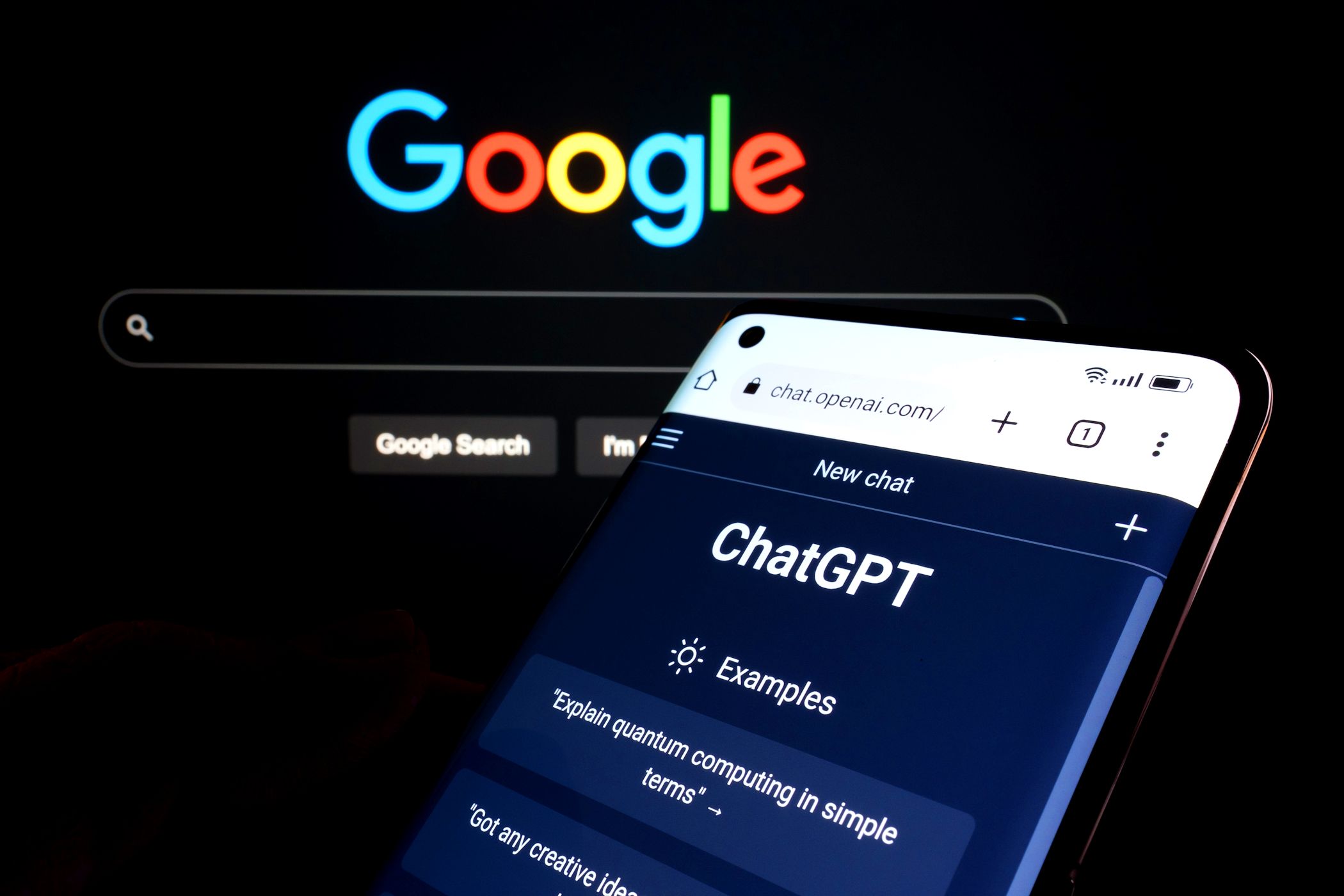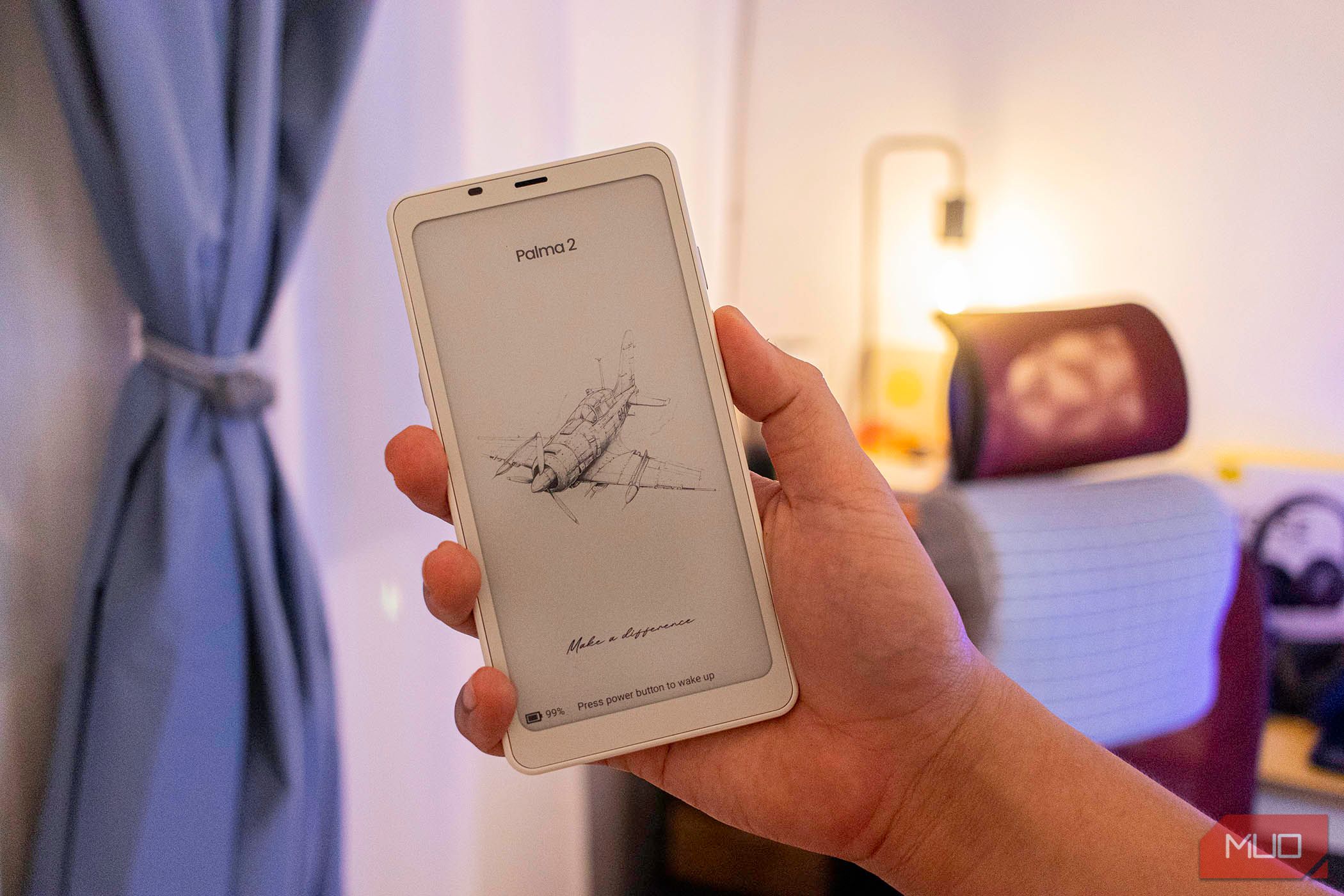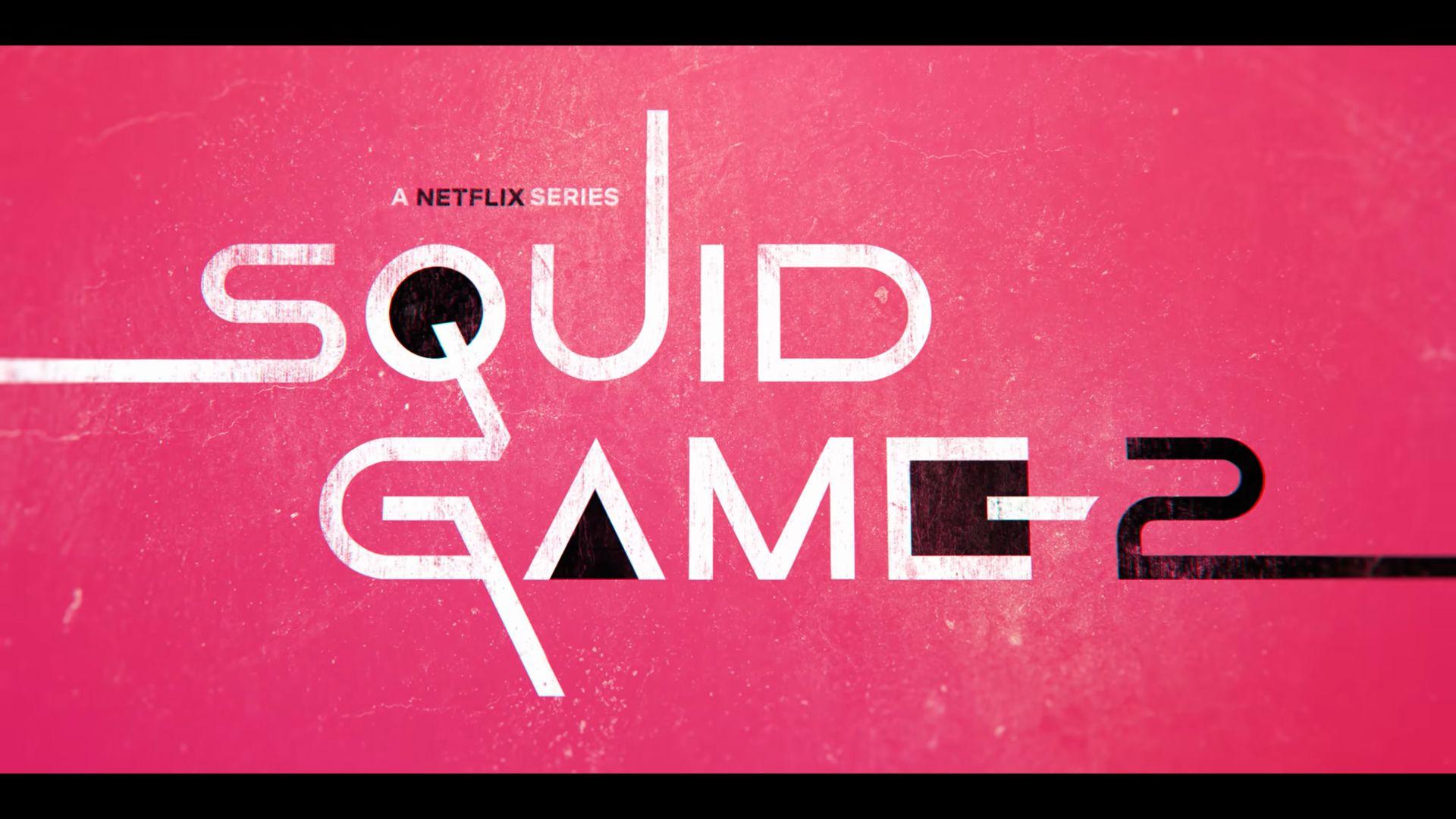Quick Links
-
Export Your Playlists as a Text File or an Excel File
-
Directly Export Your Playlists to Another Service
After years of using Spotify, I recently decided to switch to a different music streaming service. While the transition was mostly smooth, exporting my playlists was my biggest concern. Here’s how I managed to preserve my entire music collection.
Export Your Playlists as a Text File or an Excel File
TuneMyMusic is a web service that makes it incredibly easy to export your Spotify playlists to a file for free. You can export them either as text files, which are great for quick reference, or Excel files, which make it easier to sort and organize and archive your music collection.
However, the service requires your login details. If you’re wary about providing these details, the most secure way to transfer your playlists is to manually recreate them on the new streaming service by adding songs one-by-one.
Start by opening TuneMyMusic in your browser and clicking Let’s Start. From there, choose Spotify as your source platform. You’ll be prompted to log in using your Spotify credentials, allowing TuneMyMusic to access your playlists.
TuneMyMusic will ask if you want to either enter the URL of a specific playlist or export all your playlists at once. Choose the method that best suits your needs, but if you’re looking to export everything in one go, selecting Load from Spotify account is often the more convenient option.
Once your Spotify playlists load, TuneMyMusic will display a list of all available playlists on your account. Simply select the ones you’d like to export, then click on Choose Destination.
At the bottom of the list, select Export to File. You’ll then be given the option to choose either a text file or a CSV file (ideal if you plan to open it in Excel). Make your choice and click on Export.
Your file will now begin downloading. You can open it with any text editor, or if it’s a CSV file, you can use Excel to properly view and archive your playlists neatly.
Visit:TuneMyMusic (Free, subscription available)
Directly Export Your Playlists to Another Service
You can also use TuneMyMusic to transfer all your Spotify playlists directly to another streaming service. To do this, after clicking on Choose Destination, simply select the platform you’re switching to. You’ll be prompted to log in to the new service to allow TuneMyMusic to complete the transfer.
However, there’s one important limitation to note. TuneMyMusic allows you to transfer up to 500 songs for free. Beyond that, you’ll need to subscribe to a plan, which costs $5.50 monthly or $30 annually.
If TuneMyMusic doesn’t meet your needs, there are plenty of other ways to transfer your Spotify playlists to YouTube Music, or you can export your Spotify playlists to Apple Music as well.
There are plenty of reasons to switch from Spotify to another streaming service like Apple Music, and taking your playlists with you doesn’t have to be complicated. With these steps, you can easily take all your favorite songs with you, making the switch to your new music service quick and simple.