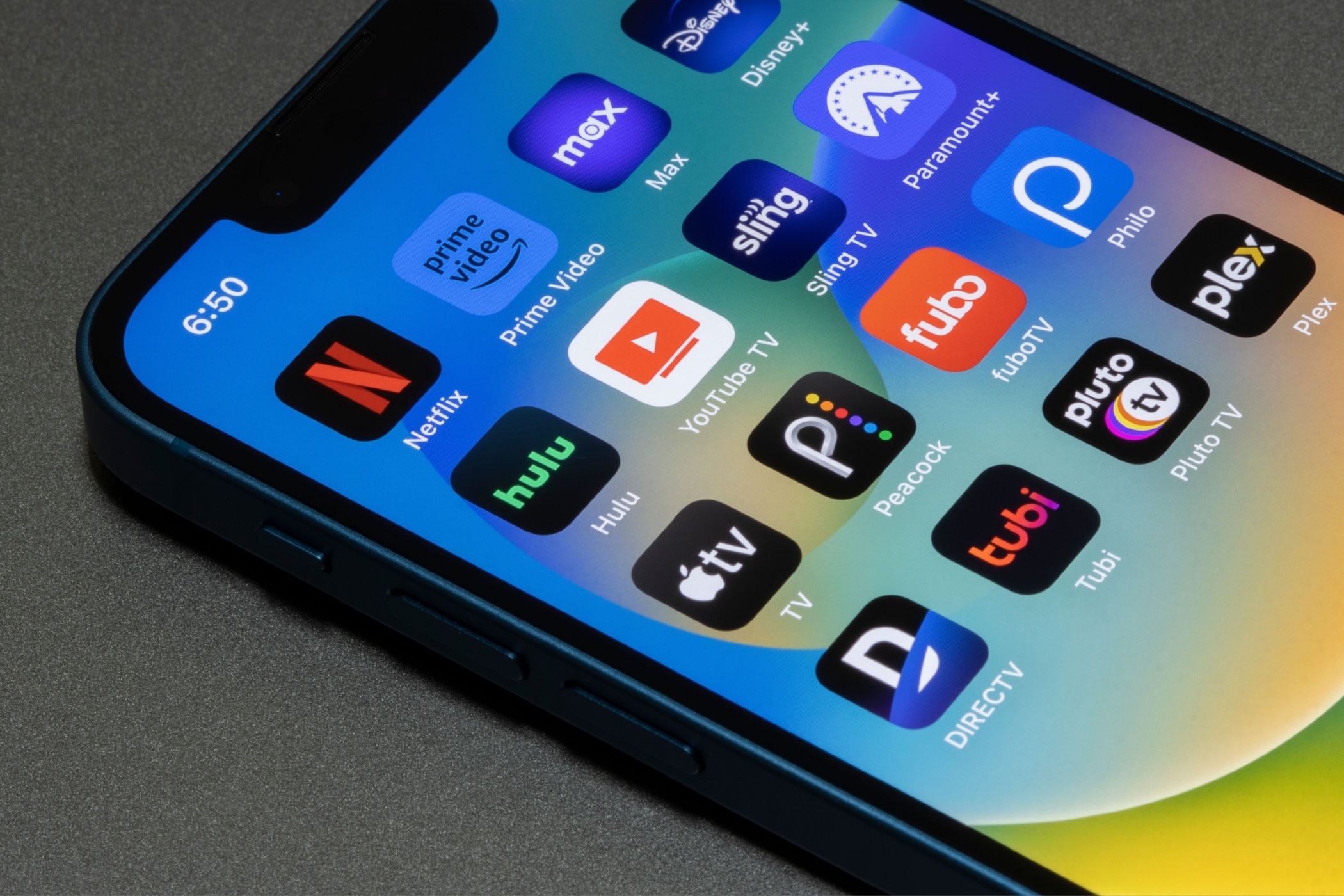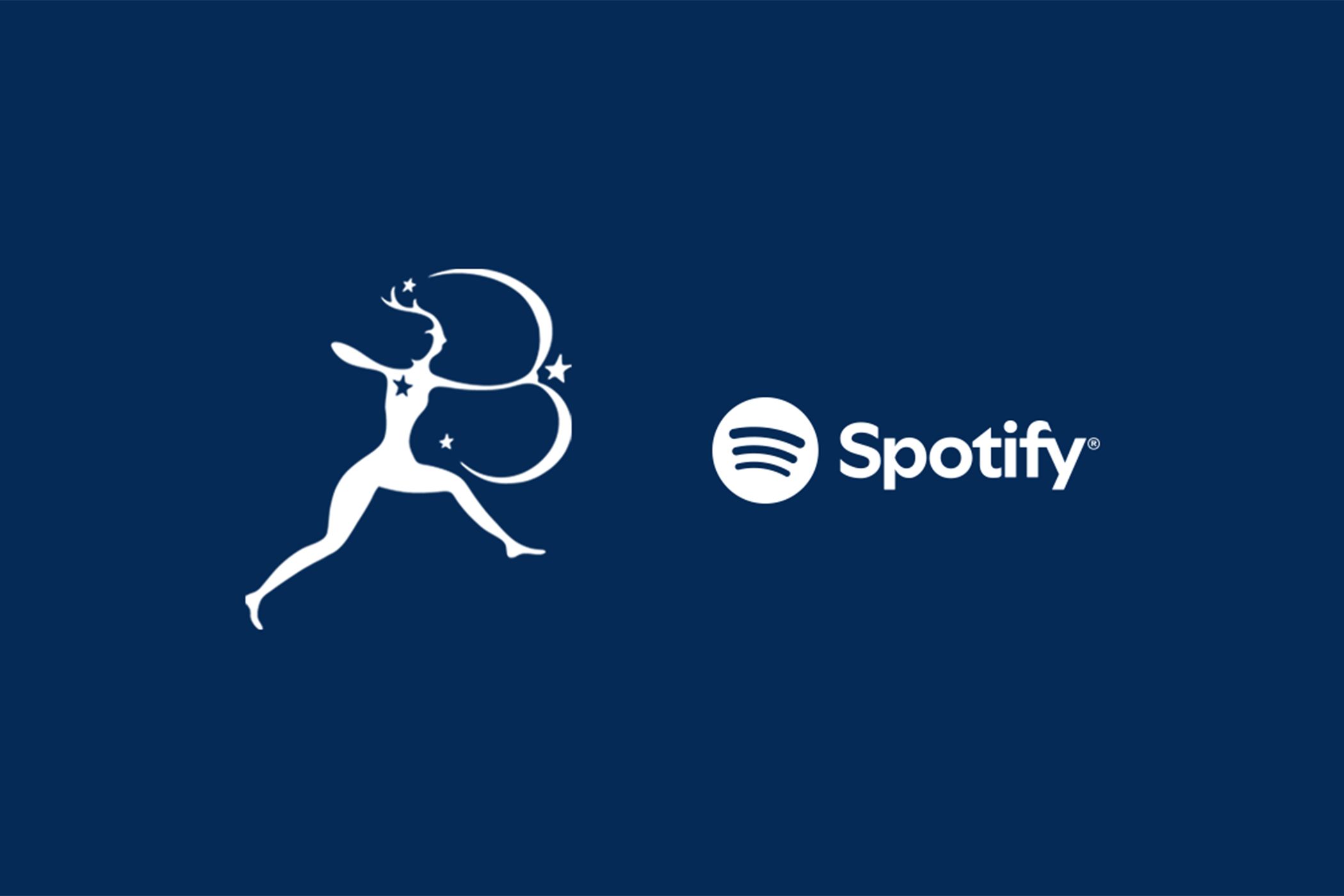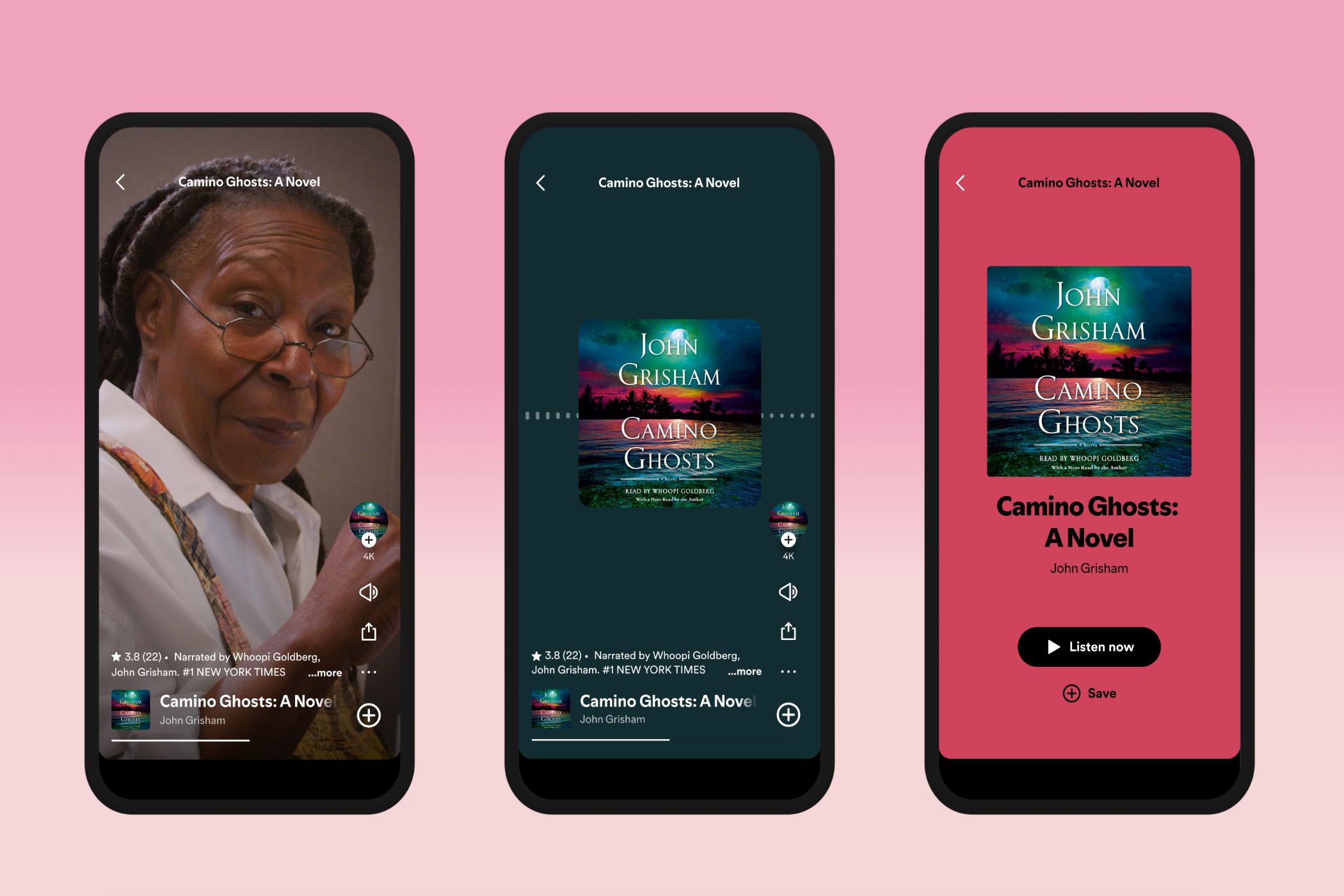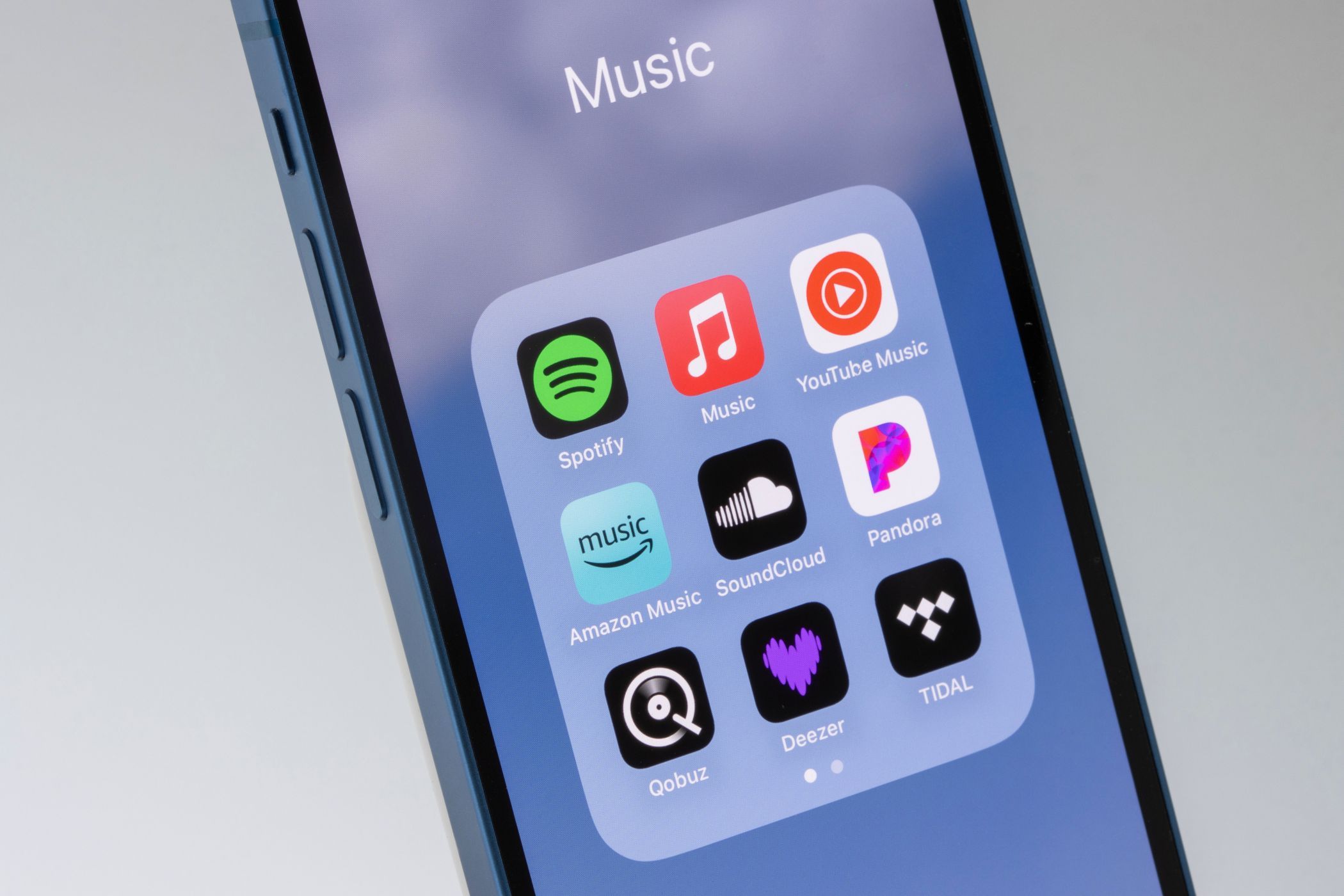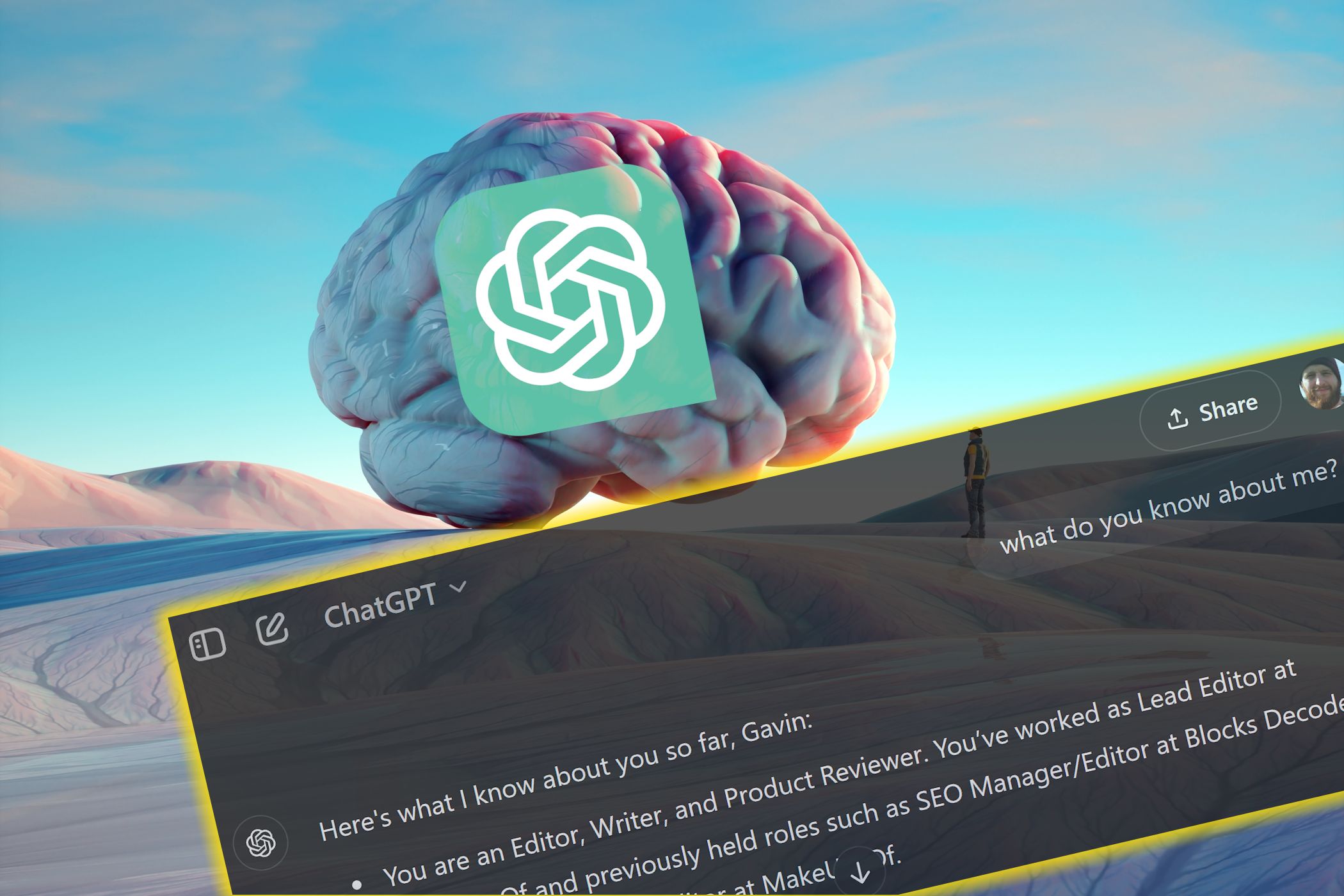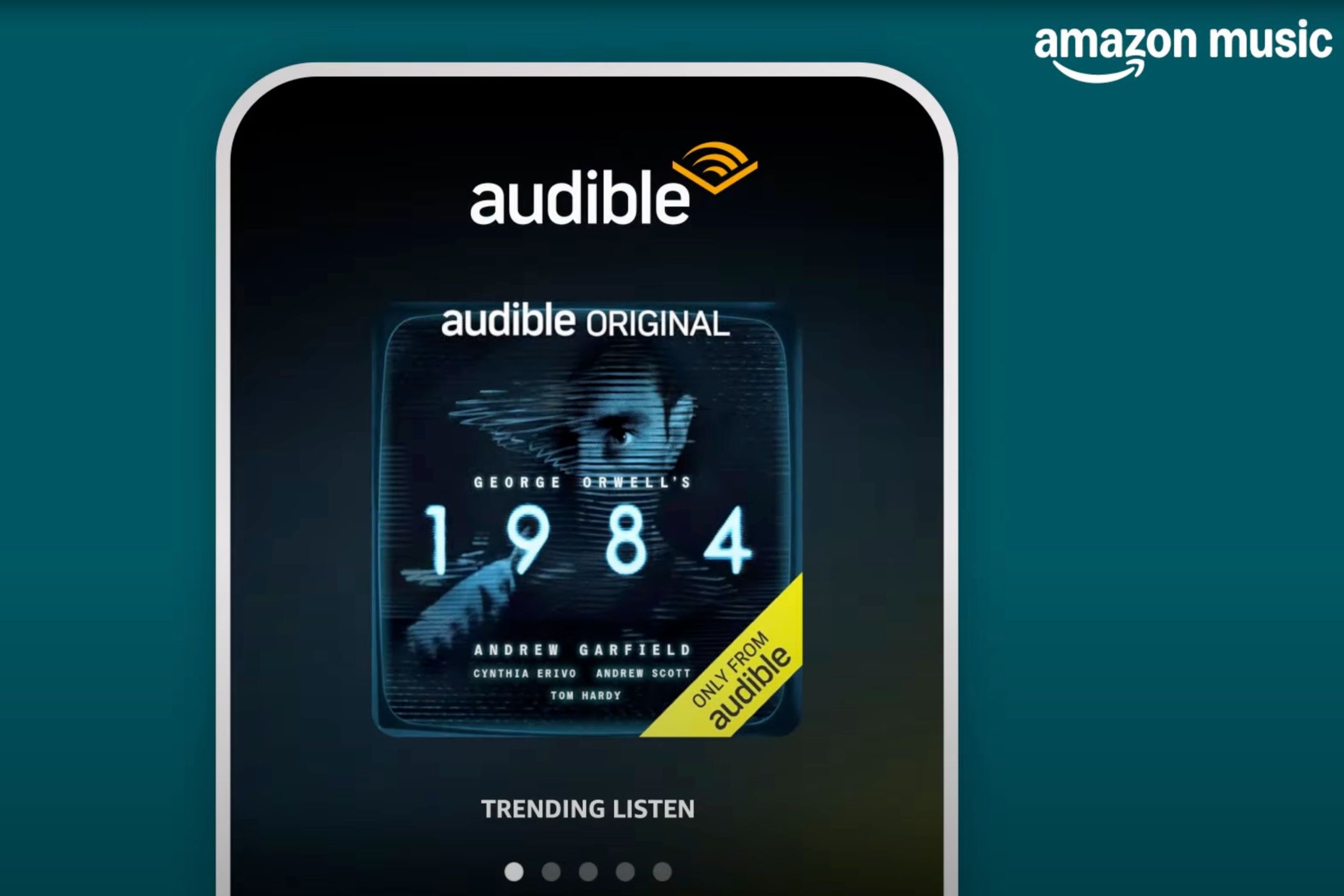Ever noticed that you can’t change your Spotify playlist into the order you want? It’s super frustrating. Why make it so difficult to arrange your music how you want?
Well, switching around your Spotify playlists is much easier than you think—you just need to know where to look.
How to Change Your Spotify Playlist Order
I must admit, this took me longer to figure out than it should. I arranged my playlists years ago, but having added heaps since then, and with Spotify undergoing several reskins and style changes, the option to change the playlist order was gone.
Or so I thought. It turns out that it was just buried in several other menus that control the Spotify sidebar.
- In the Spotify sidebar, select Playlists.
- Now, select the Sort by icon alongside the playlist search bar. Select Custom Order from the list.
- Next, drag and drop your playlists into the order you want.
Job done! The main reason I wanted to change my playlist order was to bring two playlists I frequently add music to back to the top of the right-click Add to playlist menu. As said, they’d been slowly pushed down the list over the years, and now, they’re back in their rightful position.
How to Change Your Spotify Playlist Order on iOS and Android
You can set a custom Spotify playlist order on Android and iOS devices, too:
- Open the playlist you want to rearrange.
- Drag down the playlist window to make the search box appear.
- Tap Filters to the right of the search box and select Custom Order.
- Now, tap the three dots in the upper right of the screen and select Edit.
- Then tap and hold the three bars that appear to the right of the song you want to move
- Drag the song to its new location and release, then tap Done.
There are a few more steps as you’re using a mobile device, but the premise and outcome are the same.
You Can Set a Custom Order in Your Spotify Playlists, Too
Now we’re on a roll; you can also set the same custom order in your Spotify playlists.
- Open your Spotify Playlist.
- Select the Sort by menu, then Custom Order.
Although, it appears this doesn’t apply to all Spotify playlists. For example, the option wasn’t available in my Spotify Liked Songs.