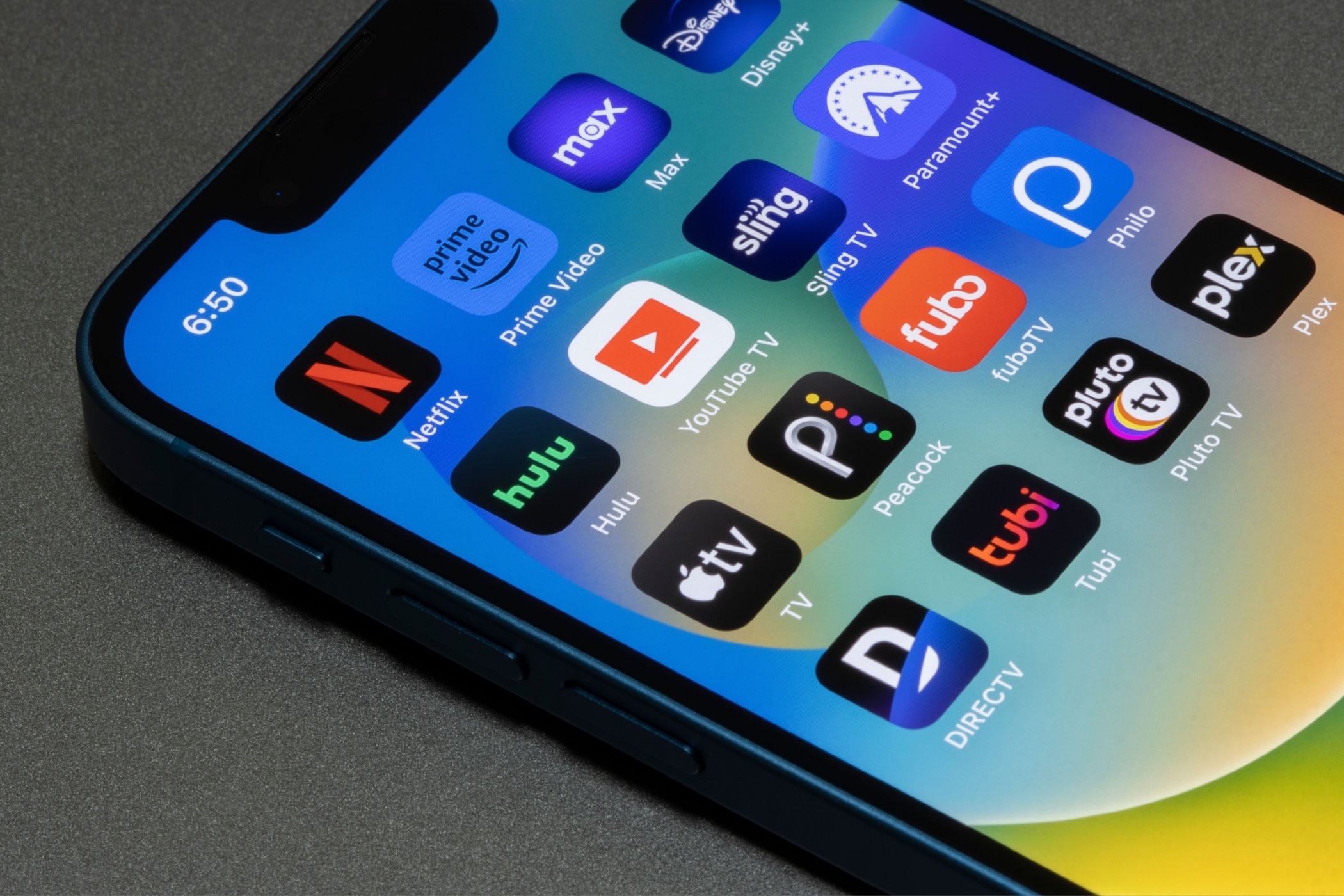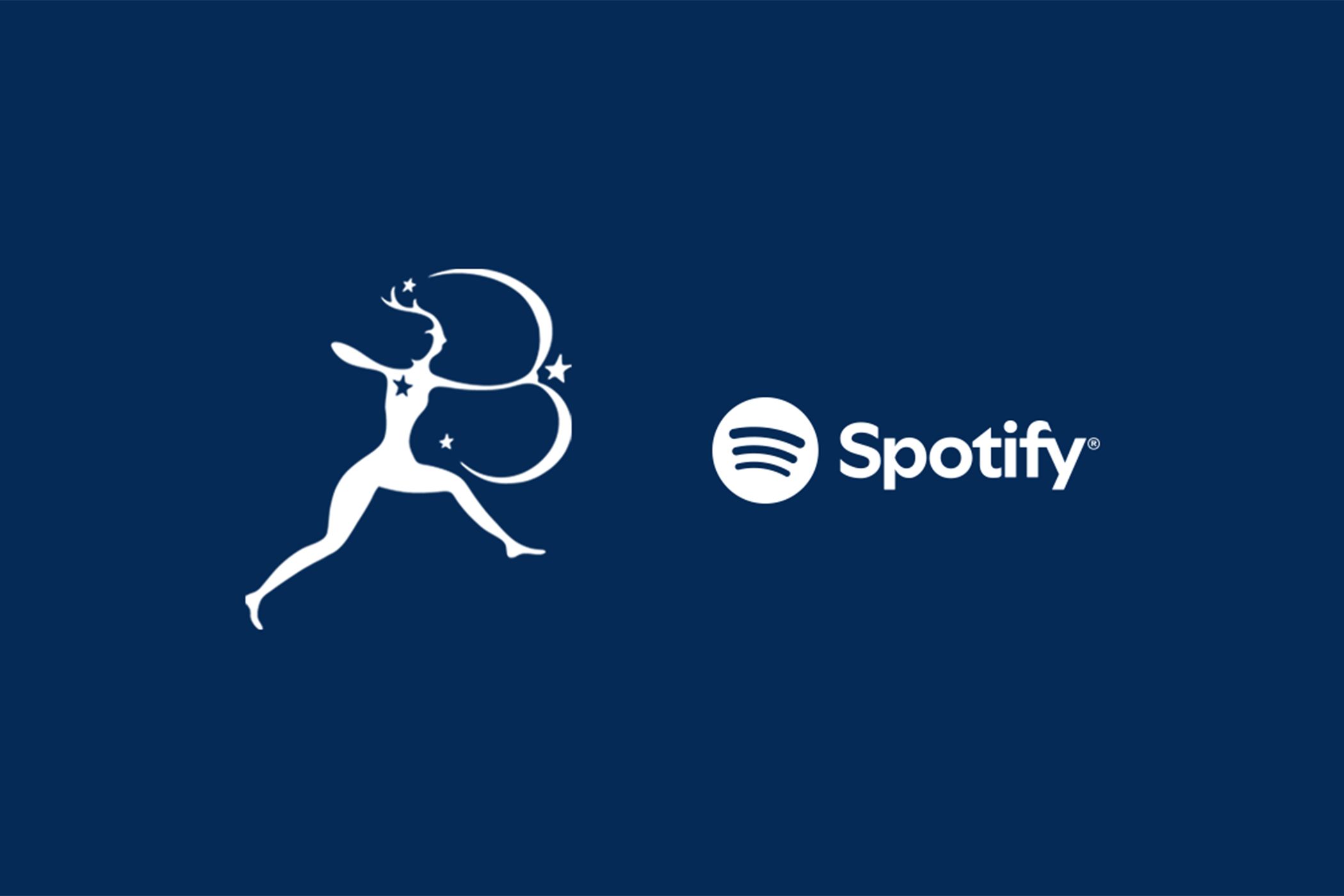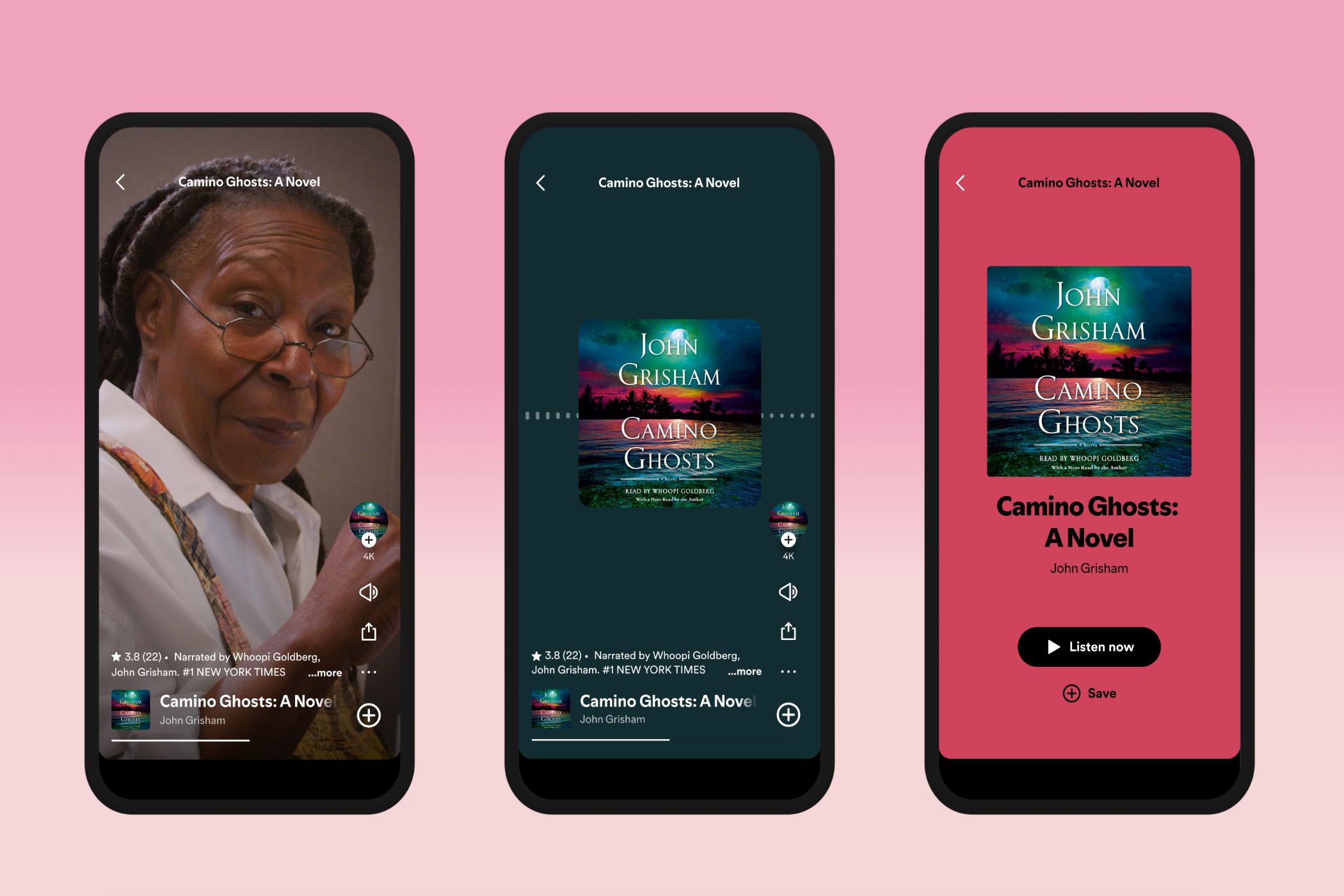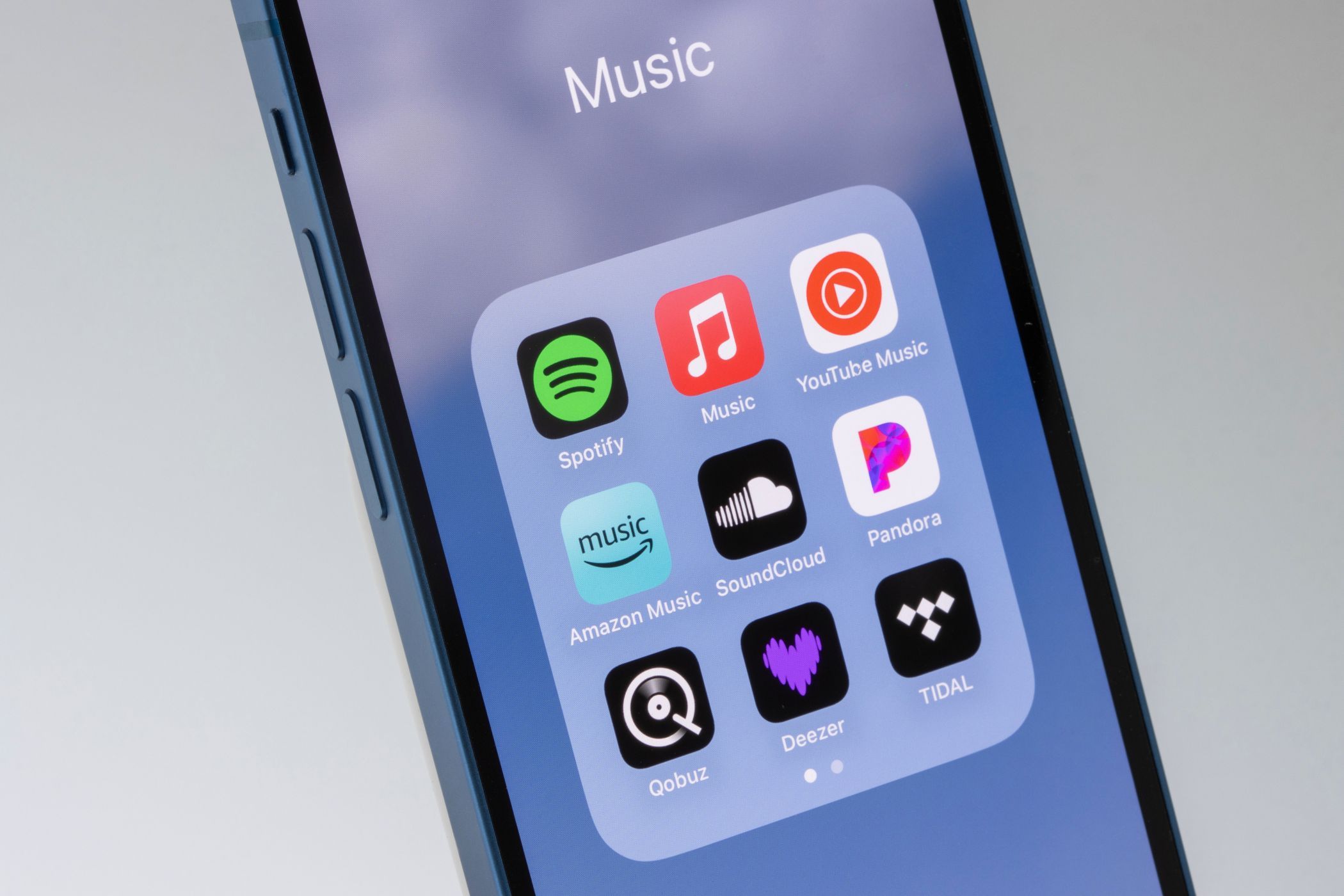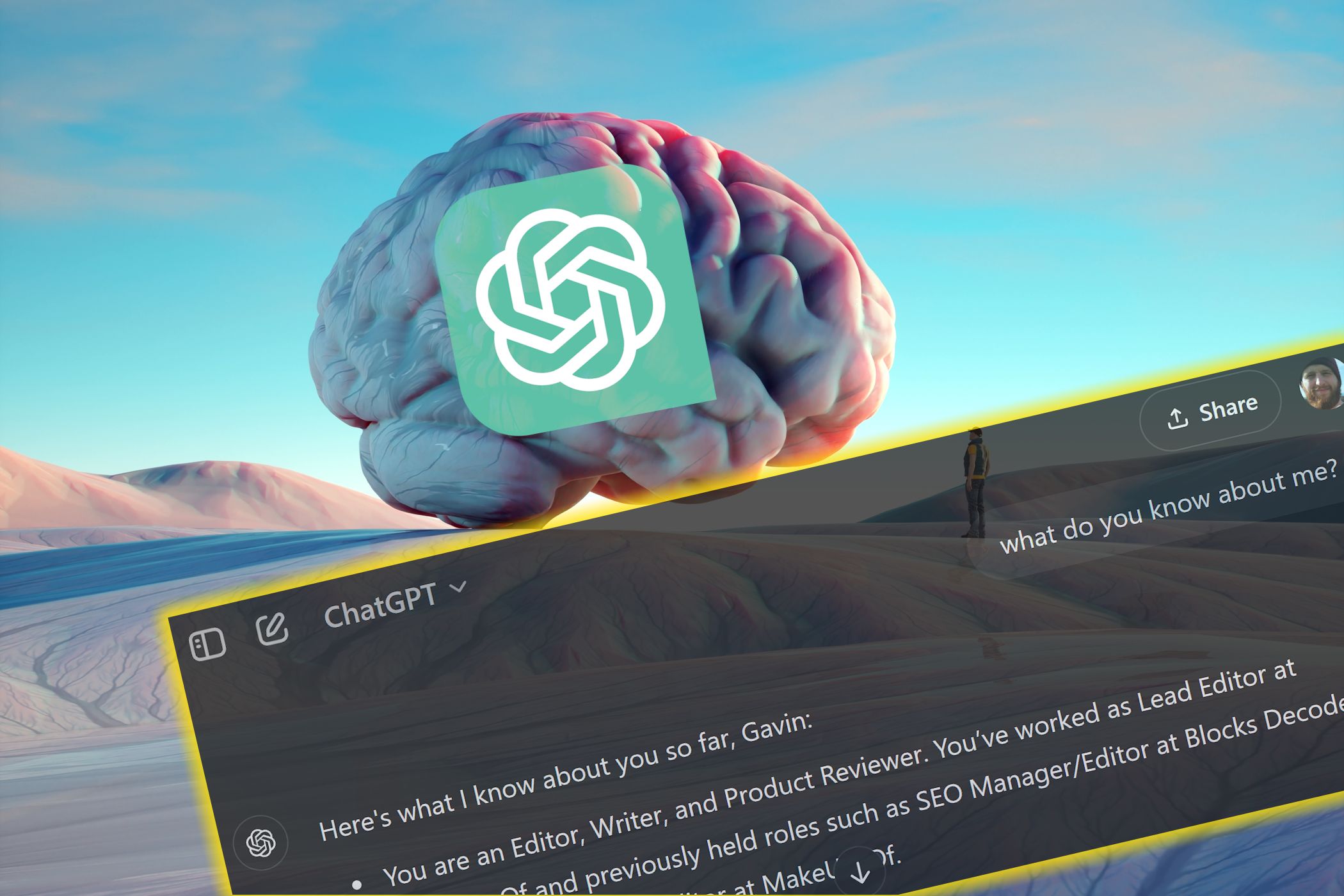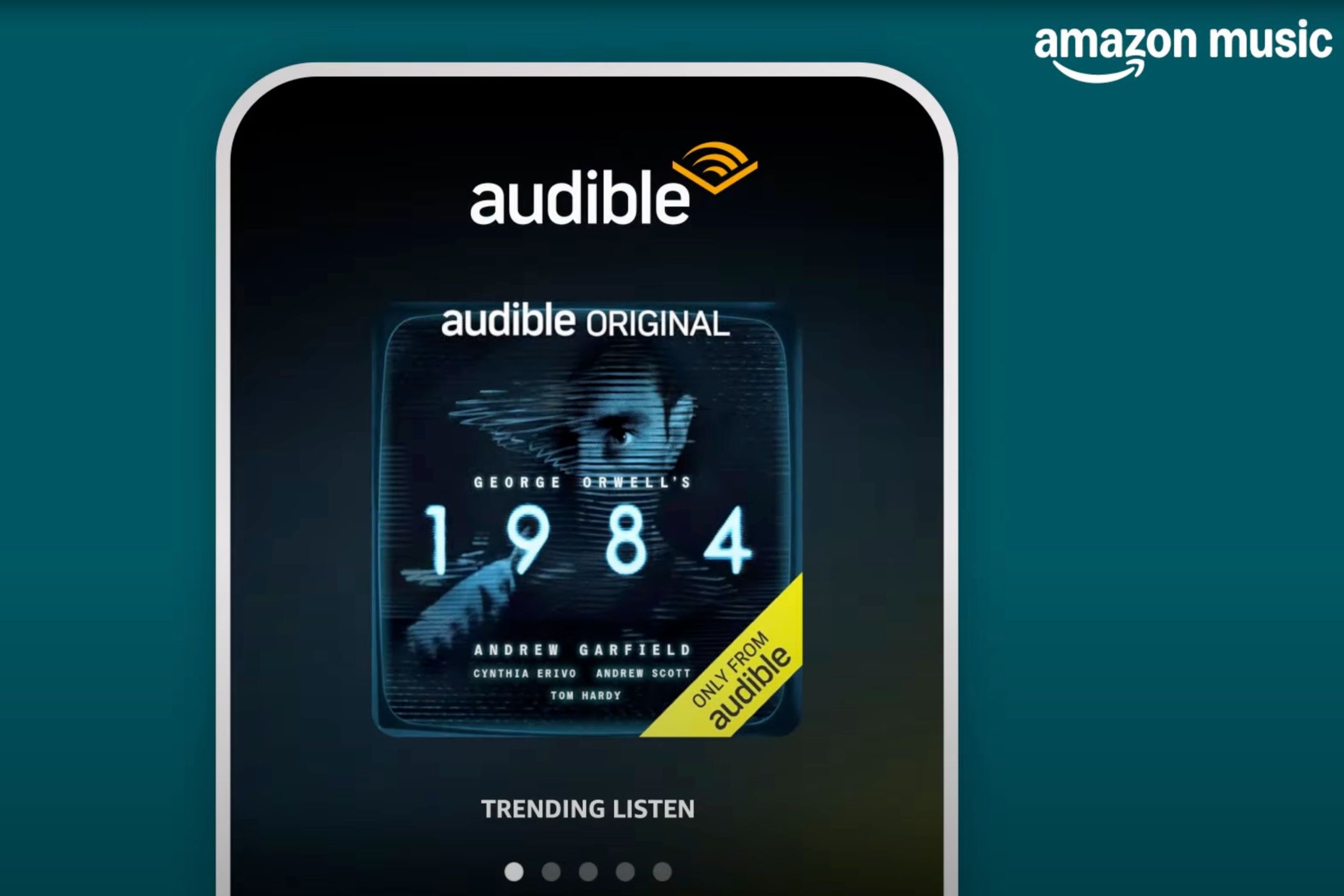Quick Links
-
How I Make My Spotify Audio Sound Better
If you use Spotify, you’ve probably wondered if your music could sound better. Sure, Spotify is good and amazingly convenient, but the audio quality can leave a bit to be desired.
But there a one or two small tweaks you can make to your Spotify configuration to boost its audio quality, and make your Spotify listening experience better.
How I Make My Spotify Audio Sound Better
Spotify doesn’t make this particularly clear, but it has an audio quality section in its Settings menu. It’s not a hidden list of settings or anything like that; they just don’t really advertise that the option is there. So, if you’ve never opened Spotify’s menu to make tweaks to anything else, you may not realize the option to make your audio better even exists.
There are two options you’ll want to change to make Spotify sound better.
Desktop
- Press the letter icon in the top-right of the screen and select Settings from the dropdown menu.
- Scroll down and find the Audio Quality section.
- Switch the Streaming quality to Very High.
- Now, if you have a consistent internet connection, you can also disable the option to Auto-adjust audio quality. While enabled, this setting will automatically adjust your audio to a suitable bitrate, which is handy when you’re using a bad connection. But otherwise, you don’t need this enabled.
The other feature worth checking is the Spotify Equalizer. By default, it is set to Flat, which makes it suitable for any audio. However, if you have changed it to a different preset, it could make your music sound strange.
Android/iOS
The process on smartphones is slightly different from the desktop version.
- Tap the letter icon in the top-left of the screen and select Settings and privacy.
- Scroll down and open Media quality.
- Now, you have a couple of options. You can set your audio quality to Very High, but you have the choice of whether to do so when using a Wi-Fi or Cellular connection. You could keep your Cellular connection on Automatic, but set your Wi-Fi connection to Very High if you want to save some mobile data.
Similar to Spotify’s desktop version, you can also choose whether you want to auto-adjust the audio quality; toggle the option if you prefer.
Like Spotify’s desktop version, its smartphone version includes an equalizer. Again, check this to make sure it’s not interfering with your audio playback and affecting the quality.
- Tap the letter icon in the top-left of the screen and select Settings and privacy.
- Head to Playback > Equalizer.
- Check that the equalizer is switched off using the toggle.
Your Spotify audio should be sounding better than ever.
Using the Equalizer
Now, although I’ve just said you should check to turn the equalizer off, it can come in handy to boost your Spotify audio. If used correctly, the equalizer can add some extra treble and bass to your music; getting those sliders just right is the key.
Spotify’s Equalizer has a heap of integrated presets you can use to tweak your audio, ranging from acoustic, dance, hip-hop, bass boost, and much more. You might just have to play around with the settings to find something that suits you.
Furthermore, the EQ settings that make one type of music sound great won’t always work on another; the EQ for a hip-hop track is quite different from an acoustic folk song. This final point is why I advise checking your EQ settings to improve your audio—if it was set to a different genre, switching it off or flat can be a massive improvement.