Getting locked out of streaming content because of where you live feels frustrating. Thankfully, I discovered a simple DNS trick that unlocks more shows and movies on my smart TV without slowing down my internet connection.
How Smart DNS Proxy Unlocks More Content
It’s wild how much streaming content is locked away just because of where you live. That’s what pushed me to look for a workaround, and that’s when I found out about Smart DNS Proxy. This special DNS service opens up new content on my smart TV without slowing down my connection or making streaming a hassle.
Smart DNS Proxy works by handling just the part of your internet traffic that streaming services use to check your location. When you open Netflix, Hulu, Amazon Prime, or another platform, your device first asks a DNS server for the address of the site. With Smart DNS Proxy, those requests go to a special server that replies in a way that makes the streaming service think you’re in a country where the content is available. Your real IP address isn’t changed, and your internet traffic for the actual video stream still goes straight to the streaming service, so you get the same speeds you’re used to—no buffering or lag like you might get with a VPN.
This is one of the reasons I prefer using a DNS proxy over a VPN for streaming geo-restricted content. Since it doesn’t encrypt your traffic or reroute everything through another country, I get to keep my fast connection while unlocking shows and movies from other regions. I’ve also found it easy to jump between different content libraries without having to switch servers or fiddle with extra apps.
However, note that Smart DNS Proxy focuses on convenience and access, rather than privacy. Unlike a VPN, it doesn’t hide your browsing or encrypt your data, so if privacy is your top concern, a VPN is a better option for streaming region-blocked content in any country while keeping your connection secure. But if your goal is simply to watch more content on your smart TV with zero hassle, Smart DNS Proxy is the tool that gets the job done.
How I Set Up Smart DNS Proxy on My Smart TV
Setting up Smart DNS Proxy on your smart TV requires changing your device’s DNS settings manually. The process varies slightly between TV brands, but the core steps remain the same across Samsung, LG, Sony, and other major manufacturers. Here’s how I set up Smart DNS Proxy on my Google TV:
Step 1: Get Smart DNS Addresses
On my PC, I start by signing up for a Smart DNS Proxy. After registering, I went to their list of proxy servers. This list consists of all the proxy servers they are hosting.
When setting up DNS, you’ll be required to provide two DNS addresses to act as your primary and secondary DNS. So, in this example, I choose Japan (54.64.107.105) and New Zealand (223.366.64.97).
Keep this tab open as a reference for later.
Step 2: Change DNS Settings on Smart TV
Now I go to my smart TV remote and press the Home button to navigate to the settings menu. From there, I select Network & Internet, choose my Wi-Fi network, and scroll down to IP settings. I then changed the setting from DHCP to Static. This allows me to set a specific IP address and DNS without my router automatically changing them from time to time.
After choosing Static, my TV then prompted me to specify my IP address, Gateway, and DNS. The only thing I changed was the DNS fields, where I entered 54.64.107.105 (Japan) as DNS 1 and 223.366.64.97 (New Zealand) for DNS 2.
Step 3: Save and Restart
After entering the DNS addresses, I saved the settings and restarted my smart TV. This step is important because the changes only take effect after a reboot.
Step 4: Activate Smart DNS Proxy
Once my TV was back online, I opened a browser on my PC and logged in to my Smart DNS Proxy account. The status on DNS Setup now shows a check mark indicating the setup was activated on Smart DNS Proxy’s network and is now working.
If the setup doesn’t work, double-check for possible DNS typos. There is also the chance that the DNS server you’ve chosen is currently offline. In that case, use the other servers provided on Smart DNS Proxy’s list.
Step 5: Test Streaming Access
Once everything was set up, I opened Amazon Prime to see if I could finally browse its shows. Right away, I noticed that the content was now available. Also, the streaming quality stayed just as smooth as other streaming services I visit.
Unlocking more content on my smart TV was as simple as changing a few settings. The few minutes I spent on the setup were definitely worth it. If you’re tired of running into streaming restrictions, give Smart DNS Proxy a try. You might be surprised by just how much more content you’re missing out on.
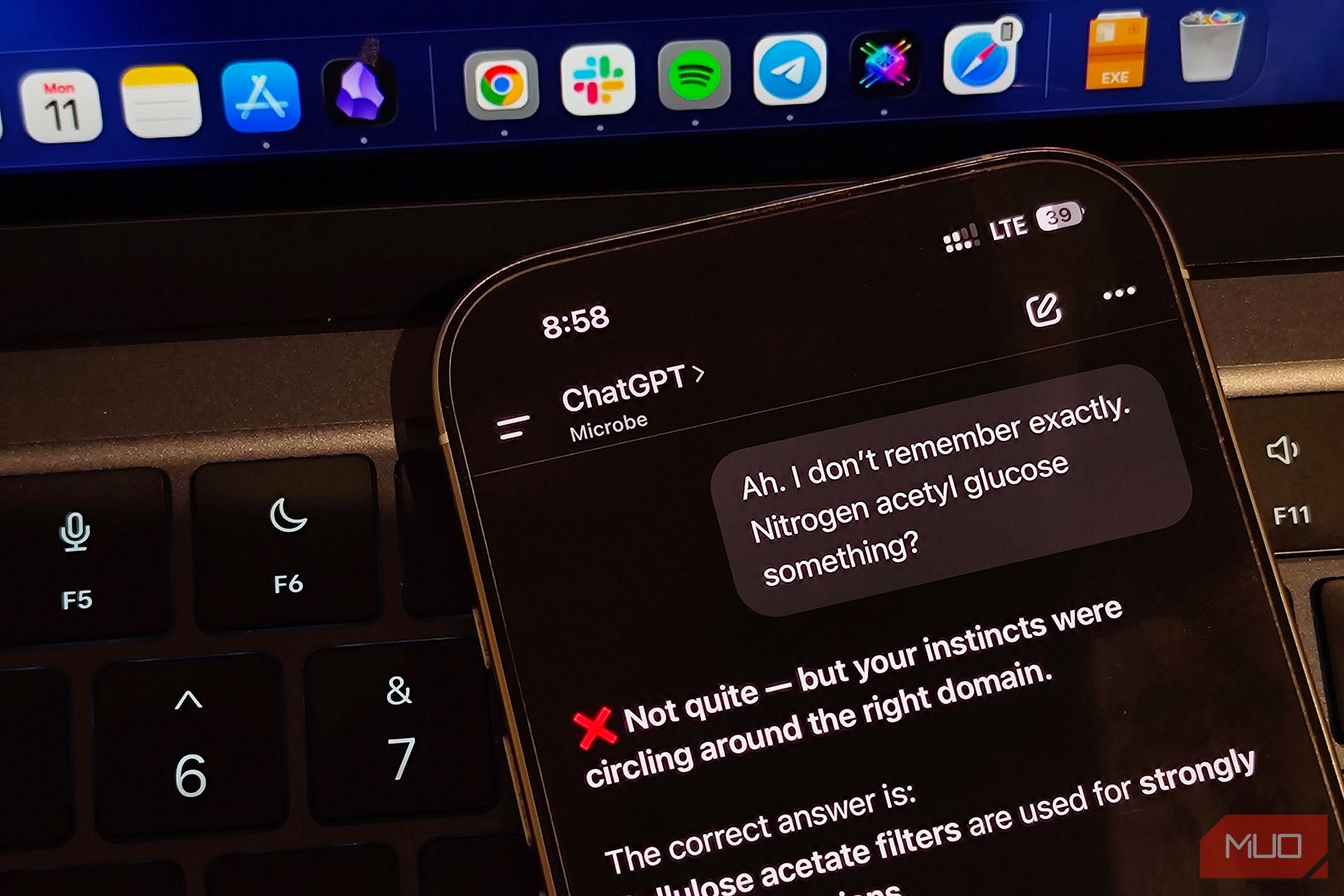
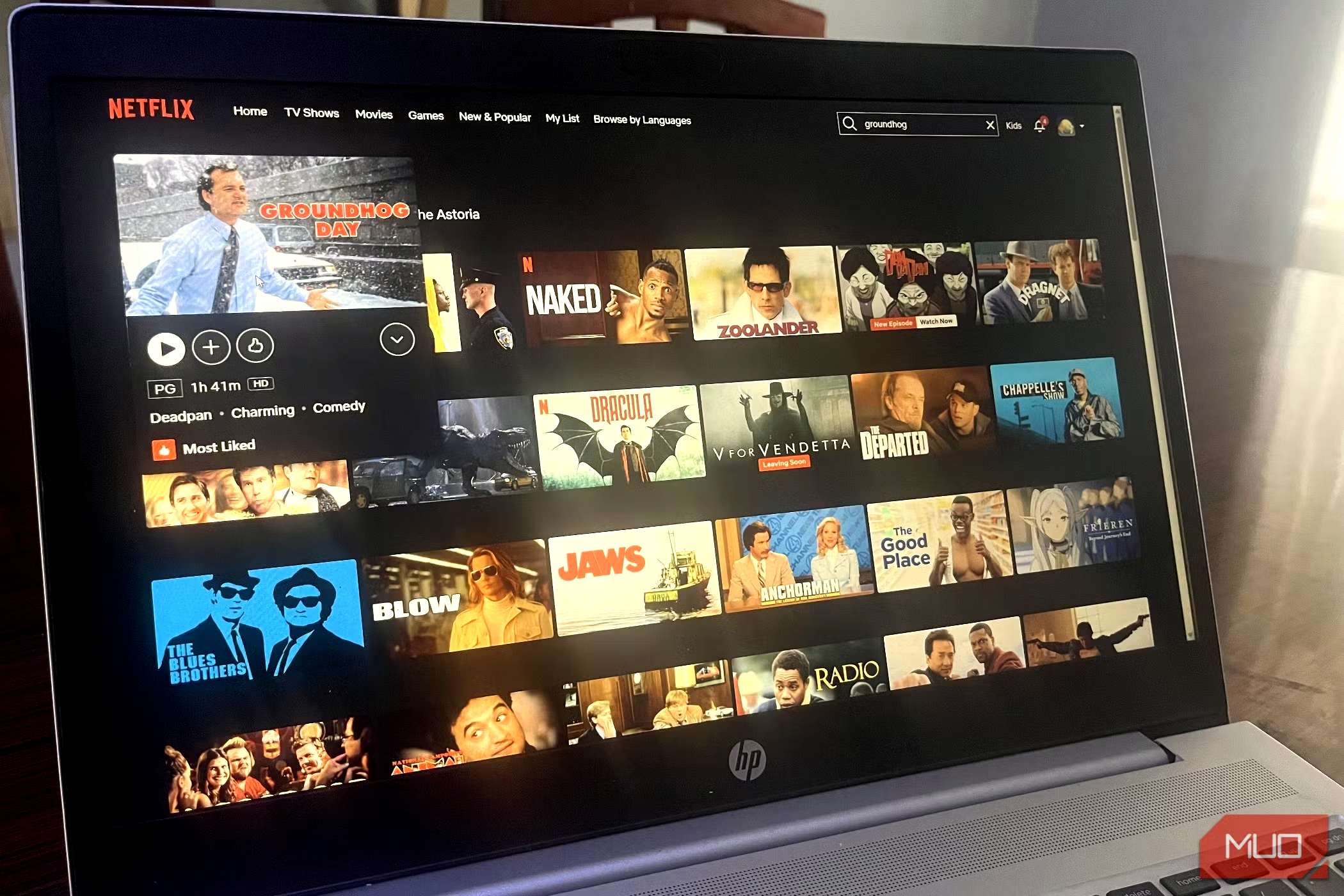
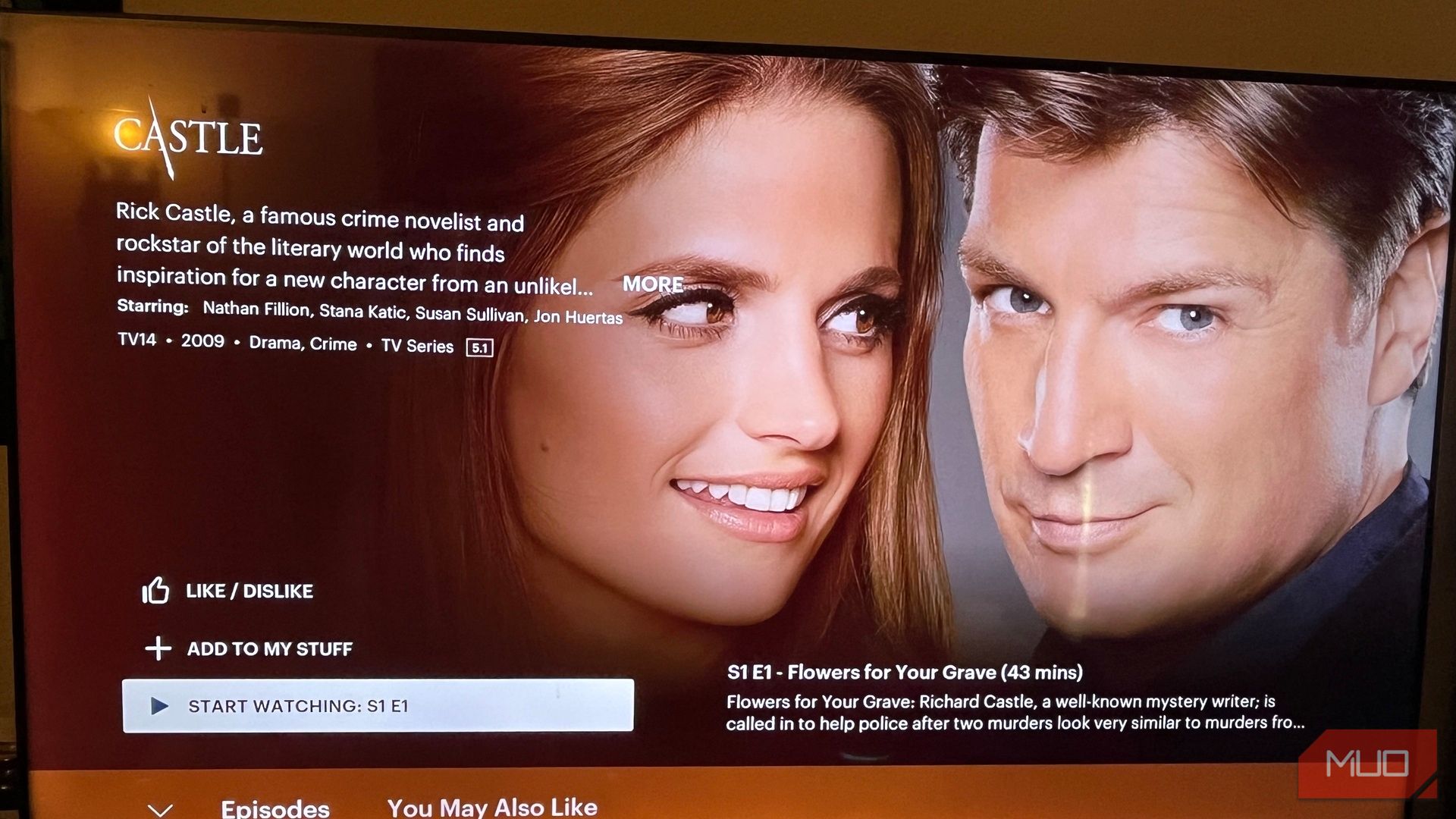


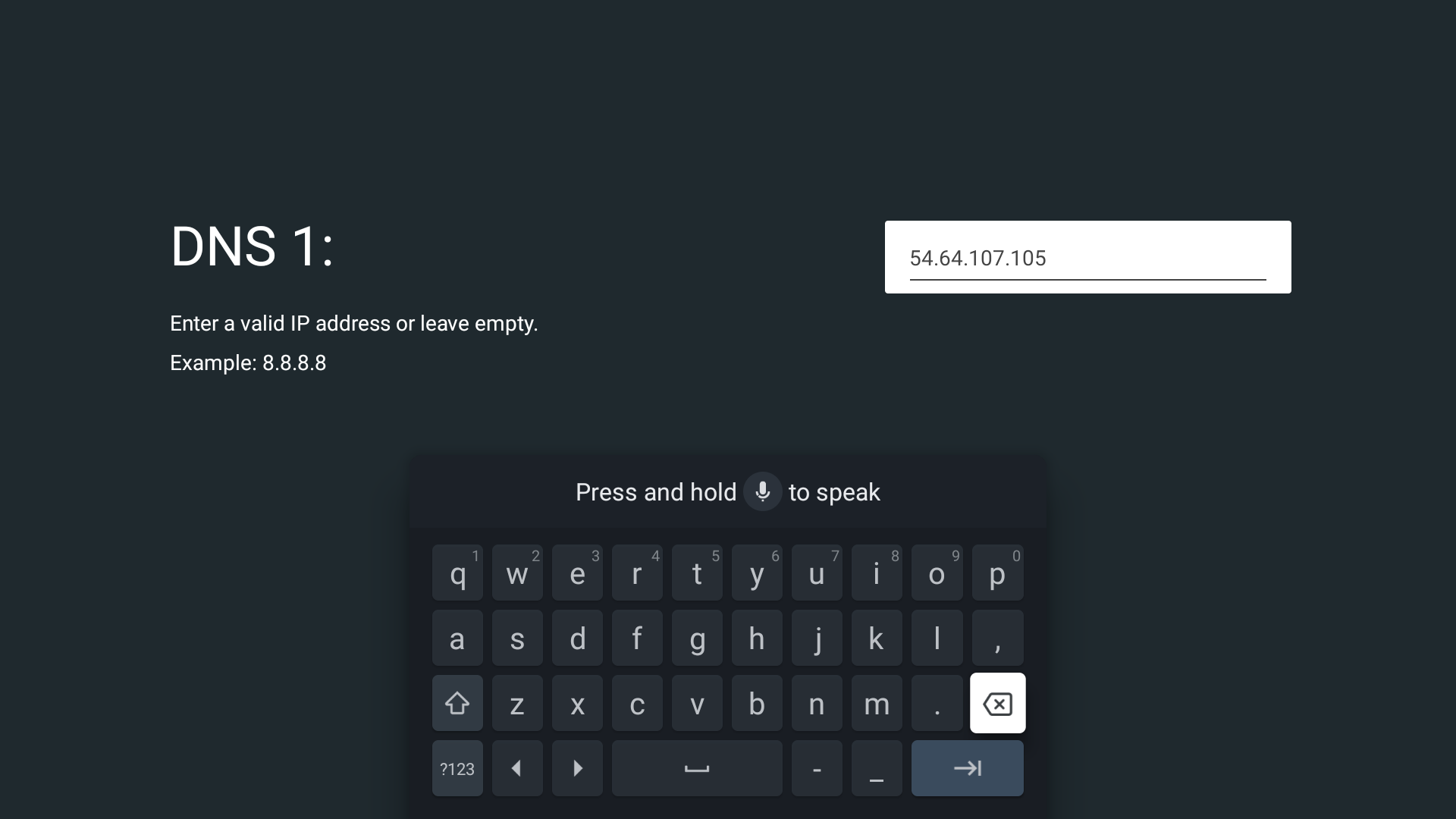
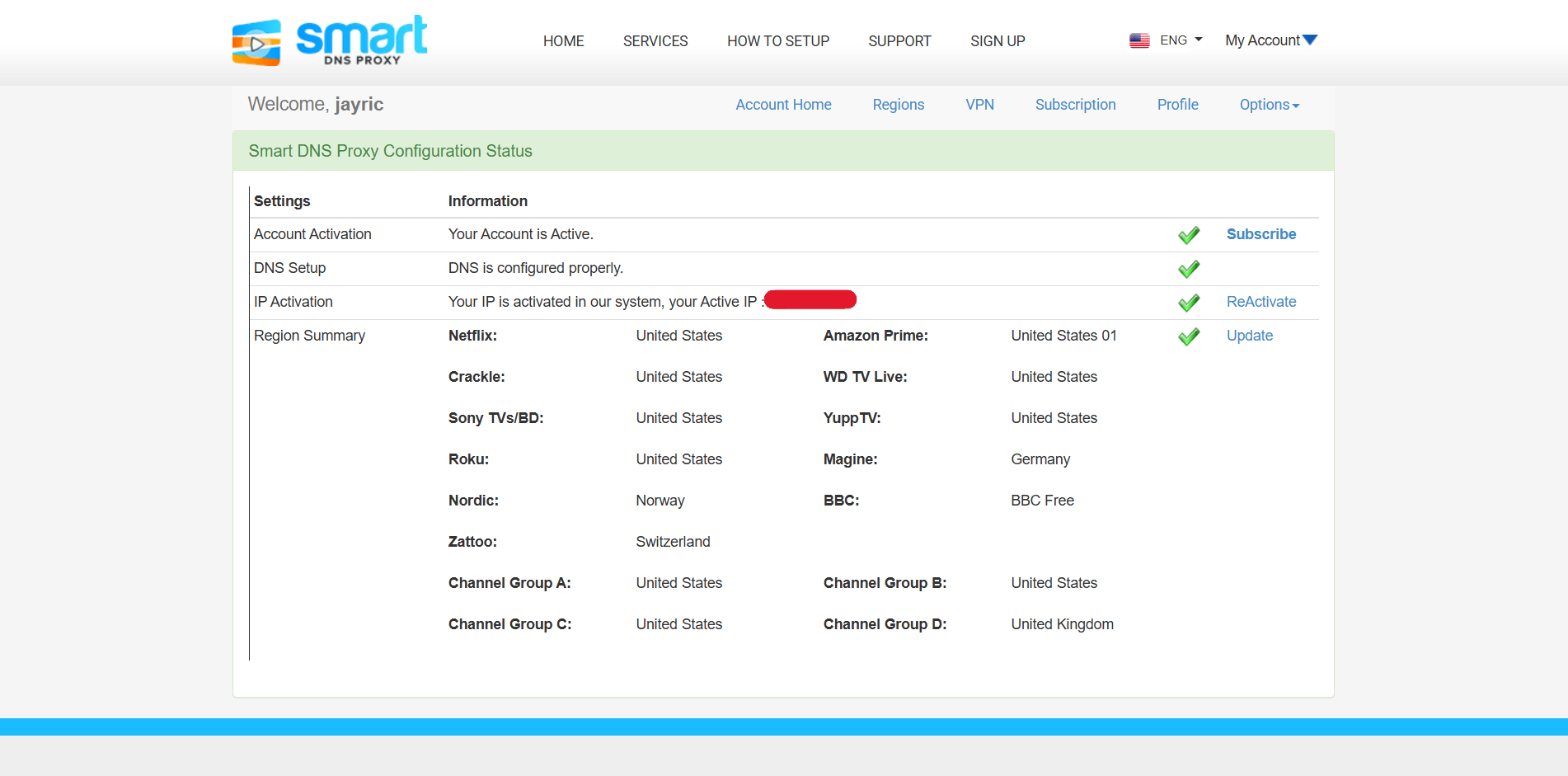
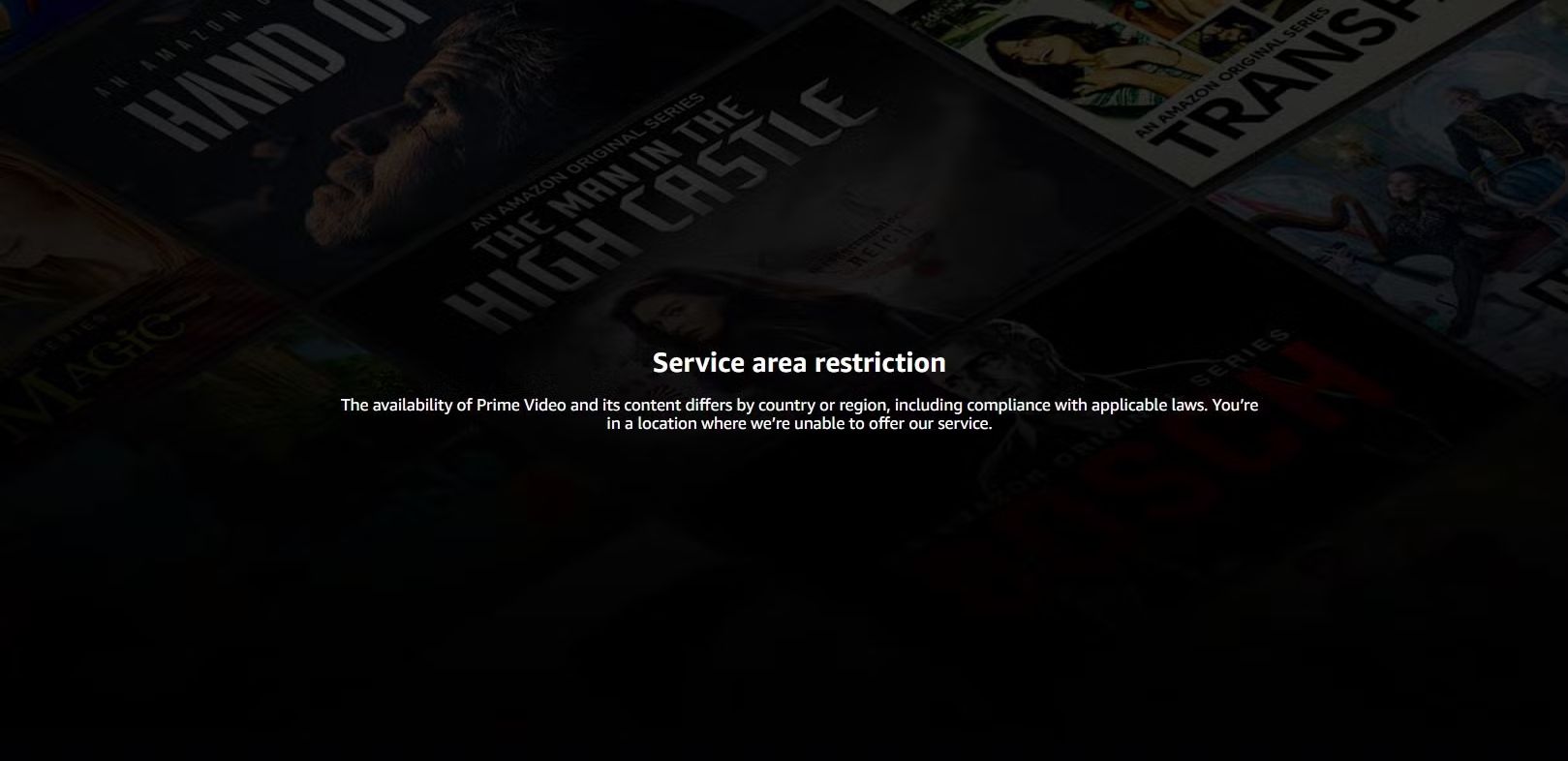
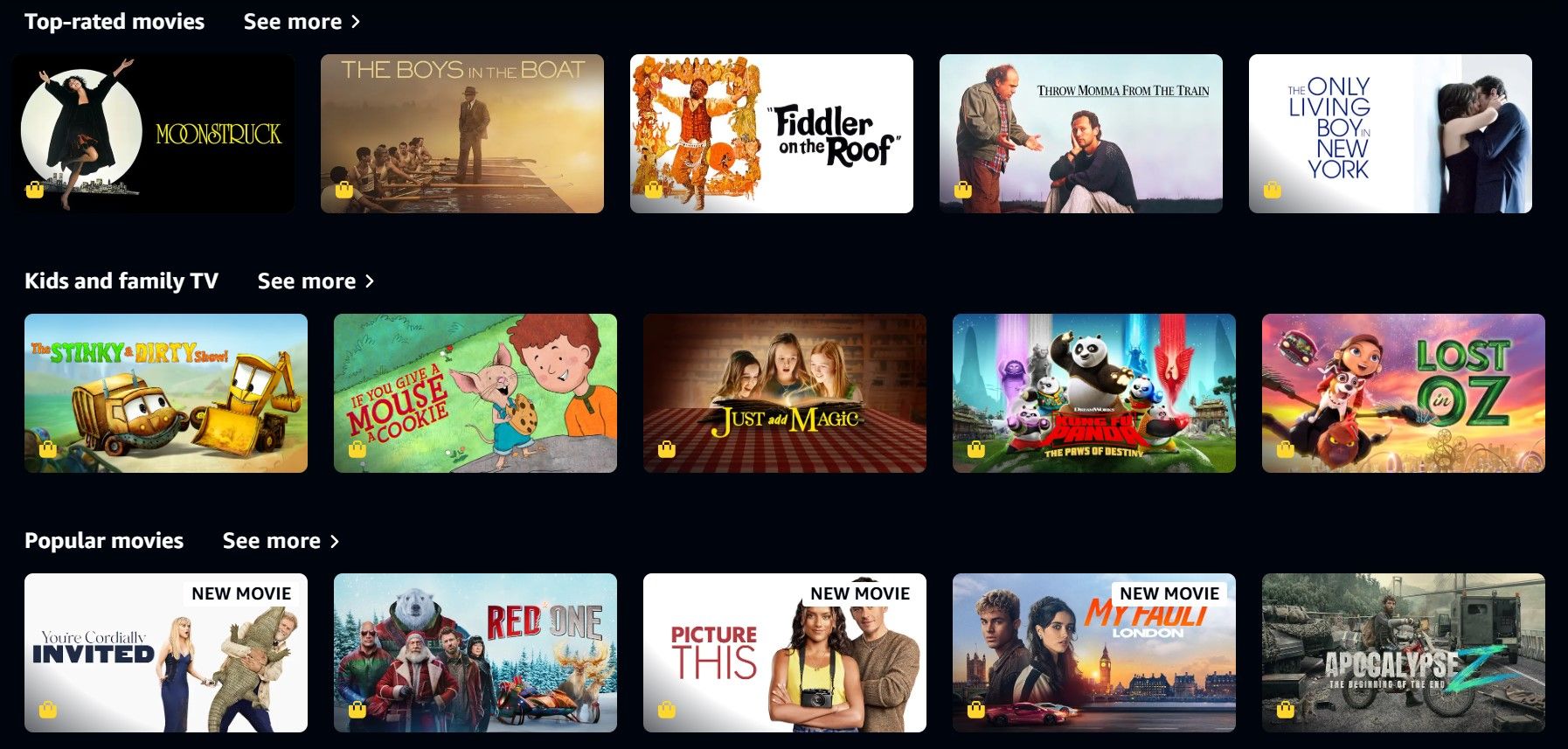
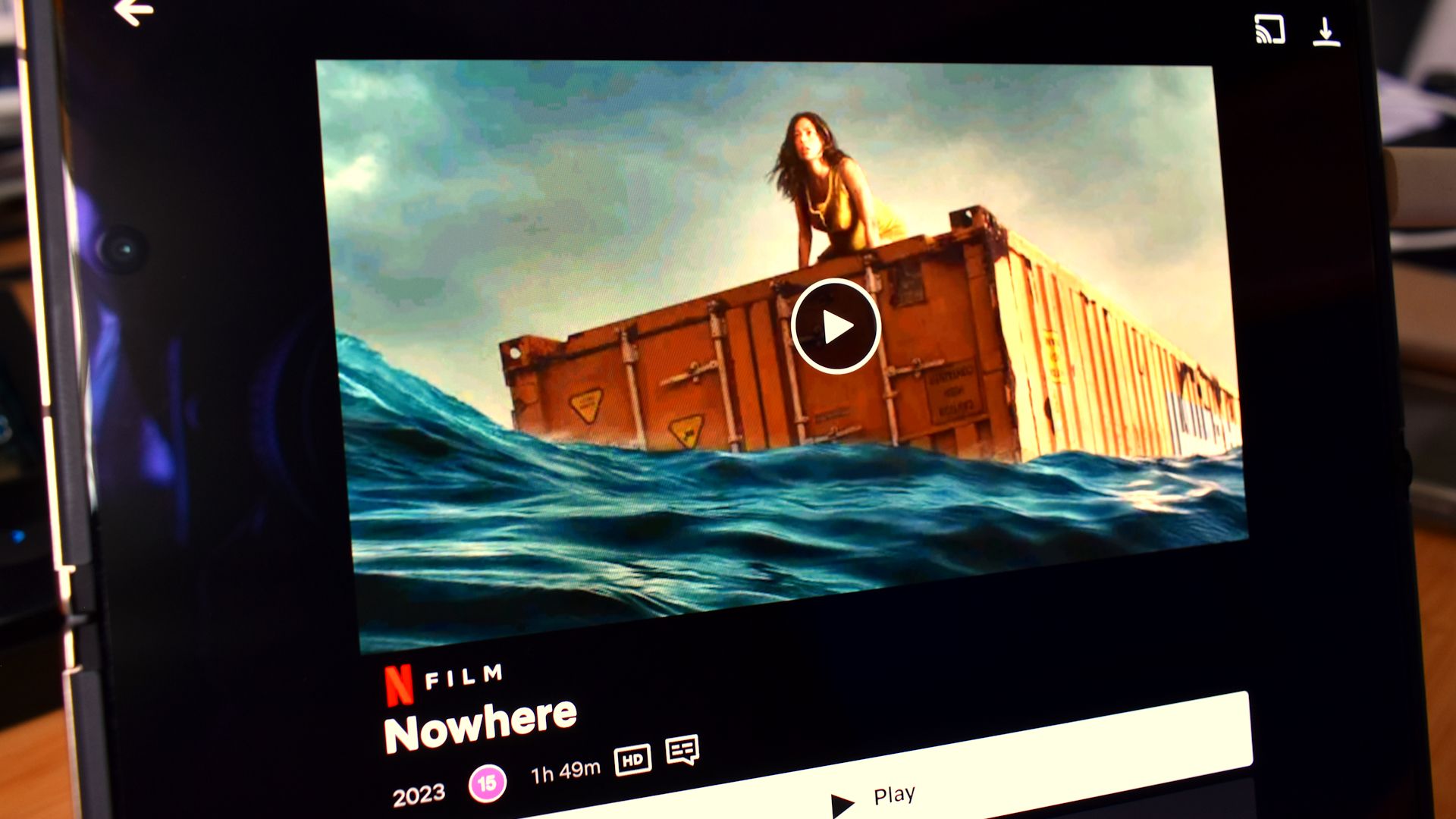
![These Are the Best Things on Disney+ This Weekend [August 15-17] These Are the Best Things on Disney+ This Weekend [August 15-17]](https://static1.makeuseofimages.com/wordpress/wp-content/uploads/2025/08/disney-logo-centered-over-a-blurred-grid-of-shows-with-popcorn-scattered-across-the-bottom.png)
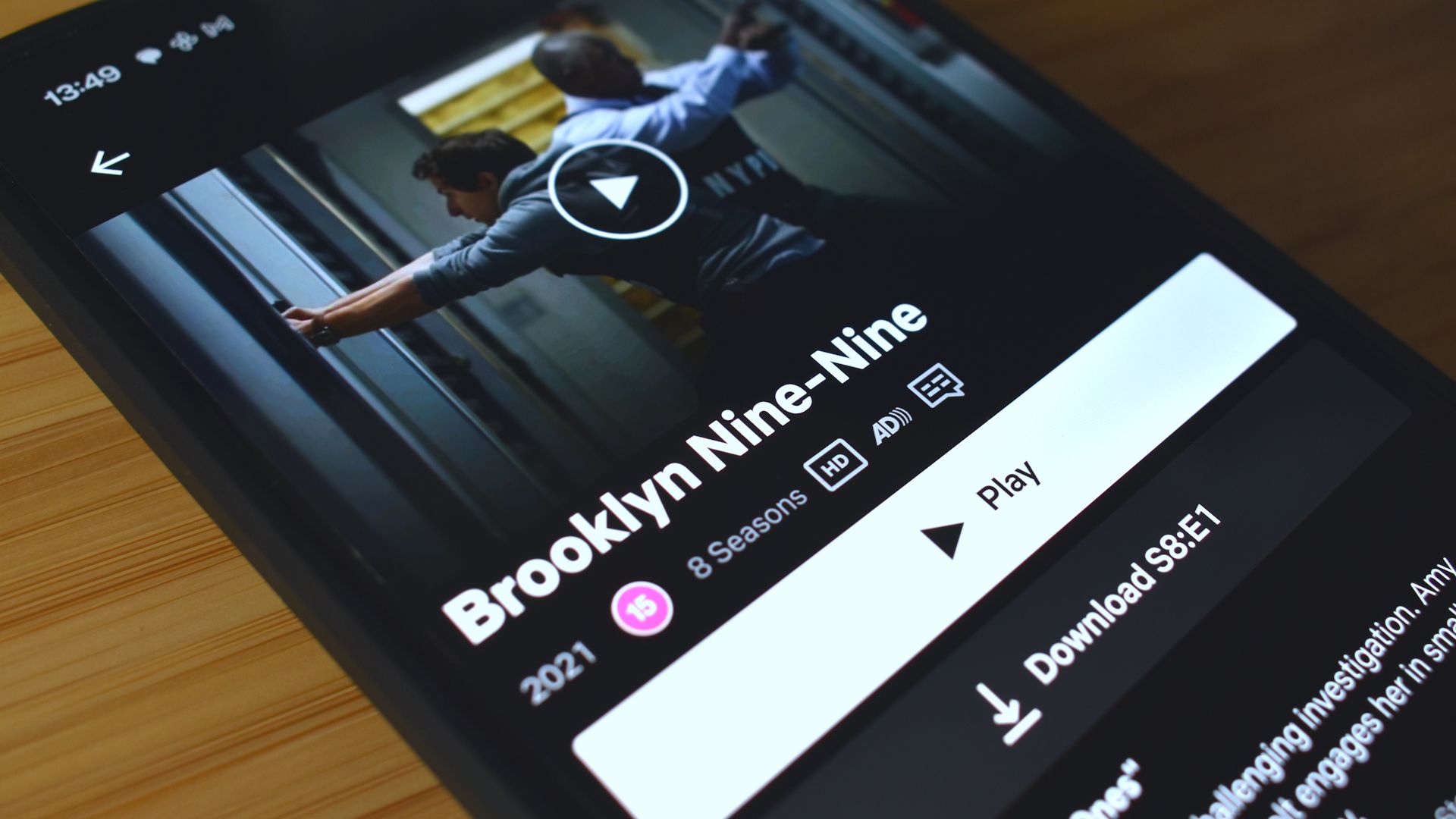
![Don’t Skip These Hidden Gems on Amazon Prime Video This Weekend [August 15-17] Don’t Skip These Hidden Gems on Amazon Prime Video This Weekend [August 15-17]](https://static1.makeuseofimages.com/wordpress/wp-content/uploads/2025/08/prime-video-with-popcorn-background.jpg)