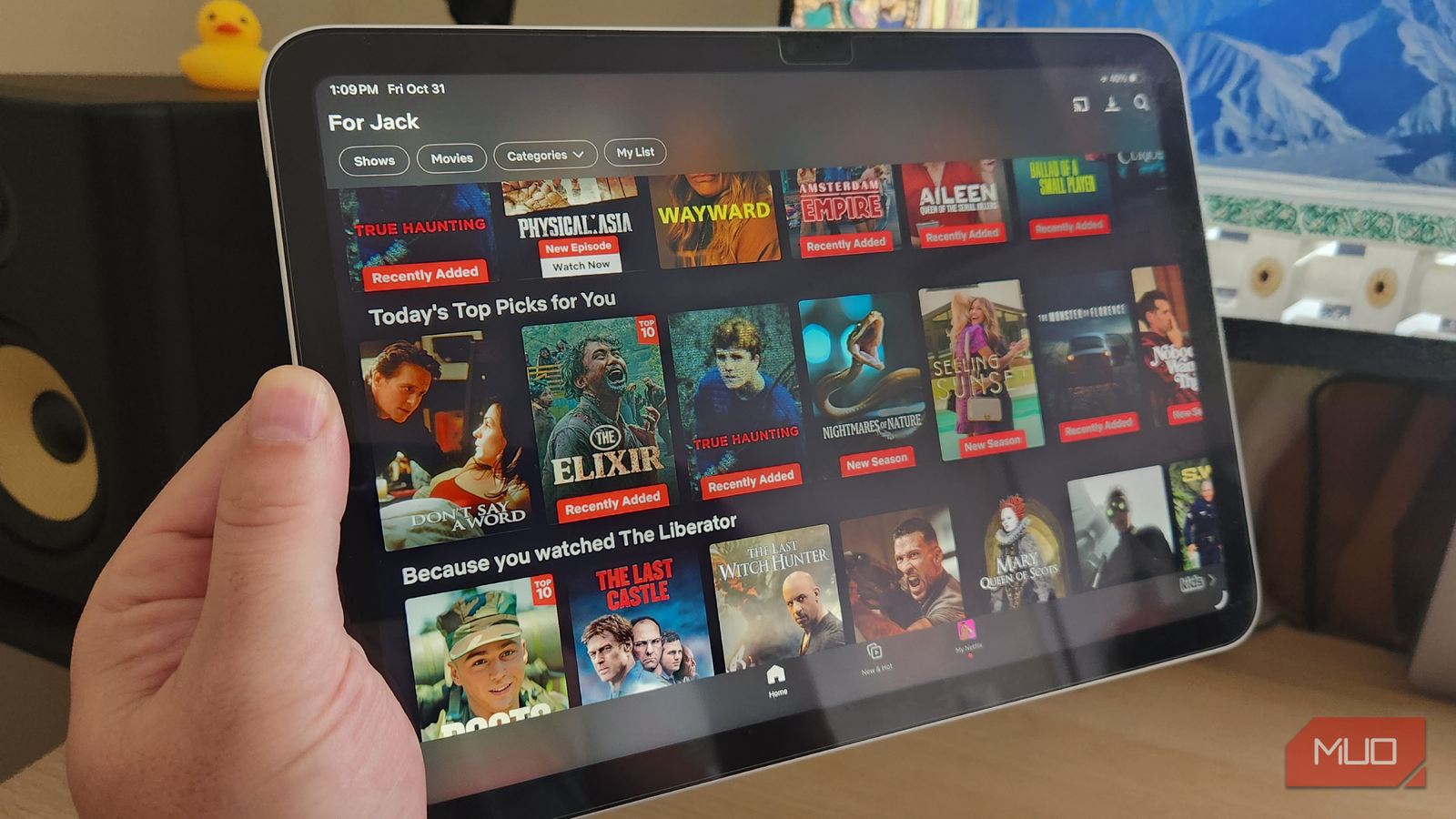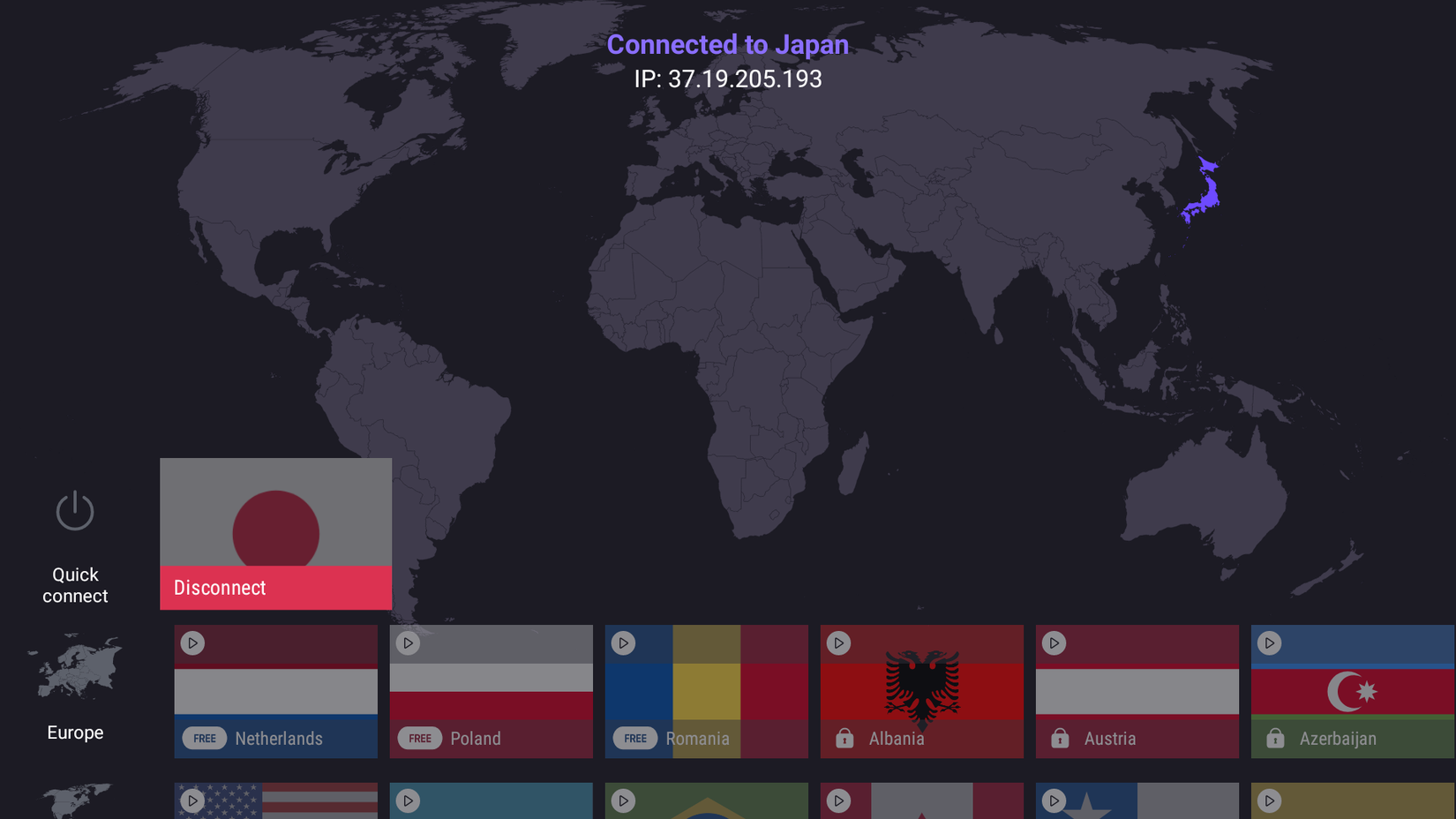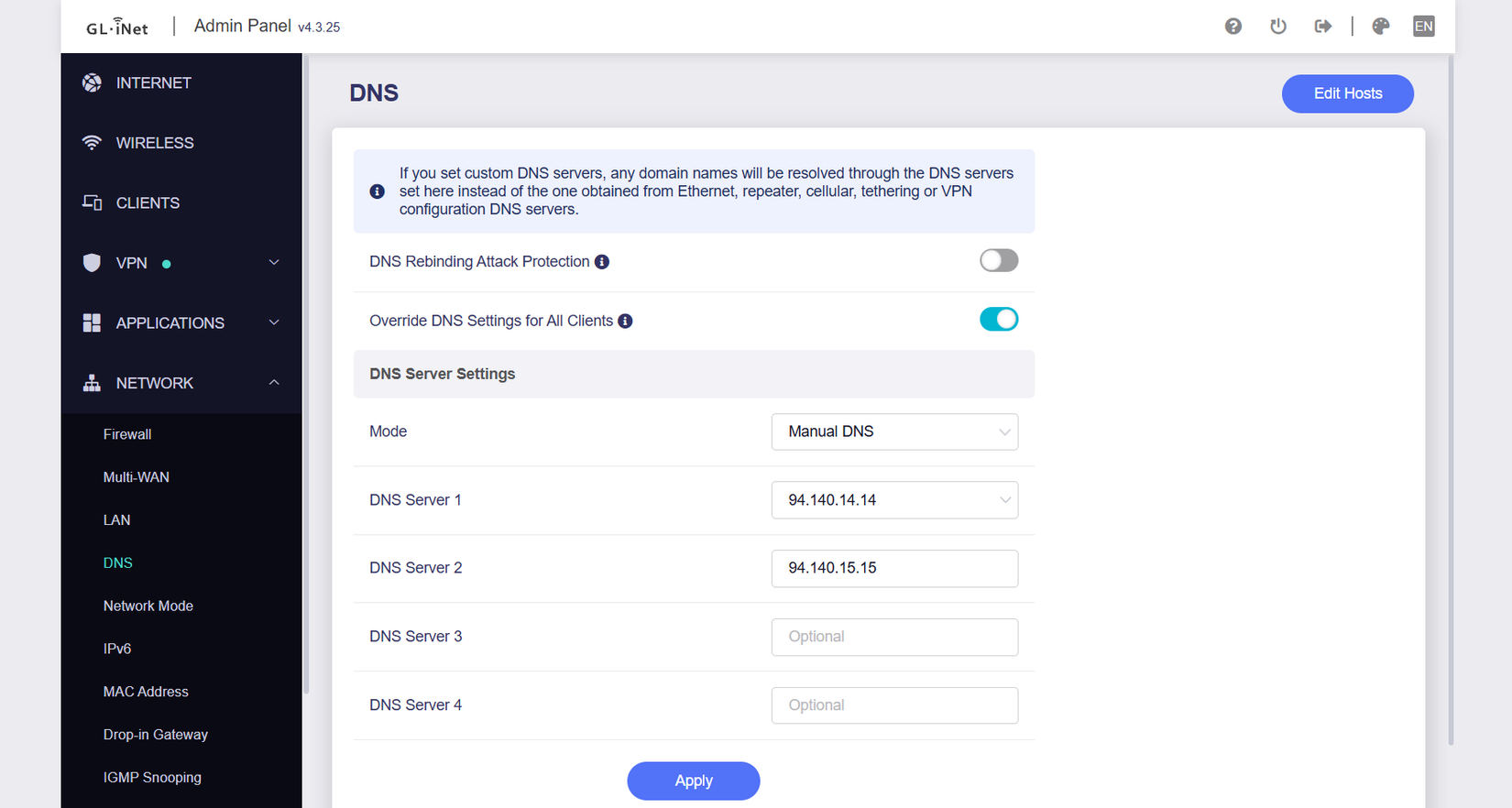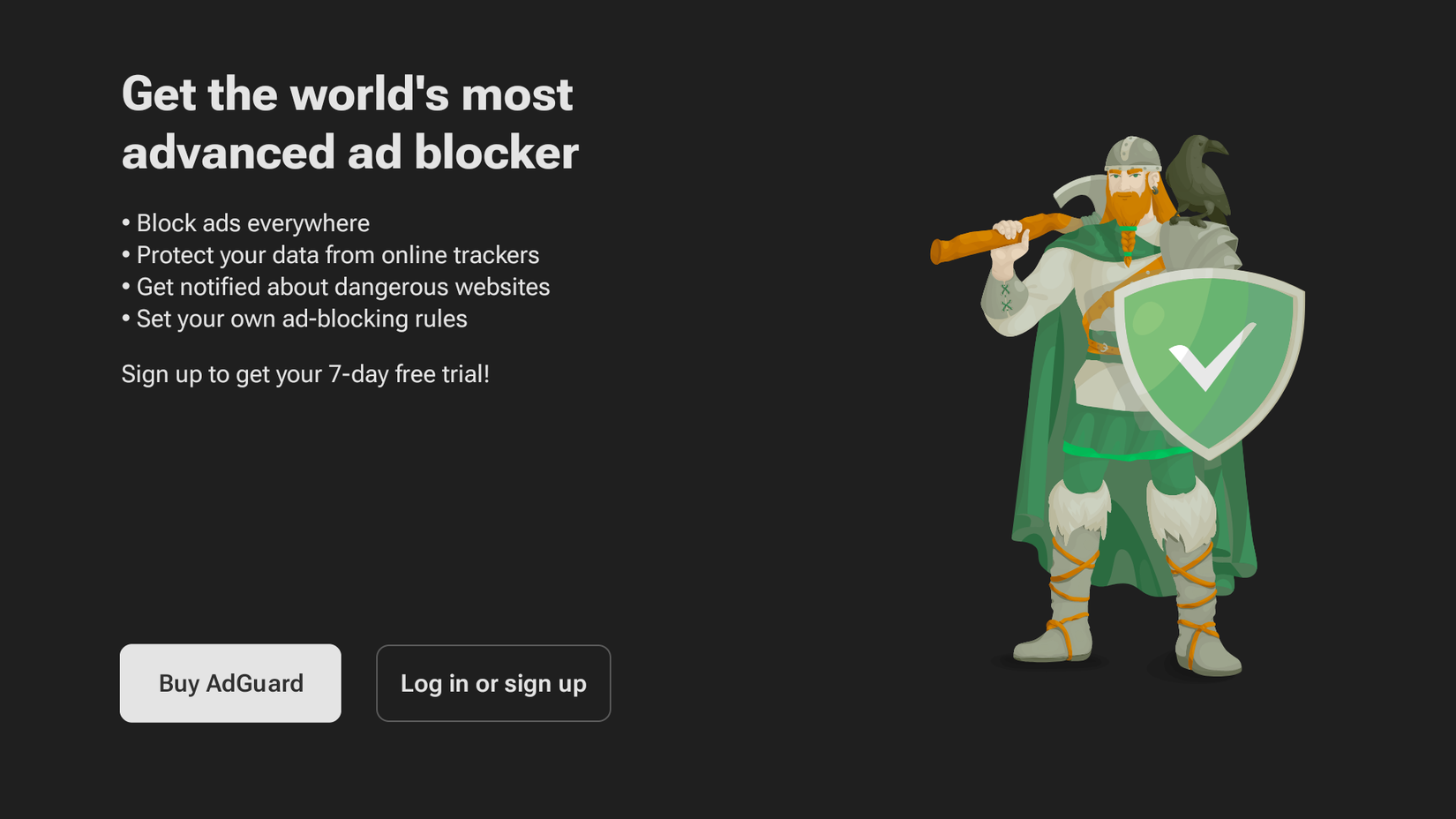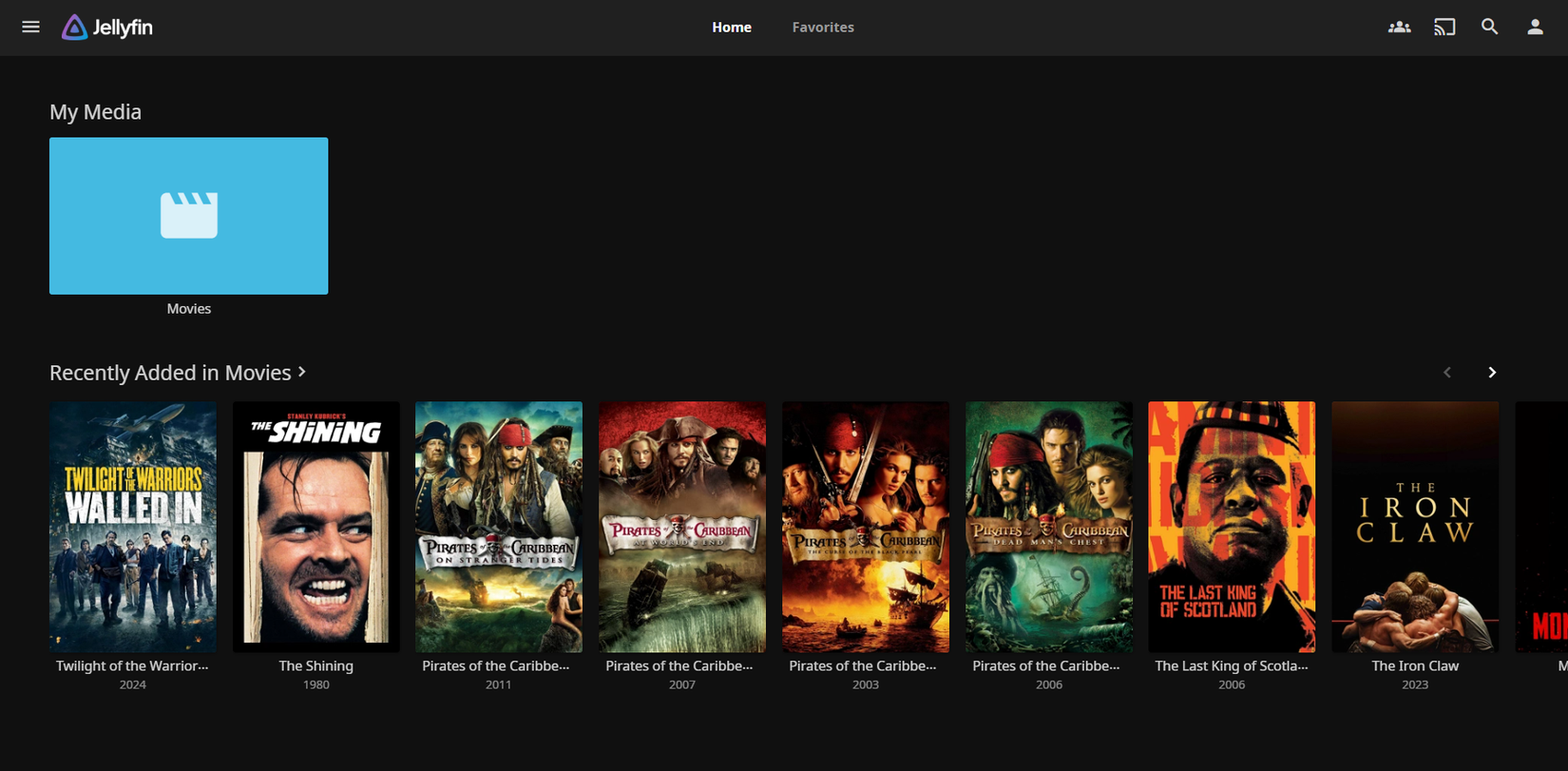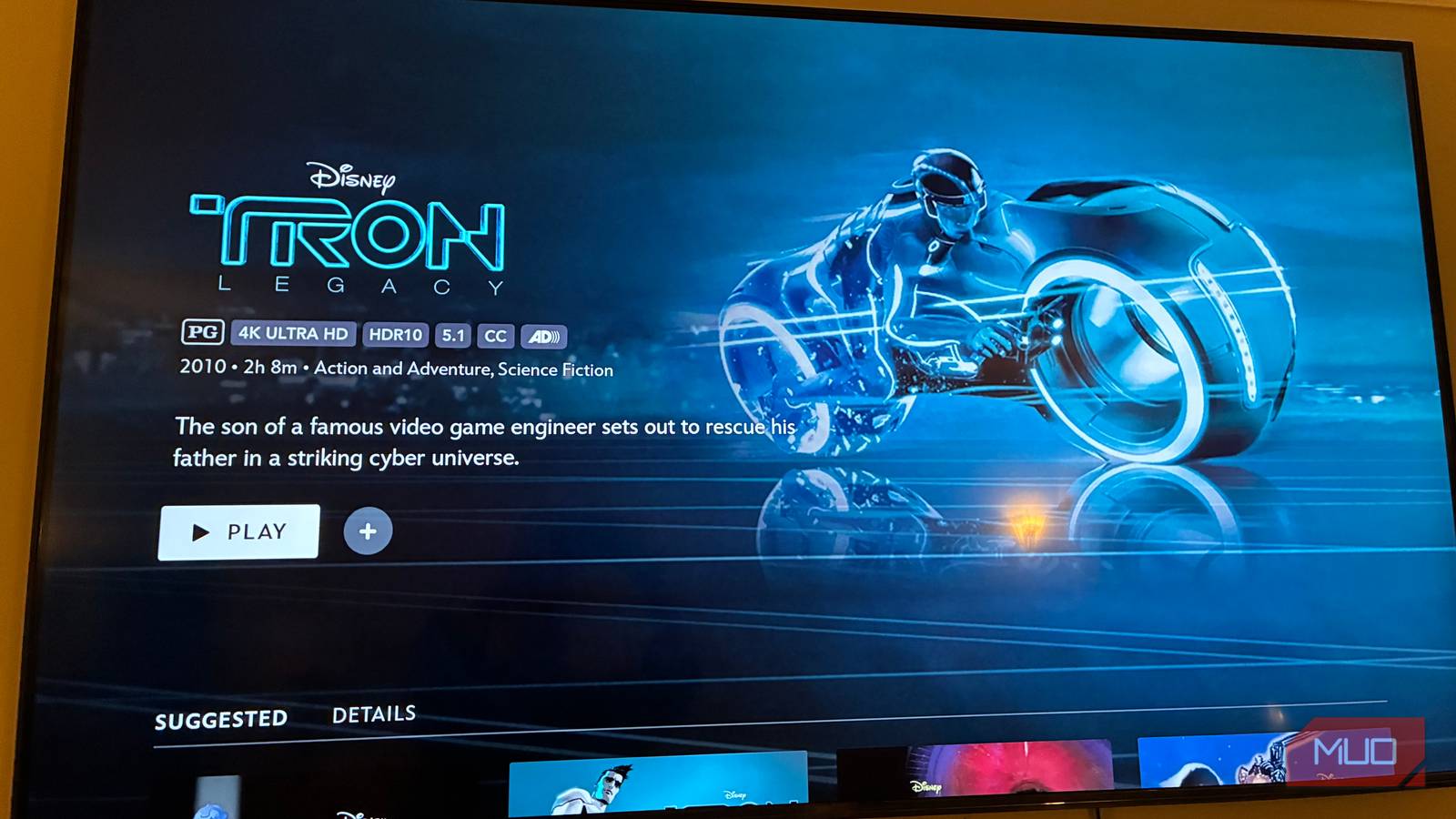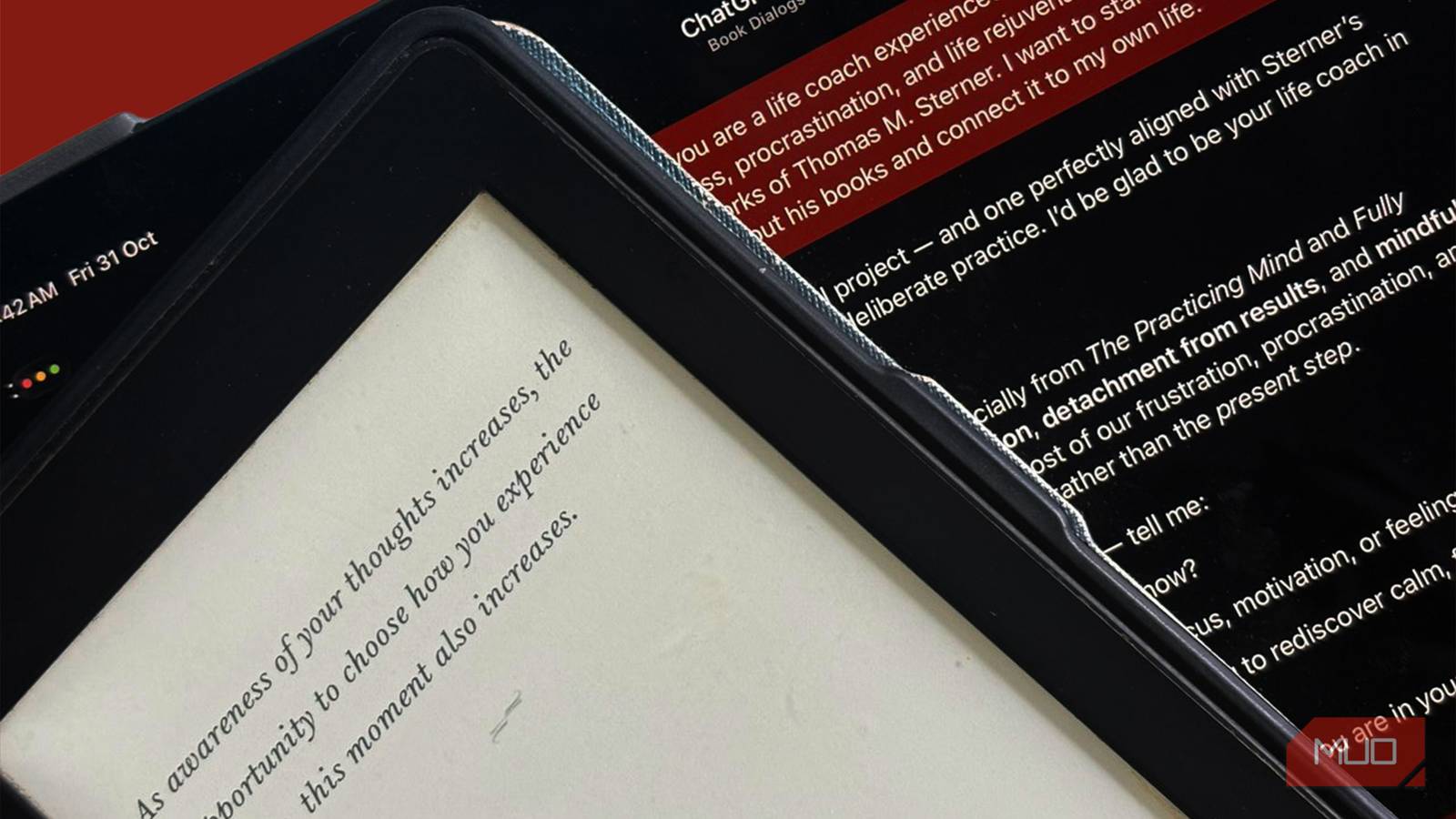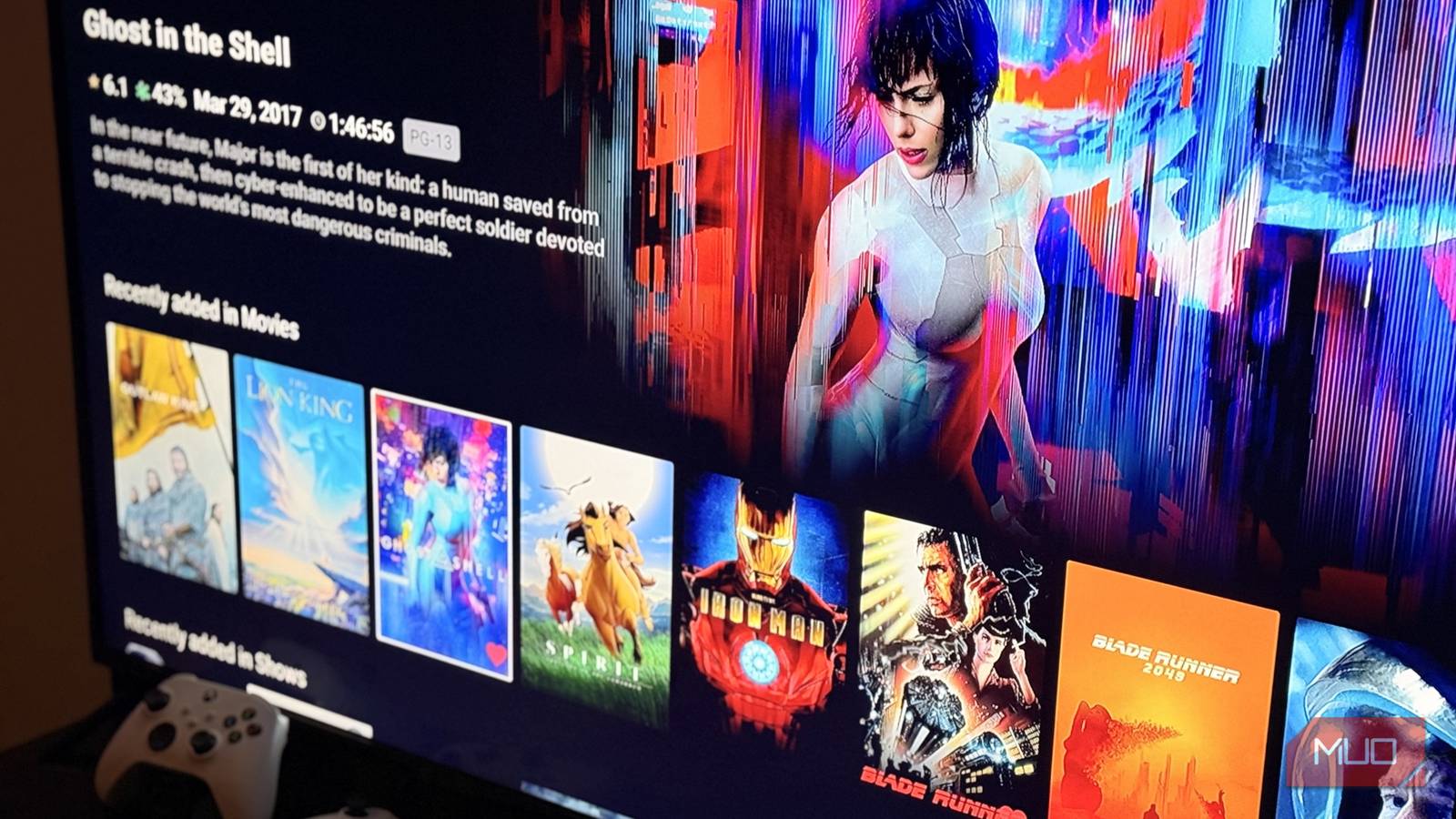My smart TV turned into a digital stalker, collecting data about every show, movie, and video I watched. After discovering it was profiting from my habits, I took back control by installing four apps—without sacrificing any features.
4
SmartTubeNext to Watch YouTube as a Visitor With No Ads
YouTube has become my primary source of entertainment since I don’t have time to watch movies and TV series anymore. But the constant ads and tracking made every viewing session feel invasive. That’s when I discovered SmartTube Next, and installing it turned out to be surprisingly easy on my Google TV.
I simply opened my Google TV browser, went to the official SmartTubeNext website, and downloaded the APK file directly. After enabling unknown sources in my security settings and allowing the installation, I had a completely ad-free YouTube experience running in minutes.
While there are various streaming apps and devices that don’t share your data, SmartTubeNext is my favorite way to watch YouTube because it doesn’t require me to log into my personal account while also blocking ads. The app blocks everything from pre-roll ads and mid-video interruptions to those sneaky sponsored segments thanks to its built-in SponsorBlock feature!
I have YouTube Premium, but I still prefer using SmartTubeNext on my TV because it keeps my viewing habits completely private. YouTube Premium might remove ads, but it still tracks every video I watch. With SmartTubeNext, I get the same ad-free experience without Google collecting data about my late-night documentary binges or guilty pleasure channels.
3
Proton VPN for Private Internet Access
Next up, I turn to Proton VPN to ensure my viewing habits stay private. Unlike SmartTube Next, which requires sideloading, I installed Proton VPN directly on my Google TV using the built-in Play Store app. I stick to the free plan, so it doesn’t actually block ads, but it does keep my streaming traffic safe behind Proton’s encrypted tunnel. Even with free Proton VPN, I find that it still provides adequate security for my devices. Now, whenever I fire up my favorite streaming services, my ISP can’t log what I’m watching.
Proton VPN also doubles as my key to region-locked libraries. For instance, I switch my connection to Japan whenever I crave anime on Crunchyroll that isn’t available in my area. The first time I tried it, playback dipped a tiny bit, but after the initial connection, that hiccup disappeared. I still stream in crisp 4K without a hitch.
2
WireGuard VPN With AdGuard DNS for Complete Protection
Having SmartTubeNext and Proton VPN on your smart TV works well if you only want ad-free YouTube and privacy on that device. But for full ad-blocking and protection across all your devices, the best solution I found was to install WireGuard on my router and configure AdGuard’s free ad-blocking DNS. This takes more setup than the two apps I’ve discussed, but it delivers complete VPN and ad-blocking coverage.
First, I navigated to my router’s gateway (192.168.8.1) and activated the WireGuard server. If your router doesn’t support this app natively, you can install WireGuard yourself or flash OpenWRT to your router to unlock the feature. Next, I navigated to Network > DNS and entered 94.140.14.14 and 94.140.15.15 as my primary and secondary servers. I then enabled Override DNS for All Clients to allow my custom DNS to take priority over any VPN settings. The moment my smart TV reconnected, all ads disappeared.
Before, I’d sit through half-minute autoplay trailers every time I switched apps. Now, the interface on my smart TV glides smoothly and I get straight to my shows. Surprisingly, blocking those ads also sped up app loading times.
If you’d rather skip the router setup, AdGuard also offers a subscription service with their AdGuard for TV app that runs directly on any Google TV. It lets you block ads system-wide on your TV without touching your router.
1
JellyFin to Watch Self-Hosted Content
Now that I’ve blocked off ads with AdGuard’s free DNS and secured my streams with Proton VPN, I saved JellyFin for last. Hosting your own media server isn’t for everyone, but it was the perfect way for me to watch the movies and shows I already own.
I’ve installed JellyFin on both my smart TV and a server that I’ve built using an old laptop I had lying around. I originally planned to run Plex, but after seeing it drift toward corporate tracking of our viewing habits, I switched to JellyFin’s fully open-source platform.
Pointing the JellyFin app on my Google TV to my server’s IP took just a few taps. Instantly, my entire library of movies and home videos appeared in a clean, intuitive interface. JellyFin automatically scans my files, pulls metadata from community databases, and organizes everything by genre, year, or actor—no algorithms mining my habits and no third-party servers involved.
The payoff shows during family movie nights. My family loves rewatching old movies and other classics, so instead of sorting through endless “recommended” lists, we launch straight into our favorite films and homemade clips. Turning a forgotten device into a private Netflix alternative has been one of my most practical uses of my old laptop. And now knowing I’m fully in control of my data makes every watch session that much more satisfying.
Reclaiming privacy doesn’t demand expert skills or a big budget. A modest server, my home router, and readily available apps did the trick. If you’re tired of handing your data over to corporations each time you press play, give these solutions a try.