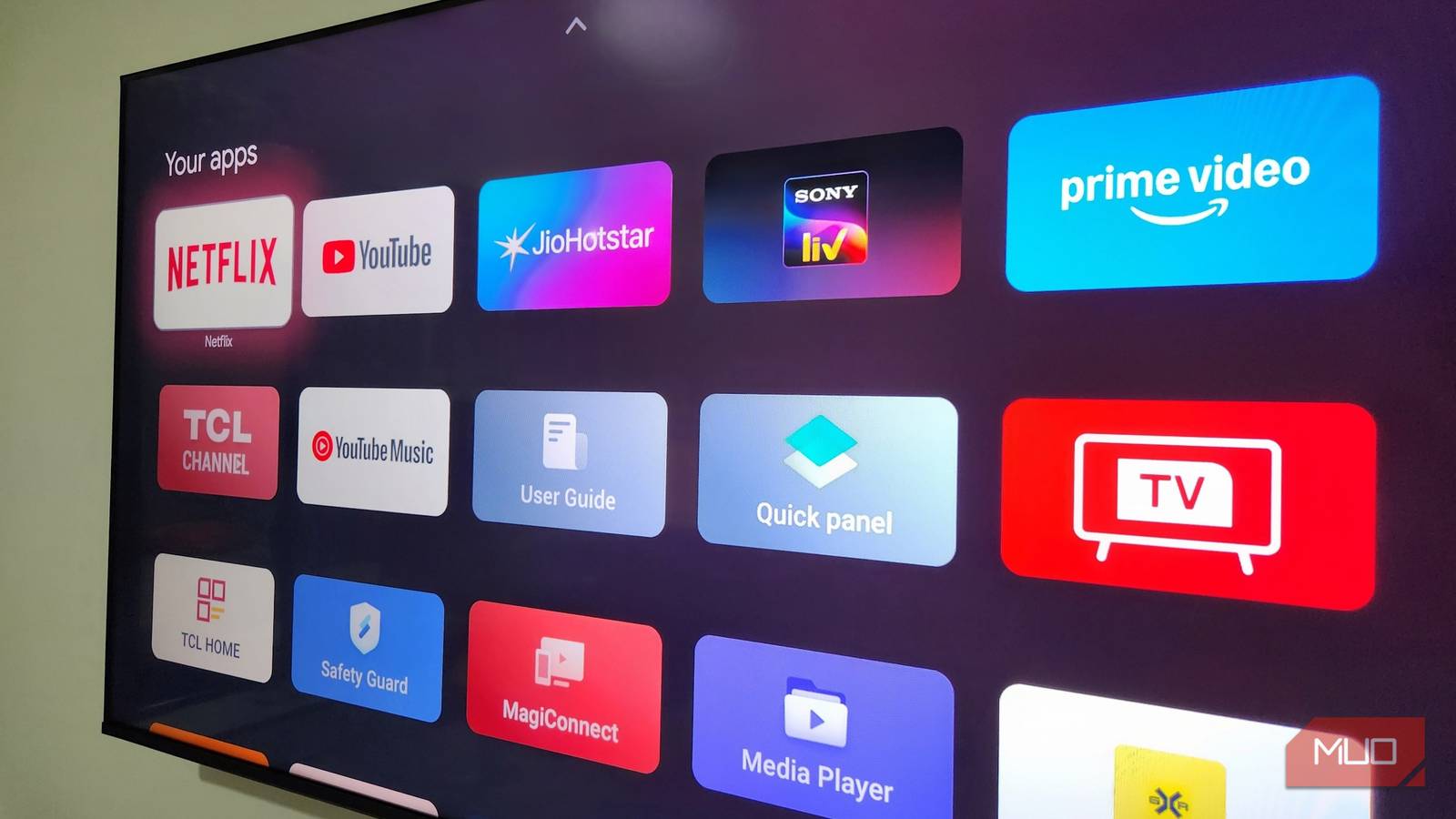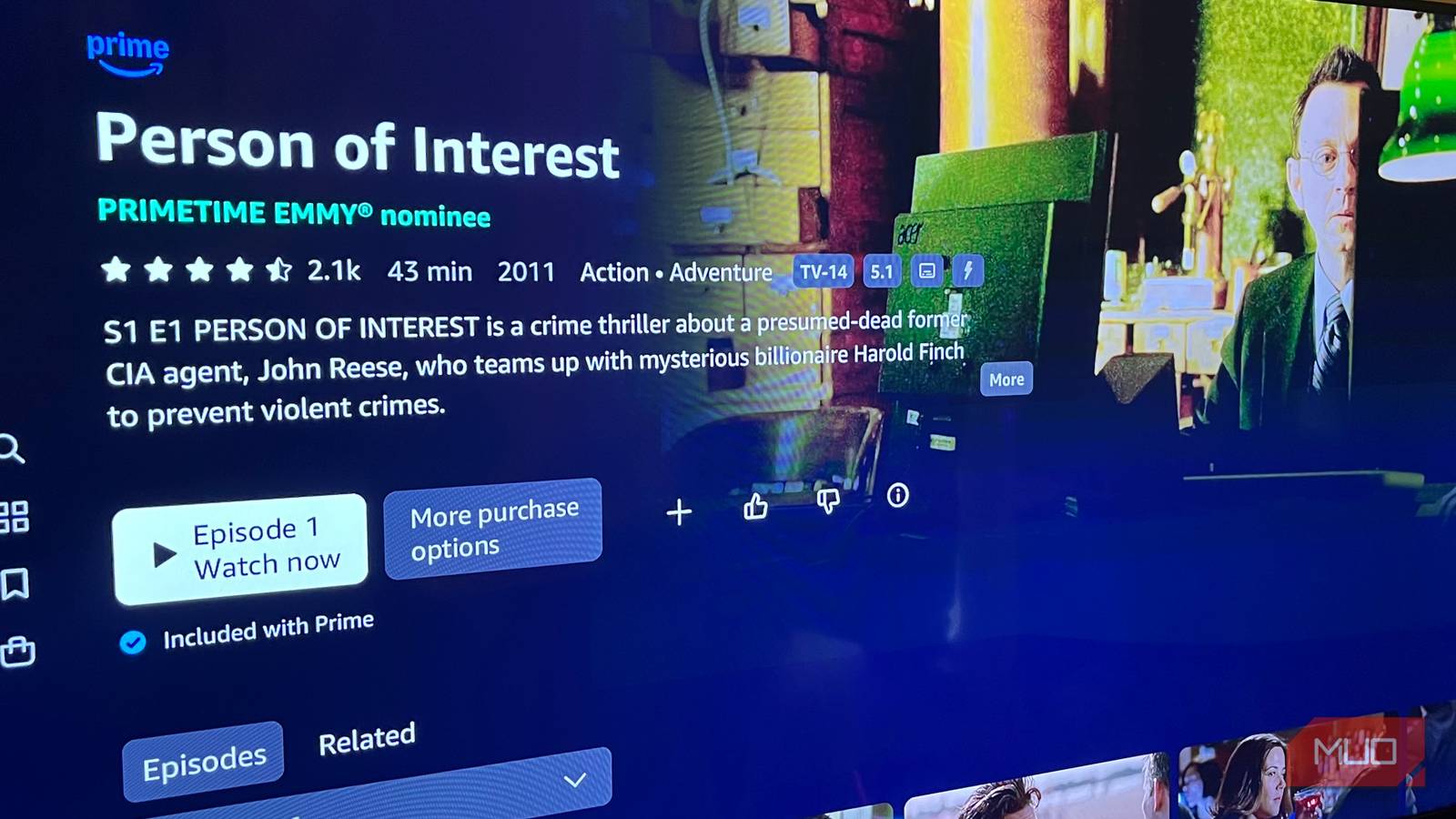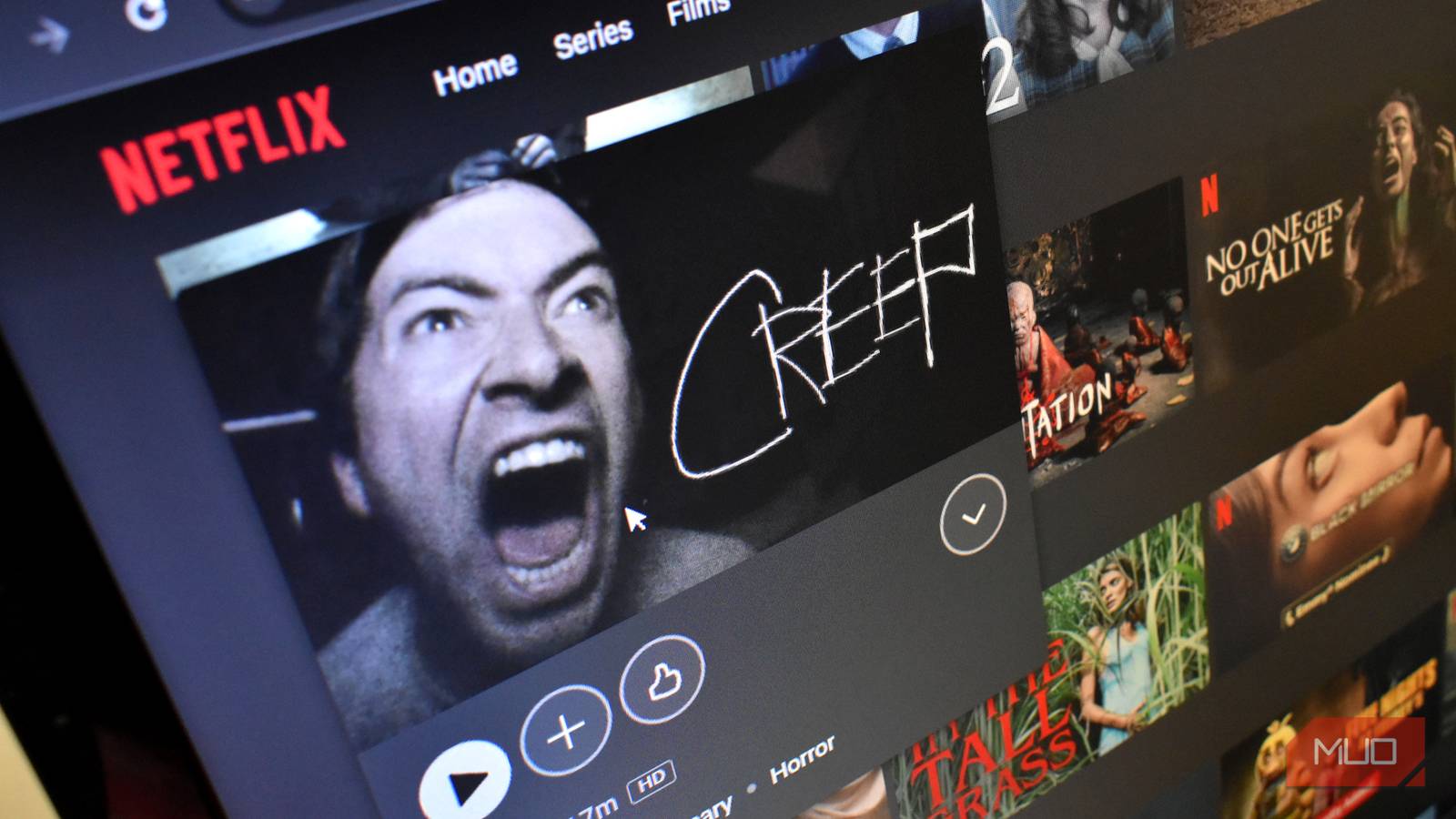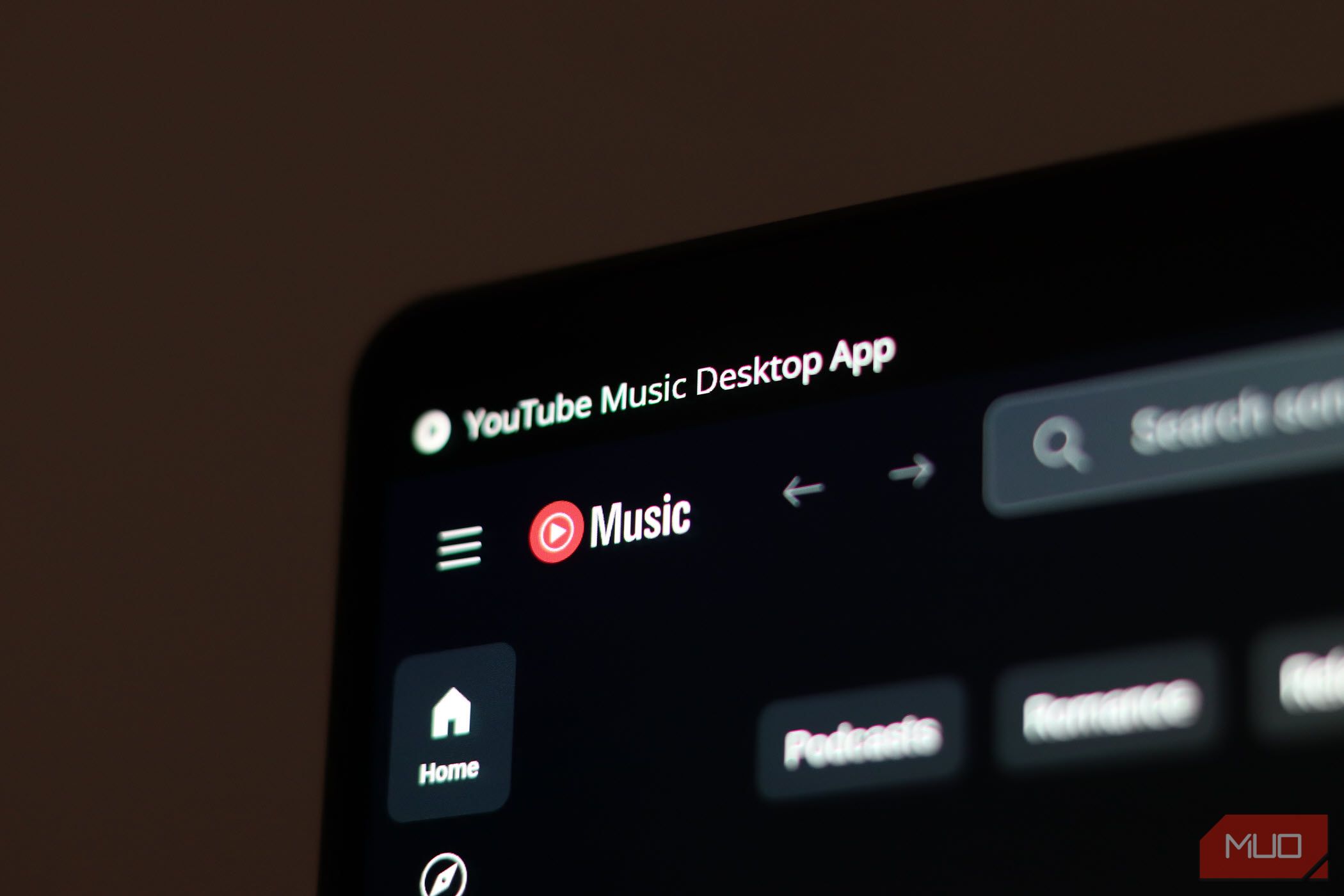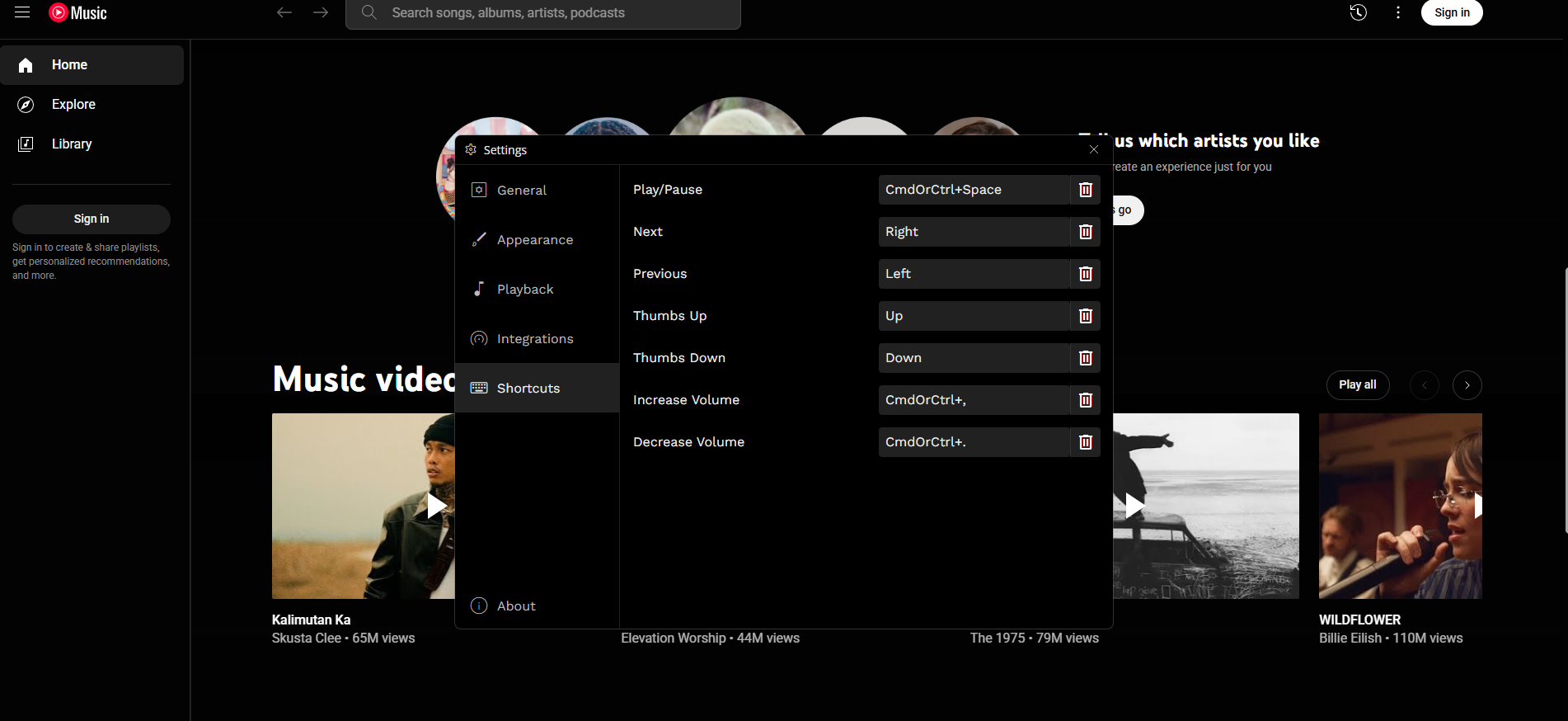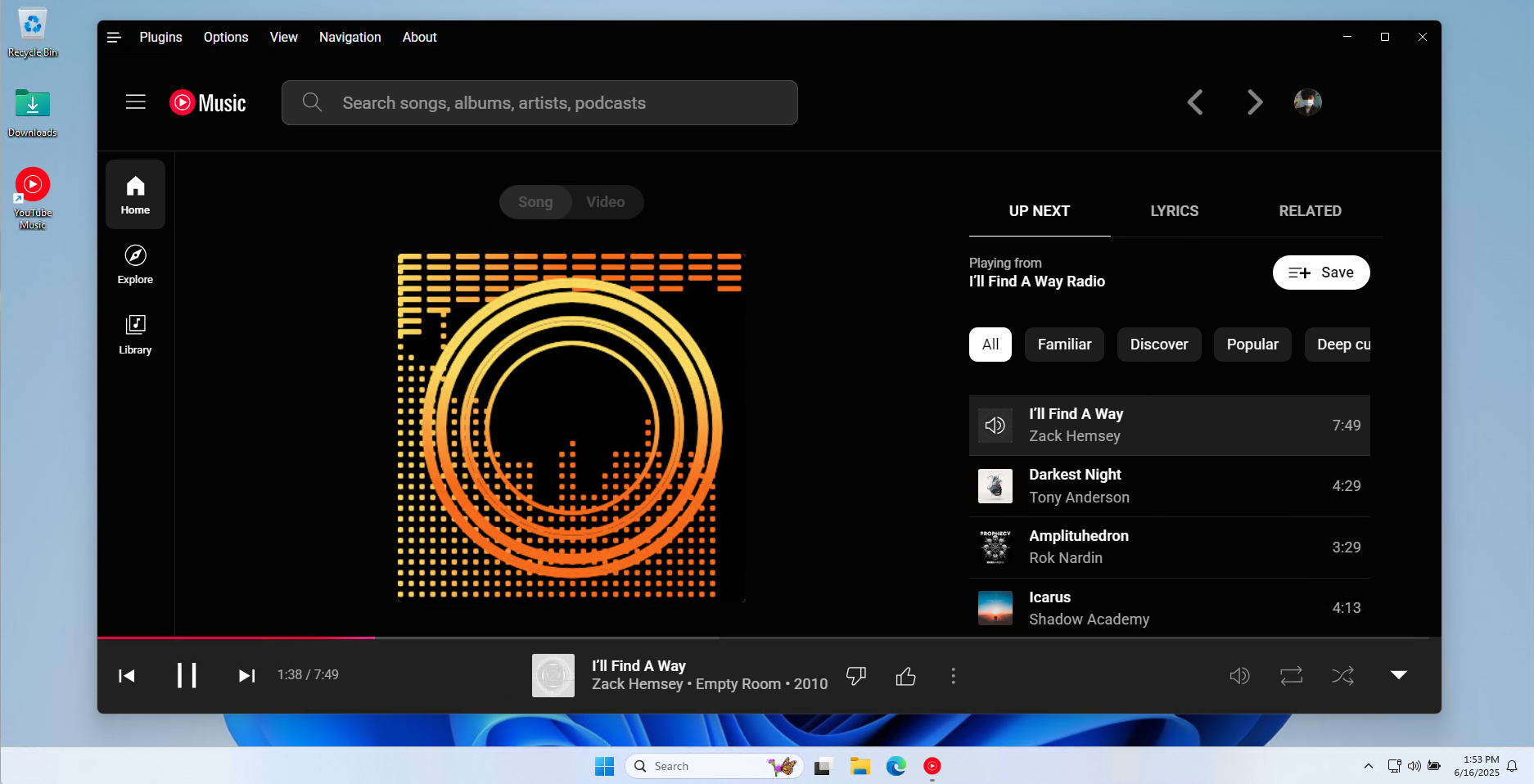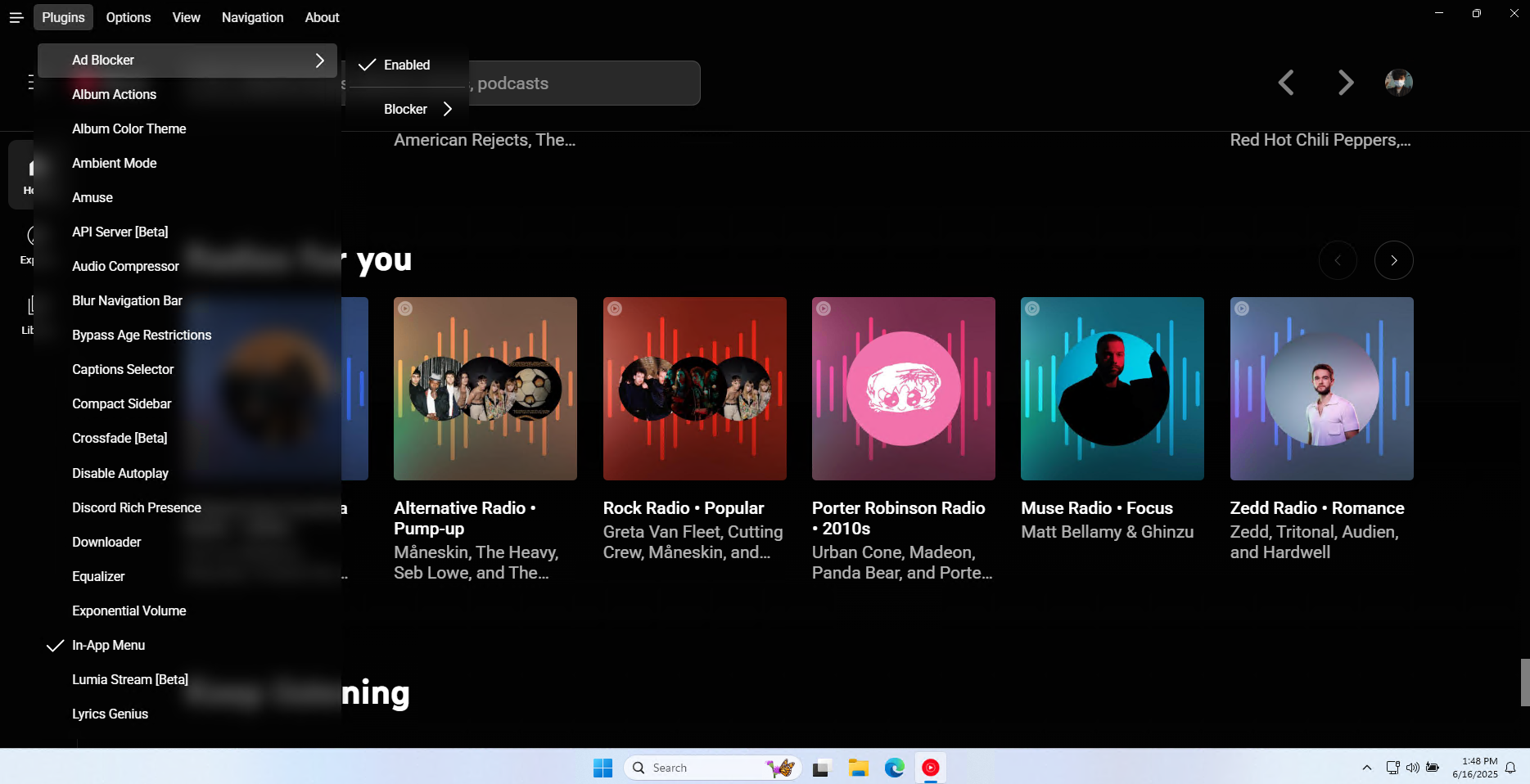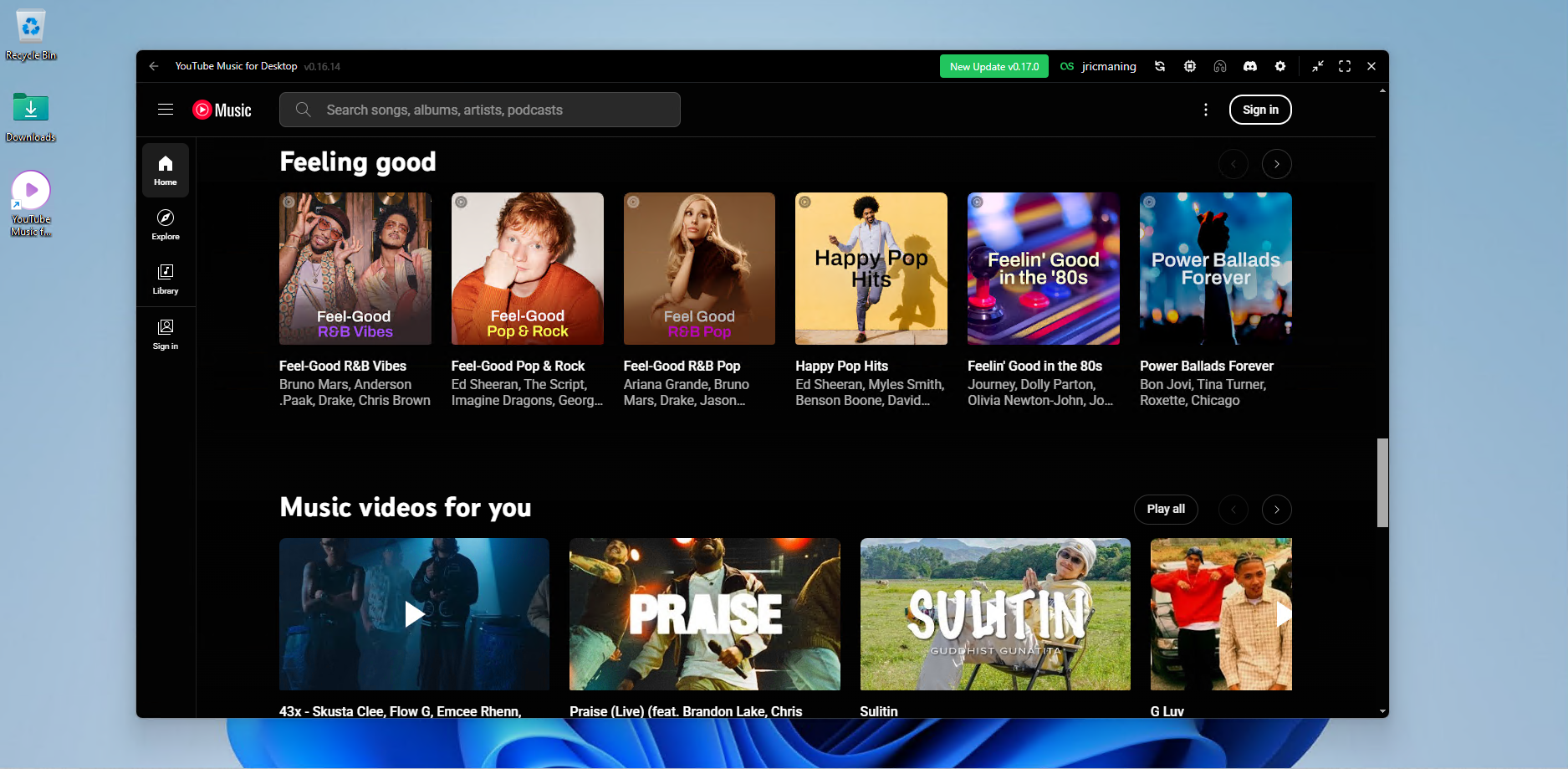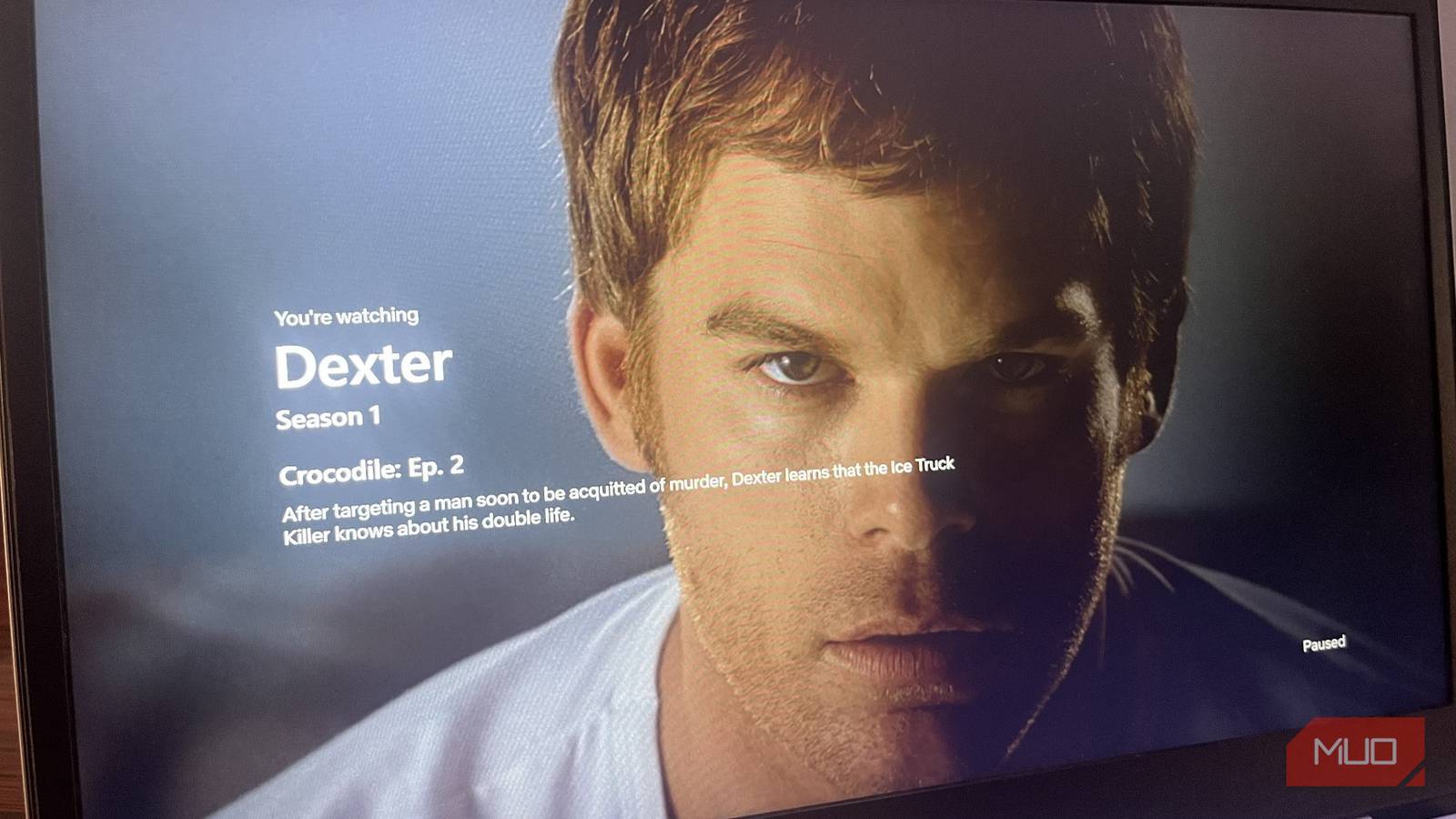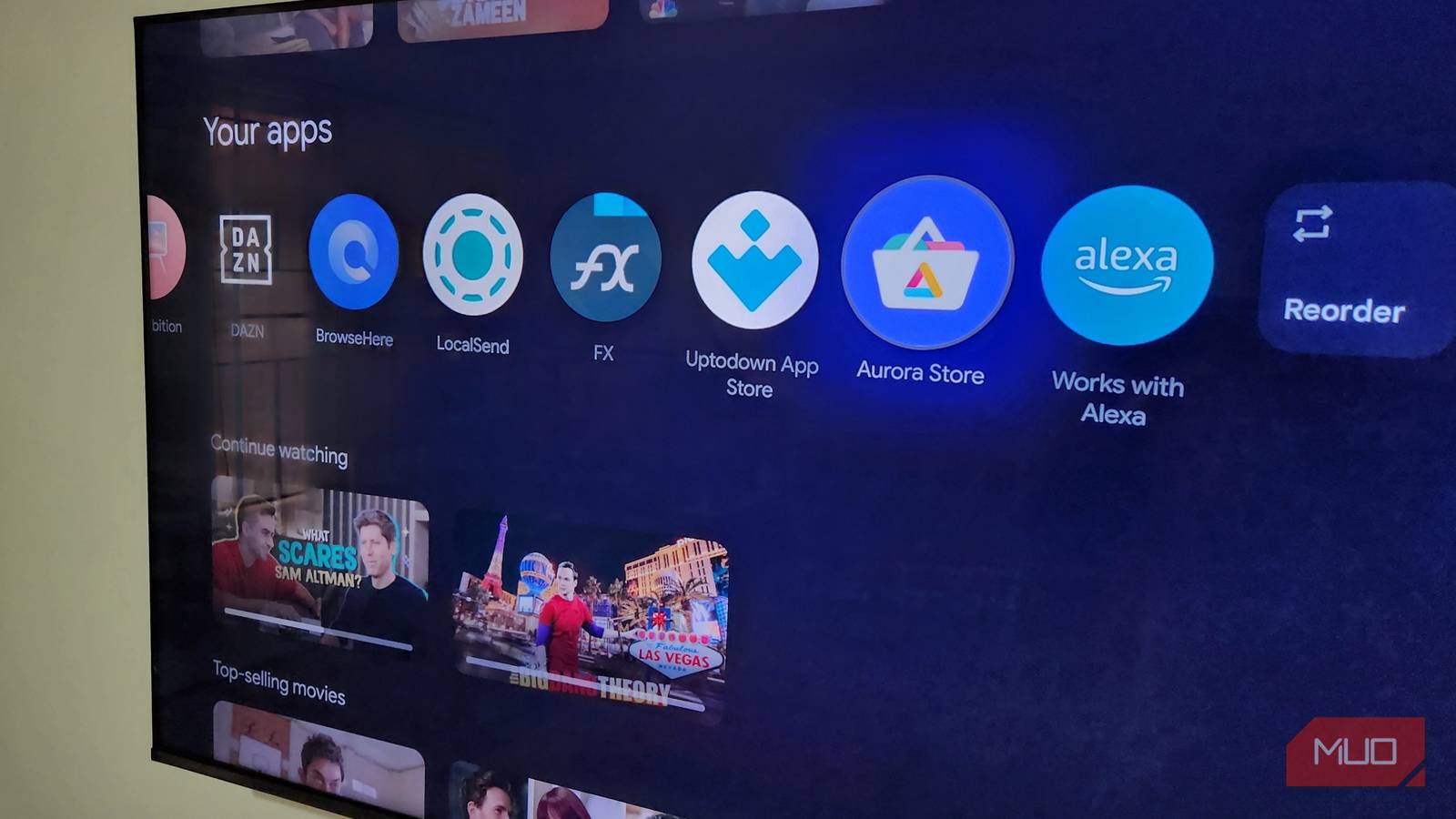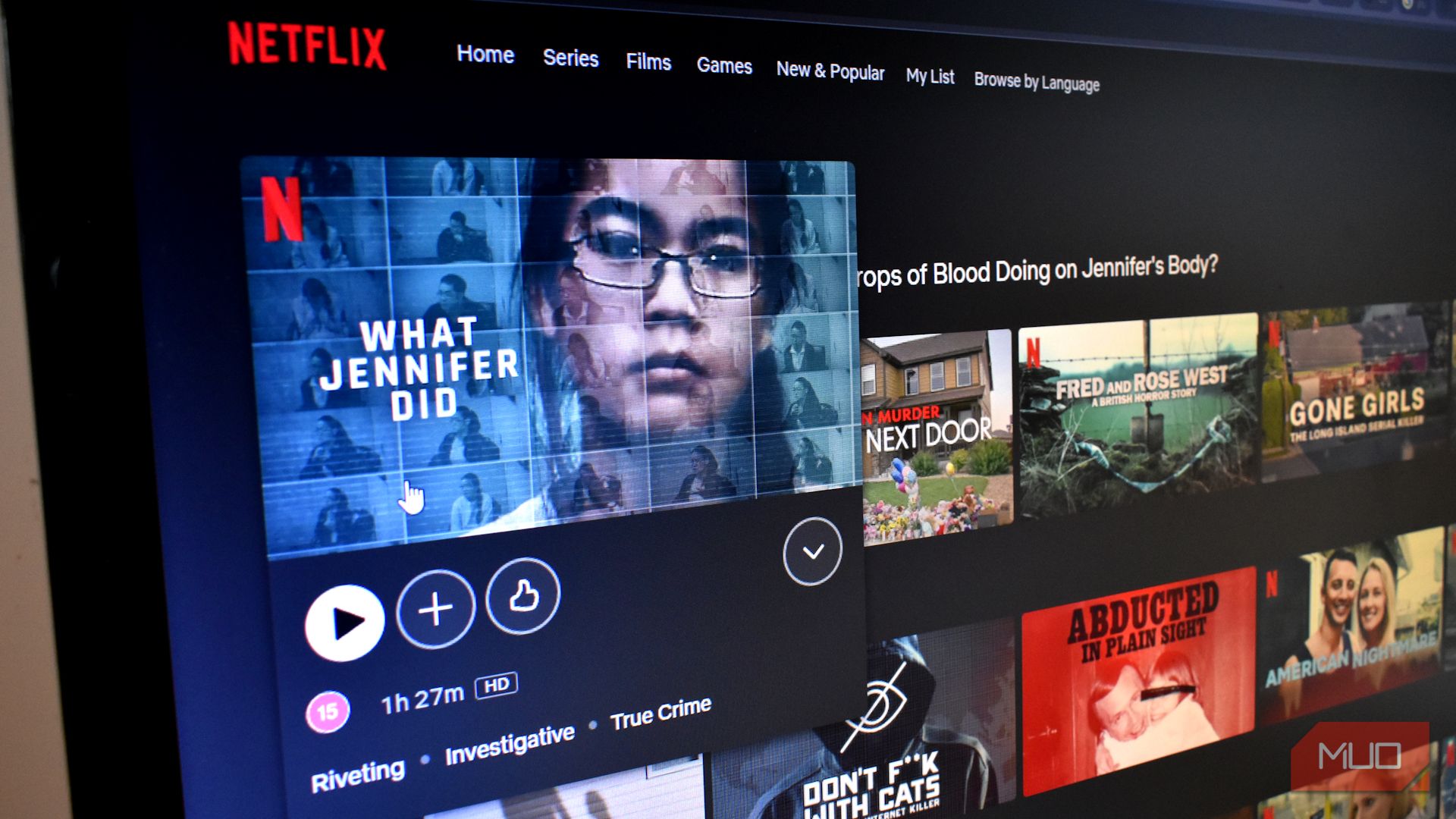YouTube Music still hasn’t released an official desktop app. While you can use the web version in your browser, it feels clunky and lacks the polish you’d expect from a dedicated music player. Fortunately, the community has stepped up with three free third-party solutions that transform your YouTube Music experience.
YTMDesktop was one of the first popular solutions to hit the scene, and it established itself as the go-to choice for many users seeking a simple YouTube Music desktop experience. The app wraps YouTube Music’s web interface in a clean, native-feeling application that runs independently on your browser.
What I really appreciate about YTMDesktop is its no-nonsense approach. The developers focused on delivering core functionality without getting caught up in flashy extras. You get media key support that actually works reliably, which means your keyboard’s play, pause, and skip buttons integrate seamlessly with the app. Desktop notifications pop up when tracks change, giving you that authentic desktop music player experience you’re probably missing from the web version.
Furthermore, when you minimize YTMDesktop to your system tray, your music keeps playing in the background—just like any proper desktop music application should. And the built-in lyrics feature works well enough to cover all the functionality I typically use in YouTube Music’s web app.
As someone without dedicated media keys on my keyboard, one thing I don’t like about YTMDesktop is that its keybindings apply system-wide. There doesn’t seem to be an automatic way to pause or disable these keybindings when the app isn’t active or in focus. So, if I set my spacebar as the play/pause button, I can no longer use it for typing in other applications.
However, this really isn’t a big problem as long as you use key combinations that you don’t use anywhere else, like: Ctrl + Spacebar for play/pause, Ctrl + arrow keys for volume, or Ctrl + U for thumbs up. Of course, you can always set up a custom volume hotkey on Windows, but using YTMDesktop’s app makes the process simpler.
Overall, YTMDesktop serves as a solid desktop alternative to YouTube Music’s webapp. Though it does feel like it doesn’t offer much more functionality than installing YouTube Music as a Progressive Web App (PWA), YTMDesktop still manages to stand out by providing a more integrated desktop experience, especially with its reliable media key support, polished taskbar controls, and background playback that feels more natural than what you get from a browser-based solution.
The Custom YouTube Music Desktop app, developed by th-ch on GitHub, takes a completely different approach by turning YouTube Music into a plugin-powered platform. This is not just a simple wrapper around YouTube Music. Instead, it is a full-featured desktop application that lets you customize nearly every aspect of your listening experience.
The plugin system is where this app truly stands out in my experience. Right out of the box, you get a built-in ad blocker that eliminates all YouTube ads without requiring any additional setup. The downloader plugin lets you save tracks directly as MP3 files through the interface, which I’ve found incredibly handy for offline listening. These two features alone justify using this app over the standard web version.
There are a lot more plugins you can activate in this app. During my testing, the SponsorBlock integration automatically skipped non-music portions of music videos, like lengthy intros or outros that interrupt your listening flow. The Discord Rich Presence plugin shows your friends what you’re currently playing, adding a social element to your music experience. And the Crossfade plugin creates smooth transitions between tracks, making your playlists feel more professionally mixed.
I also love the amount of visual customization you can do with the available plugins. For example, the Album Color Theme plugin dynamically changes the app’s appearance based on your current album’s color palette. The Ambient Mode plugin creates subtle lighting effects that extend beyond the app window, turning your entire screen into a visual extension of your music.
If you’re a streamer, the Equalizer plugin provides detailed audio control, and the OBS integration plugins make it easy to display your current track information during broadcasts.
What’s great is that the app keeps YouTube Music’s original interface while adding all these enhancements. This means you don’t need to relearn how to navigate your music library.
The only downside to all this functionality is the added complexity. With so many plugins available, the app uses more system resources than simpler alternatives because of the extra features running in the background. Turning on features you aren’t familiar with can also cause confusion about what’s happening to the player. This isn’t necessarily the app’s fault. As long as you stick to plugins you understand, it shouldn’t be a problem.
Venipa’s YouTube Music Desktop App strikes a middle ground between simplicity and features, focusing on delivering a good music experience with carefully selected enhancements. This app provides a decent YouTube Music experience that includes several extra features without being overwhelming.
The standout feature is the fully functional Last.fm scrobbling support, which automatically tracks your listening habits and builds your music profile. This makes it an easier way to discover new songs on YouTube Music. However, it’s only truly valuable if you already use Last.fm for music discovery or its social features. That said, I was able to sign in to my Last.fm account without any issues, and it synced seamlessly with the desktop app.
Beyond the Last.fm integration, the app includes other handy features like Discord Rich Presence, which lets you share your current track with friends. The mini-player provides a compact interface for controlling playback when you don’t want the full application taking up screen space. I especially like that the mini-player has an option to always stay on top, which is helpful when I’m multitasking.
If you’re more technically inclined than I am, you might also appreciate its custom CSS support, which lets you personalize the app’s appearance. The OBS integration also includes browser source files and proper API endpoints, making it easy to display your current track information during streams.
Venipa’s app is solid overall. Unfortunately, after extensive testing and repeated sign-ins, logging into my YouTube account only worked about half the time. After looking into it, it appears that electron-based apps (like this one) are currently experiencing issues with Google authentication. A recent patch (version 0.17.1) was released to address the problem. It didn’t fully resolve the issue in my case, but at least it shows that the developers are working on a fix.
My Personal Recommendation
After testing all three options extensively, my personal recommendation is Custom YouTube Music Desktop, mainly because of its comprehensive plugin system. The built-in ad blocker alone makes it worthwhile, but the ability to download tracks, skip sponsor segments, and customize the visual experience transforms YouTube Music into something much more powerful than the standard web version.
YTMDesktop remains a solid choice if you simply want a functional desktop app for YouTube Music. This is especially true if your keyboard has dedicated media keys. But even if it doesn’t, you can still use key combinations like I did.
I’d skip Venipa’s YouTube Music Desktop App for now until it matures further. While the Last.fm integration is appealing, the authentication issues make it hard (unless you don’t want to sign in) to use it as your main way of accessing YouTube Music. The project seems promising, but version 0.17.1 feels too early in development for reliable everyday use.
Overall, whether you want something simple or crave more customization, these desktop apps prove that the YouTube Music community is full of creative solutions. Give one a shot and finally enjoy your favorite tracks right from your desktop.