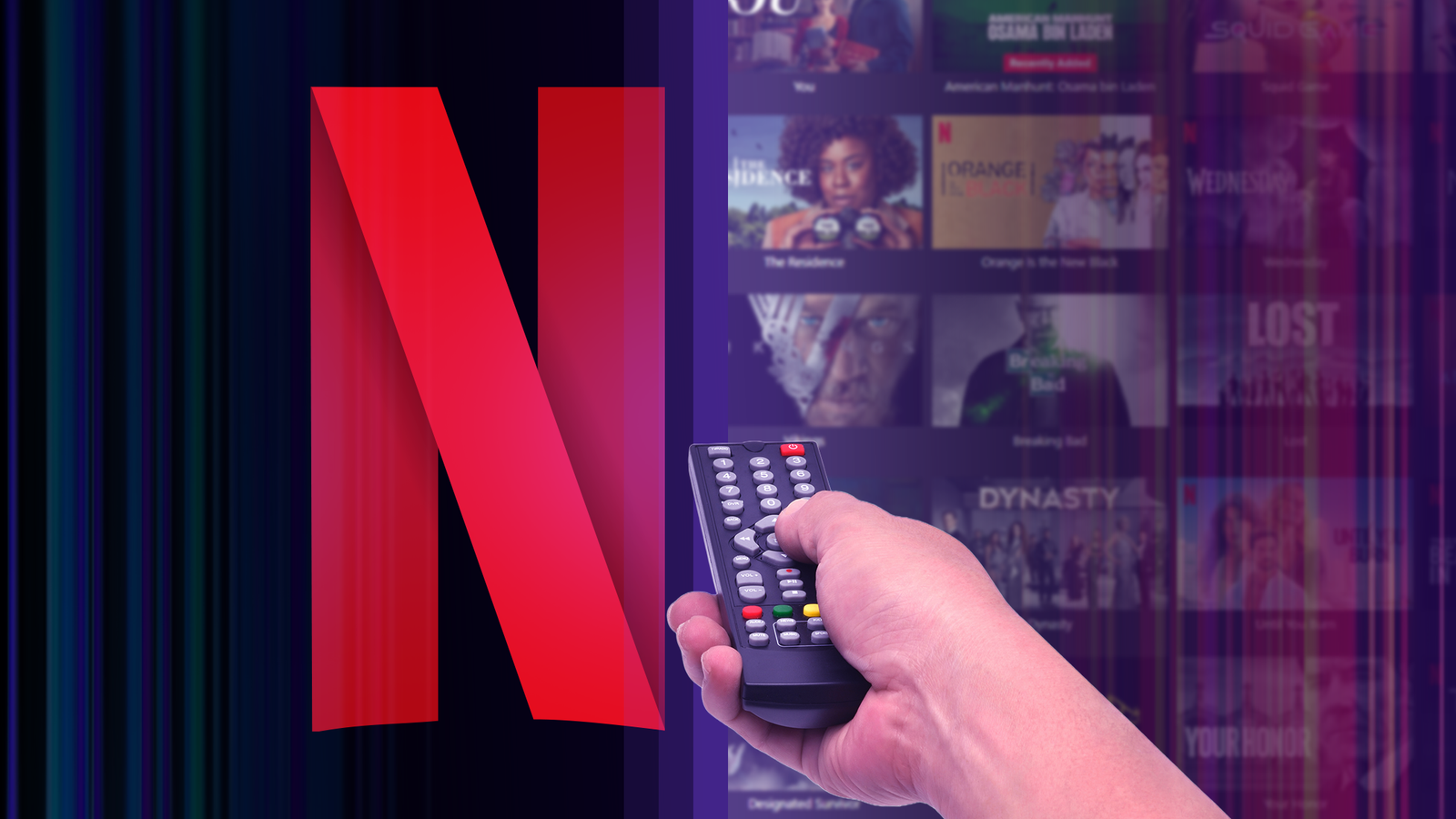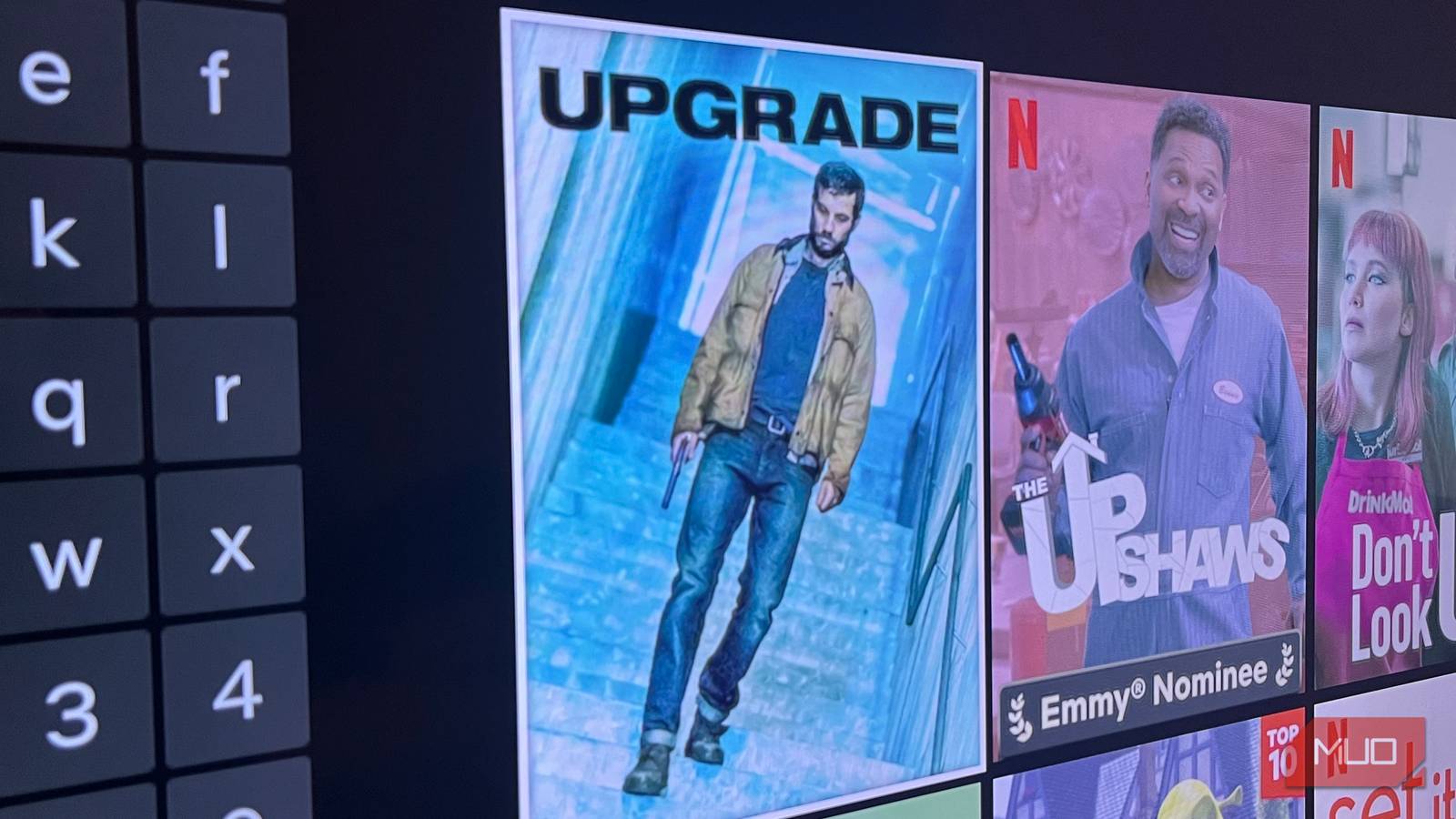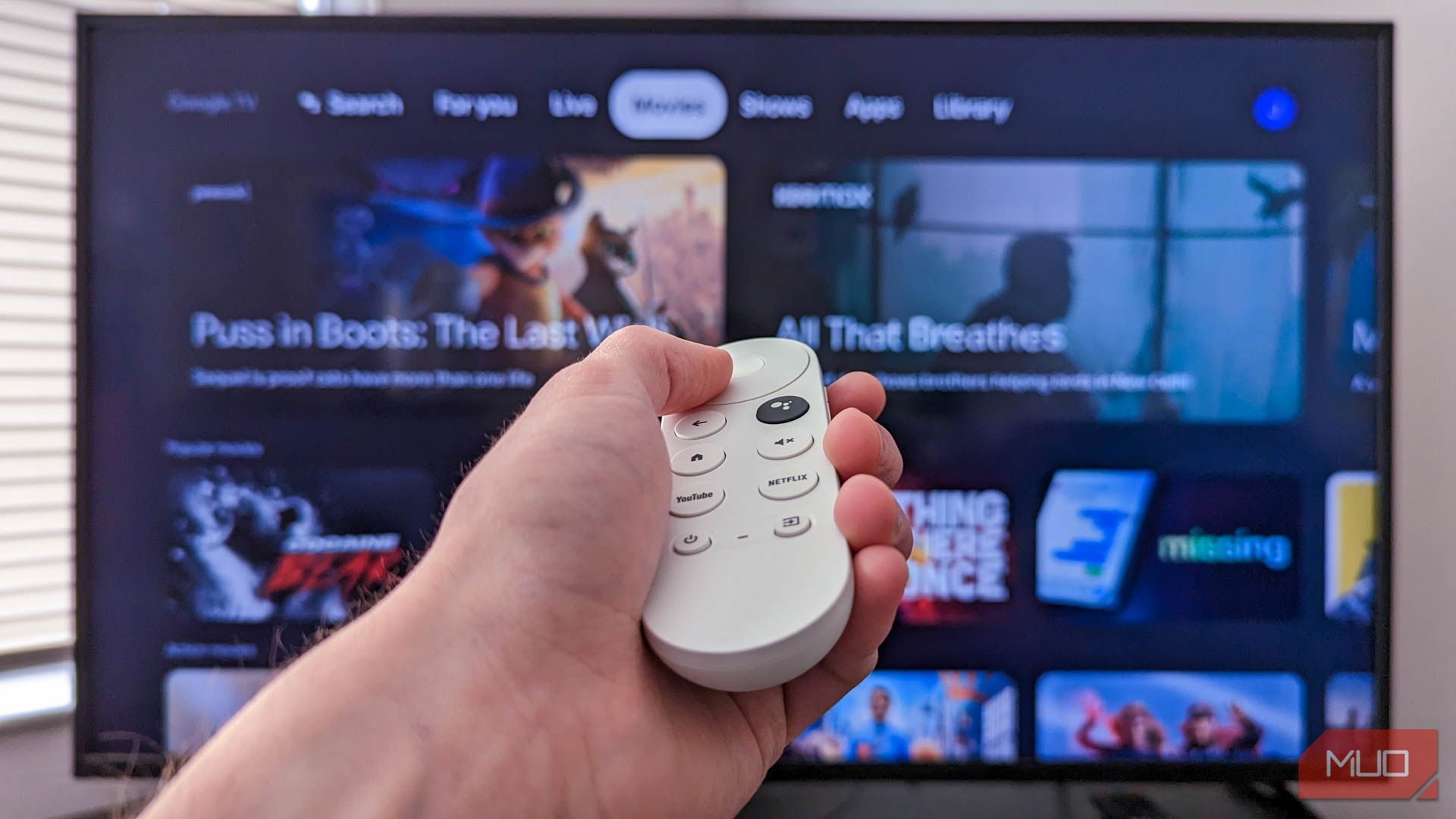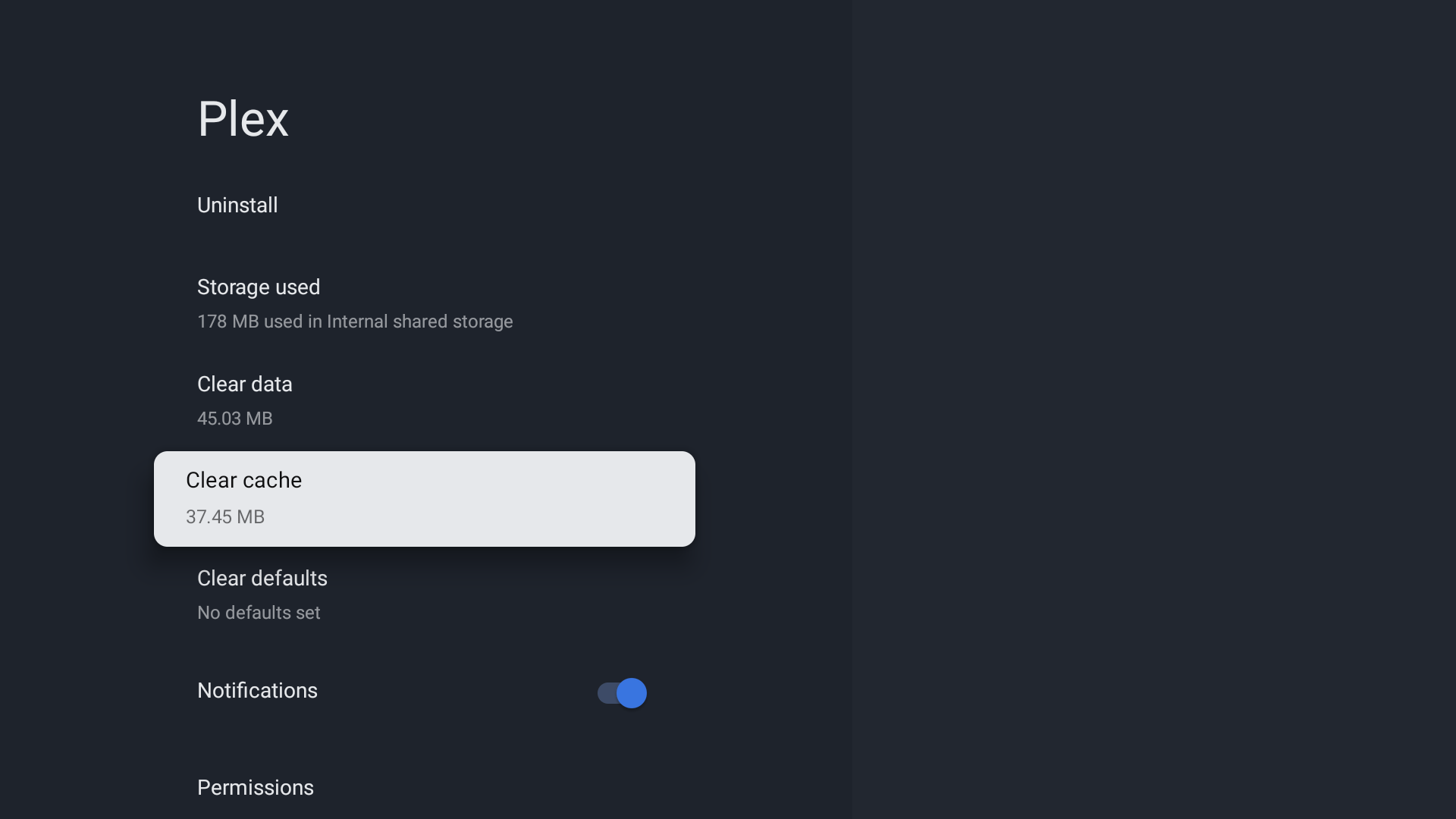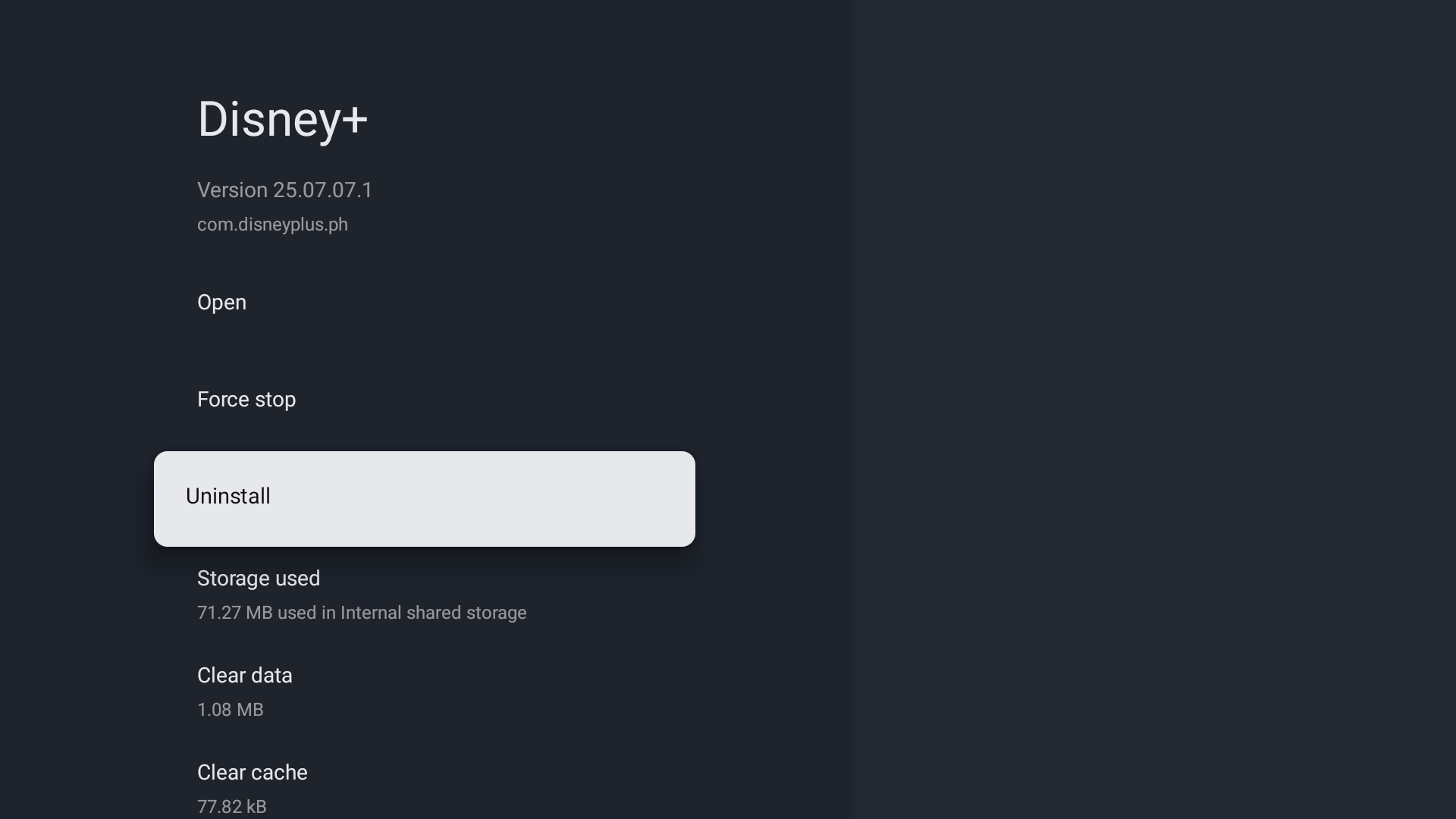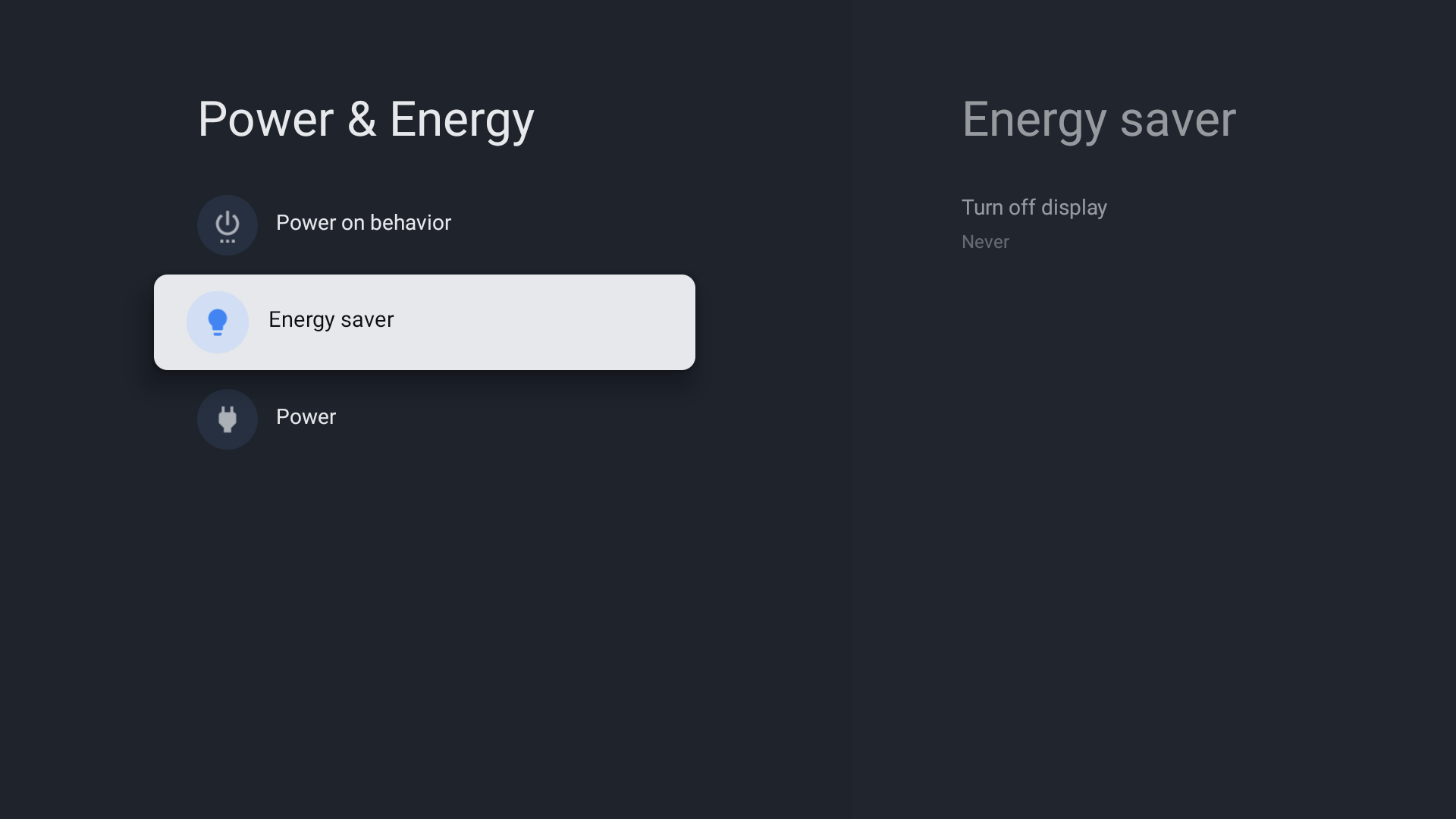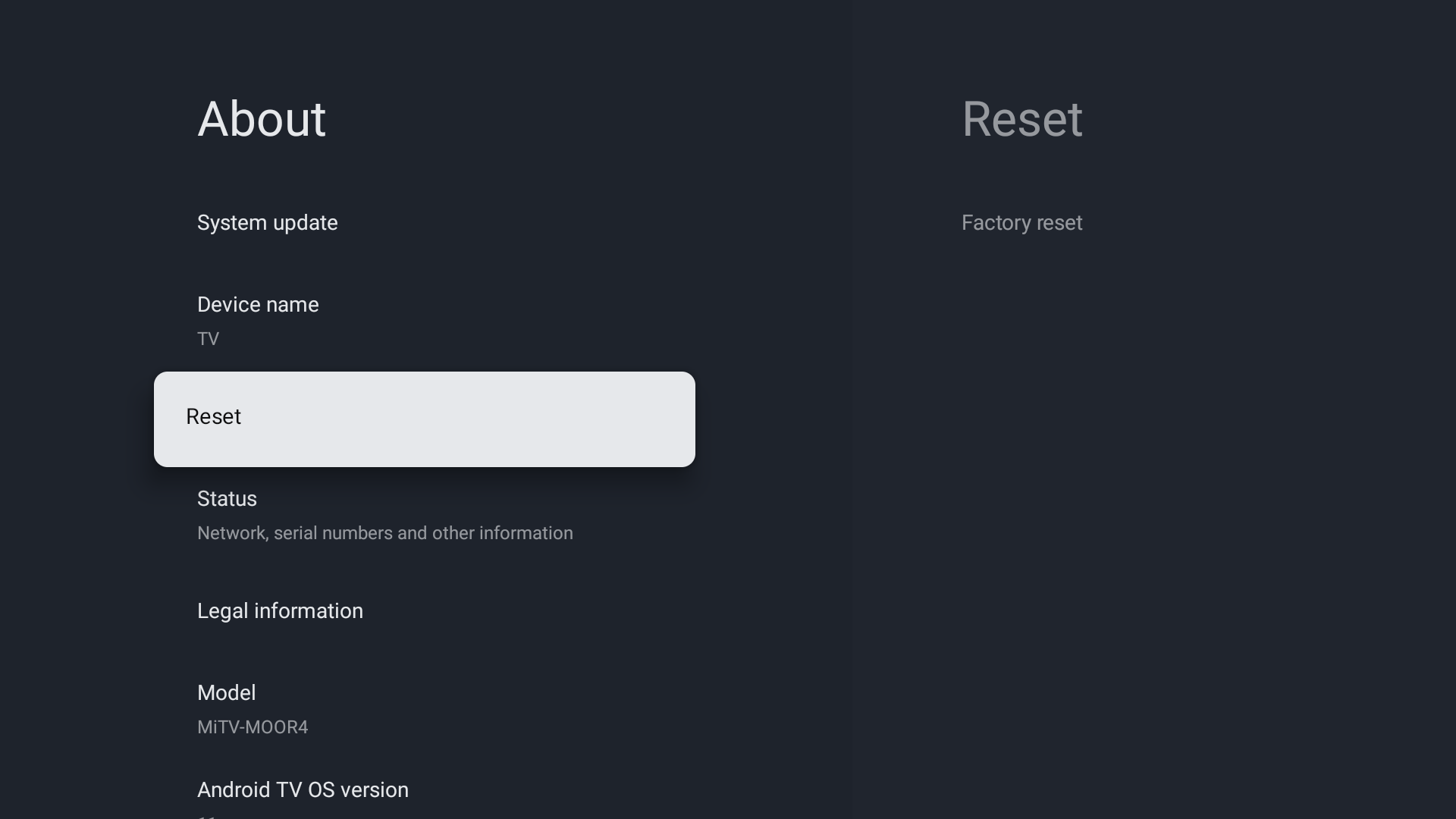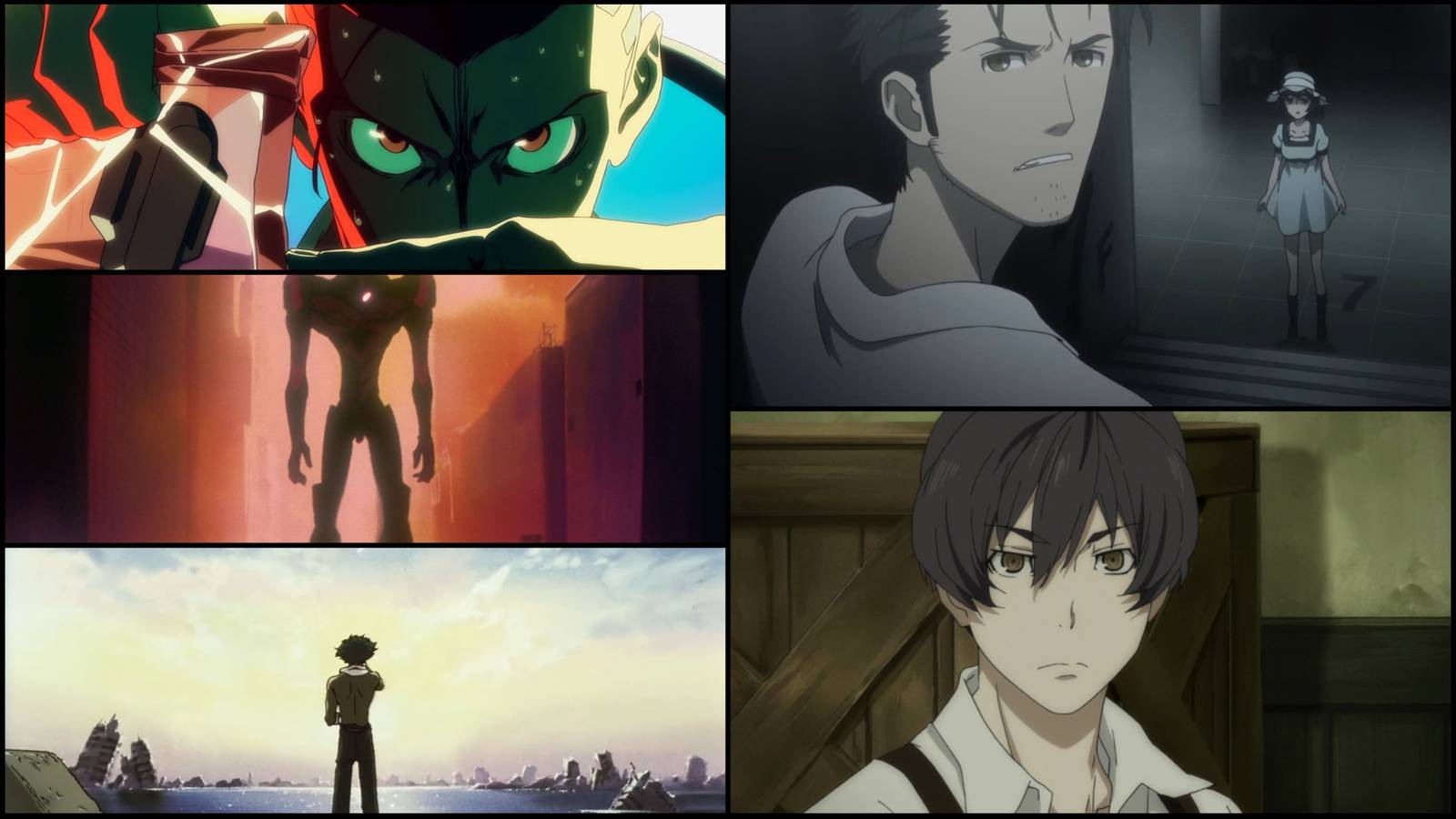My five-year-old Google TV was crawling through apps and driving me crazy. I almost replaced it, but a few quick tweaks gave my 2020 smart TV a whole new life.
7
Limit Background Processes and Features
Smart TVs run lots of background processes that eat up precious memory and slow everything down. Your TV doesn’t need 10+ apps running simultaneously when you’re only watching one show. So, to help save some RAM and processing power, I enabled Developer Options on my TV and limited my background processes.
To do this on my Google TV:
- I pressed the Home button on my remote, went to Settings > System > About.
- I then looked for Android TV OS Build and pressed it several times until I saw the message telling me that I’m now a developer. Now that I have developer options, I went back to Settings > Developer Options > Apps.
- Then I set Background process limit from Standard limit to No background processes.
This effectively stops any apps from running in the background.
There’s also a more effective but harsher setting you can enable, which is the Don’t keep activities setting within the Developer Options menu. This immediately closes apps as soon as you exit them, instead of only stopping the cached background processes like “No background processes” does. I find this setting too strict, so I didn’t enable it.
Unfortunately, many non-Google TVs from Samsung, TCL, and LG don’t have this type of feature. In this case, you’ll have to rely on hitting the Return/Exit button on your remote whenever exiting an app.
6
Free Up Storage Space
Having more processing power to stream shows felt like an improvement. However, my TV still freezes from time to time. This was likely caused by having low system storage, which apps require to function properly. And since my TV only has 8GB of storage, my cache would easily take most of the space when left unchecked.
To keep things running smoothly, I check my device storage regularly. On my remote, I navigate to Settings > Preferences > Storage. If I see that free space is getting low, I clear it out right away. The quickest fix for me is clearing the cache from my most-used apps. The first time I tried this, I was surprised at how many unnecessary files were sitting there. I freed up a couple of gigabytes without even deleting anything I cared about.
Another potential space-hogging feature of some streaming apps are auto-download features, which save media on your TV. Make sure to disable these since they can easily fill up your storage when the app downloads something.
5
Remove Unused Apps and Bloatware
As an extension to both my points earlier, removing unused apps and bloatware is another great way to save both processing power and system storage.
When my TV was new, I remember downloading several tools and apps that I had forgotten about over the years. I also didn’t care about the pre-installed apps, because the TV was performing well at the time. These apps not only took up precious system storage but also ran quietly in the background, eating processing power from my TV’s already outdated processor.
So, with my remote, I went to Settings and navigated to the Apps section. Then I uninstalled several pre-installed apps that the manufacturers added to the TV, as well as all the other apps I don’t use anymore. As for built-in system apps that cannot be uninstalled, I simply disabled them. This stops these apps from running in the background.
The performance boost you’ll gain from uninstalling unused apps and disabling bloatware will depend on how many apps you remove. For me, the performance gains were obvious, since I’ve probably uninstalled around a dozen apps overall.
4
Disable Power Saving and Eco Modes
Power-saving features might sound helpful, but I noticed they always made my TV run slower. Instead of boosting performance, those settings actually limited how fast menus loaded and how quickly apps opened, which was the opposite of what I wanted. I opened the Settings menu and looked for anything labeled Power Saving, Eco Mode, or Brightness Optimization. On my TV, those features were already turned off, so there was nothing more to change.
3
Optimize Network Connection for Streaming
Once I got my TV’s menus and apps running smoothly, I noticed that streaming was still a struggle. Shows would stutter, and I kept getting buffering even though using the remote felt snappy. That told me the problem wasn’t just inside the TV—it had to be the network connection. I decided to take a few practical steps. I started by connecting my TV to the internet with an Ethernet cable instead of Wi-Fi.
Then, I tweaked my TV’s DNS settings and checked out my router’s options to see if anything was slowing things down. A quick speed test confirmed that, and with everything set right, my internet speed was up to par for 4K streaming. After the network tweaks, my shows started playing smoothly in full resolution without glitches.
2
Perform a Factory Reset to Start Fresh
I didn’t end up needing a factory reset after my earlier tweaks, but if you’ve tried everything and your TV still refuses to cooperate, a full reset might be the answer. Sometimes, it’s just faster and easier to wipe the slate clean instead of hunting down every last problem or hidden file. On my Google TV, the process was pretty straightforward. I went to Settings > General > Reset and hit Confirm. This process erases all apps, files, and settings, basically returning your TV to how it was when you first brought it home. If you’re using a different brand or operating system, you’ll usually find a similar option under Settings or System menus to perform a full reset.
Of course, you’ll need to set up your Wi-Fi again, reinstall your favorite apps, and log back in to your streaming services. It can feel like a hassle for a few minutes, but for stubborn issues that nothing else fixes, it’s often the fastest way to get your TV running smoothly again.
1
If All Else Fails, Use a Streaming Stick
If a factory reset doesn’t get your TV running the way you want, it probably means the hardware is just too old for newer apps and streaming services. In that case, your best move is to use a streaming stick like a Roku, Fire TV Stick, or Chromecast. These small devices plug straight into your TV’s HDMI port and handle all the heavy lifting for your streaming apps. Once you set it up, your TV acts as a monitor, while the streaming stick works as the brain of the operation, running all your favorite streaming services without a problem.
I recommend that you avoid the cheapest streaking stick/box and stick with well-known brands. Reliable brands deliver better speed, regular software updates, and support for the most popular streaming platforms.
As a bonus, if your streaming stick starts to slow down after a few years, you can just unplug it and get a new one, instead of replacing the whole TV. This way, you keep using your existing TV and still enjoy up-to-date performance and features without spending a lot of money on new hardware.
With just a few simple tweaks, my old TV went from frustratingly slow to shockingly smooth. You don’t need to be a tech expert or spend a fortune to get more life out of your smart TV. Test out these fixes for yourself, and you might be surprised how much better your living room feels without buying anything new.