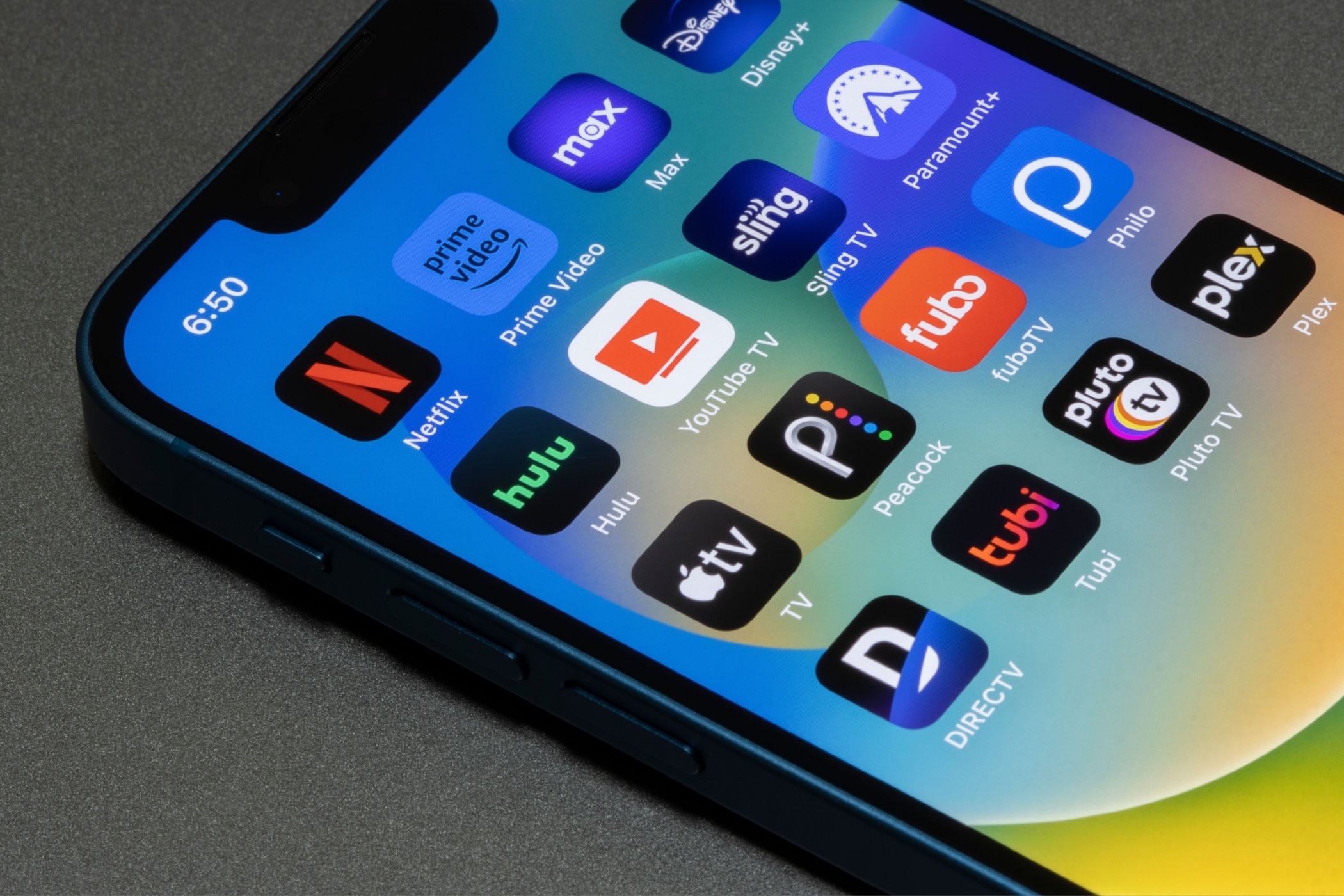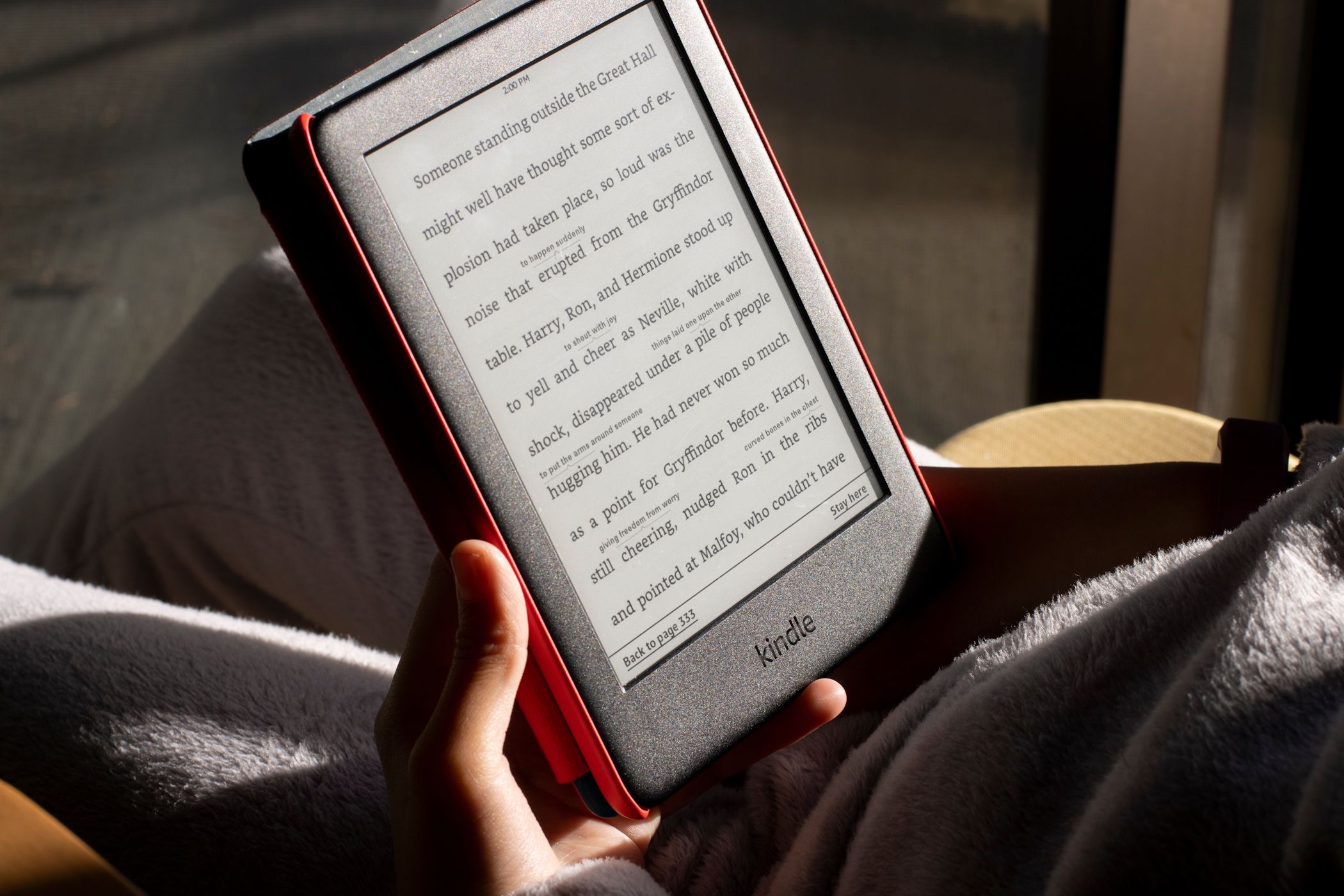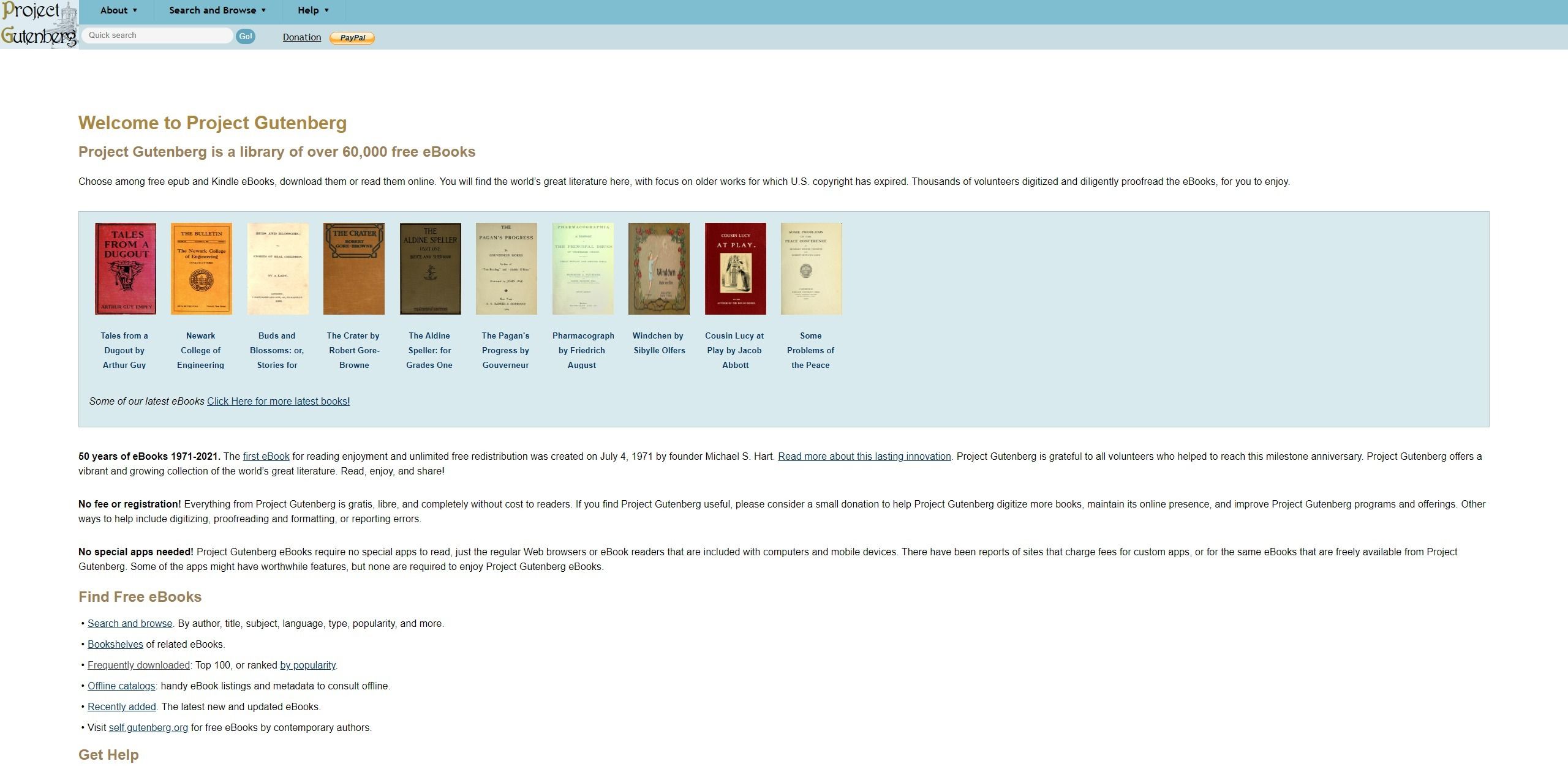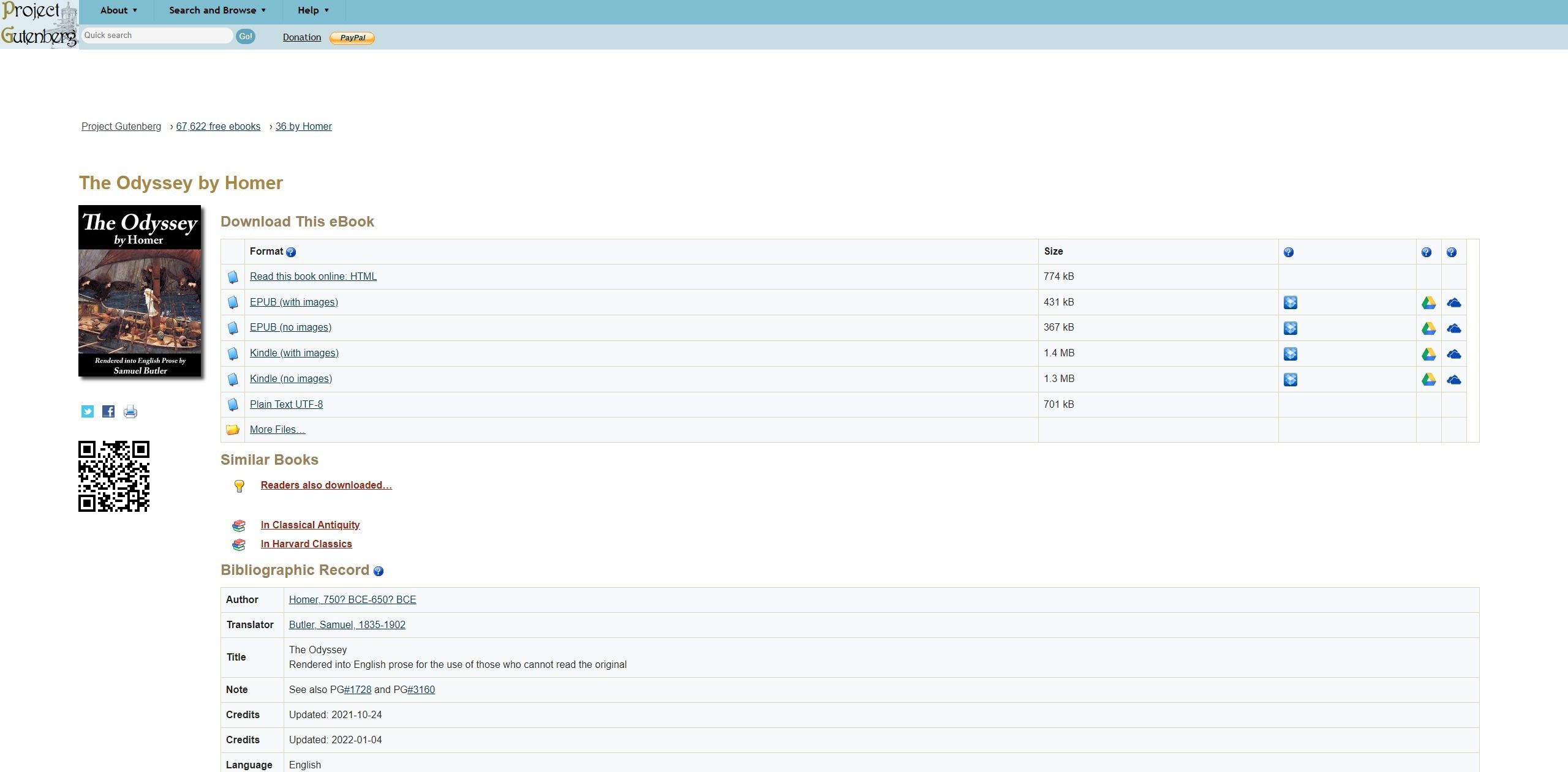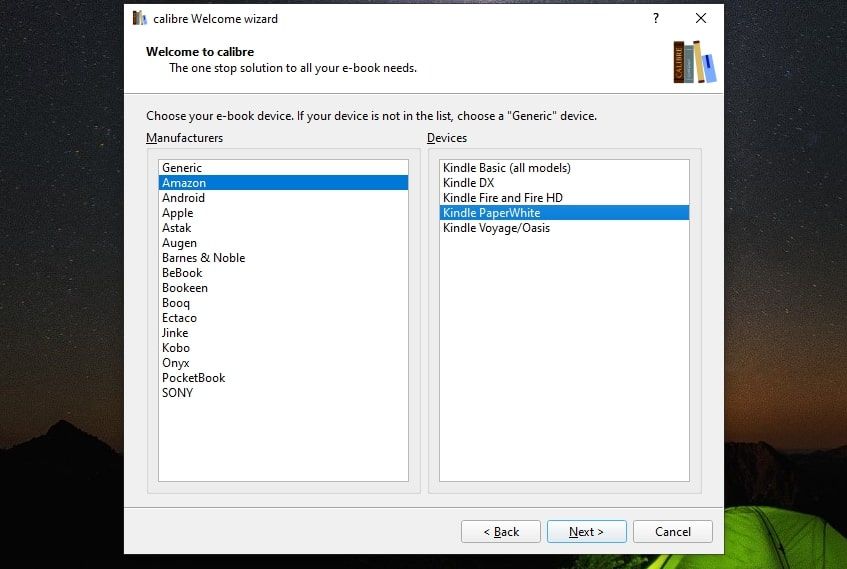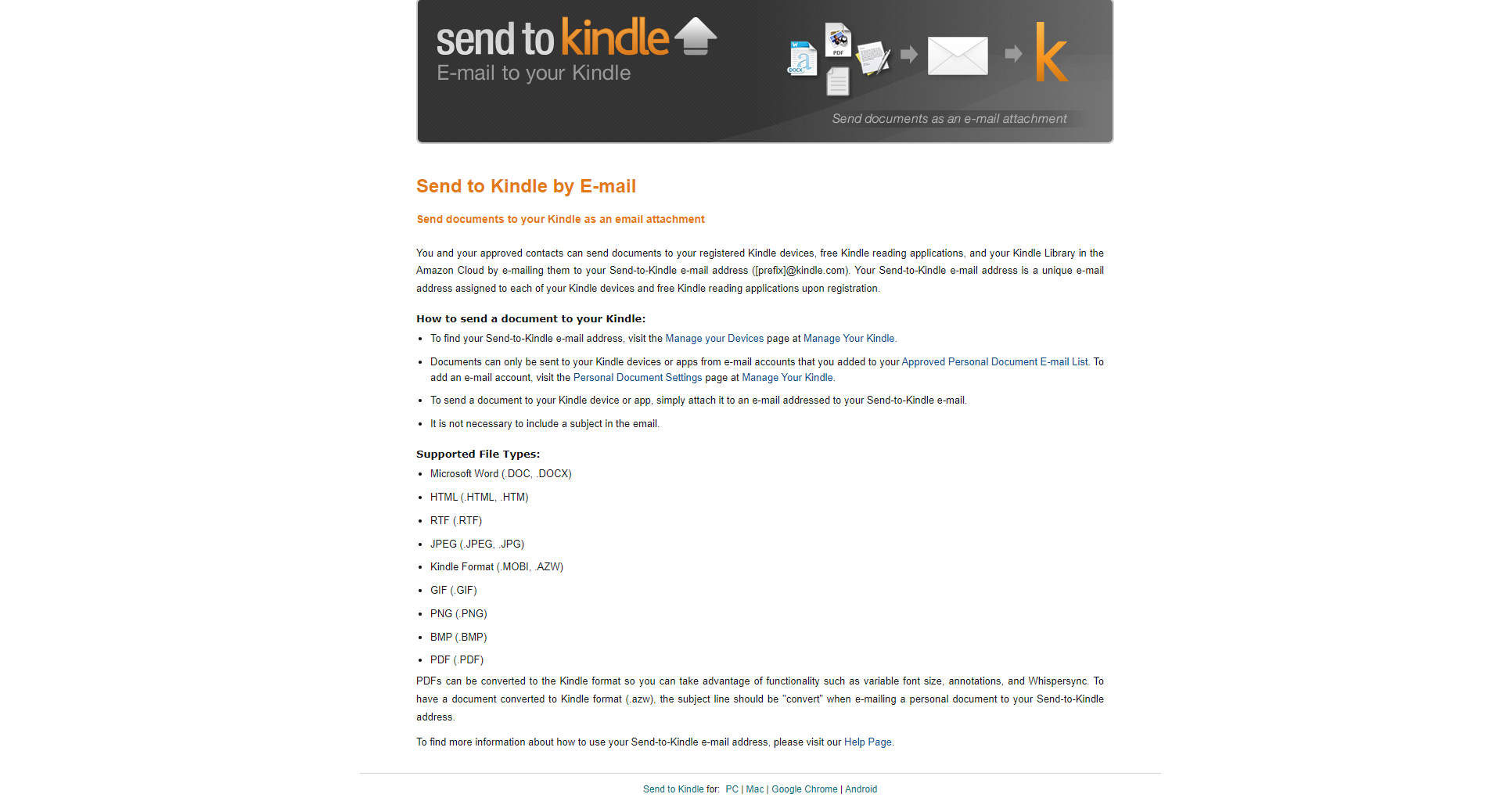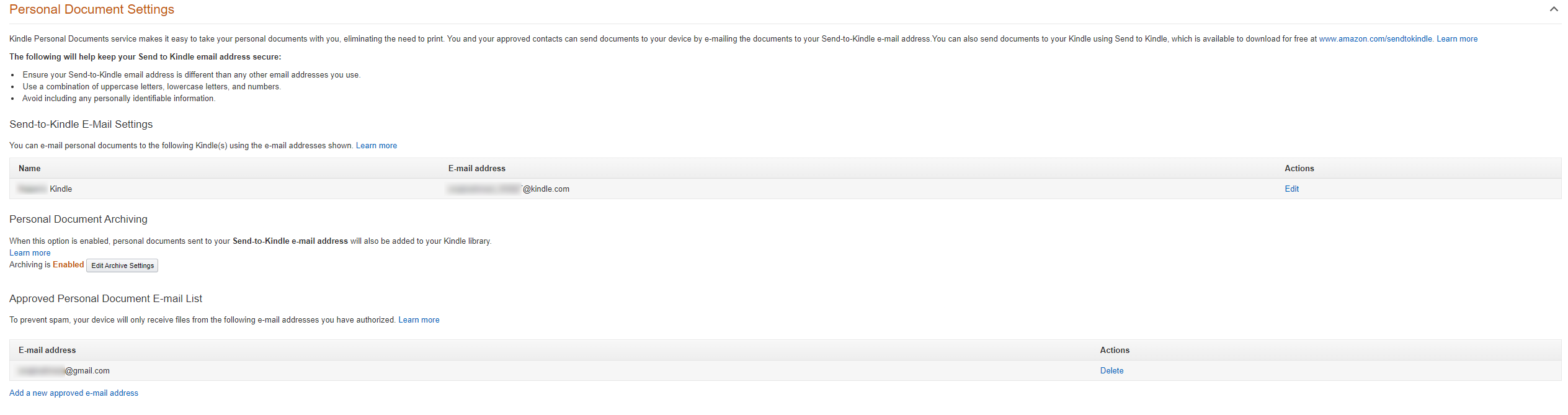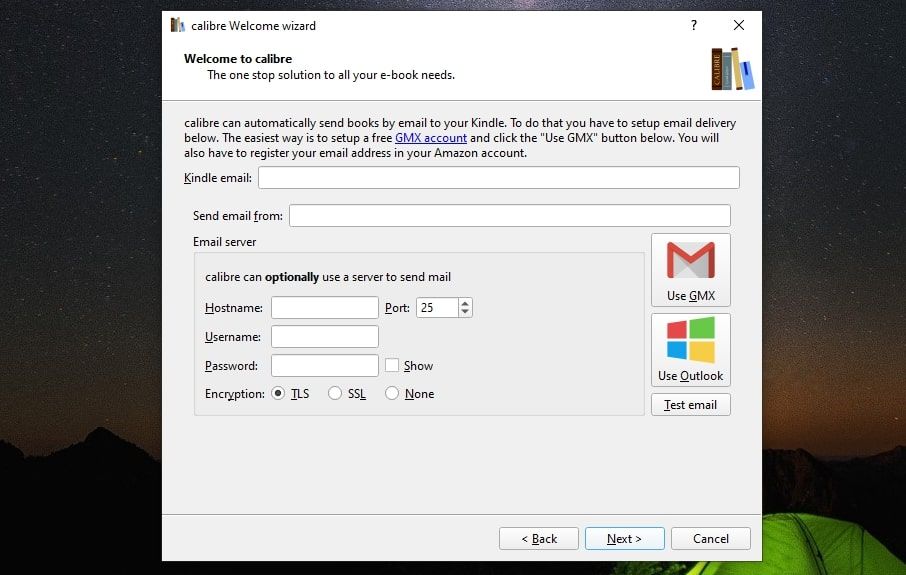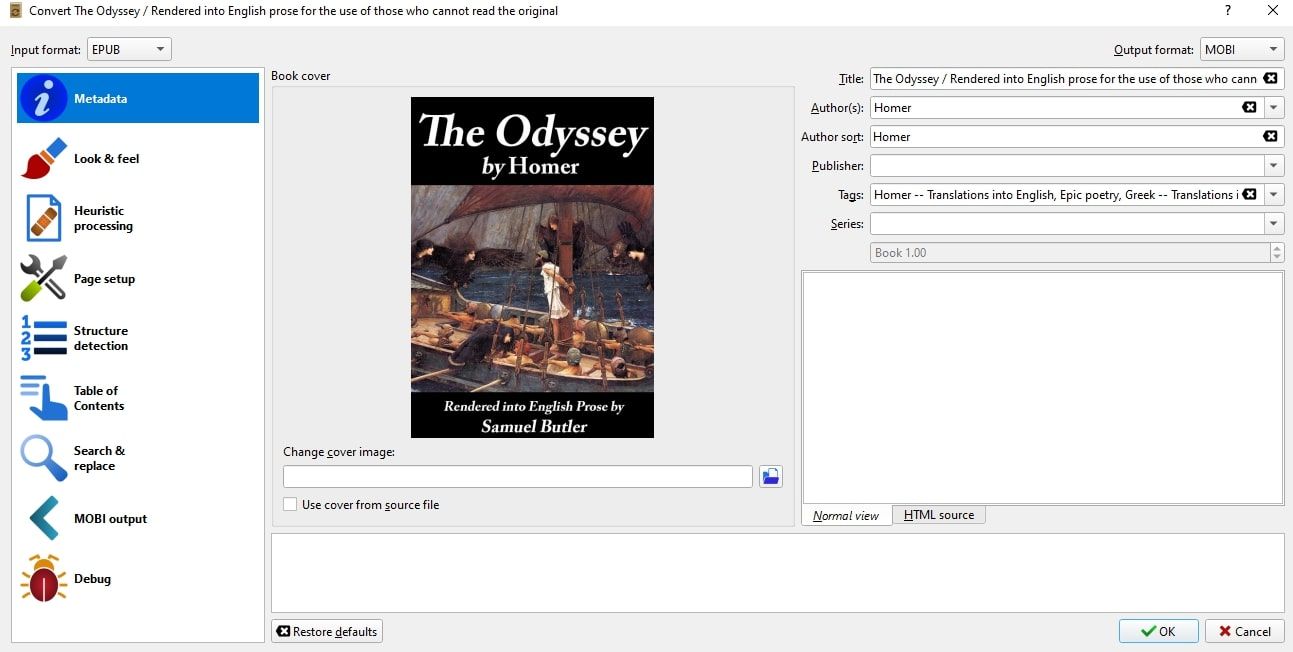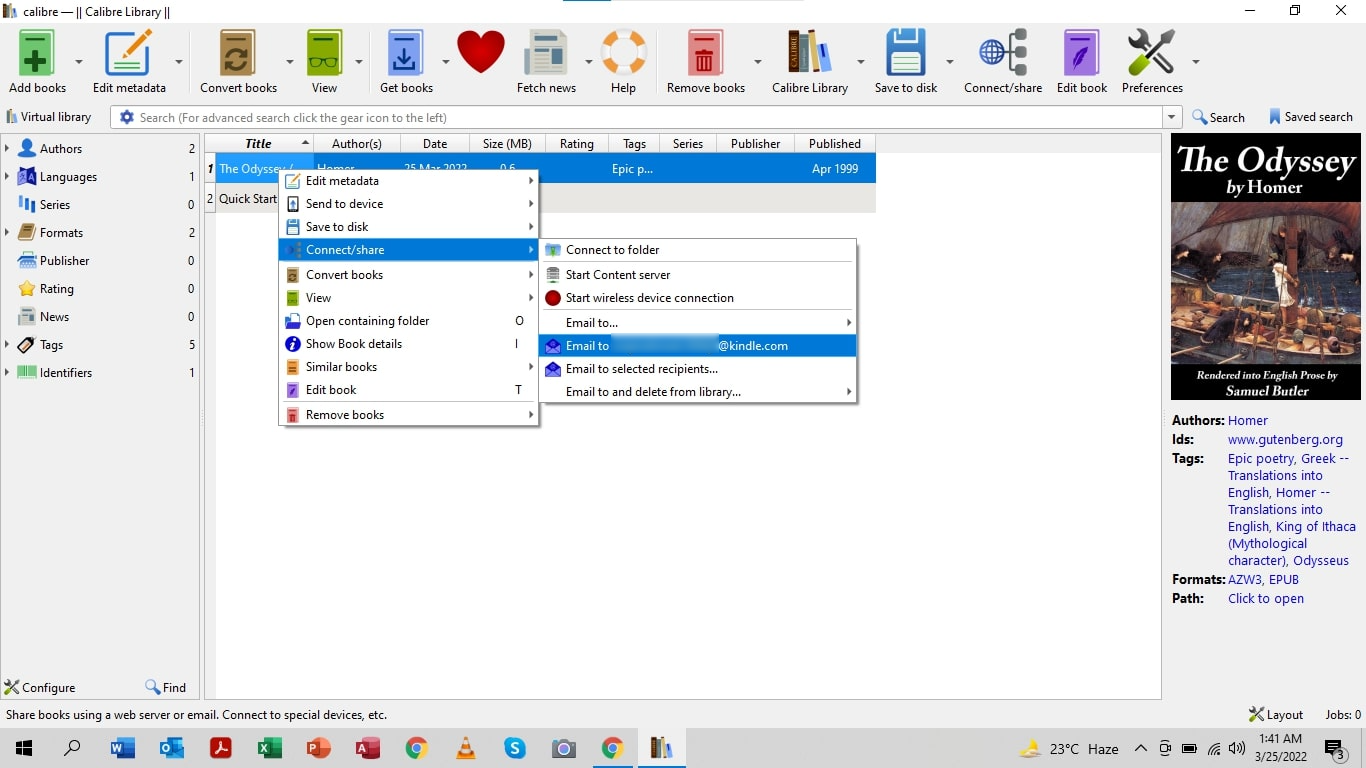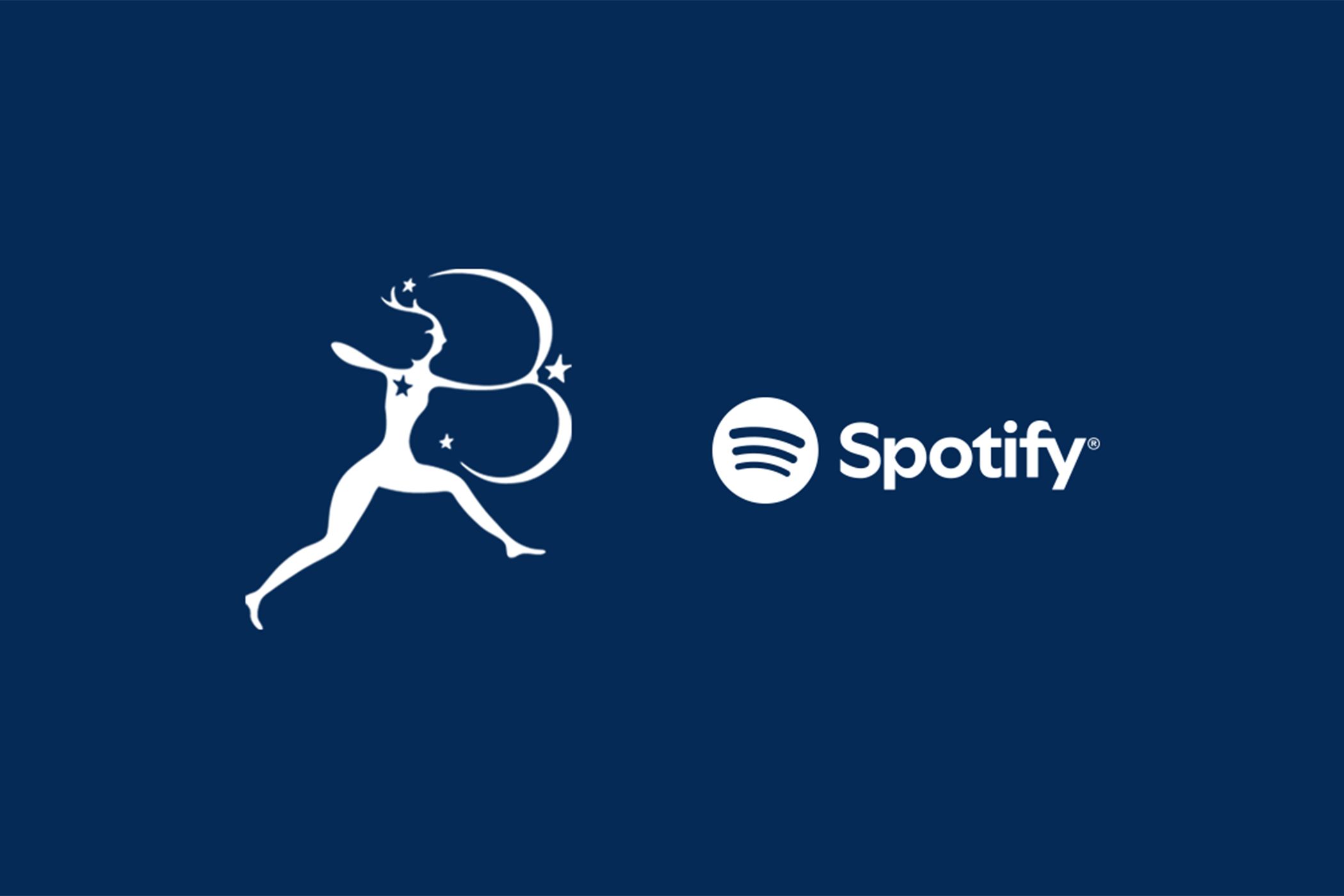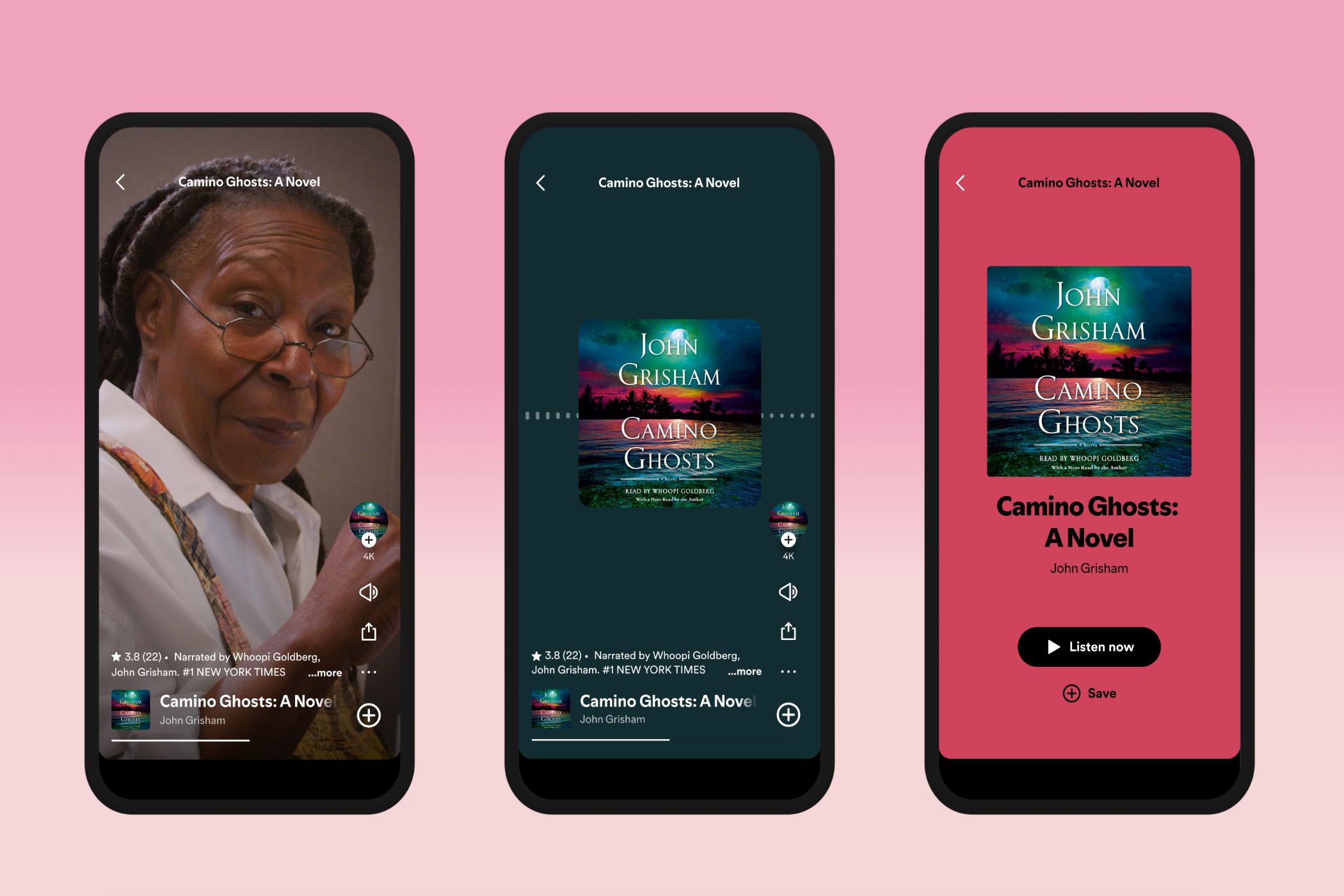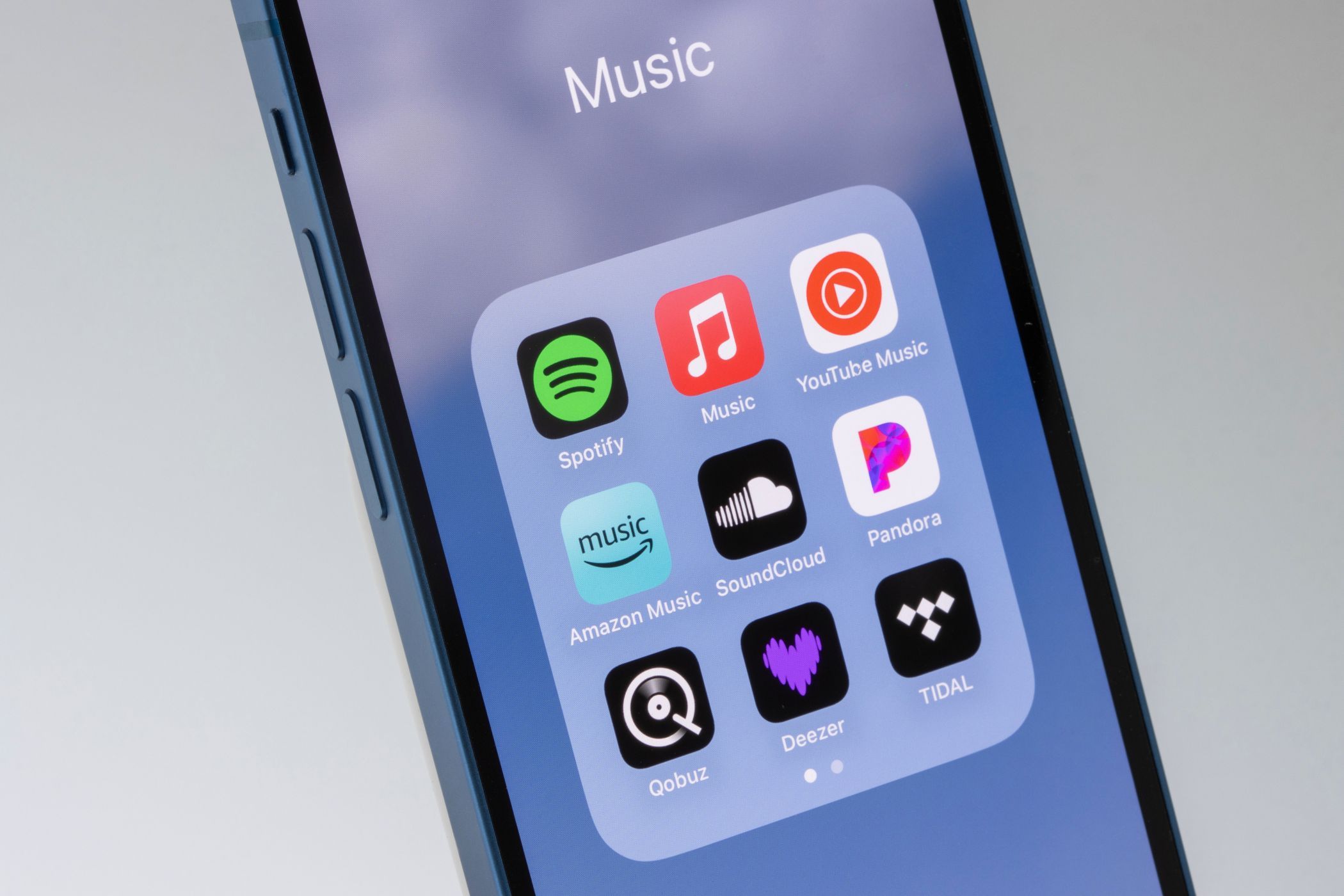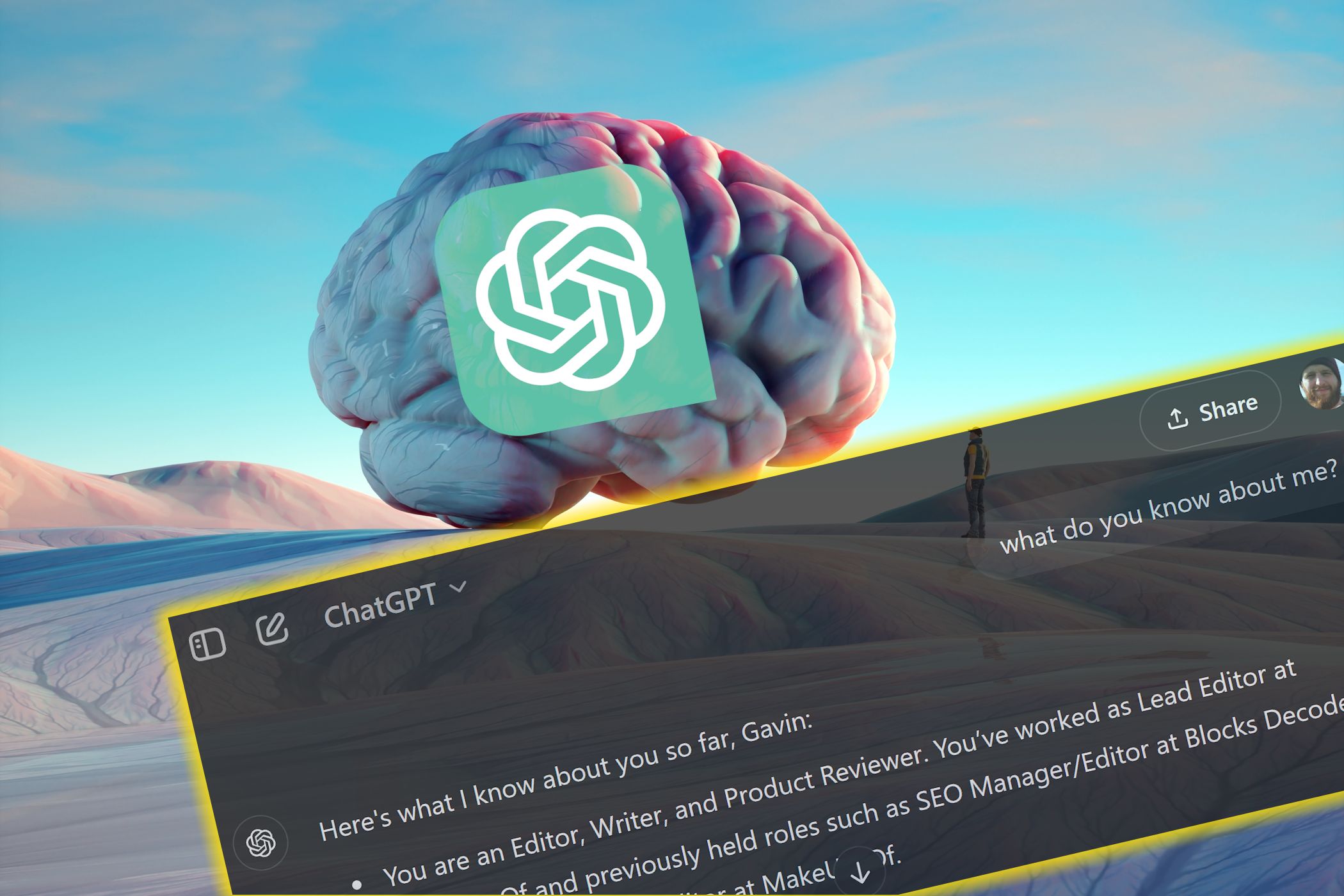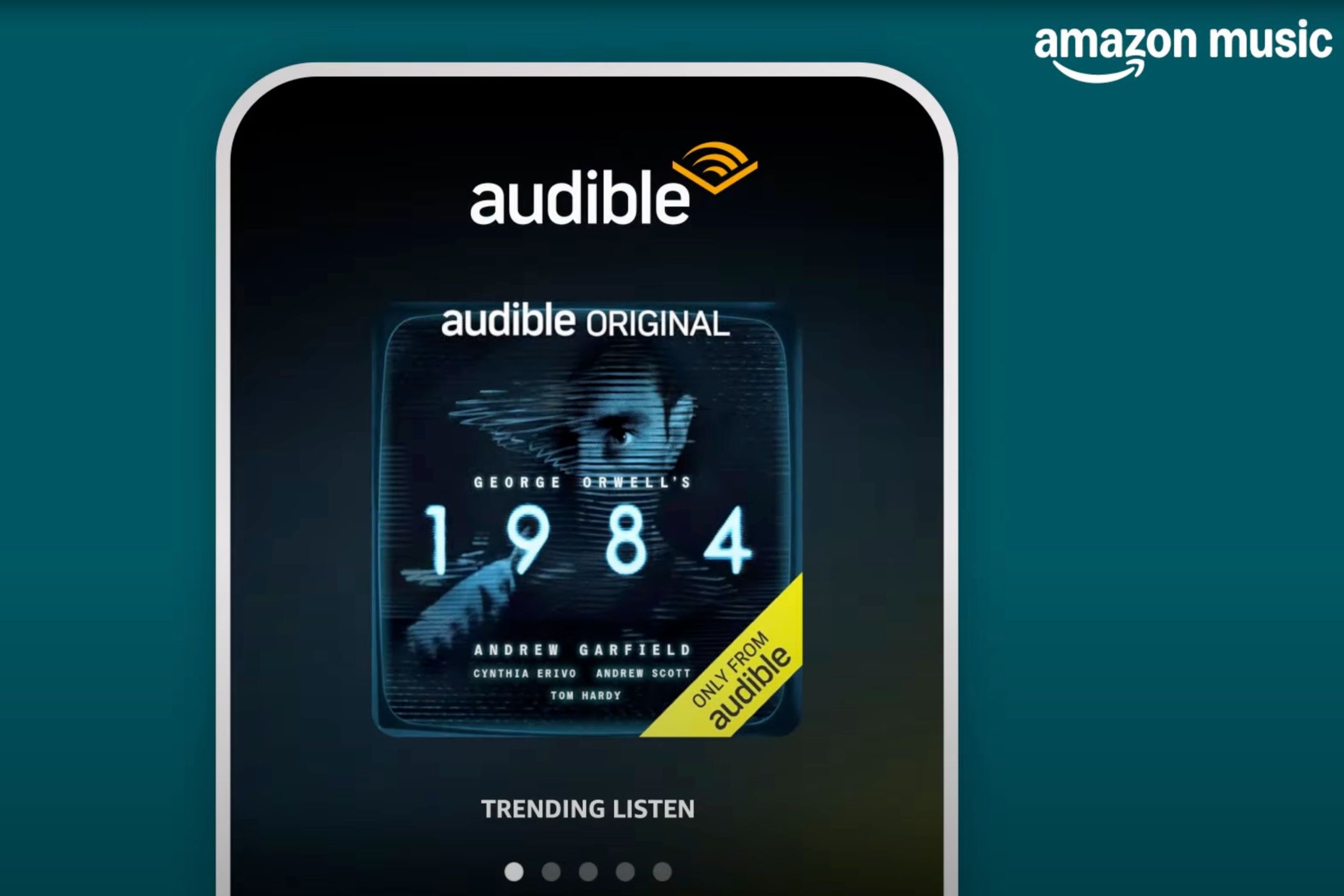Did you know it’s easy to download and add free books to your Kindle? Better still, you don’t have to constrain yourself to Amazon’s library.
You’ll need to install some software and make sure you have some free ebooks to hand, but adding free books to your Kindle is a cinch.
1. Download and Install Calibre
There are several ebook management options, but Calibre is generally a good choice because it’s lightweight, easy to use, and, more importantly, free.
Download and install Calibre for your operating system. The software lets you convert ebooks into different formats, including AZW, which Amazon officially supports for its Kindle devices.
2. Download a Free Ebook
The next step is to download a free ebook. Several places offerfree ebooks, including a fewlesser-known ebook libraries.
Remember that this guide is only for copyright-free ebooks. Books in the public domain generally fall into this category. Downloading copyrighted content is illegal, and we are strictly against it.
One of the best copyright-free libraries where you can find free ebooks is Project Gutenberg, where all works can be obtained legally for free. For instance, here’s the download page for Homer’s The Odyssey in Gutenberg:
3. Set Up Calibre and Kindle Email
If you have previously downloaded EPUB books or choose to download books in this popular format, you can easily convert them using Calibre. You might have to set things up the first time you run Calibre. To do that, open the program and choose your Kindle device from the list.
The next step is to enter your Kindle email address. Instead of manually transferring ebooks to your Kindle, you can simply email them to your device.
To find your Kindle email address, head to the Devices page on Amazon from the drop-down menu under your profile.
Here, you can also add new email addresses to which you can send your Kindle directly. To prevent spamming, Kindle only allows you to send files using pre-approved email addresses.
You don’t even need to include a subject in the email. Just attach the file and email it to your Kindle account. To allow for seamless file transfer, you will need to add these in Calibre as well.
4. Convert Your Ebook to a Kindle-Supported Format
Open Calibre and select the free ebook you downloaded earlier—in this case, Homer’s Odyssey. Click on the Convert button. Then select AZW3 or MOBI from the output format drop-down and click on OK.
It’ll take a few seconds for the program to convert your ebook.
5. Send an Ebook to Your Kindle
The next step is to send your converted ebook to your Kindle. Through Calibre, just right-click on the ebook and go to Connect/share. You will see an option that says “email to [prefix]@kindle.com,” which is the email address you selected earlier.
When you click through the options, Calibre sends the file and shows its progress in the Jobs section.
Alternatively, you can send the file directly via email to your Kindle. All you have to do is attach the converted file and send it to your approved email address. Your free ebook will appear in your Kindle library.
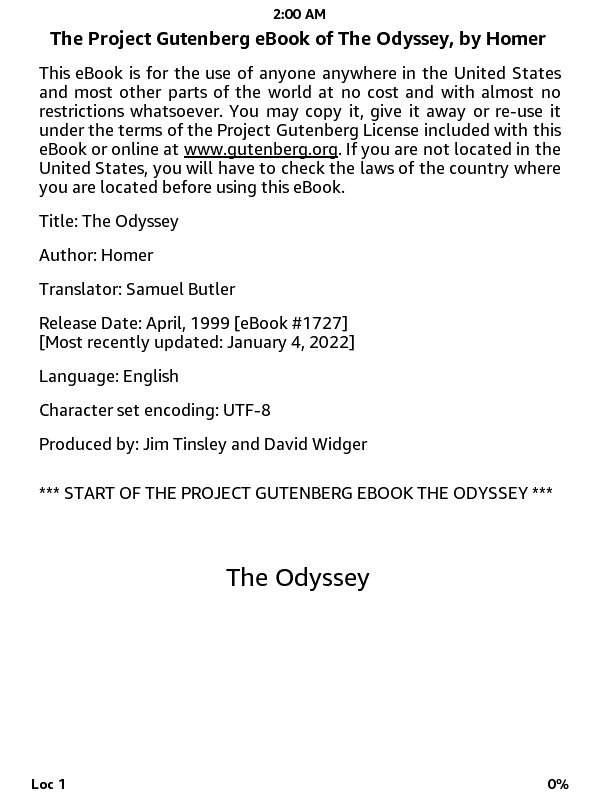
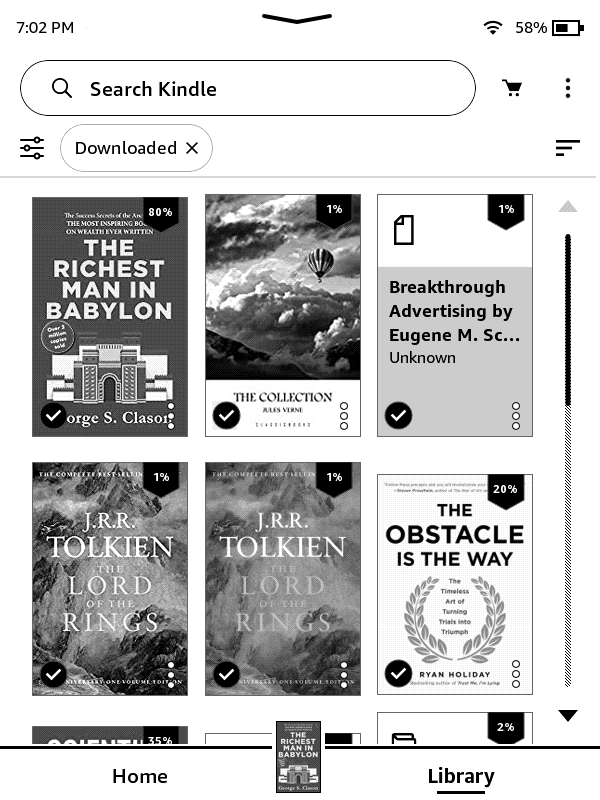
Converting and sending free ebooks to your Kindle is pretty painless, and Calibre neatly puts ebook organization and conversion in one place and makes it easy to send free ebooks to yourself.