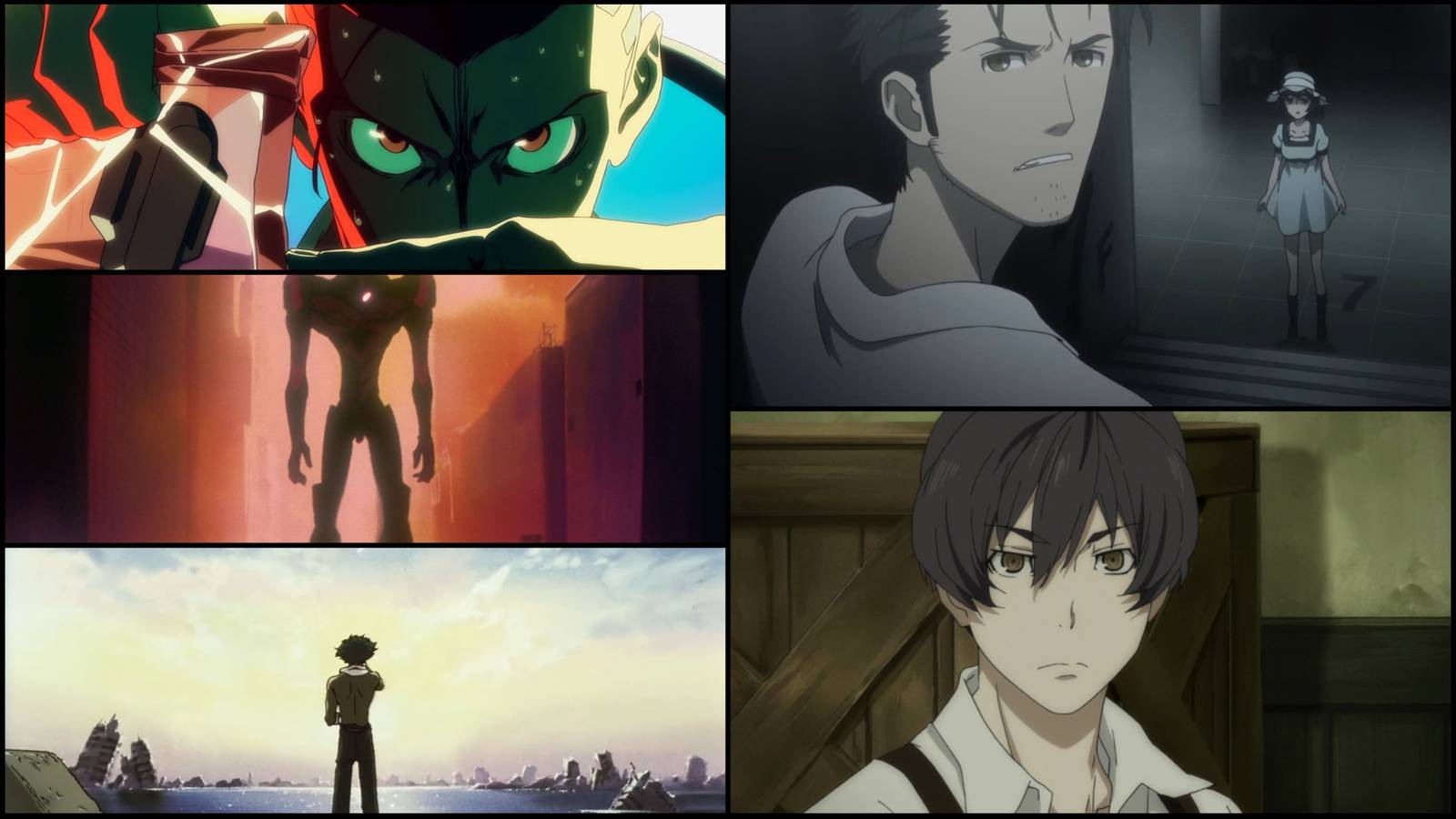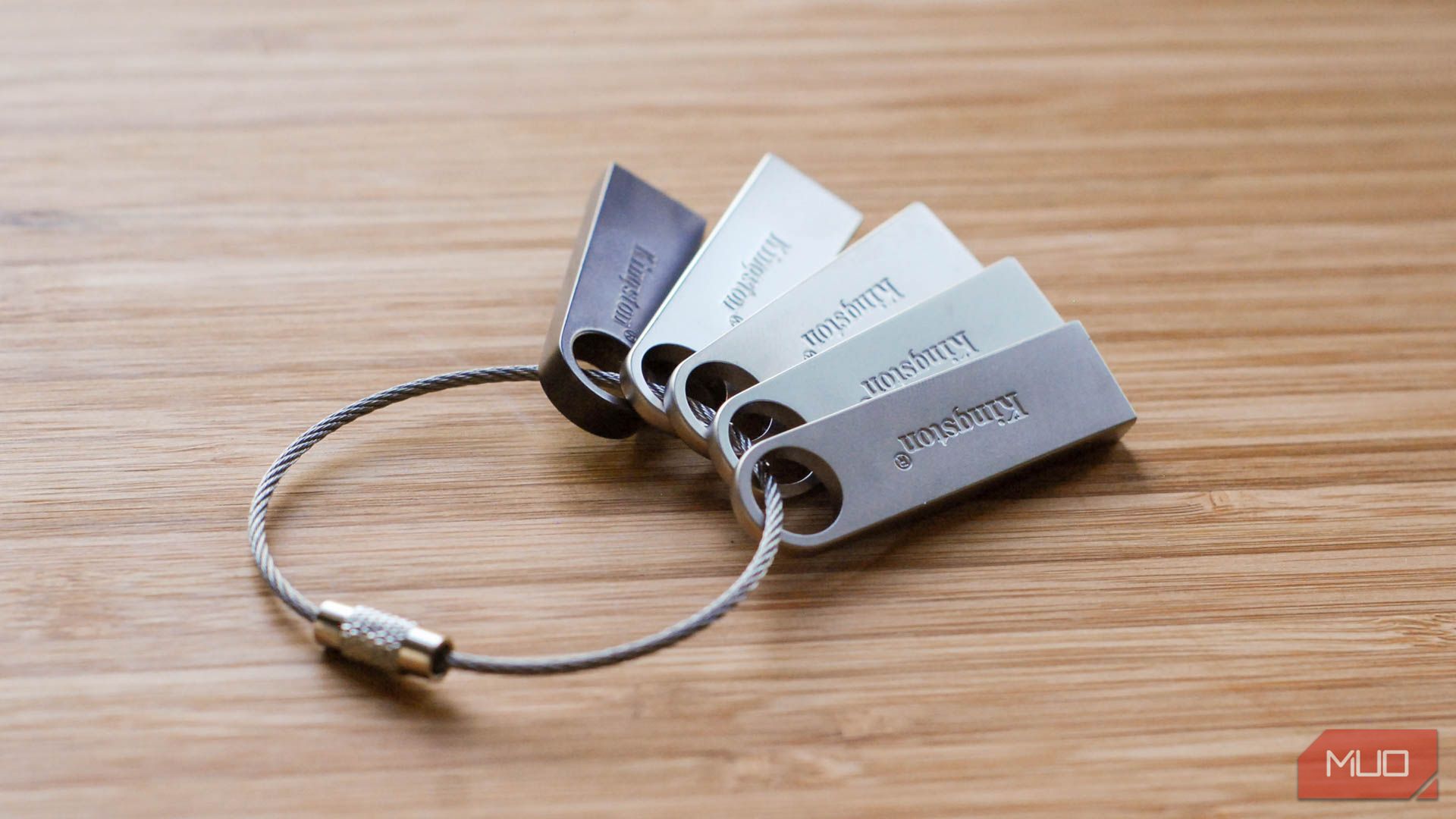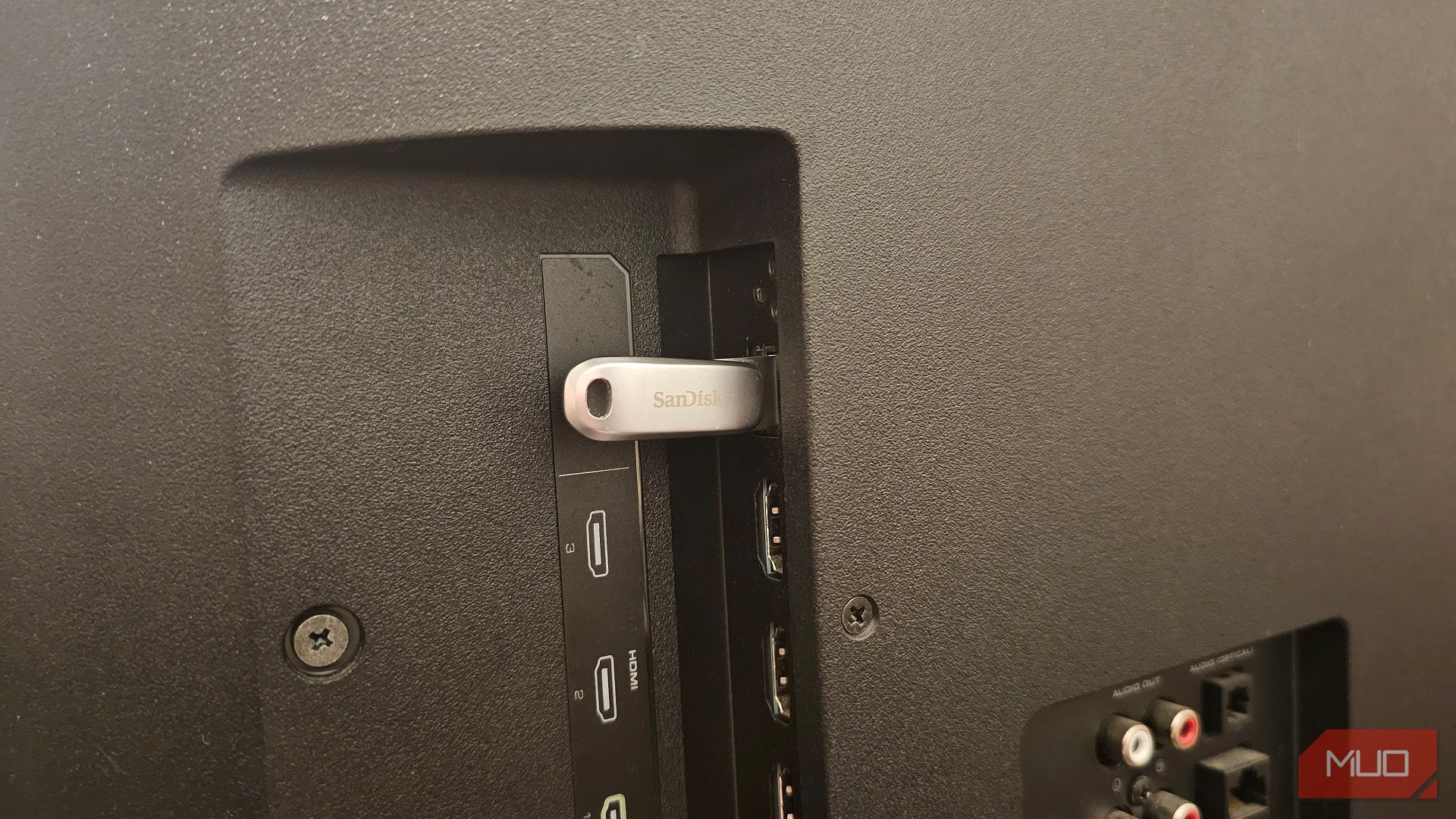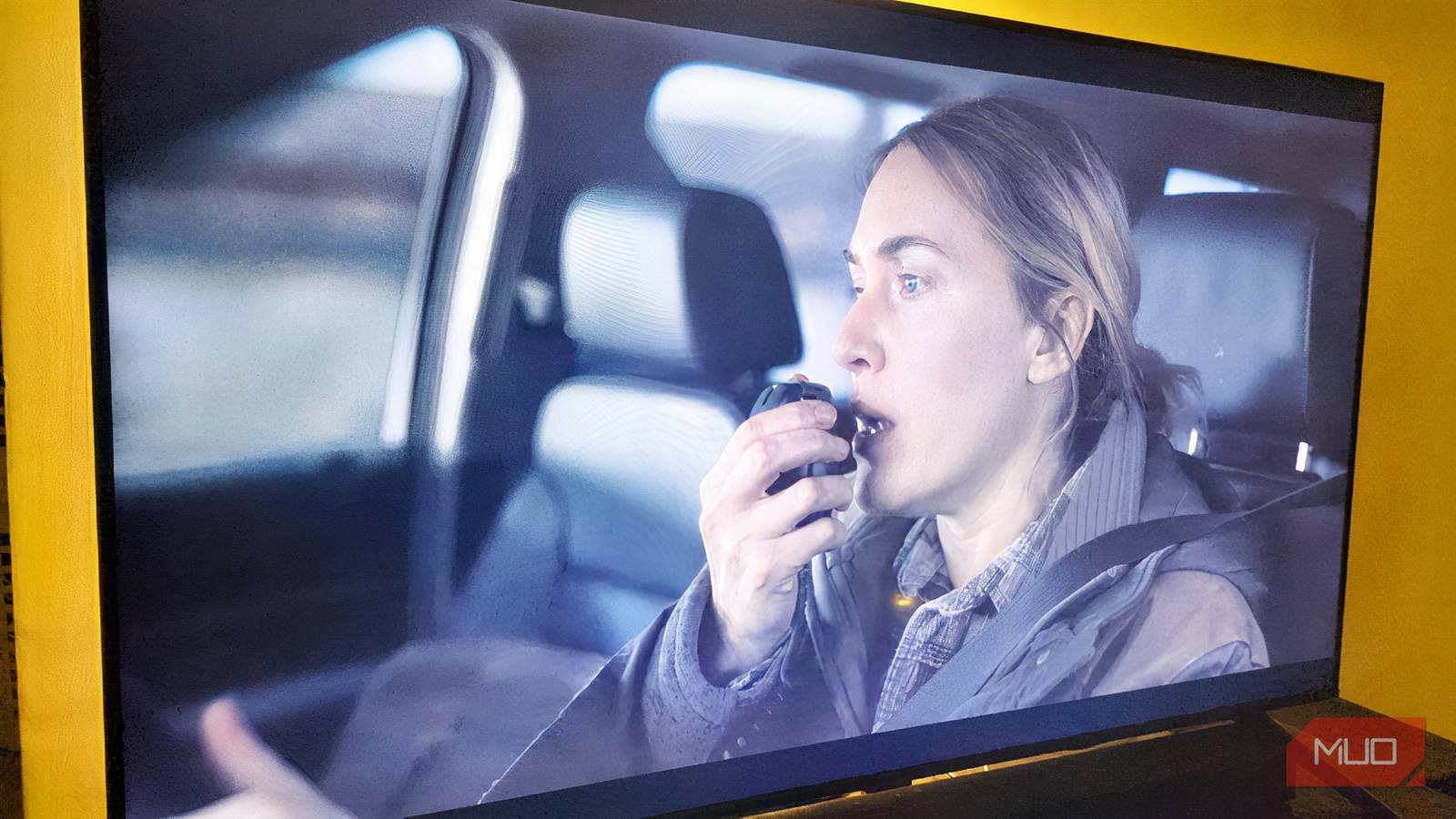If your smart TV is horribly out-of-date, has difficulty connecting to Wi-Fi, or you’re troubleshooting, a simple USB stick has the power to solve your issue. In other words, your thumb drive has more uses other than collecting dust.
Before You Start, Here’s What You’ll Need
I’d love to tell you that fixing your smart TV with a USB stick is just a matter of plugging it in, but we’re not quite there yet. Luckily, you only need a handful of items to get started, which include:
- A USB thumb drive.
- The model number of your smart TV.
- Your TV remote (for navigation).
On the subject of thumb drives, any plain old USB stick will do as long as your smart TV has the ports for it, which shouldn’t be a problem. Smart TVs have at least one or two USB ports to utilize. More importantly, the connector on your thumb drive needs to match the port on your TV. For example, I have a SanDisk Ultra Dual Drive Luxe, which can switch between USB-C and USB-A. My smart TV doesn’t have USB-C, so I’ll be resorting to USB-A. As for storage size, anything more than two gigabytes will do.
As an aside, if you have an external HDD or SSD, those will work, too. All that matters is that you can connect to your smart TV using the proper ports. USB-A is rectangular, while USB-C is oval with rounded edges. To find your smart TV’s model number, you’ll find it on a sticker at the back, usually near the ports. Jot it down now because you’ll need it for more than Googling the TV’s user manual.
Why Won’t My Smart TV’s USB Port Work?
Another quick aside: you might run across an issue where your thumb drive doesn’t work on your smart TV. Assuming it isn’t broken, there’s a perfectly reasonable explanation: you’re not using the service port. Service ports allow for the charging of devices and data transfer, the latter of which is essential for troubleshooting.
To ensure you’re using the proper ports, a quick search of your smart TV’s model number or consulting the user manual will clue you in. Alternatively, plug your smartphone into one of the ports and see if it charges or gives you the option to transfer data.
Formatting Your USB Drive
For your smart TV to recognize your USB drive, it has to be formatted to a file system your TV can read. Additionally, you should check if your thumb drive has any important files, too. Once it’s formatted, those files will be lost, so be sure to move them to a safe place, like onto your desktop.
Format Your USB Drive on Windows
- Plug your USB stick into your computer.
- Open File Explorer, right-click the thumb drive located on the left-hand side and click Format…
- Change File system to FAT32, then click Start. If it’s already FAT32, then your thumb drive is ready!
Format Your USB Drive on MacOS
- Plug your USB stick into your computer.
- Open Finder > Utilities > Disk Utility. You’ll find your USB stick on the left-hand side, under External. Go ahead and click it!
- At the top, click Erase. Switch Format to FAT32, then finish up by clicking Erase.

Related
You Can Erase and Format External Drives on Your iPhone and iPad: Here’s How
The built-in Files app on your iPhone and iPad makes it easy.
Manually Updating Your Smart TV With a USB Stick
With a freshly formatted thumb drive and ample space, you’ll need to download your smart TV’s firmware update and move it over to your USB stick. This is where knowing your TV’s model number is essential, because firmware updates are unique to a specific model or a group of models. Most brands will house a downloadable version of said firmware update on their site if you do a quick search for the model number, followed by “manual firmware download” or something similar. It’ll come in the form of a ZIP file.
Once you have it, unpack the ZIP file into your thumb drive’s folder, like so:
- On Windows, right-click the ZIP file and choose Extract All…, then choose your thumb drive as the destination. Do not place the file into a folder of its own.
- On a Mac, you simply double-click the ZIP file, then drag the contents into your thumb drive. Do not place the file into a folder of its own.
- Turn on your smart TV, plug in the USB stick into a service port, and leave it be while it updates. Do not shut it off, but do not be alarmed if it reboots.
Now, there is a caveat to that last step. For my Vizio smart TV, I have to open the TV menu and scan for updates, just like you would if you were updating over the internet. This may also apply to you, so if you don’t see any indication it’s updating, like a progress bar, check your TV settings. There may be a specific menu you need to navigate to for the update to begin.