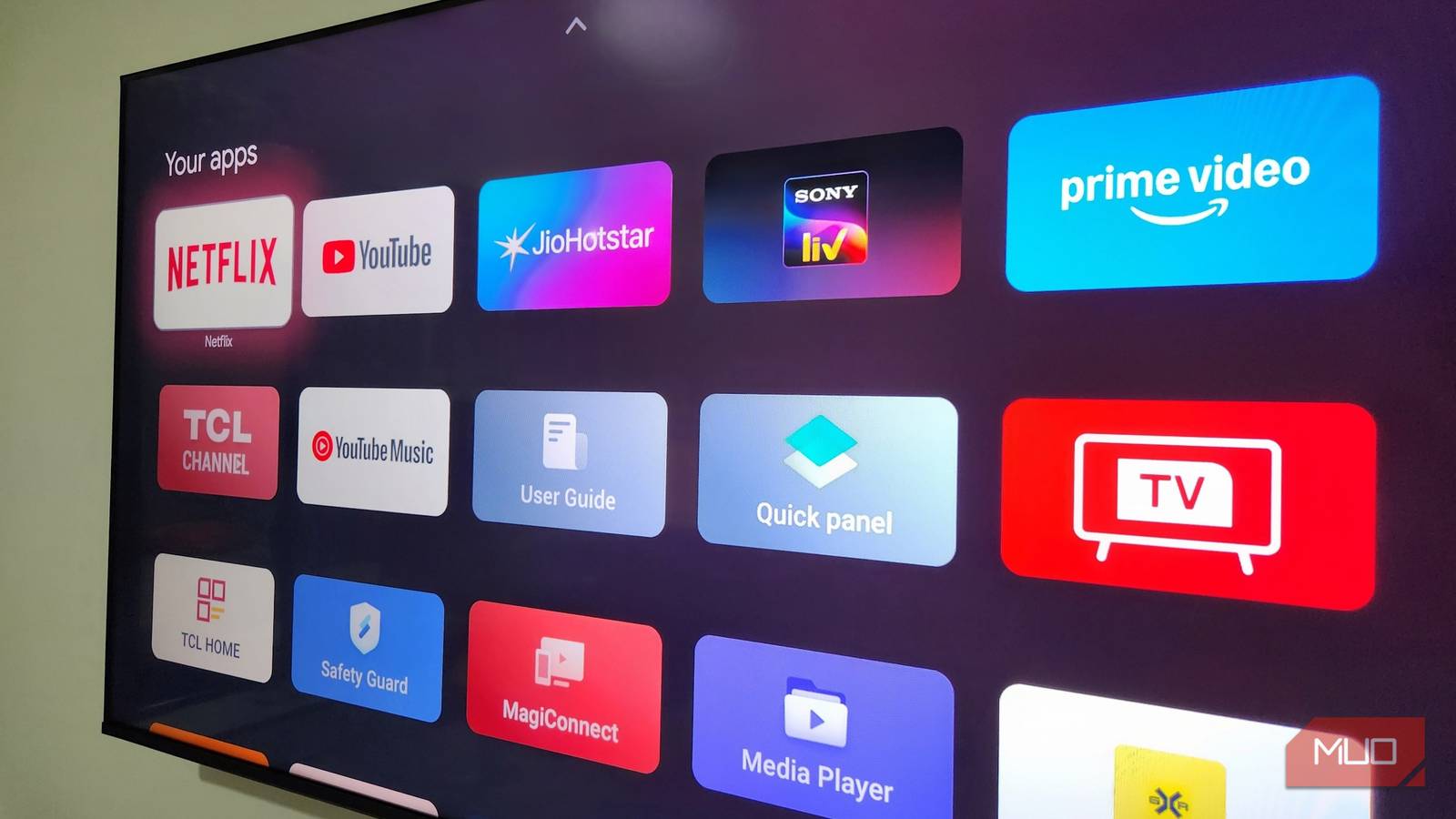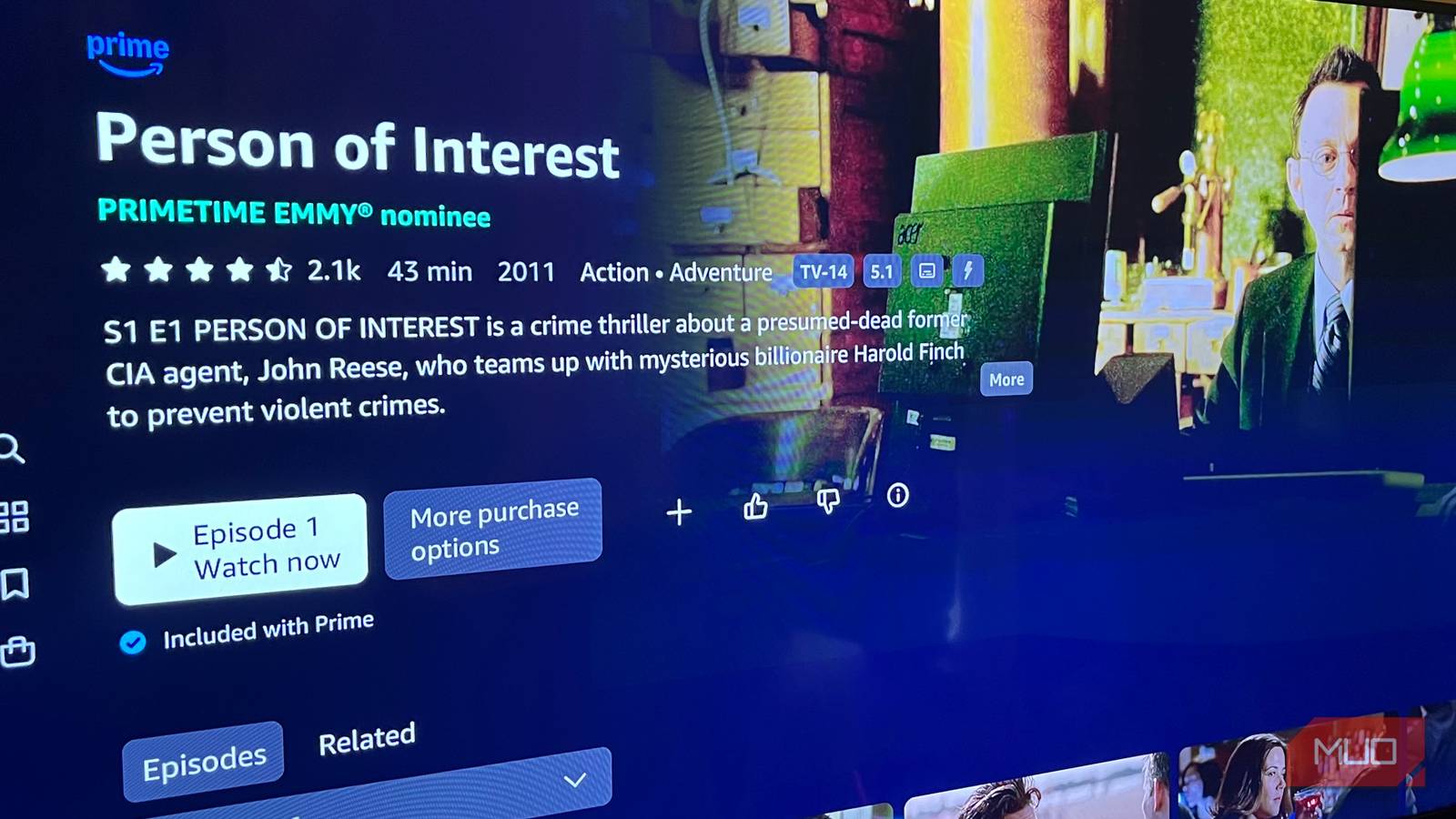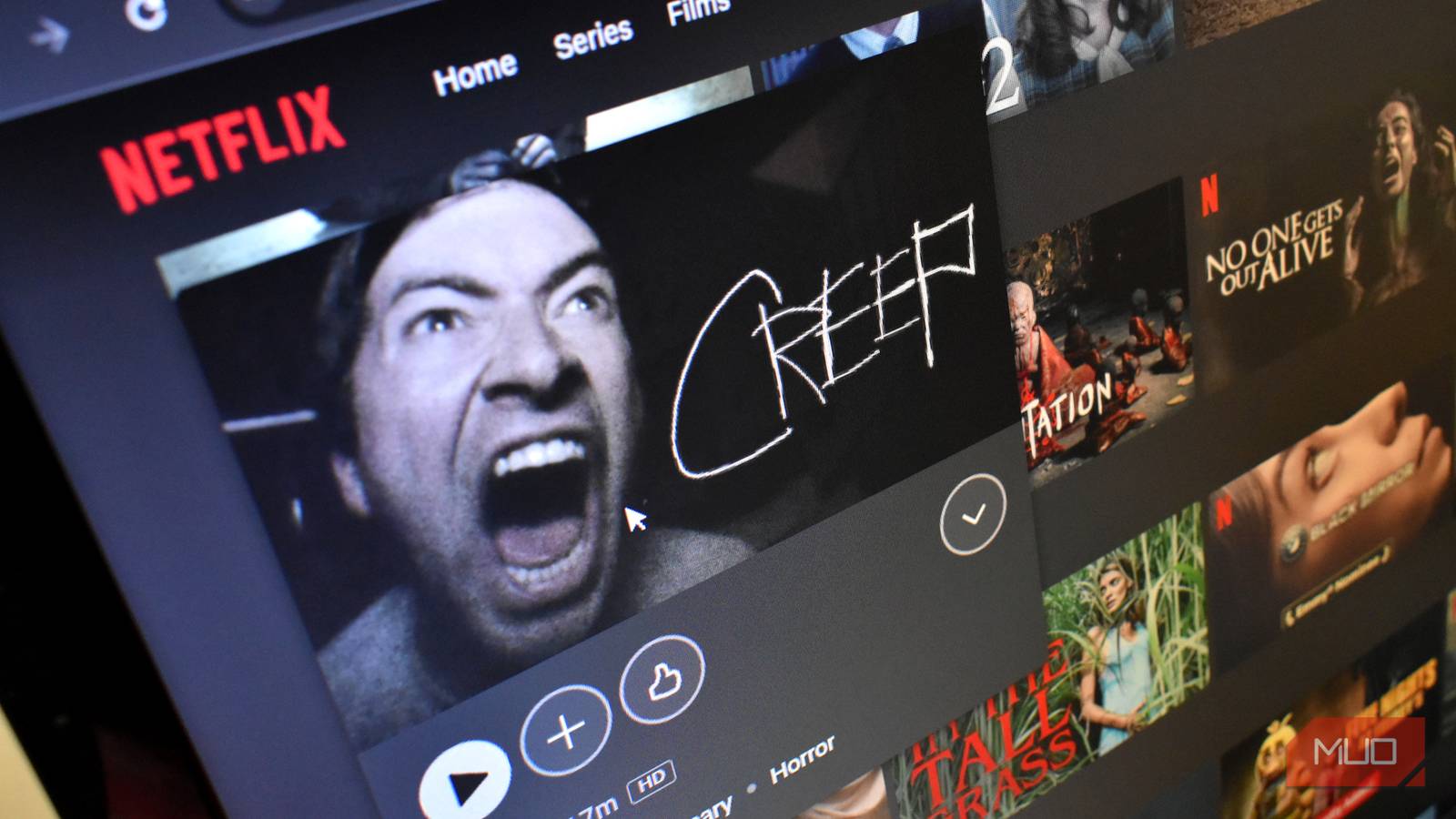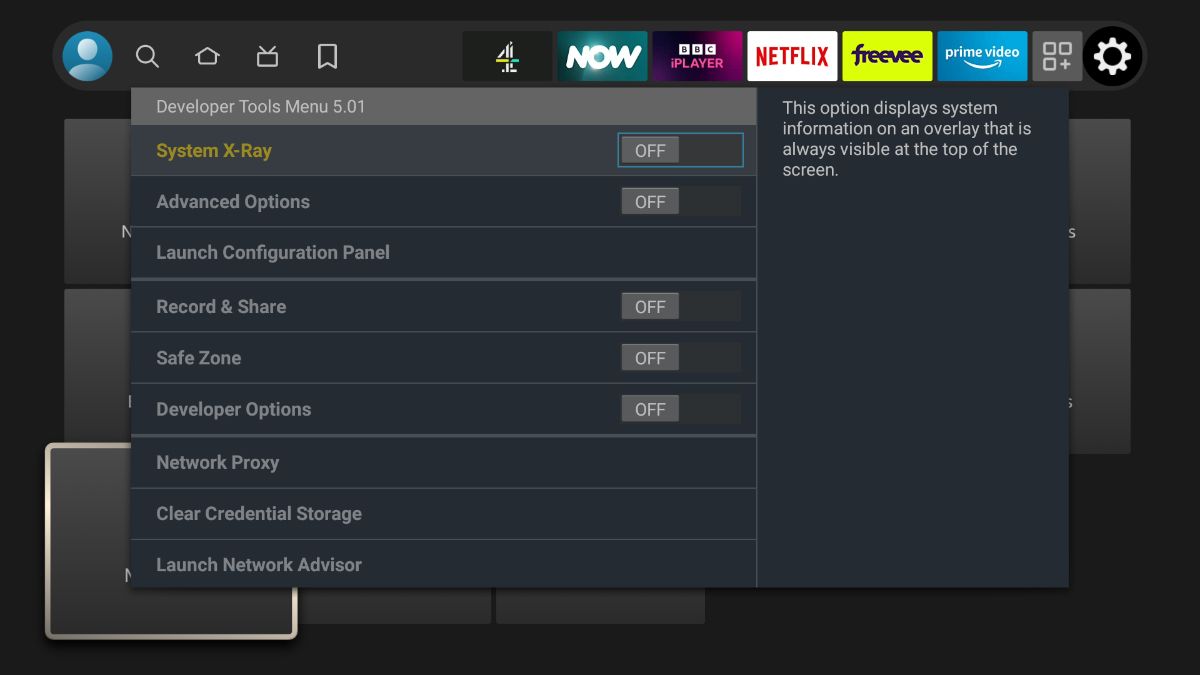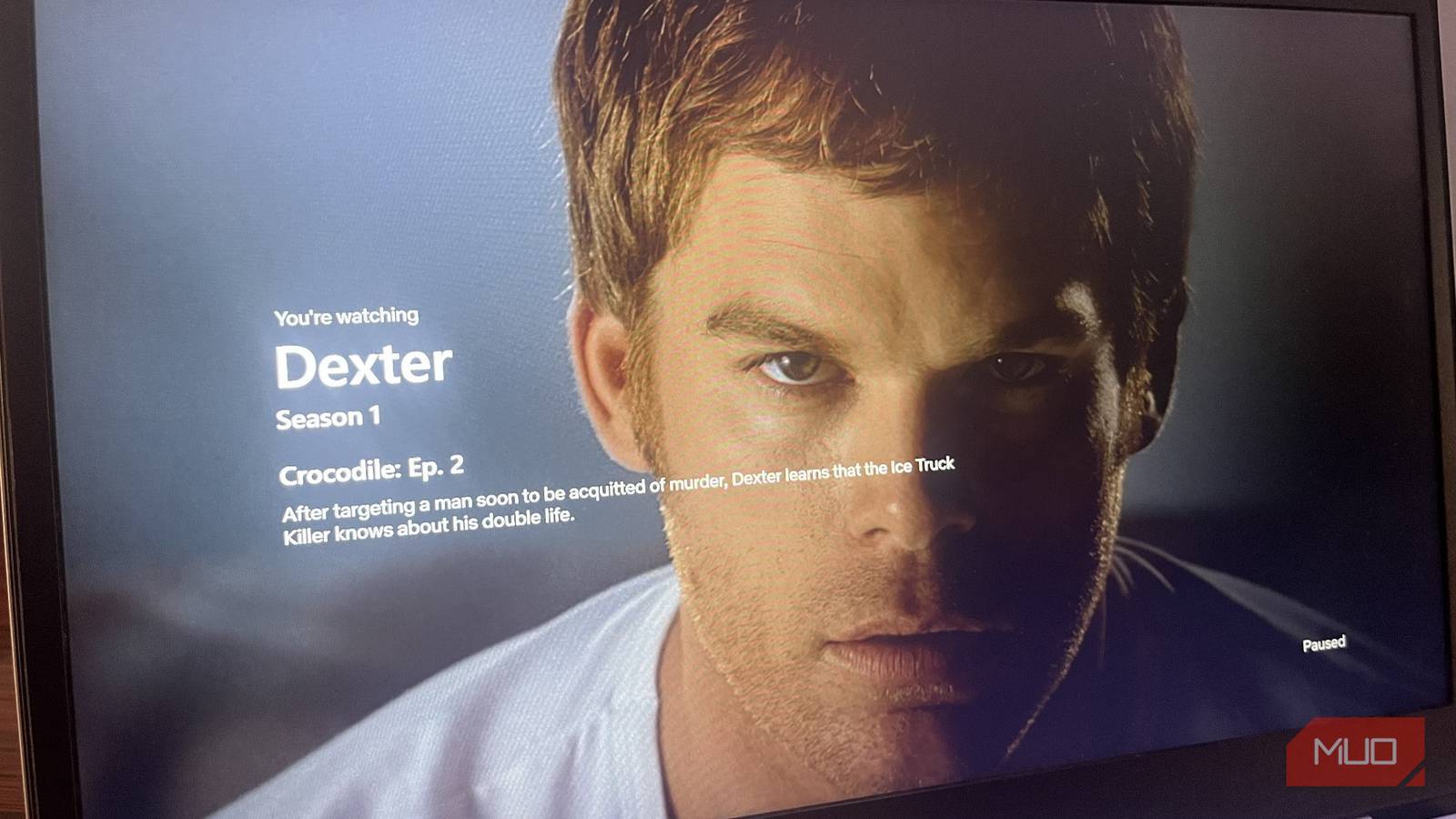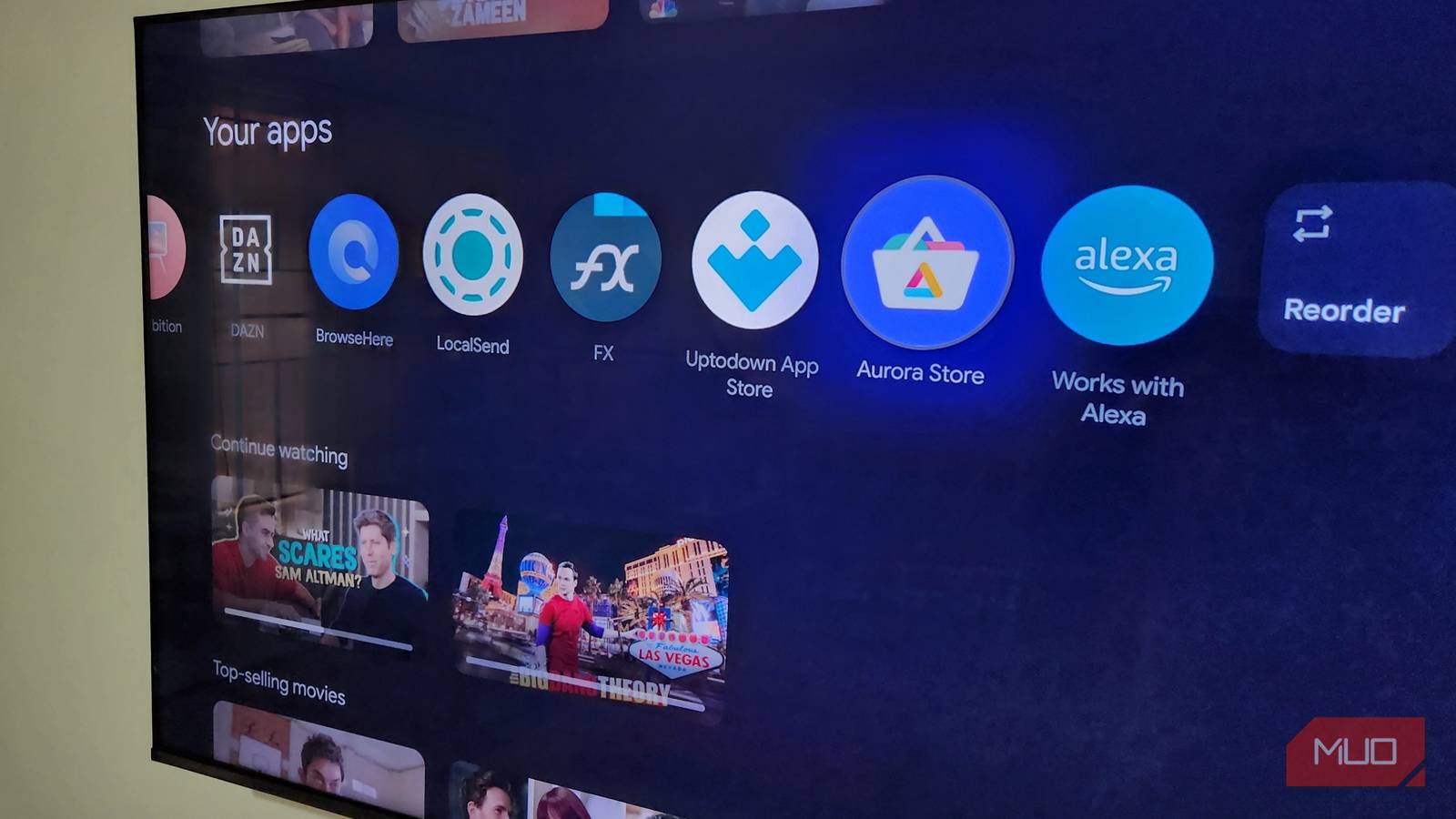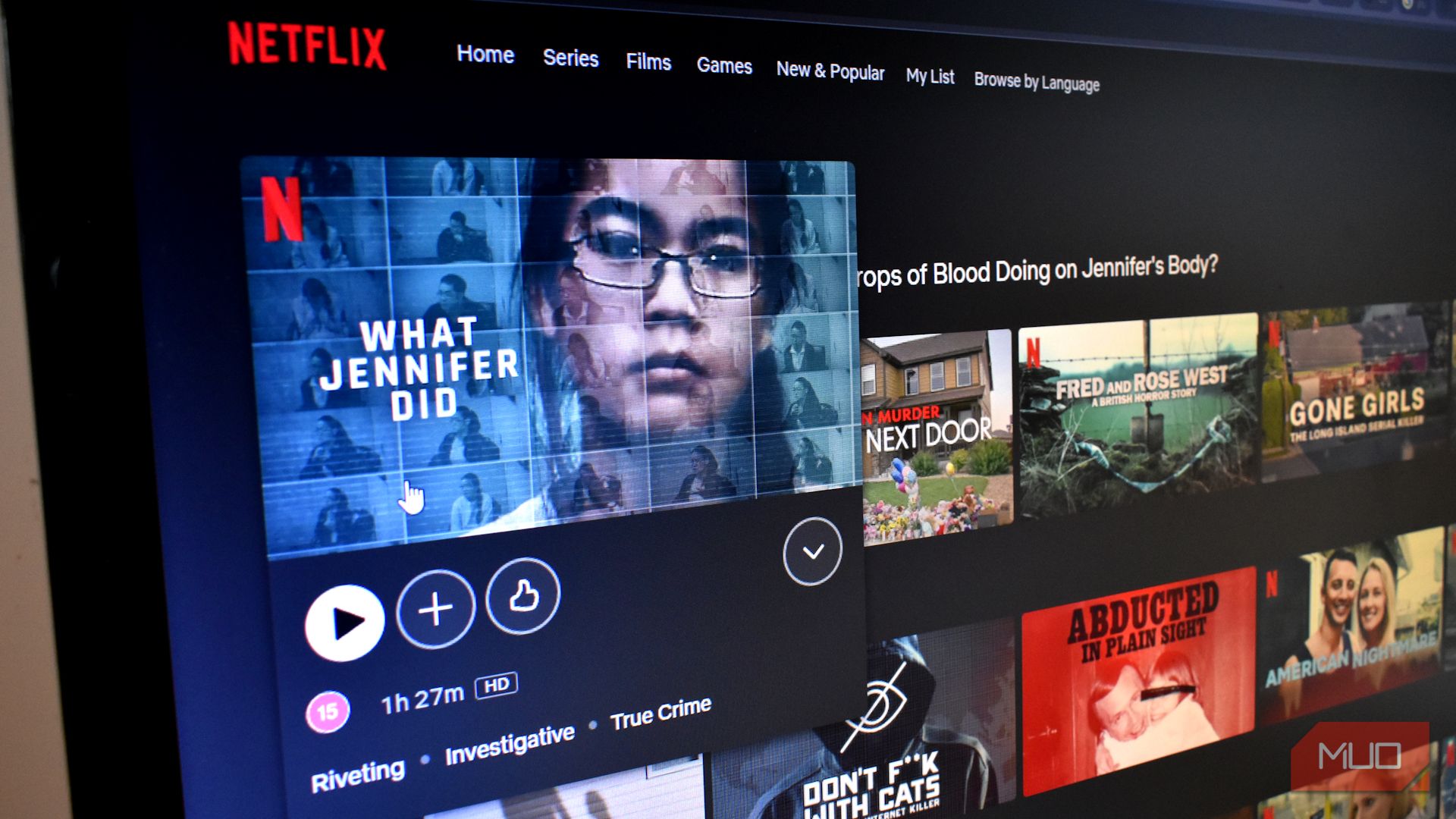Your Amazon Fire TV device contains a hidden menu of Developer Options that offers some pretty cool benefits. However, you won’t find it on the regular Fire OS menus, so you need to know exactly how to access your device’s more advanced features via this secret developers’ menu.
Like Android, which Fire OS is based on, Developer Options are tools designed for experienced users or app developers. Unlike on Android, the Fire TV Developer Options menu has only a few settings, which include ADB Debugging, Apps from Unknown Sources, and Deep Sleep mode.
- ADB Debugging allows you to install applications remotely over your Wi-Fi network. Directly from your phone, for example. If you ever need to link an app to your Fire TV using the IP address, you will need to enable ADB Debugging.
- The Apps from Unknown Sources option enables you to install apps from locations other than the Amazon Appstore. This process is known as sideloading and should be done with care. Apps installed from outside the Amazon Appstore may not undergo the same safety checks as those found within it.
- Deep Sleep mode puts the device into a hibernation state, preventing network activity. This means the Fire TV device can’t be started remotely by your Echo speaker or other connected devices.
The developer options are available on all devices running Fire OS. This includes the Fire TV Stick Lite, Fire TV Stick 4K and 4K Max, Fire TV Cube, and TVs with Fire OS built-in.

Related
Just Bought a Fire TV Stick? Change These Settings Immediately
These tiny tweaks can give your device a nice little performance boost.
As with all digital devices, it is essential to update your Fire TV Stick regularly to stay current with fixes and prevent bugs. In June 2022, Amazon updated the method for accessing Developer Options on Fire OS, which will appear familiar if you have ever used Developer Options on Android phones.
- On your Fire TV device, select the gear icon to open Settings.
- Navigate to the My Fire TV section and then select About.
- At the top of the menu is the name of the Fire TV device, e.g., Fire TV Stick 4K.
- With the name highlighted, keep clicking the Action button on your remote until the words “You are now a developer” appear.
- Go back to the previous menu to see the Developer Options menu.
After installing an update to the Fire OS, the Developer Options may disappear from the menu. They are still available; you just need to repeat the steps above to reveal them again.
A more comprehensive Developer Tools Menu is available on your Fire TV device, but this one is specifically designed for app developers. Accessing it and changing the options it contains is not recommended unless you really know what you are doing.
To view this menu, press and hold the Action button on your remote for a second, then press down on the Directional ring. After 3-4 seconds, release both buttons and press the Menu button.
The Developer Options have been hidden for a reason. Installing apps from unknown sources can sometimes be problematic. However, as long as you are careful, using these options can really expand the things you can do with Fire TV.
For example, you can install apps from alternate sources, connect your phone to your Fire TV using ADB, connect a mouse to your Fire TV Stick, and even grab screenshots from the Fire TV display. I have previously used Developer Options to sideload the Kodi media player, which significantly enhanced my streaming experience. Additionally, several high-quality IPTV emulators are available for those who understand the legalities of streaming free content with the Fire TV Stick.
As the Fire TV Stick is powered by Android open-source software, numerous upgrade and development possibilities are available to tech-savvy users, such as removing bloatware, installing custom launchers, making performance and user interface tweaks, and testing Android apps.
Risks and Precautions When Making Changes in Developer Options
Accessing the Fire TV Developer Options may be required for some of the more advanced features available on your Fire TV Stick. While revealing the secret menu is easy and gives you access to some powerful tools, it is essential to tread carefully when making changes.
Be aware that some modifications may cause performance issues by consuming excessive memory and CPU resources. I recall that my sideloaded apps caused considerable lag and even occasional crashes and freezes due to the strain they placed on my device.
You can, however, take precautions to mitigate performance issues and secure your Fire TV Stick by doing the following:
- Turn off ADB debugging when not in use.
- Only install apps from trusted sources.
- Keep the device’s software updated.
- Use a secure Wi-Fi network.
- Avoid system modifications via ADB unless you’re experienced.
The Fire TV Stick is a versatile tool that can be used for much more than just streaming Netflix. Advanced users and developers, in particular, can benefit from additional control and functionality. Still, with a bit of guidance, even relative novices like me can make some tweaks and significantly enhance the potential of this affordable streaming device.