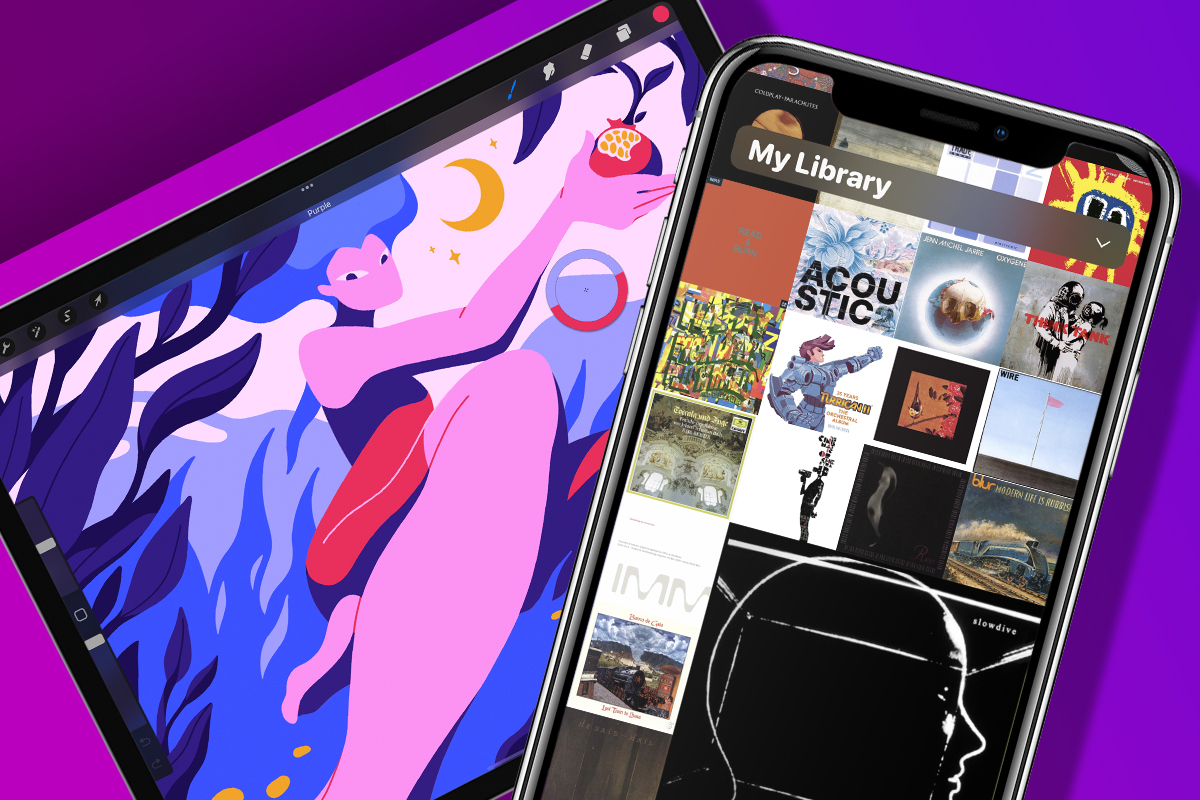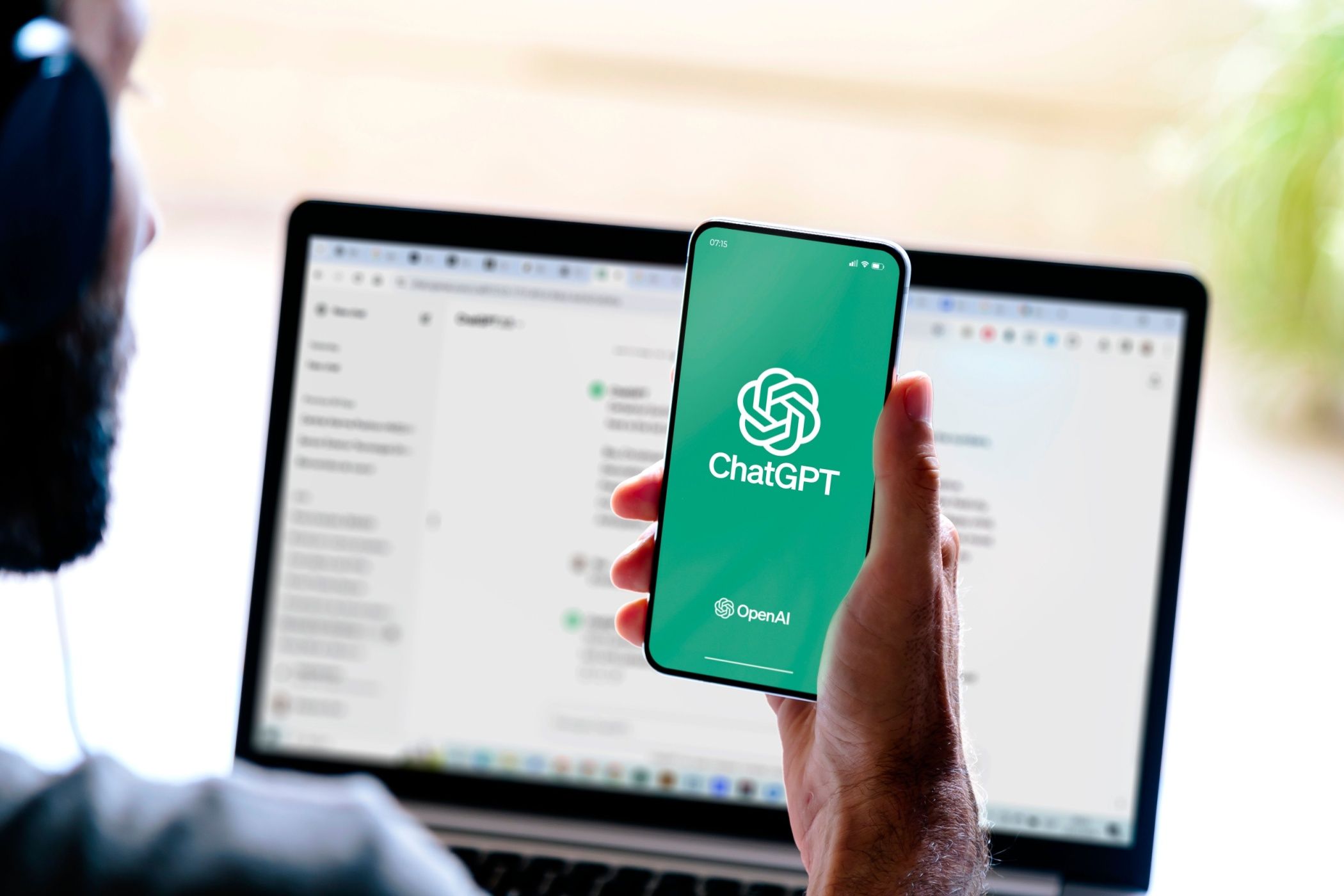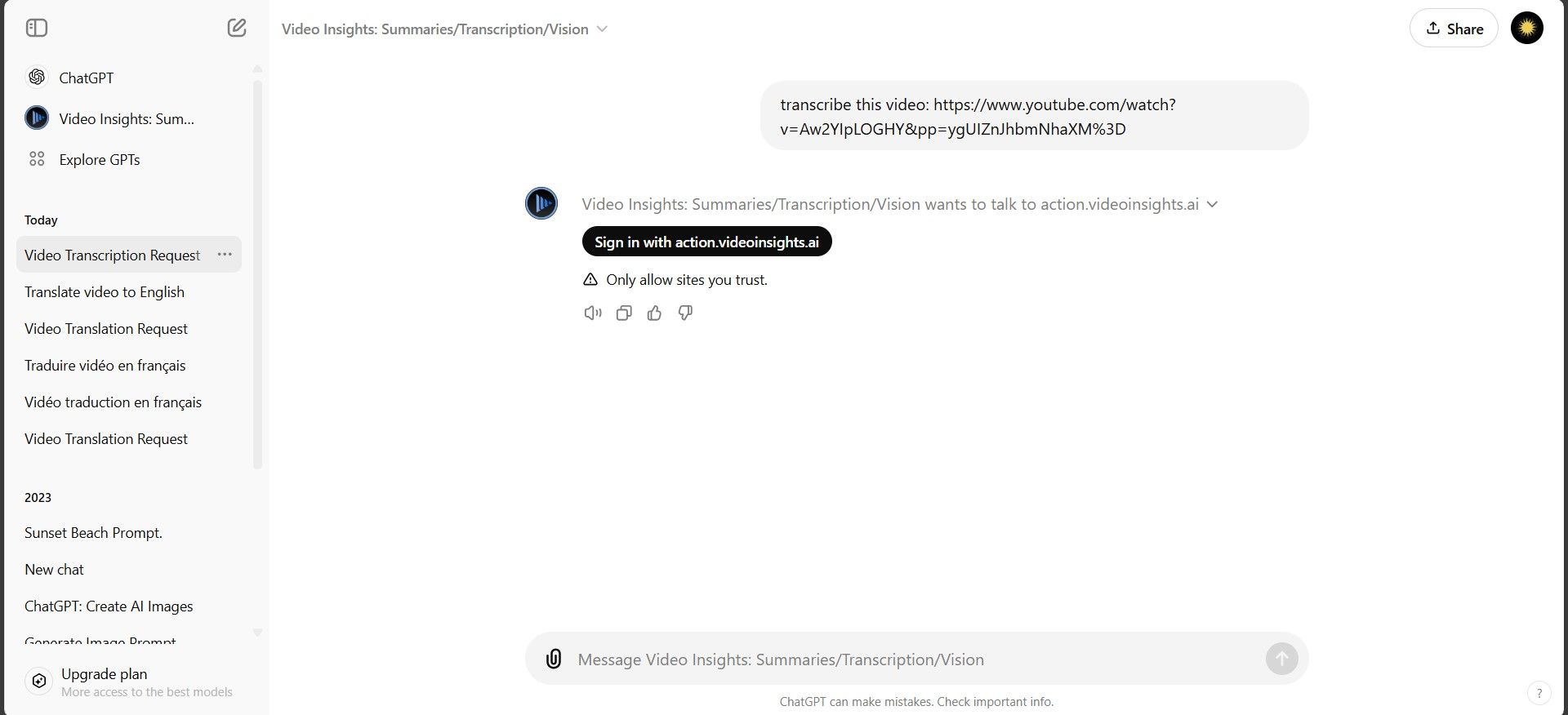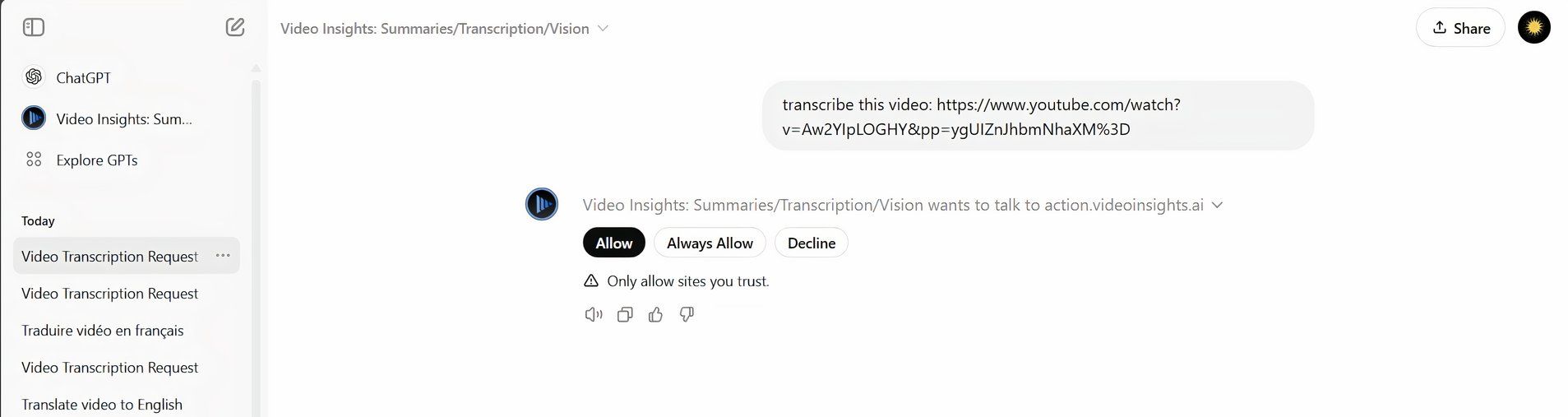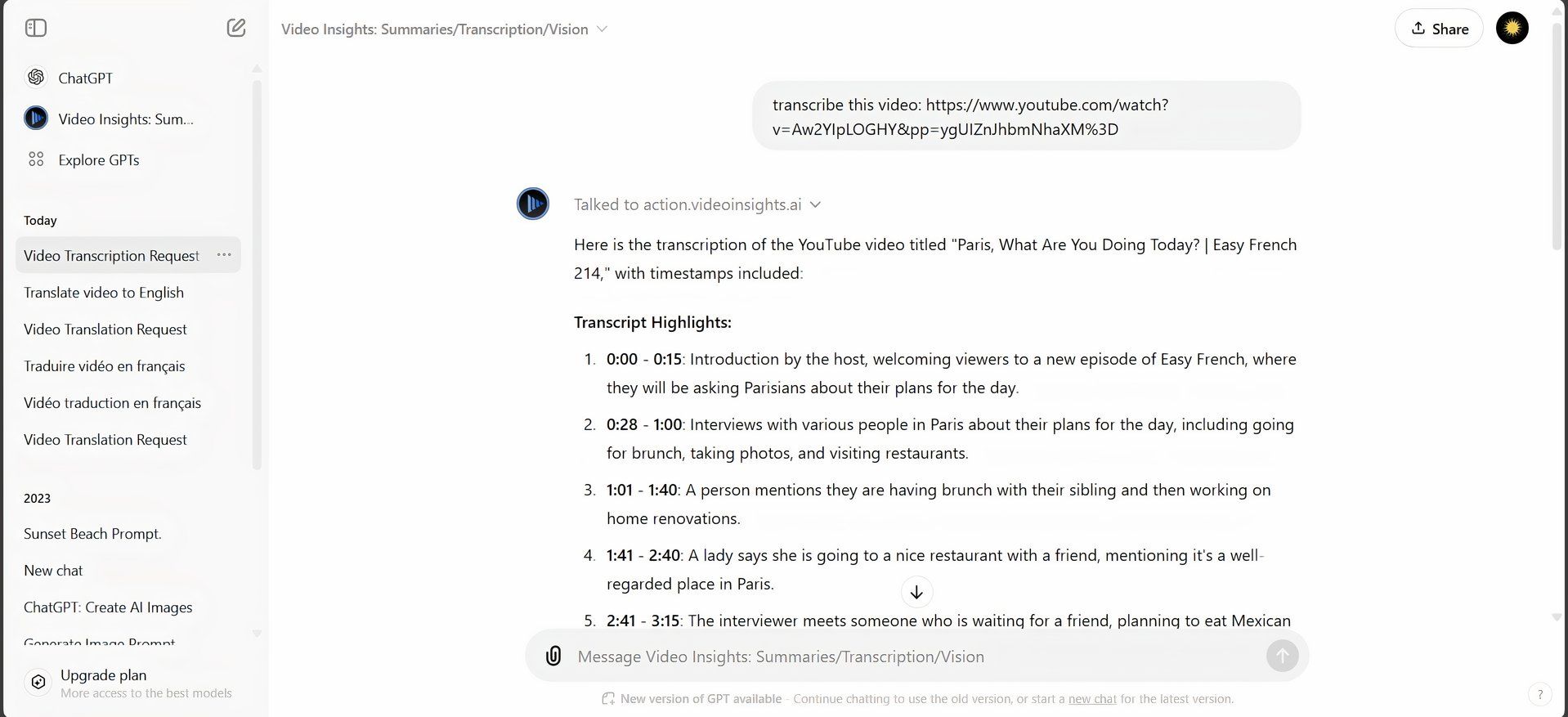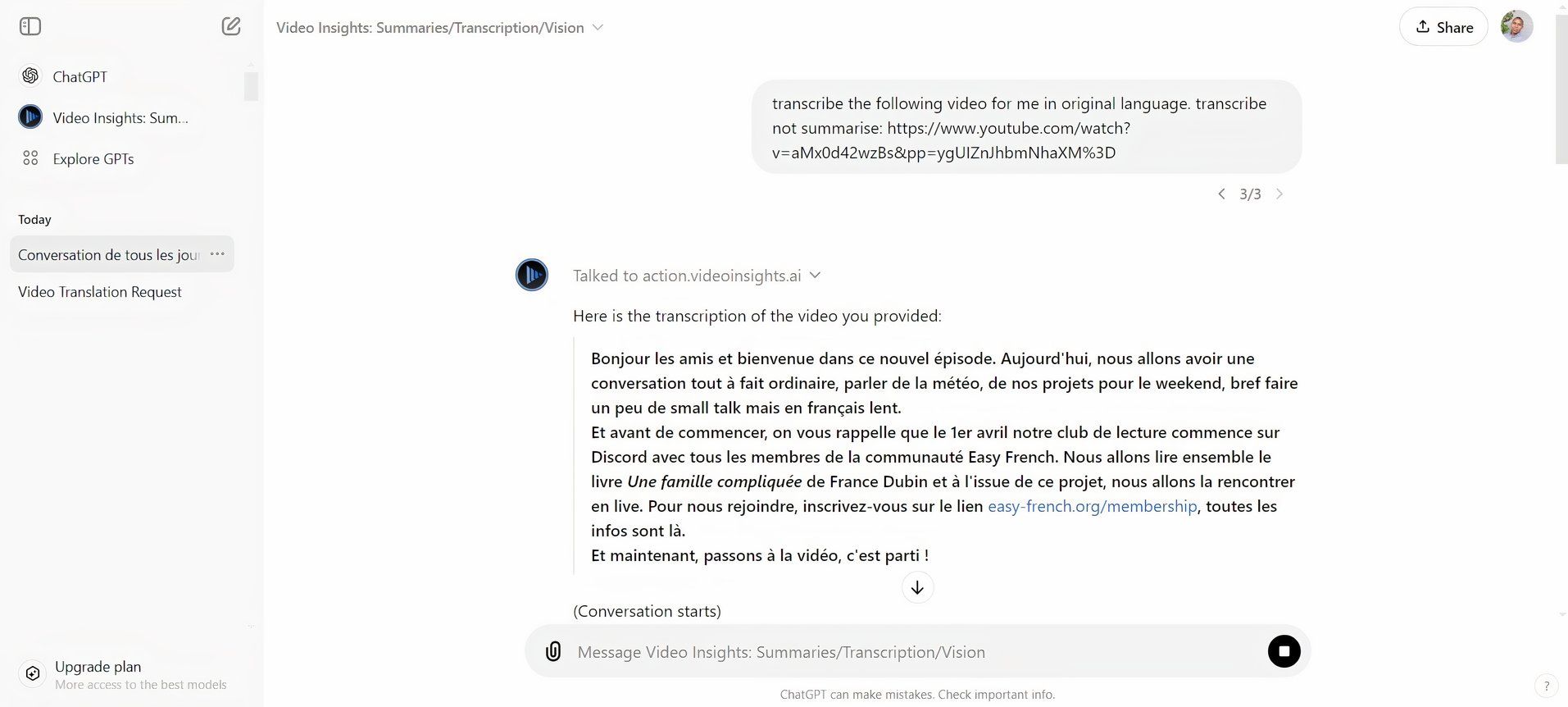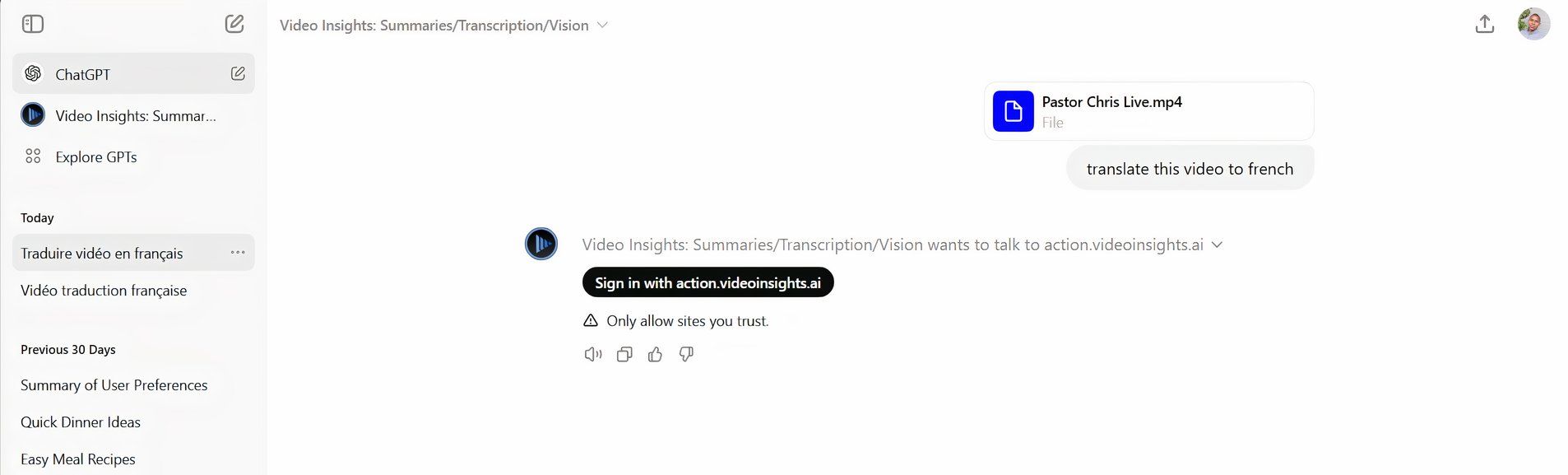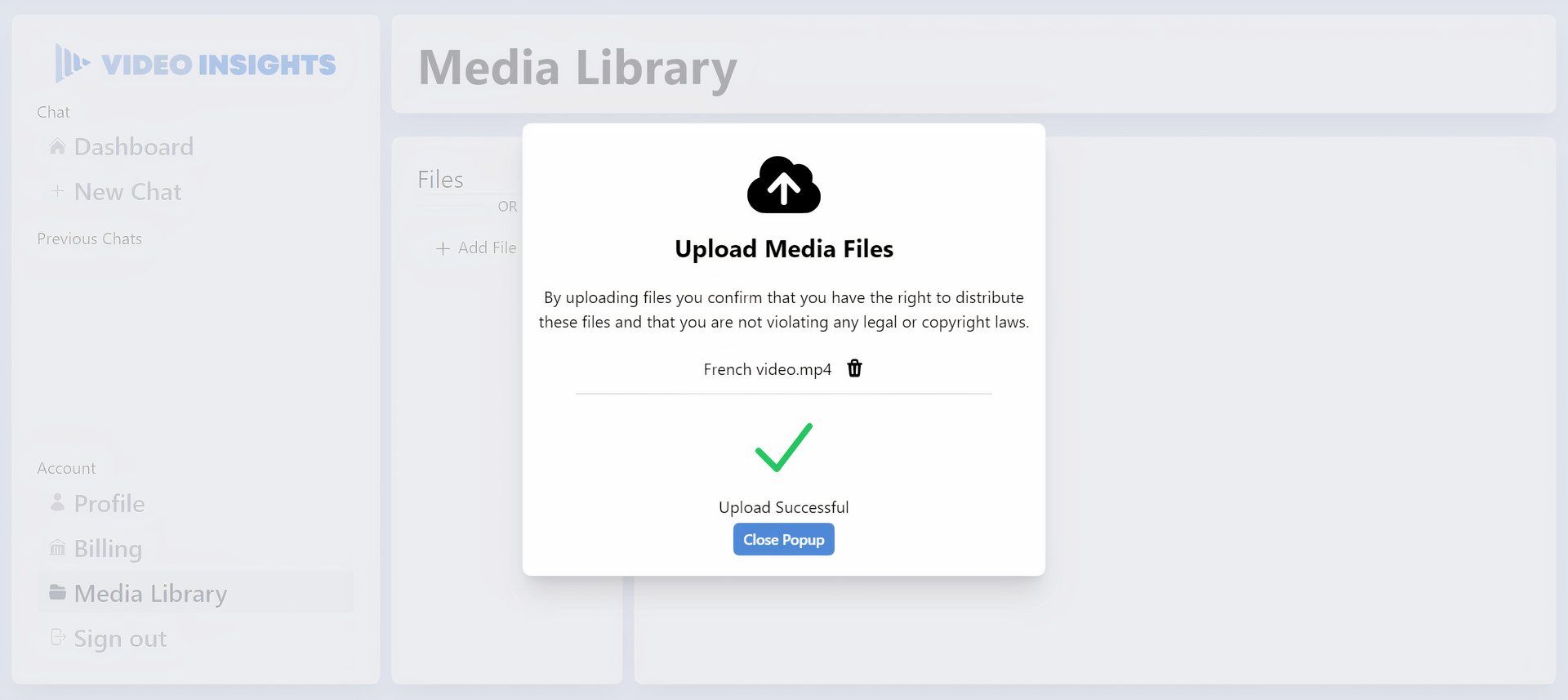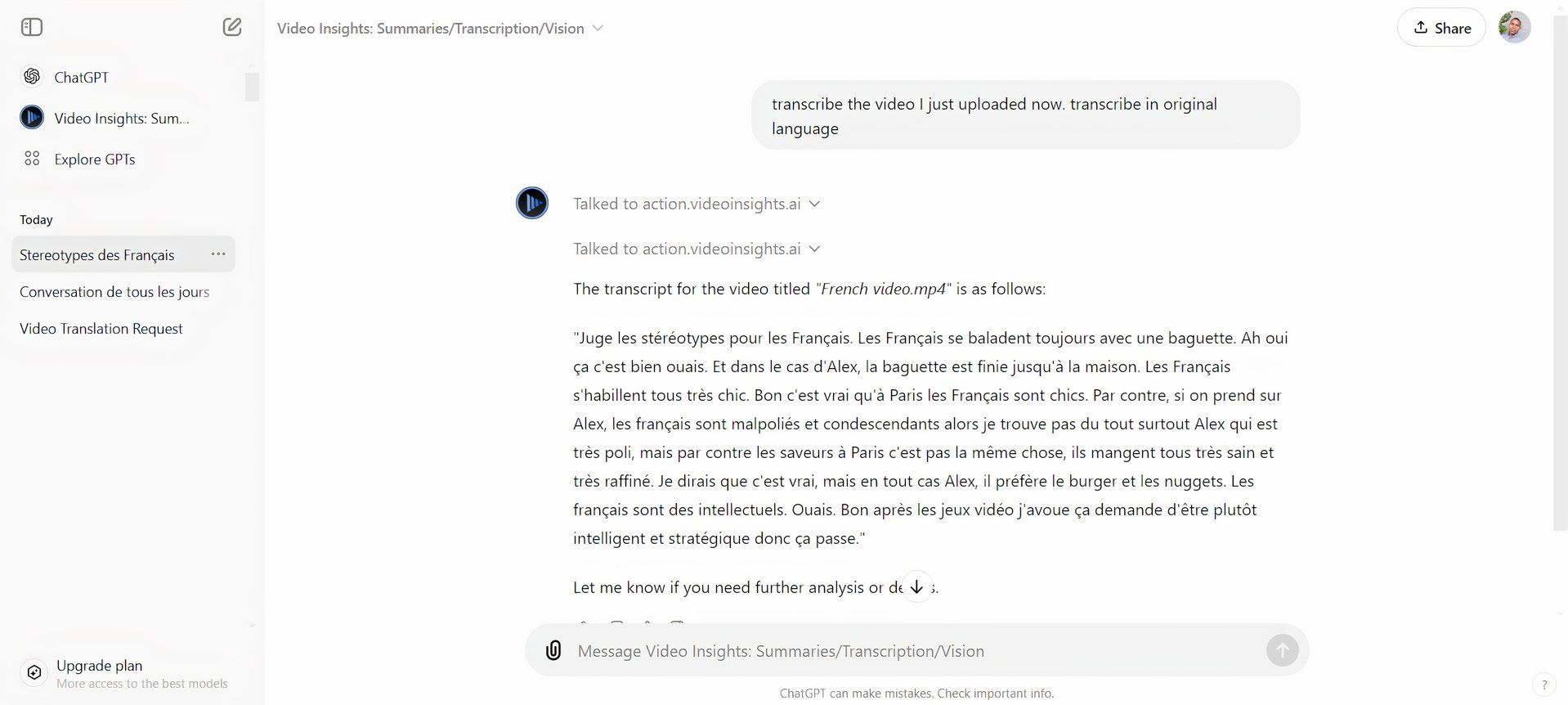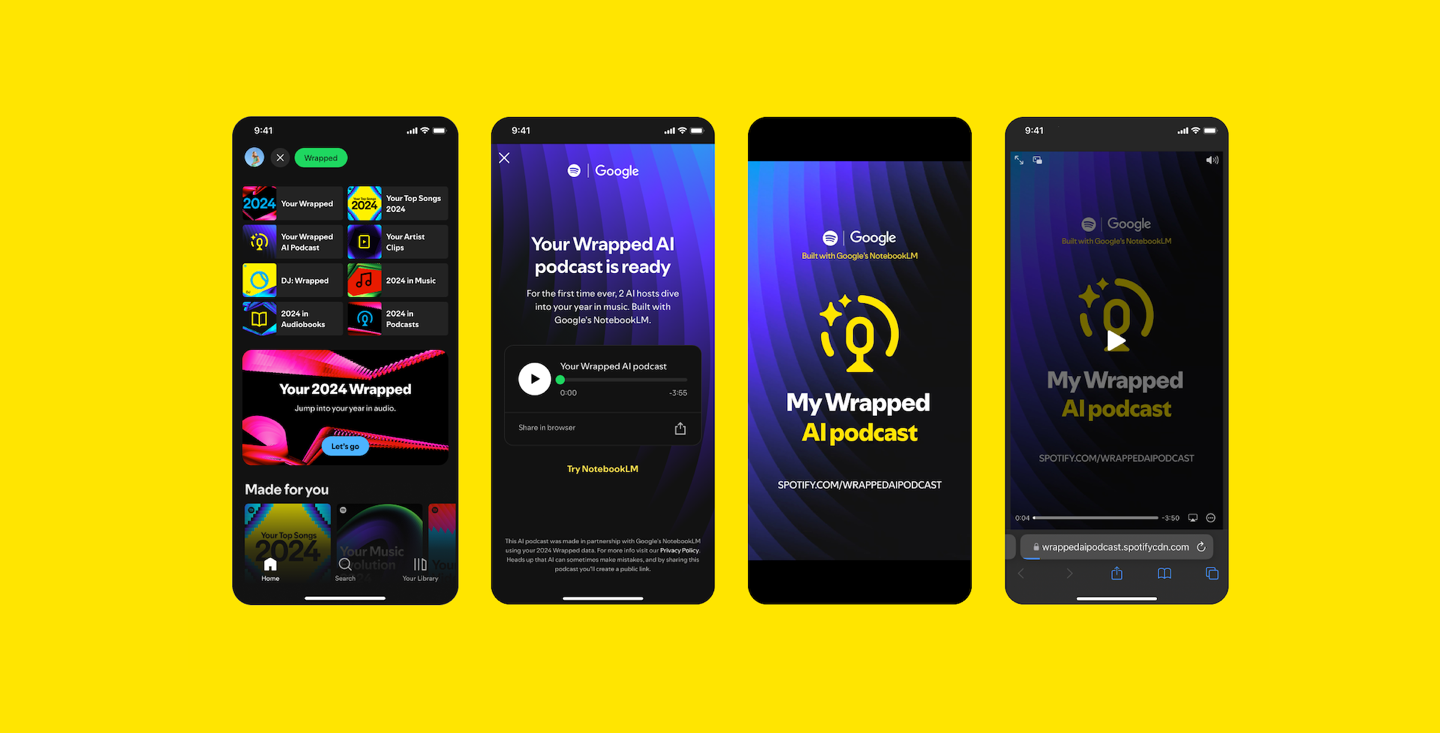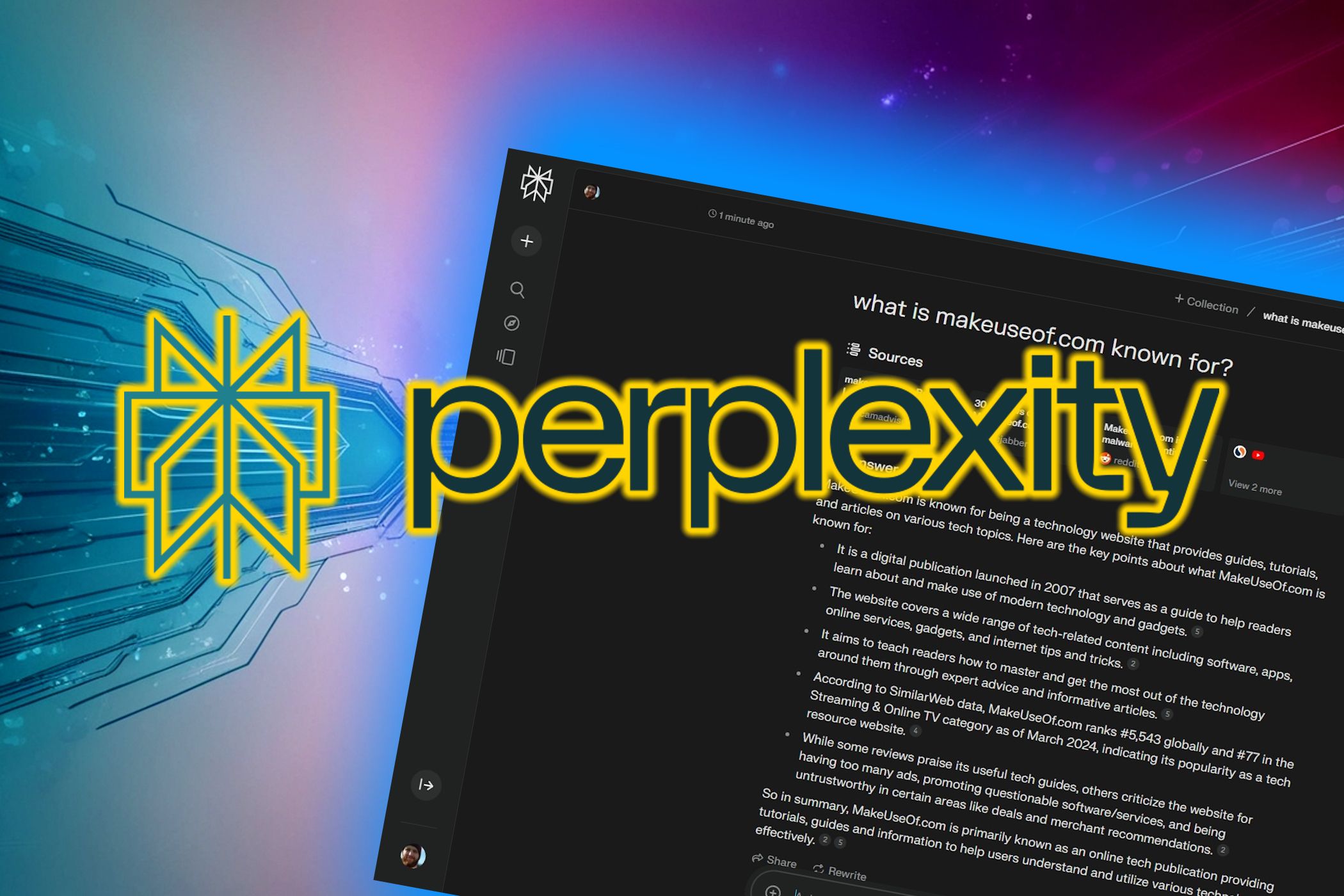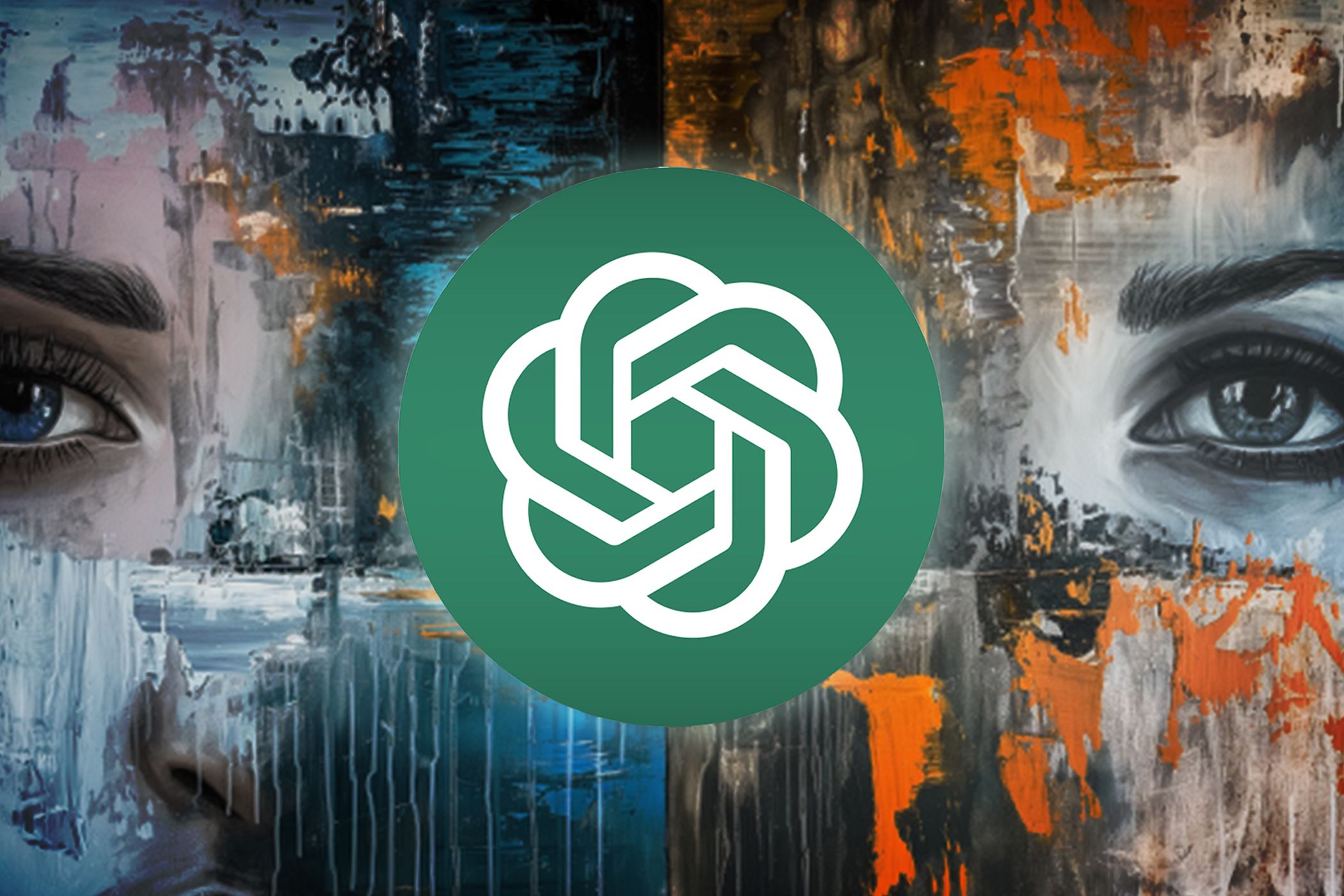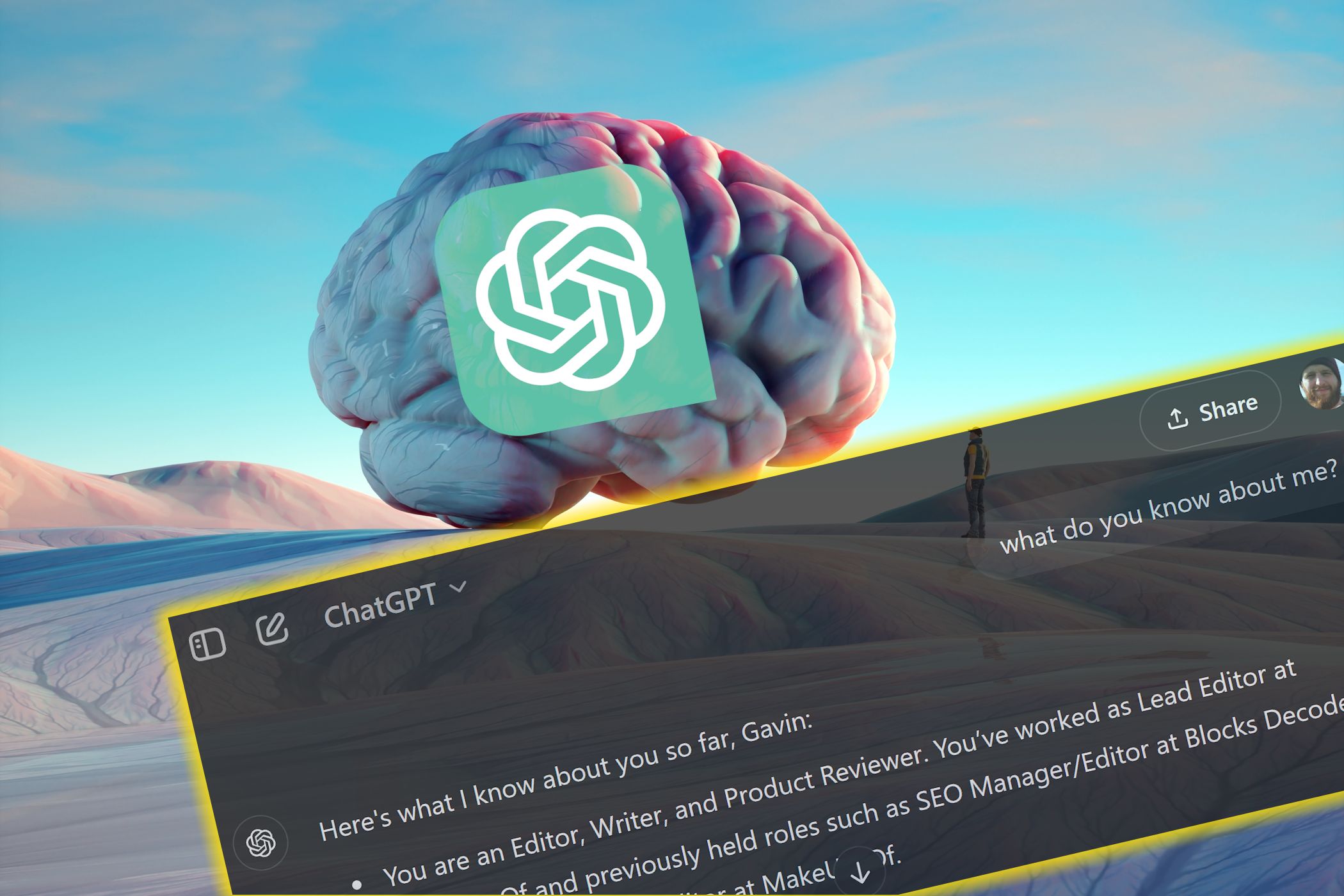Quick Links
-
How I Use Video Insights to Translate YouTube Videos
-
How to Use Video Insights to Translate Non-YouTube Videos
If you’ve ever tried translating a video into another language, you know how quickly it can turn into a time-consuming task. That’s where ChatGPT, specifically with a plugin called Video Insights, comes in to make the process smoother and faster.
What Is Video Insights?
Video Insights is a ChatGPT plugin that allows you to translate as well as generate transcripts from videos. It’s handy for those who need to work with content in different languages without specialized software.
The speed of transcription and translation depends on the video’s length, but for most videos I’ve translated, I got results in a matter of minutes. The accuracy is solid for general use, though heavy accents or poor audio can sometimes lead to minor errors. It’s great for getting quick translations when time is tight, and the results are reliable enough that only small manual corrections are needed if necessary.
How I Use Video Insights to Translate YouTube Videos
I use Video Insights in two different ways, depending on whether the video is on YouTube or is a file stored elsewhere.
Here’s how it works for YouTube videos: first, open ChatGPT and search for the “Video Insights” plugin on the Explore GPTs page. Paste the YouTube video link directly into the prompt box, and request a transcription.
Then, click on Sign in with action.videoinsights.ai. You’ll be directed to the Video Insights website where you need to create an account.
Once you’re done signing up, your ChatGPT and Video Insights accounts will be linked, and you’ll be redirected back to ChatGPT. Click on Allow or Always Allow to permit ChatGPT to share prompt information with Video Insights.
Video Insights will then generate a transcript of the video for you right in ChatGPT.
Video Insights automatically translates the transcript to your system language. While this works just fine, I sometimes prefer to have it transcribe the video in its original language and then ask it to translate the transcript. Doing it this way gives me the option of running the transcript through multiple translation tools for extra precision.
How to Use Video Insights to Translate Non-YouTube Videos
For videos that aren’t hosted on YouTube, the process is slightly different. While ChatGPT supports uploading media files directly, that option never seems to work when using the Video Insights plugin. For non-YouTube videos, you’ll need to use the Video Insights website to upload your files instead. Here’s how it works…
First, upload a dummy video in the chat with a prompt asking it to translate the video. This will trigger the sync prompt from where you can link your ChatGPT account to your Video Insights account. Then click on Sign in with action.videoinsights.ai to create an account.
Once you’re done signing up, your ChatGPT and Video Insights accounts will be linked, and you’ll be redirected back to ChatGPT. In a new tab, go to Videoinsights.ai. Click on Dashboard, Media Library, and then upload your video to the site.
Once the file is uploaded, head back to Video Insights on ChatGPT. Ask it to translate the video you just uploaded and the plugin will be able to generate a transcript.
Video Insights helps me avoid the hassle of jumping between different apps and tools. It helps me create fairly accurate transcripts and translations in one place, whether the video is from YouTube or uploaded separately. It’s proven to be especially handy when I’m working on time-sensitive projects. Instead of waiting on external services or spending hours translating manually, I can handle everything right in ChatGPT.