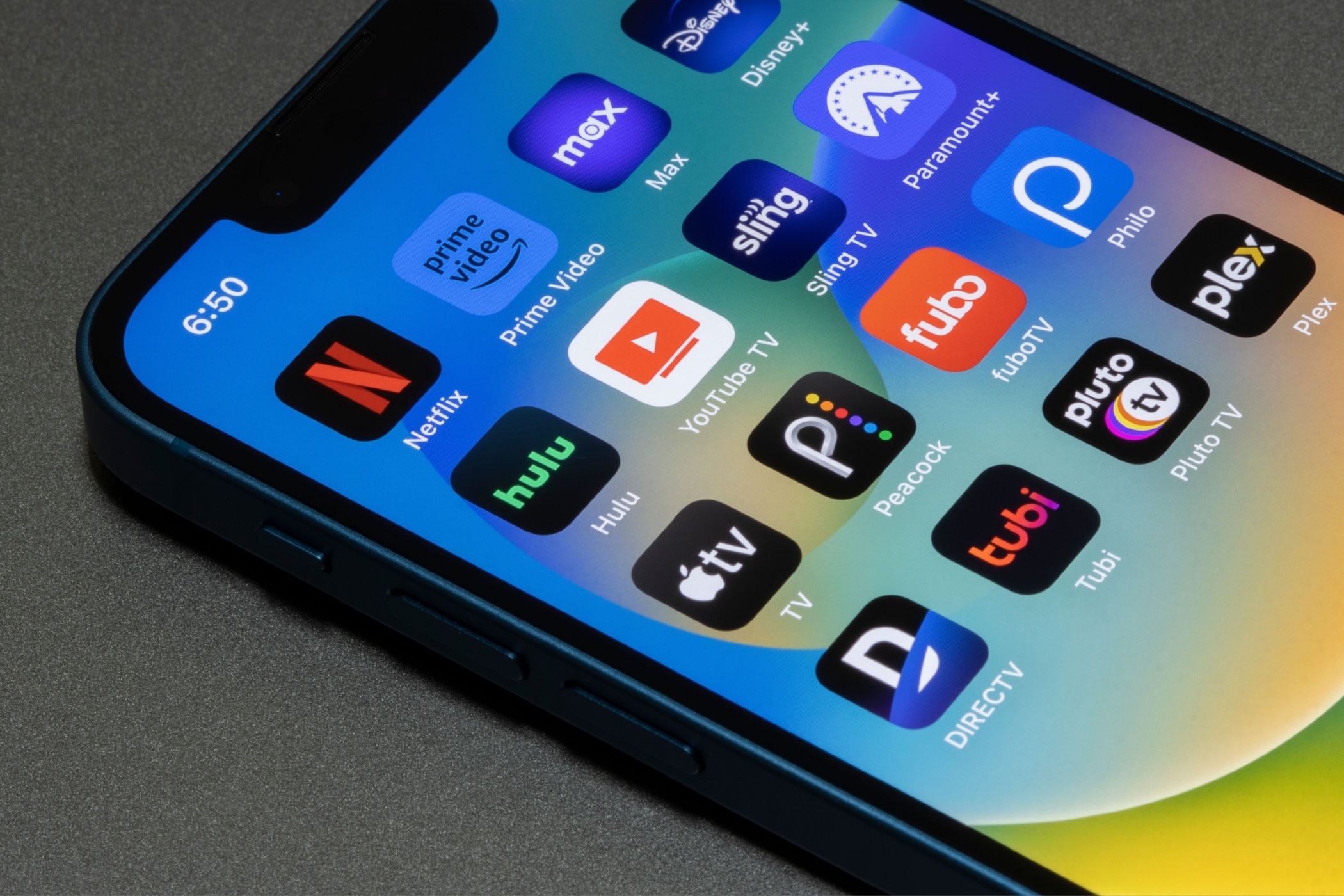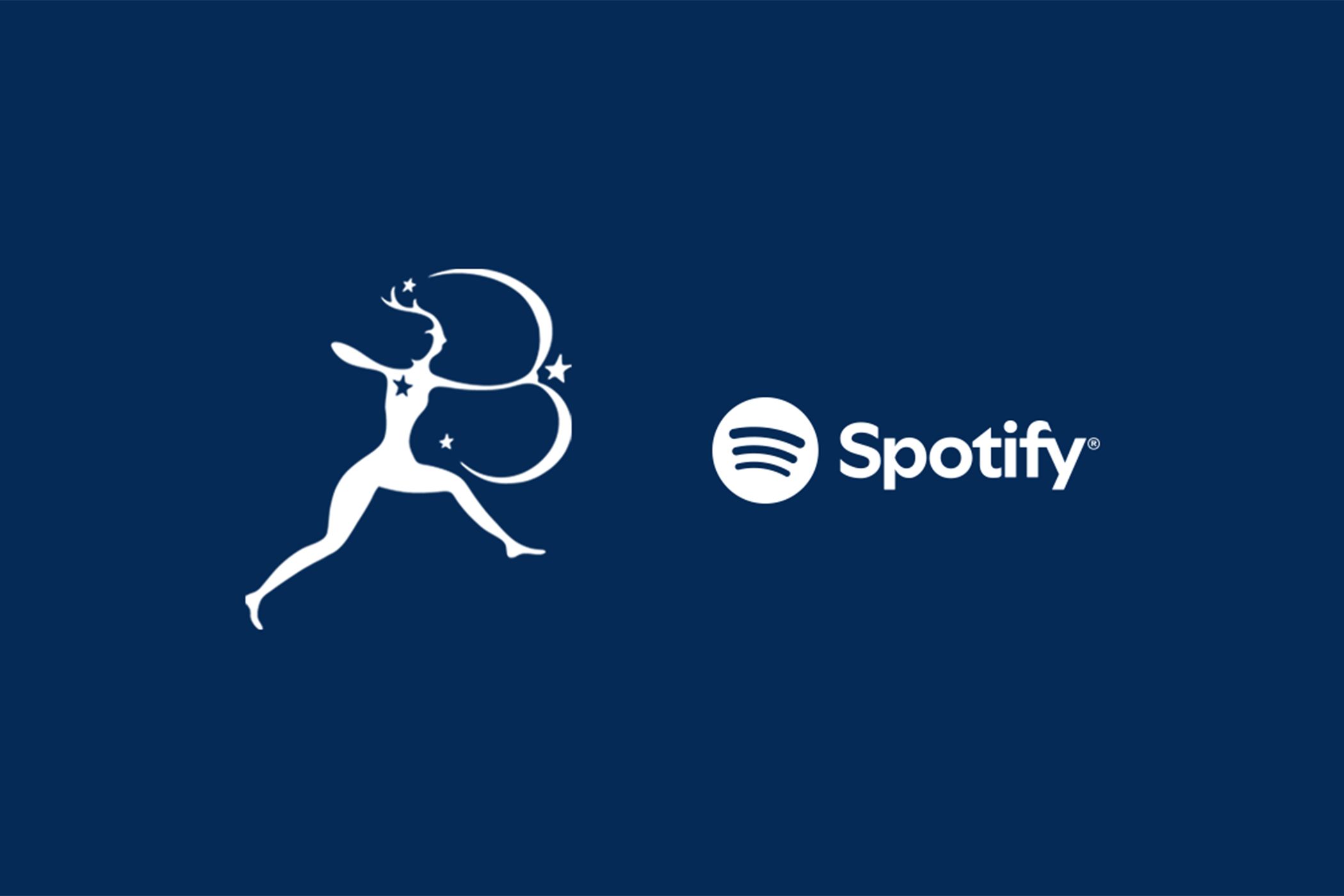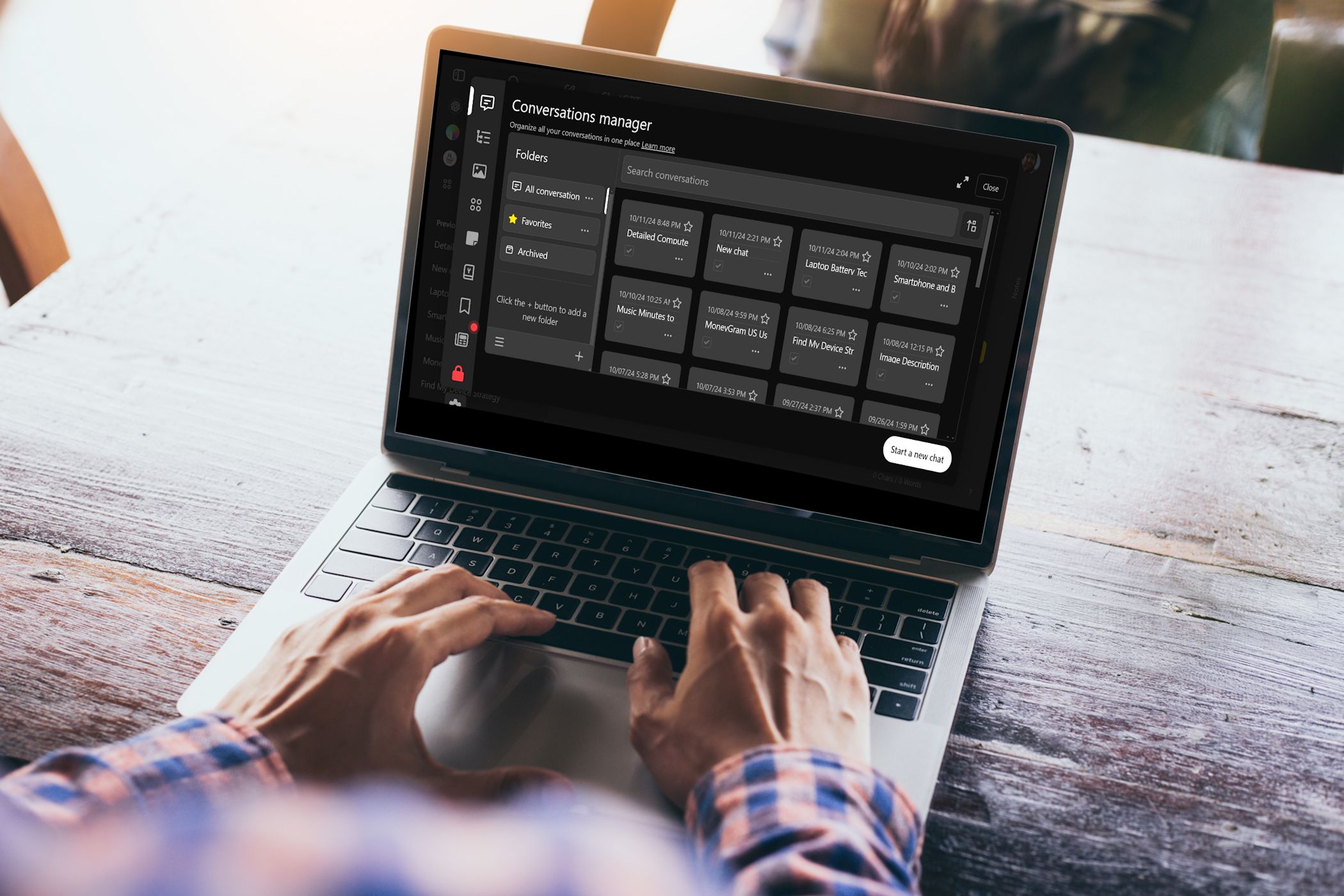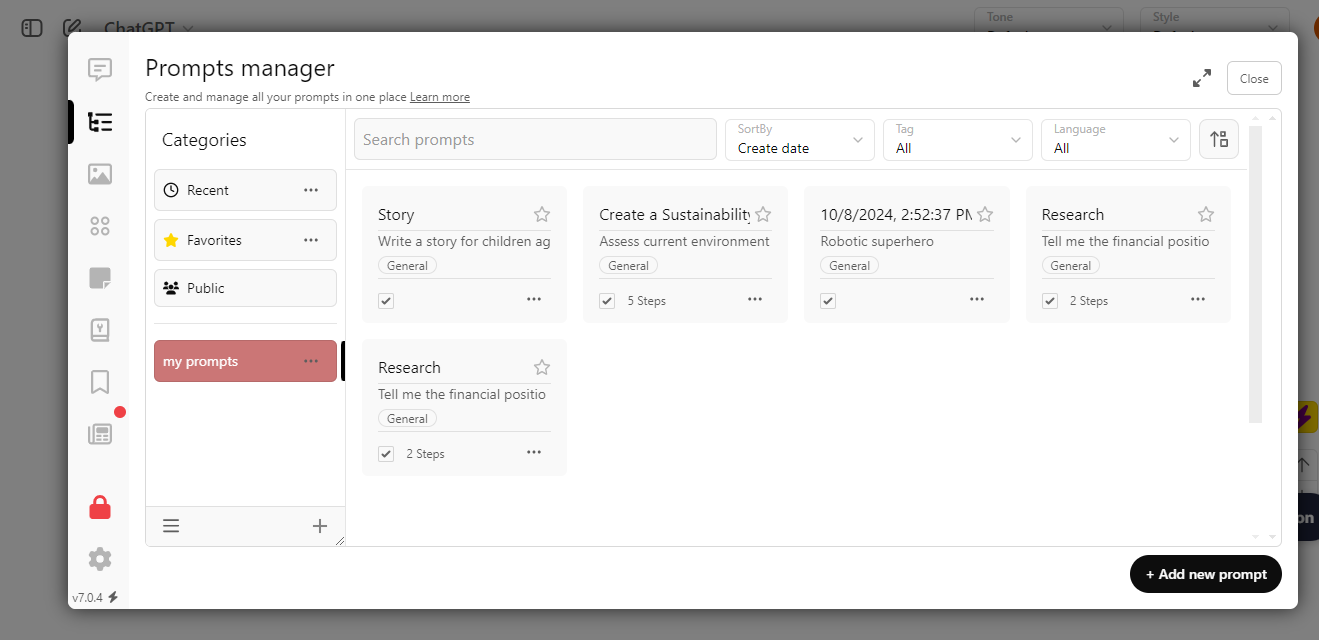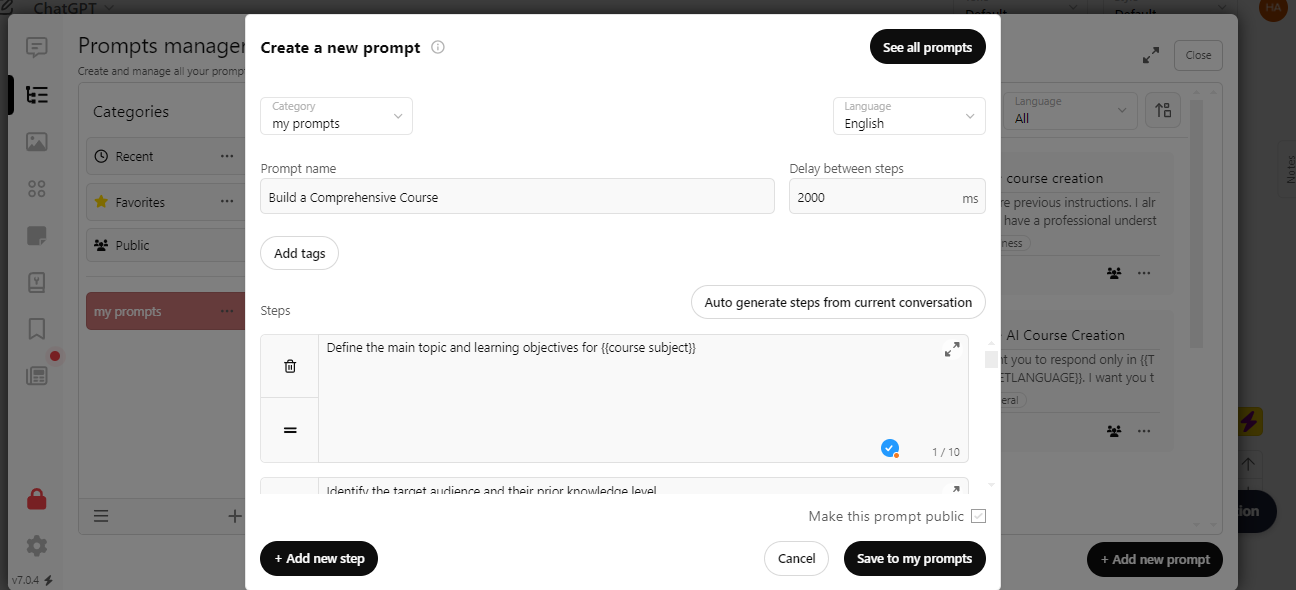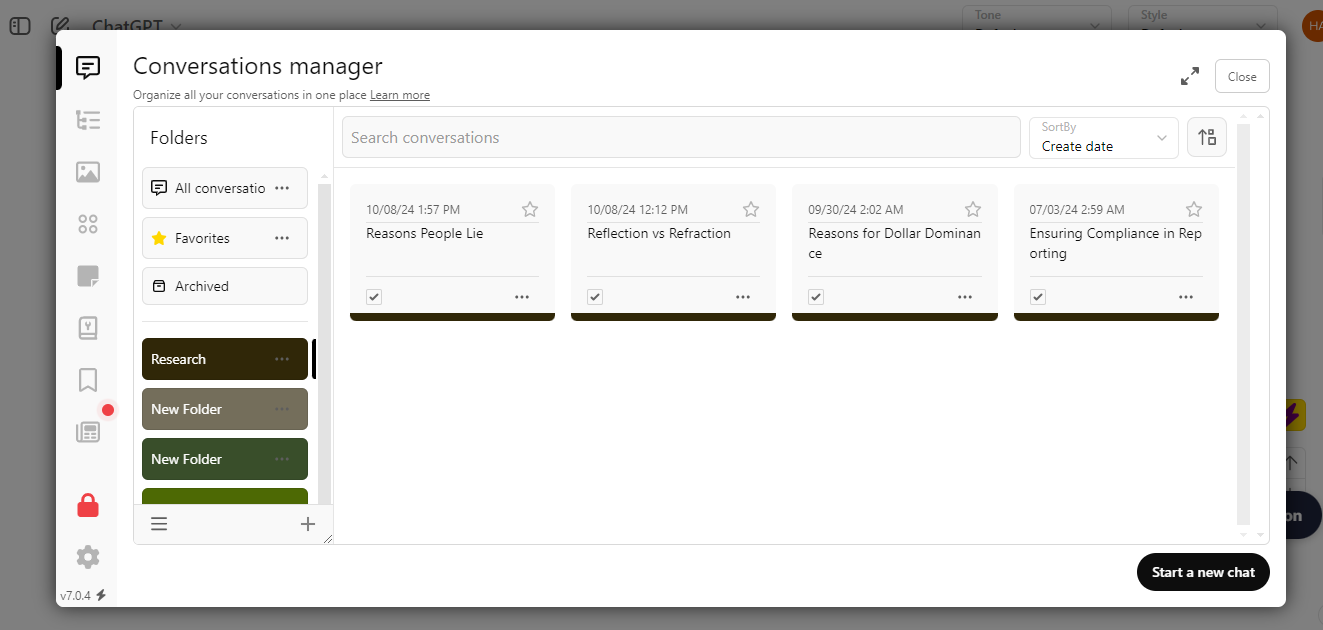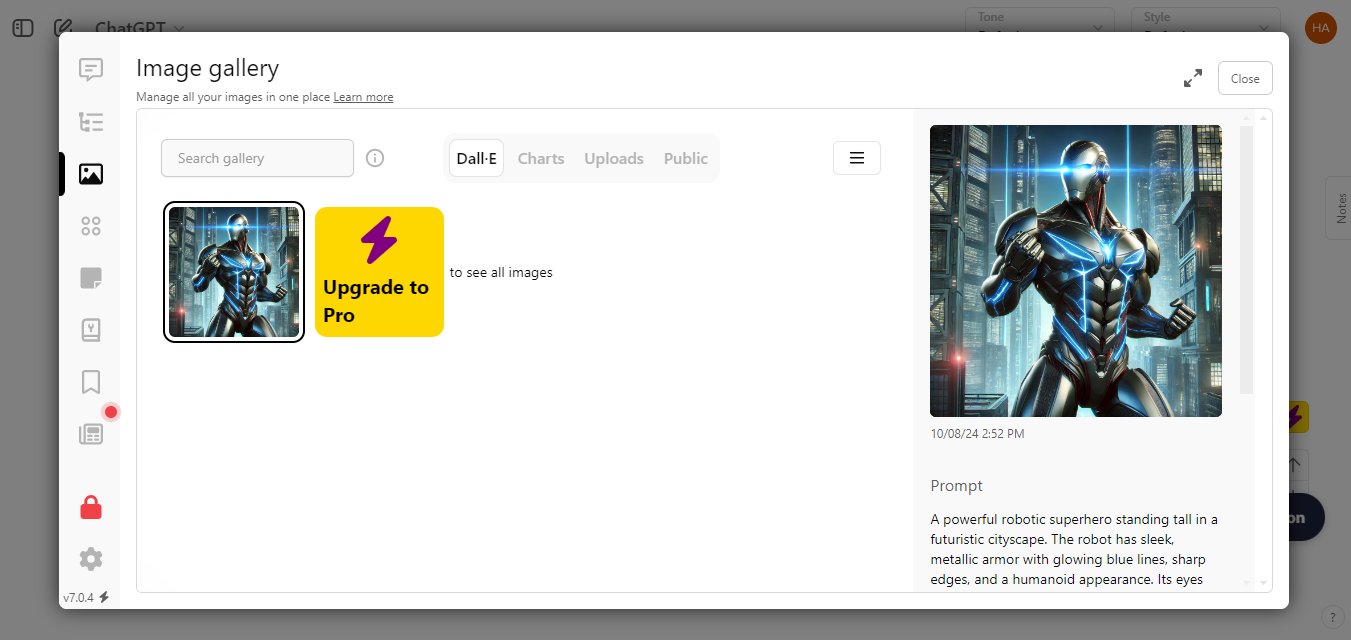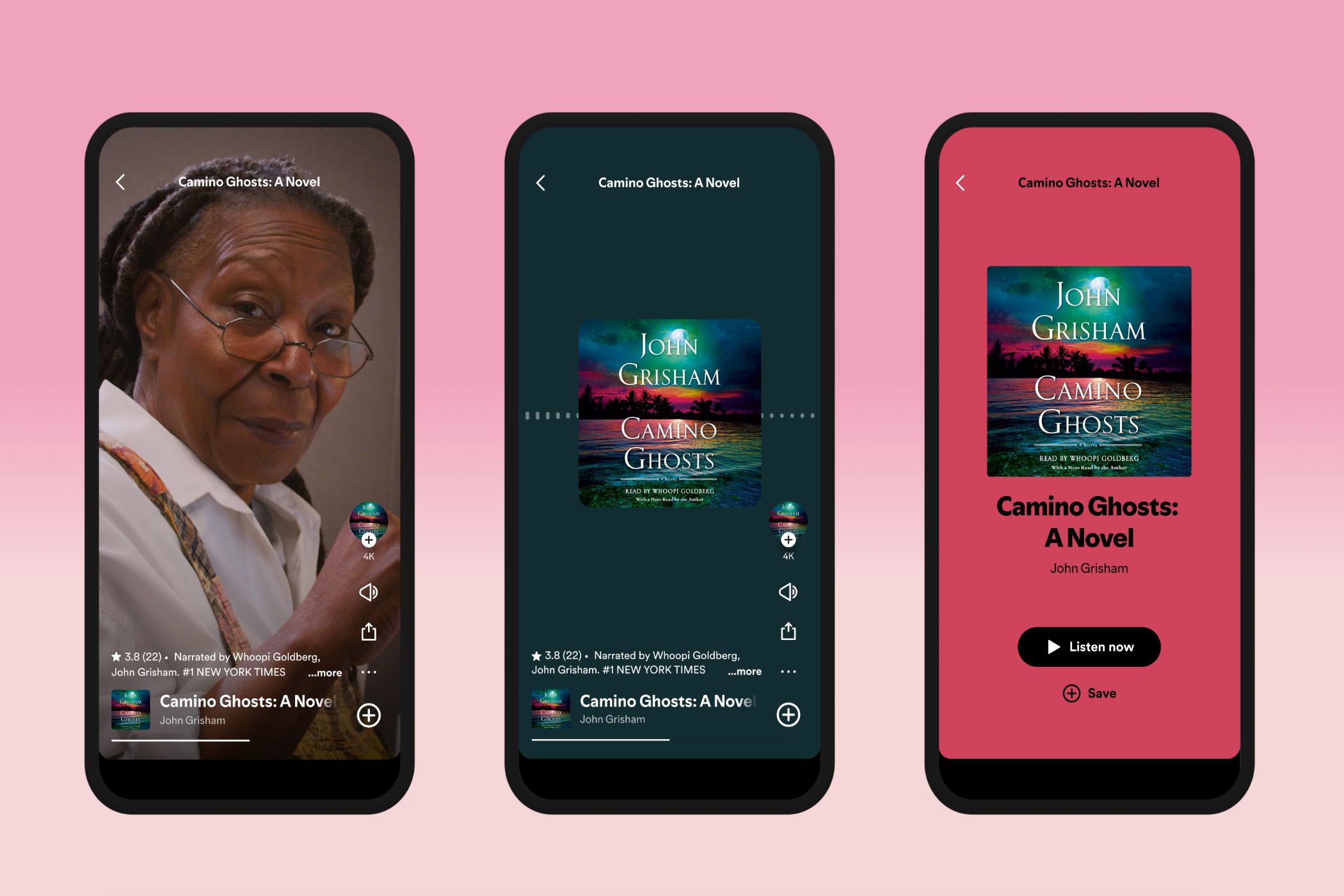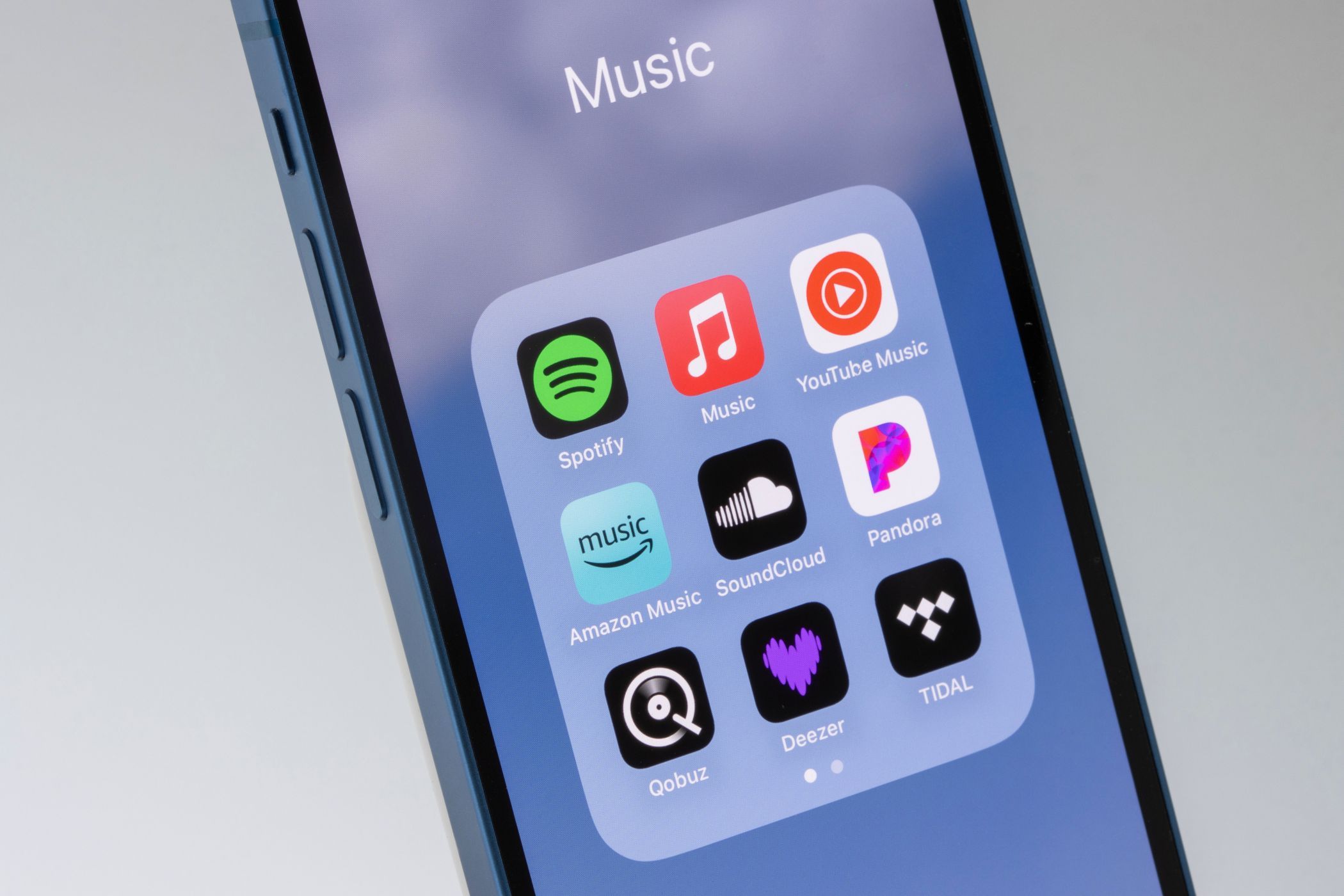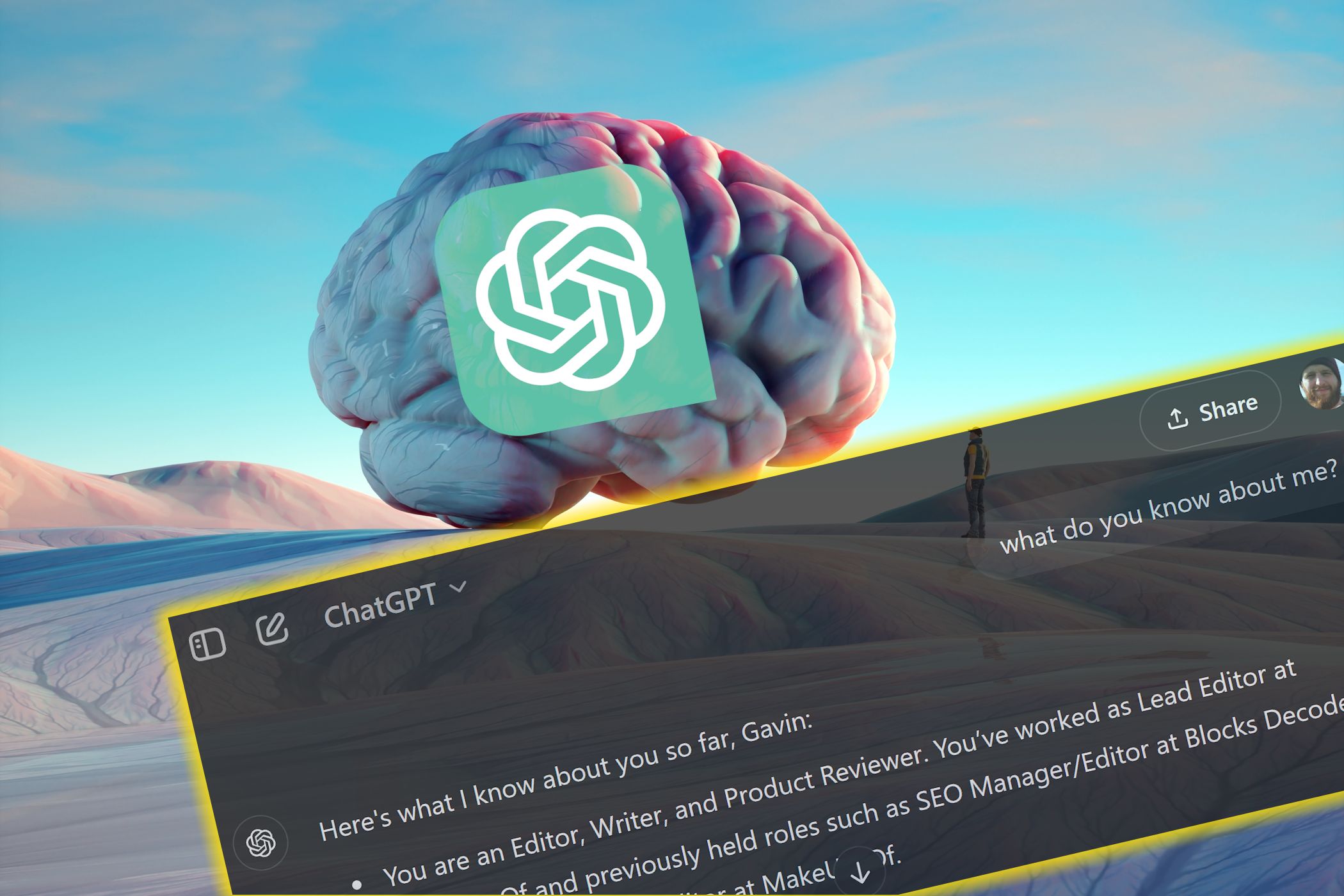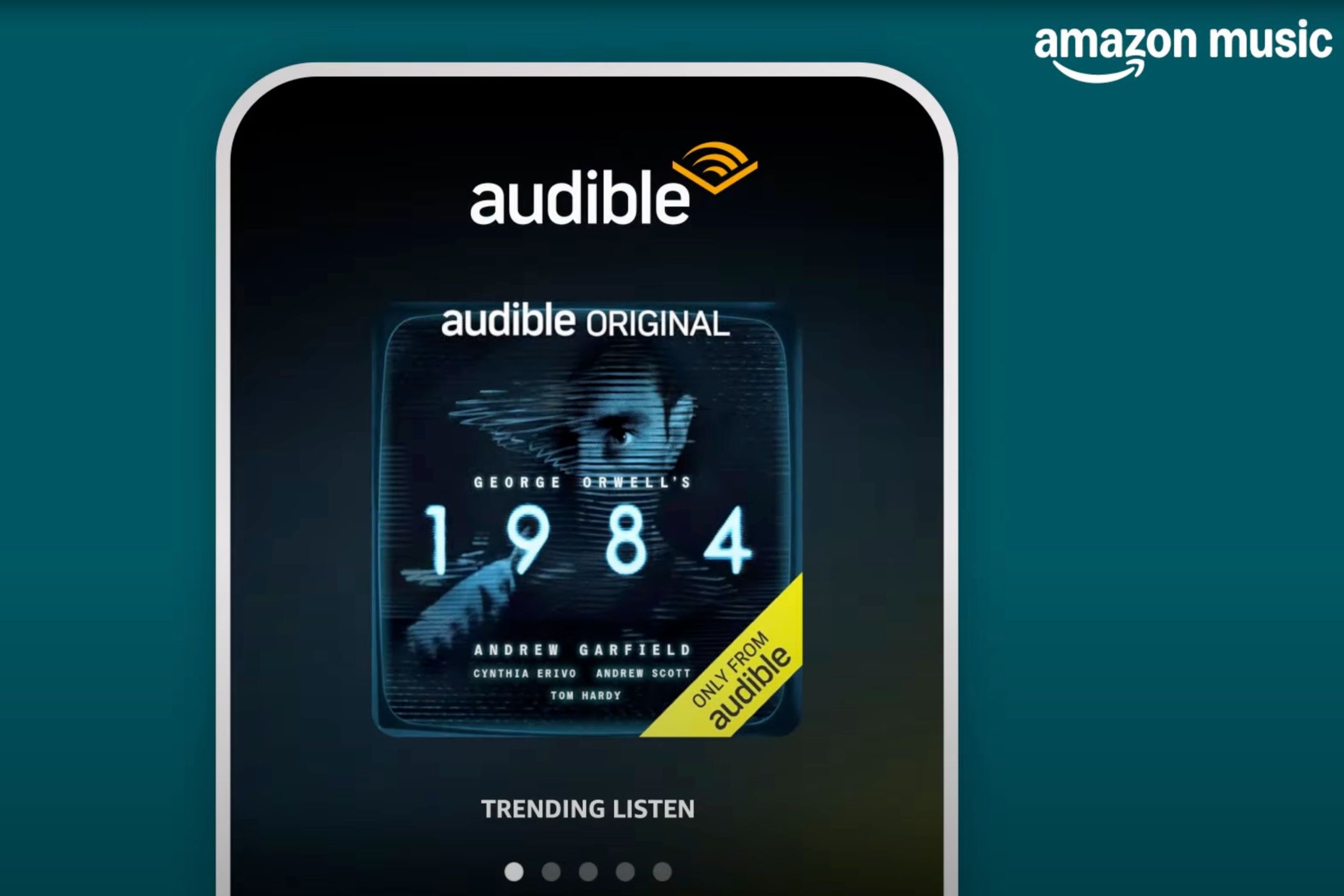Key Takeaways
- Superpower ChatGPT allows switching between custom instructions profiles for various purposes.
- It offers a prompt manager to save favorite prompts, assign categories, and access a public prompt library.
- Users can create prompt chains with variables, organize conversations, and access an image gallery for all ChatGPT images.
Though ChatGPT is an incredibly powerful tool, a few missing features could make it even better. As a regular ChatGPT user, I use Superpower ChatGPT, a freemium Chrome extension, to enjoy new features and improve my ChatGPT experience.
1 Switching Between Different Custom Instructions
ChatGPT’s custom instructions feature lets you provide details about yourself and how you want your responses to be. However, ChatGPT supports only one set of custom instructions.
This can be an issue for a person who wears many hats. However, I use Superpower ChatGPT to create multiple custom instruction profiles for different purposes, such as work, study, research, and personal queries.
To create different profiles:
- Select the Superpower ChatGPT Manager button on the left.
- Go to the Custom instruction profiles tab (shortcut Ctrl+Shift+I) and select Add new profile. Then, set custom instructions as you would in ChatGPT.
When you want to switch profiles, go to Manager > Custom Instructions Profile and turn on Enable for new chats for the custom instructions profile you want to use.
2 Saving My Favorite Prompts to a Built-In Library
Superpower ChatGPT adds a prompt manager within the ChatGPT interface, allowing you to save prompts and mark them as favorites.
From the prompt manager (Ctrl+Shift+P), you can add new prompts to your library and organize them into categories. Once the prompts are saved, type / in the ChatGPT message bar to view and enter the saved prompts. Likewise, you can add prompts to Favorites.
Other than your saved prompts, there’s a public prompt library as well, where you can search for prompts from the community (if the creator made them public).
3 Using Prompt Chains and Variables
Not only can you save prompts with Superpower ChatGPT, but you can also create entire prompt chains. Prompt chains are a series of pre-set prompts that the extension automatically provides to ChatGPT.
They come in handy when performing routine tasks that require multiple prompts. For instance, there’s a ten-step public prompt chain for developing a comprehensive course. It begins by asking ChatGPT to define the main topic and learning objectives, then create a course outline, learning material, etc., in different steps.
Another great feature is the ability to add variables to your prompts and prompt chains. Let’s say you create a prompt chain for writing children’s stories. You can set the first prompt as “Write a story for children aged {{age}} on {{topic}}. Every time you run the prompt, ChatGPT will ask you to enter the age and topic only (instead of the entire prompt) and write a story based on the entered variables.
4 Organizing, Searching, and Exporting Conversations
If you use ChatGPT frequently, it can become challenging to find and manage all your chats. Since ChatGPT does not offer a feature to organize conversations, I use Superpower ChatGPT to organize my conversations into folders.
The extension allows users to organize conversations, color code folders, and mark chats as Favorites. Better still, it adds a search bar that finds conversations containing the word/phrase you entered.
Similarly, you can export your conversations in Markdown, JSON, or text formats. Paid users can even export entire folders.
5 Accessing All Images From Image Gallery
Another handy feature Superpower ChatGPT adds is an image gallery. You can view all your ChatGPT images from the gallery in a single place. Different tabs exist for DALL-E-generated images, charts, uploaded, and public images.
From the image gallery, you can open the conversation in which the image was generated and download the images. The image gallery also has a search feature.
While Superpower ChatGPT is a multi-feature extension that improves your overall ChatGPT experience, there are other useful Chrome extensions for ChatGPT as well, which focus on particular aspects, like prompting, layout, and chat management.