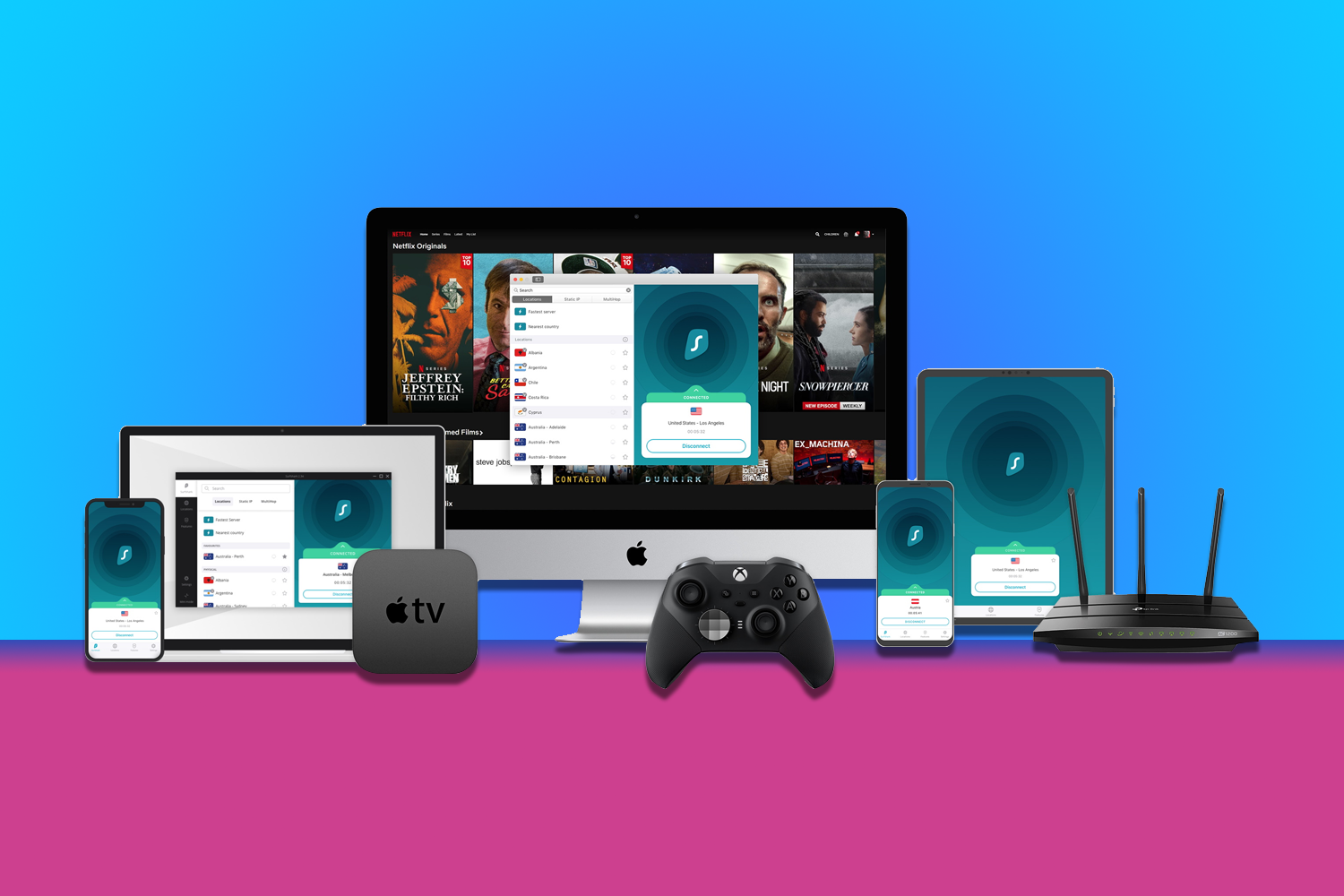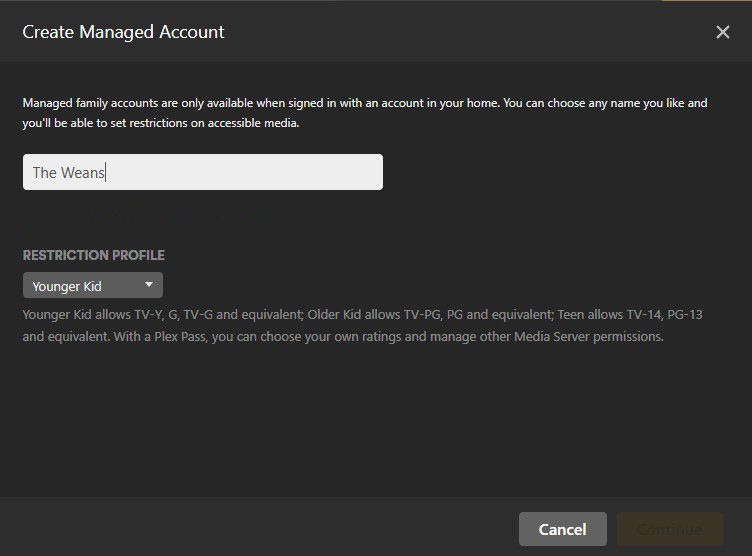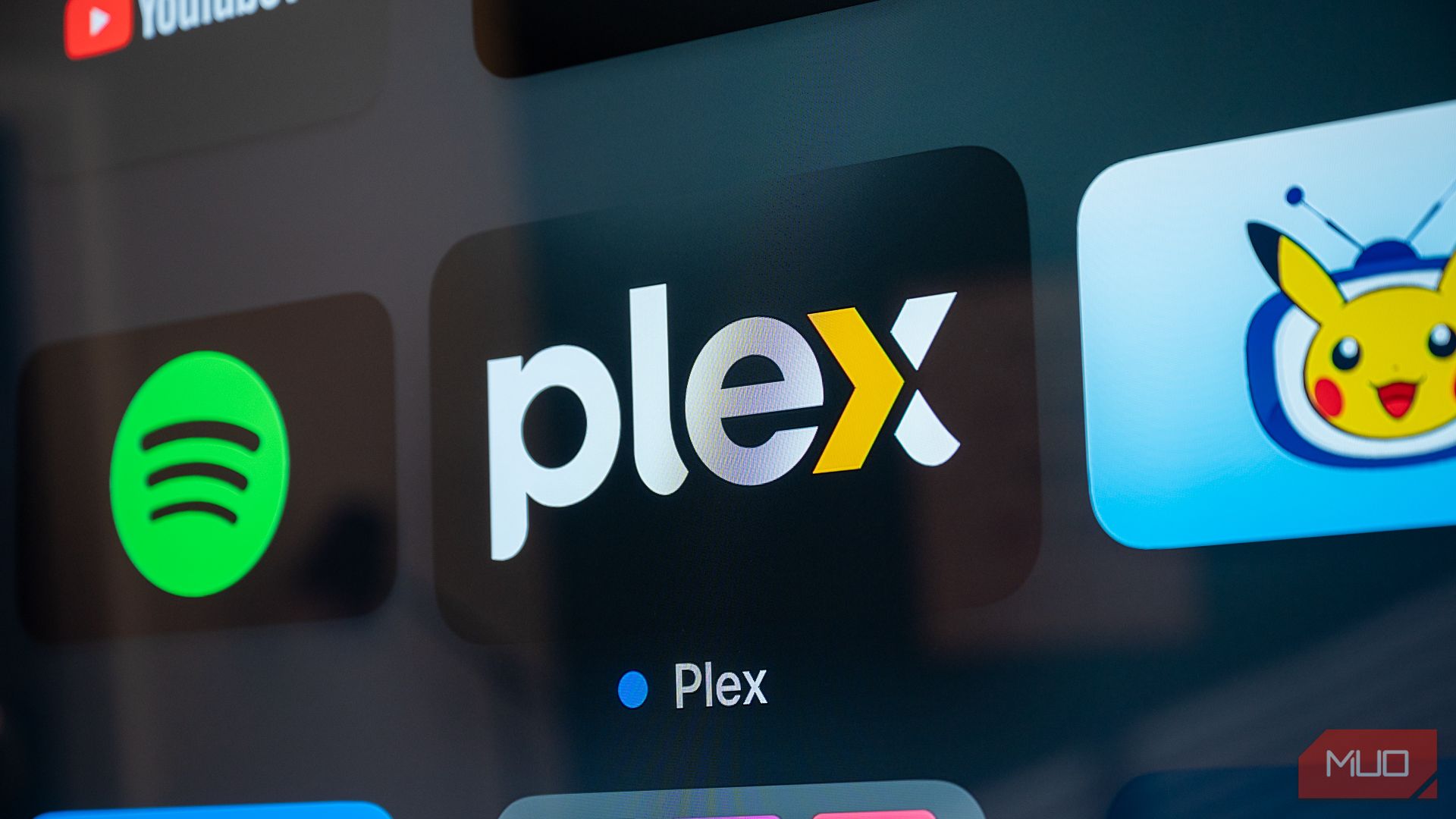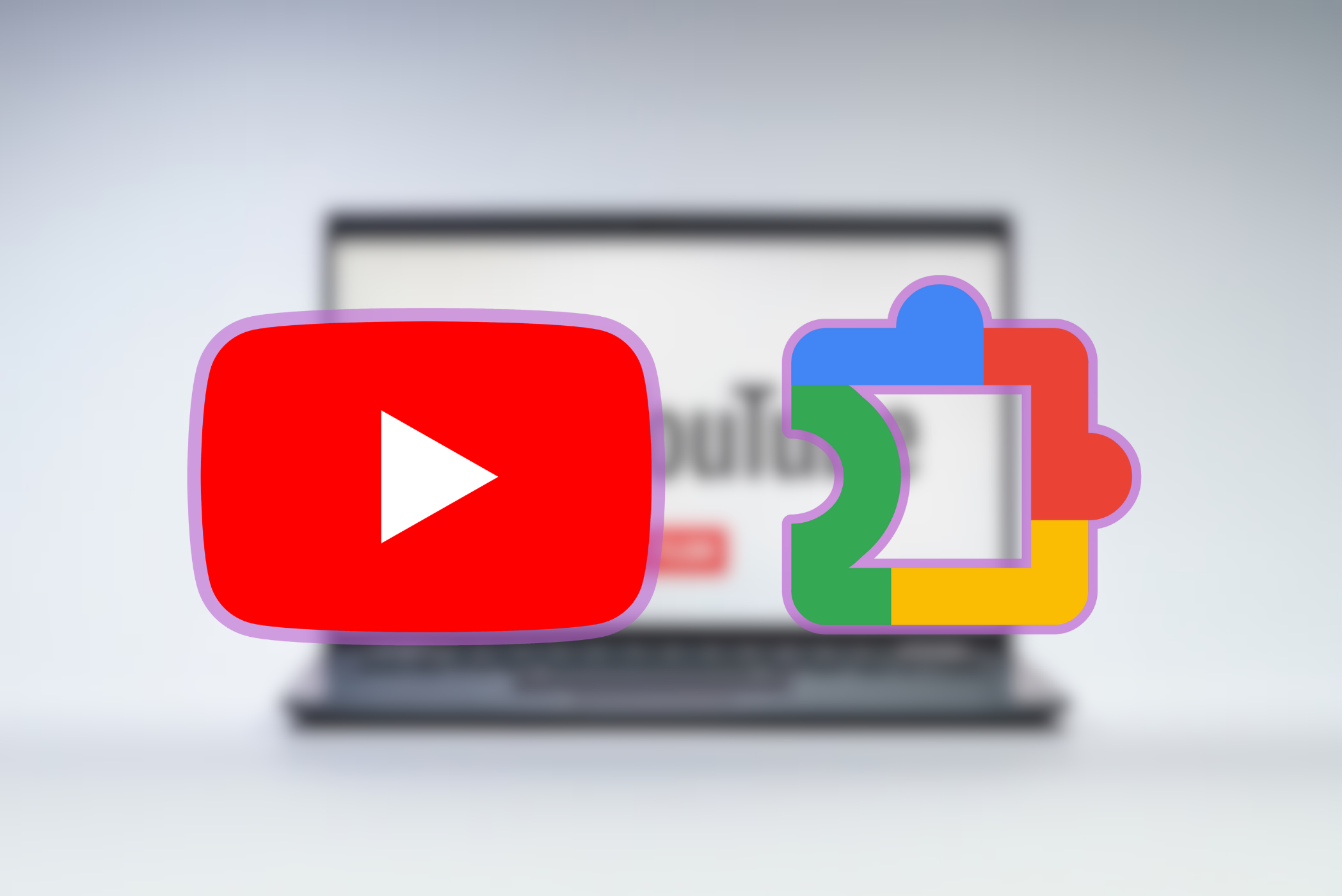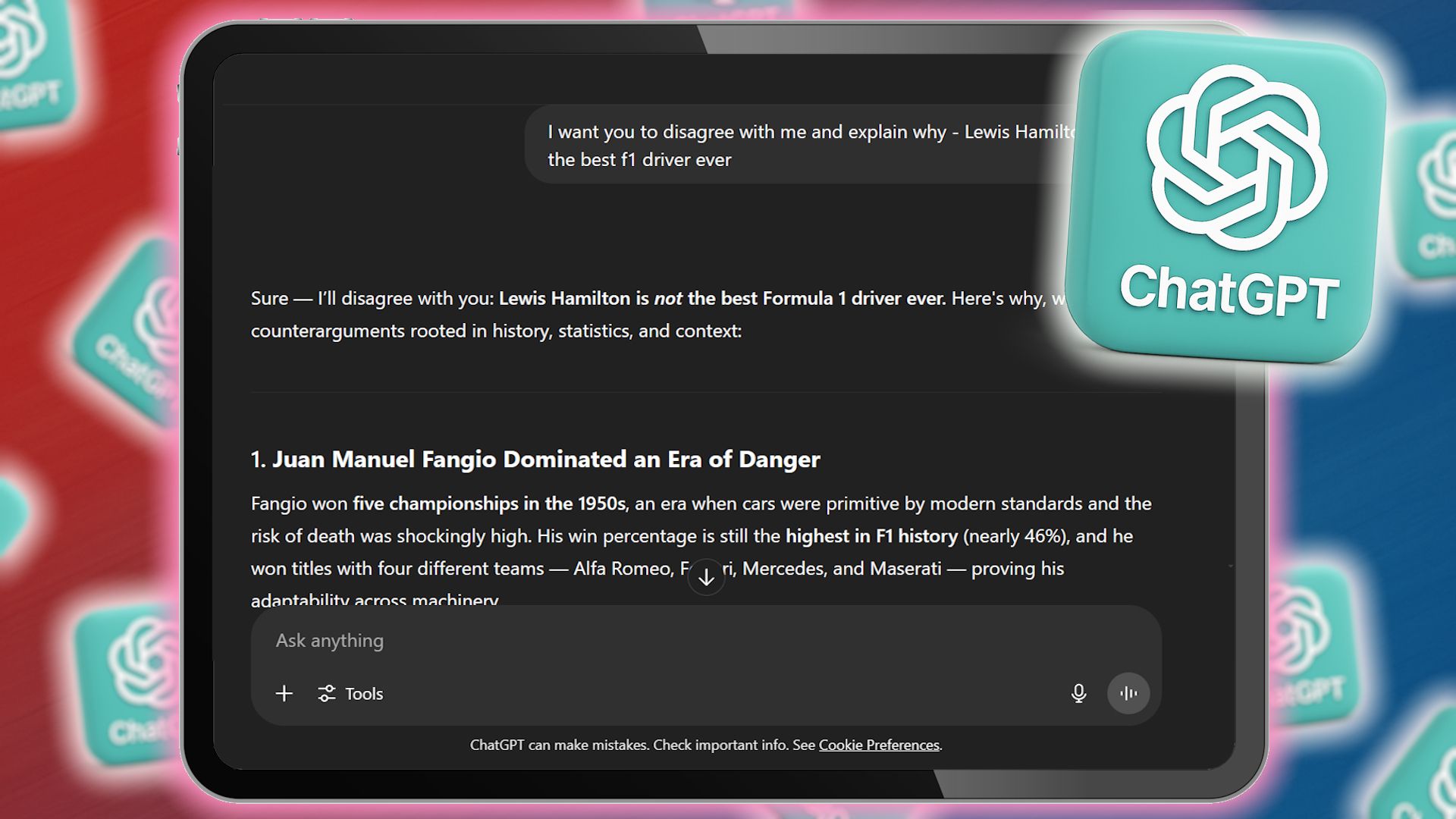Quick Links
-
Setting Up Profiles and Libraries (Including Parental Controls and PINs)
-
Set It and Forget It (Mostly)
Summary
- Setting up profiles and libraries is crucial for smooth Plex operation.
- Organizing media folders helps in categorizing content for easy management.
- Simplifying setup reduces support requests and ensures a smoother user experience.
Plex is a great way to let a household share media across a multitude of devices. However, for the resident tech expert (me), this can quickly turn into a barrage of support requests, which I set up Plex to run smoothly without constant intervention.
Setting Up Profiles and Libraries (Including Parental Controls and PINs)
Applying some due diligence at this stage was a lesson I learned the hard way when I first set Plex Media Server up—and this was a basic installation. Throw a large household into the mix, and the importance of this stage is greatly amplified.
I learned quite quickly after I introduced Plex to the family that sharing one profile between users was a disaster. From mismatched “Continue Watching” queues to kids accidentally diving into age-inappropriate content, it was clear we needed a more structured approach—starting with organizing the media folders and then setting up user profiles
Organizing Media Folders
This process can take a little time. However, it’s time well spent. The key here is to apply a little forethought to the structure you choose. What you’re aiming for is a logical library where your content is categorized so that applying restrictions is easy. For instance, I used broad categories like Family Movies, Kids’ TV, Adult TV, and General Films. You don’t need to be over-zealous at this stage, but starting with such a structure makes future management of your media a lot easier.
Once your media is sorted into an appropriate structure, you can add/manage the folders within Plex.
- Click the Spanner icon at the top right of the Plex home screen to enter the settings.
- On the sidebar on the left of the screen. Scroll down to Manage and select Libraries.
- Select Add Library and select the type of library you wish to create (Films, TV programs, etc.)
- Give the library a relevant name, e.g., Family Friendly Movies.
- Finally, add the appropriate media files to the library. Use the Browse For Media Folder option to do this.
This step should be repeated as required until all your media files have been added to your Plex Media Server.
Create Unique User Profiles
The next step I took towards streamlining Plex (and my support input) was to set up each household member with a user profile. Doing this allowed me to set restrictions and grant access to server libraries.
In the Plex Media settings screen, select the Plex Home option and follow the instructions below.
- Set PIN: If you haven’t already set an Admin PIN, you will be given the option to set one. This is important to prevent curious youngsters from accessing the wrong content. It should also be set up for each “adult” account.
- Create accounts: Click on Create Managed Account and choose an appropriate name. Being Scottish “The Weans” seemed fitting for my purposes. You can also use the drop-down menu to set the restriction profile. The choices are Younger Kid, Older Kid, Teen, and None.
- Grant access: The next step is to set which libraries the new profile has access to. Select the appropriate articles and click Continue.
- Add account: I made sure that the Allow Downloads and restrict Allow access to Live TV boxes were unticked.
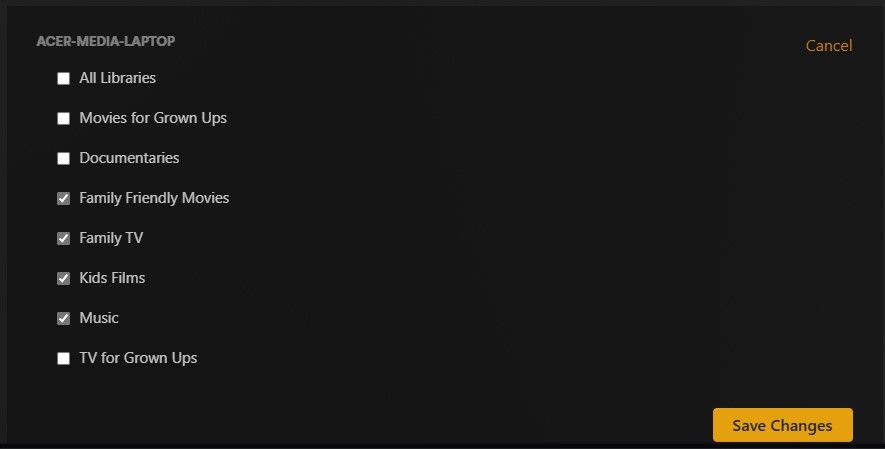
This is another process that can be repeated as required. At this stage, the benefits of having an organized library come to the fore. A well-organized library structure makes setting content restrictions a breeze.
Keeping It Simple
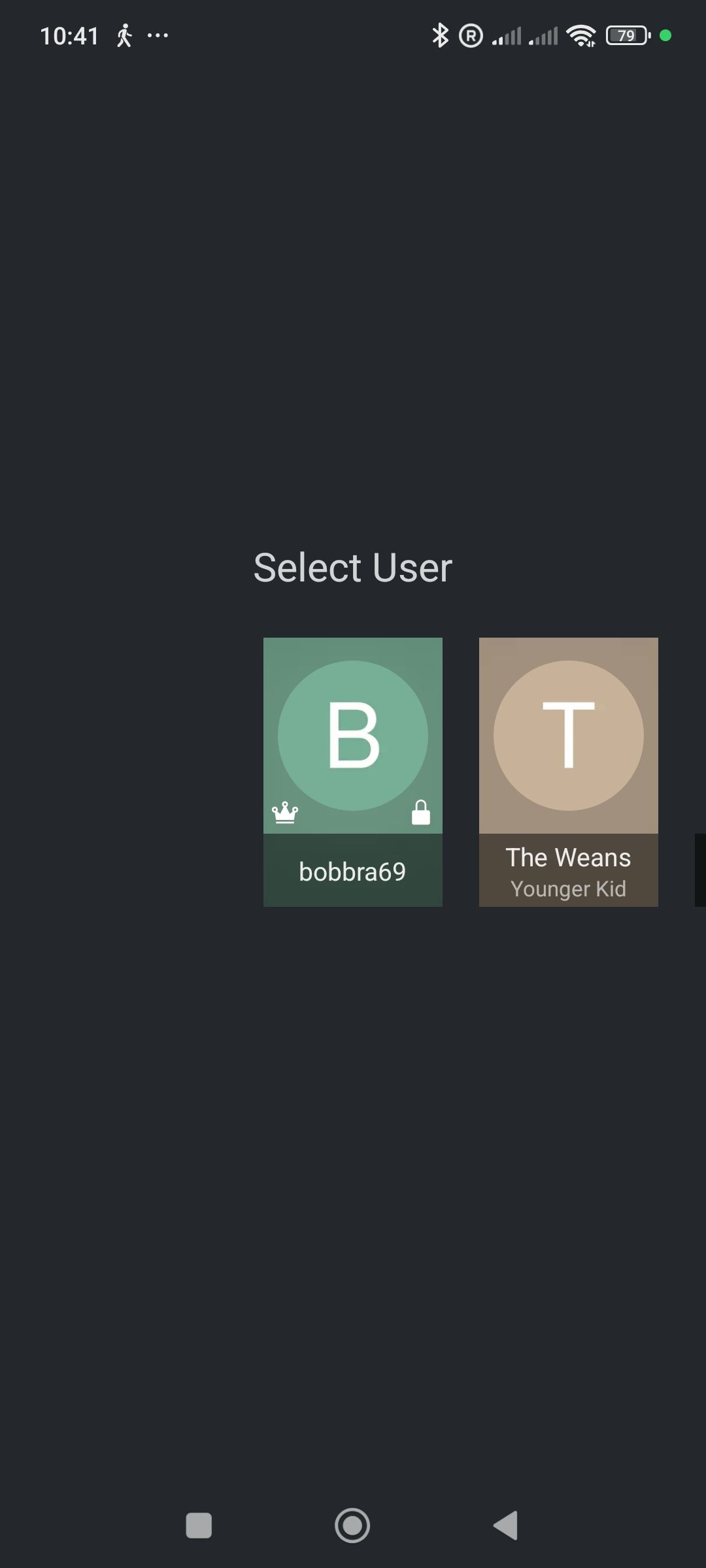
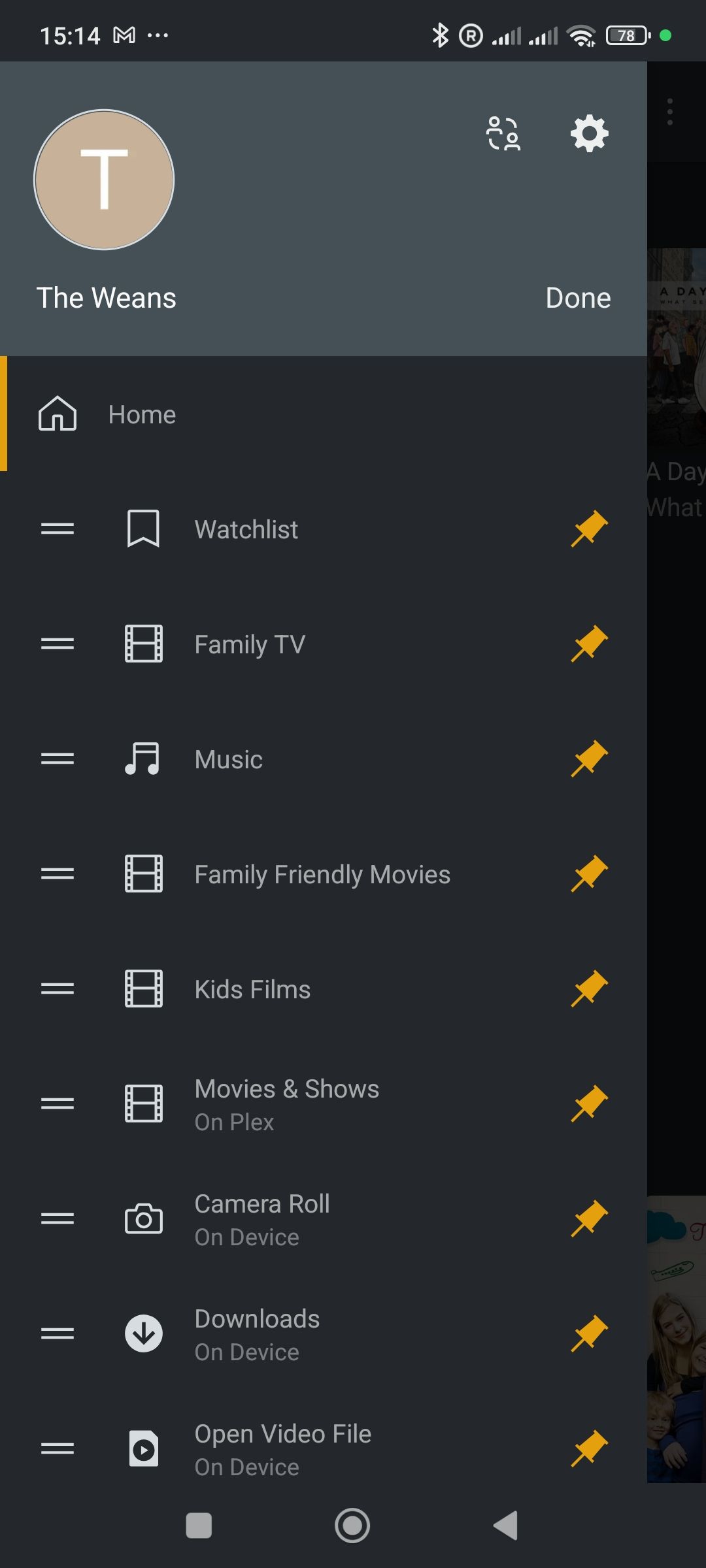
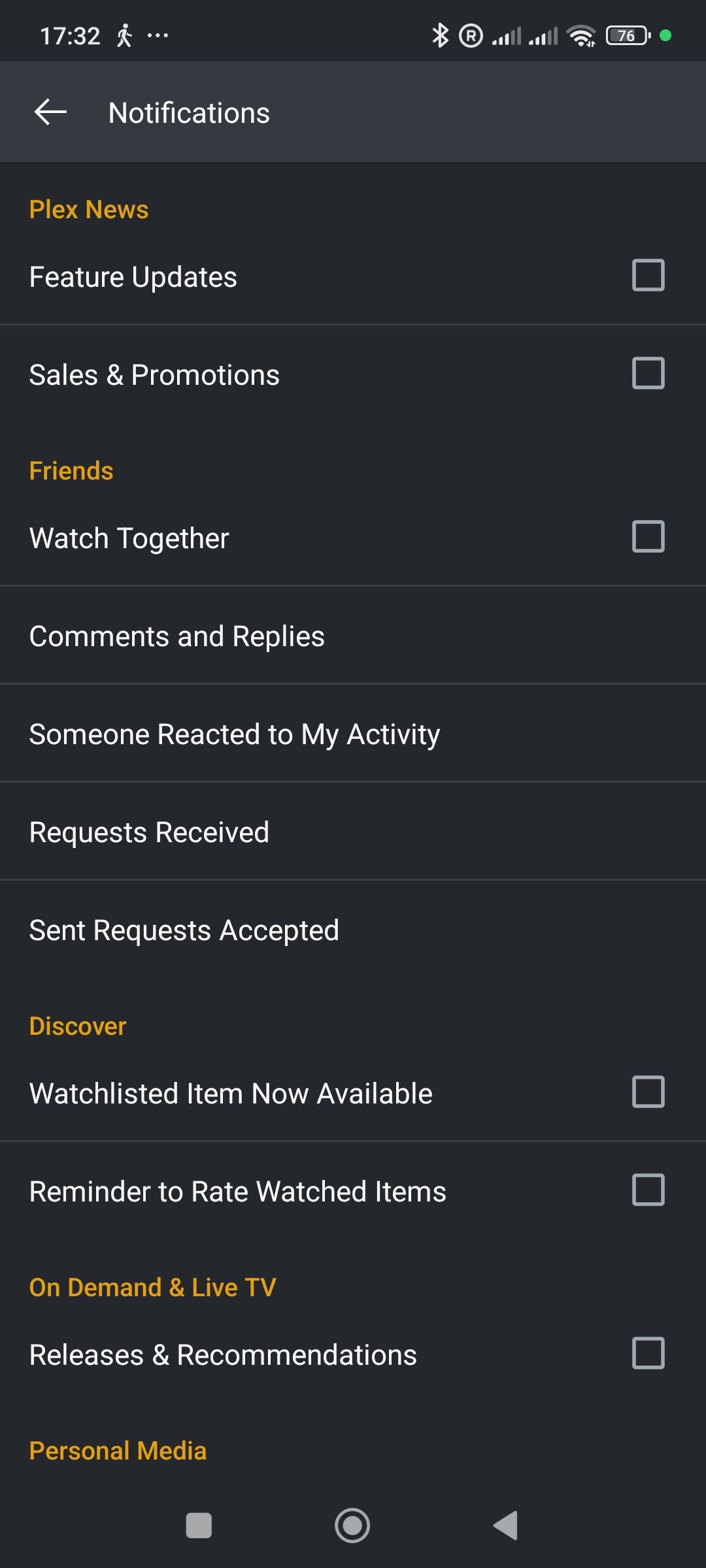
There are times when being the family’s in-house tech support agent can be a burden. Spending my evenings bouncing from one set of questions to another is not conducive to domestic harmony. To minimize my support tickets, I decided to simplify the Plex setup as much as possible.
Here’s how I achieved this:
- Enabled automatic login: There are two steps to this. First, from the main Plex Server, navigate to Settings > Plex Web and select General. Make sure the Automatically Sign In box is ticked. Now you need to go to each device and log in under the user who will mostly use that device and set the same permission under that user.
- Disable Unnecessary Services: As my Plex server is only used for local media, I disabled features like Live TV, DVR, and streaming services. This can be done from within the Settings menu. From here, you can use the Online Media Sources to disable features like Live TV. I also checked the Streaming Services option and made sure they were all turned off.
- Turn off trailers: Turning off trailers helped to declutter the interface. I did this by navigating to the Extras option within the Plex settings screen and unticking all the trailers options.
- Individual Devices: Adjusting the settings on individual devices can save a lot of support hassle. This will vary by device, but as an example, on an Android phone, I turned off all notifications (Settings > Notifications) and removed clutter from the sidebar. This can be done by pressing the Edit option from the sidebar and unpinning categories as required.
The goal was to make sure there were fewer distractions, less clutter, and fewer opportunities for the more ham-fisted members of the household to cause havoc.
Set It and Forget It (Mostly)
Once I set Plex up like this, the support calls reduced greatly. However, computers and apps are fickle devices, and while I wish I could say we all lived support-free forever after, I can’t. Devices sign themselves out more frequently than I’d like, and the network randomly kicks devices off on occasion. However, on the whole, these are relatively minor and fixed quickly.
I also check in every now and then to refresh metadata or update the library folders if I’ve added new content. Outside of that, it’s been smooth sailing. And, most importantly, I now get a chance to watch my media without fielding daily questions about where things are or why something’s missing.