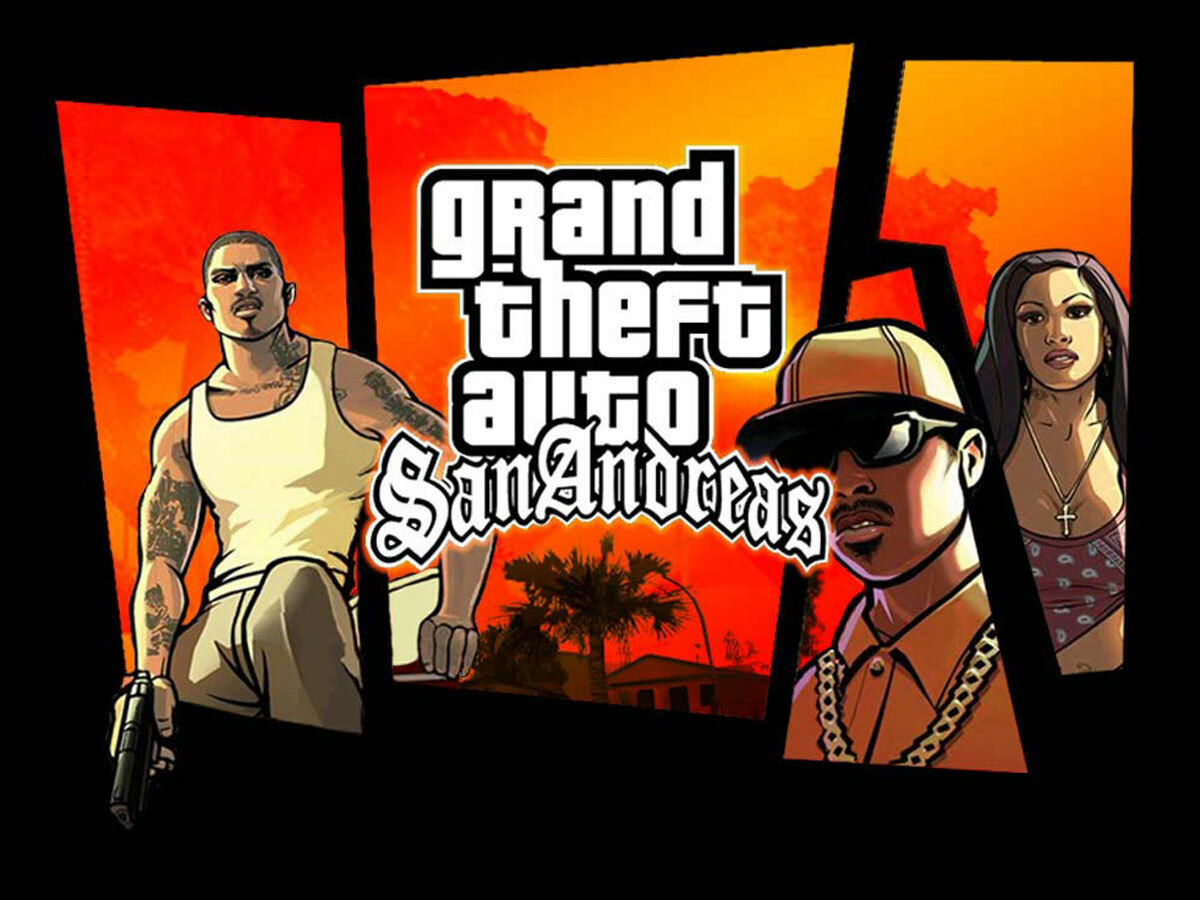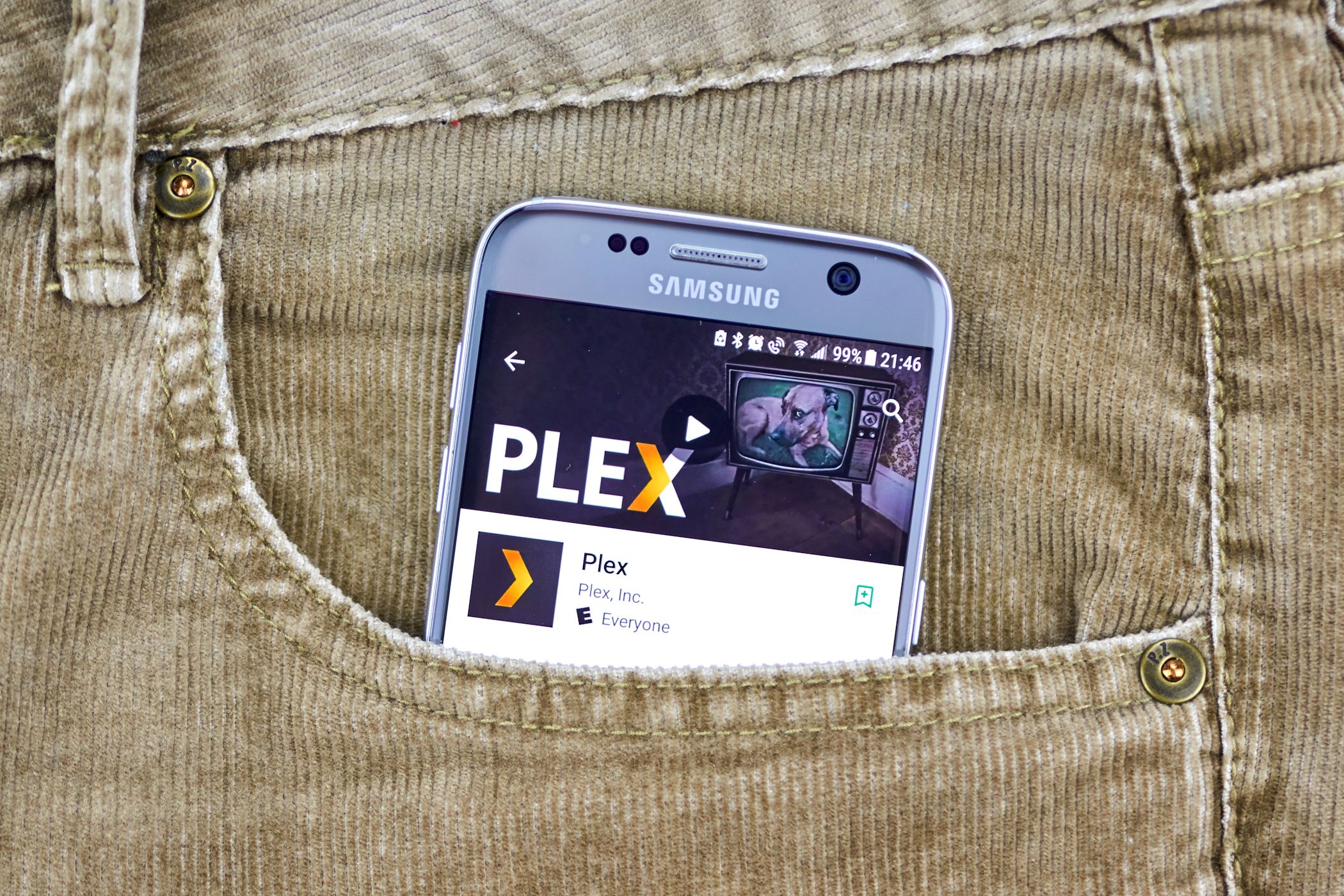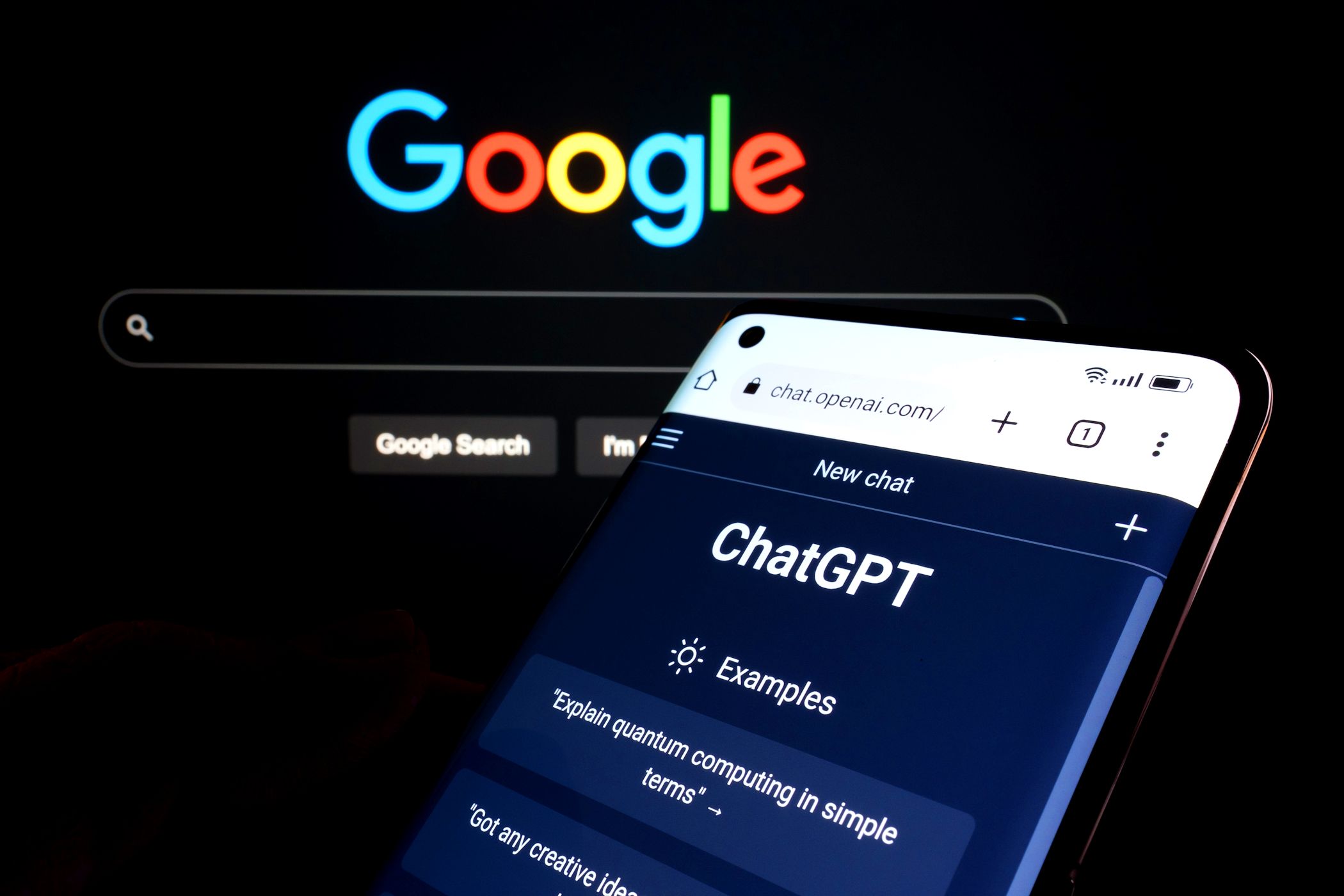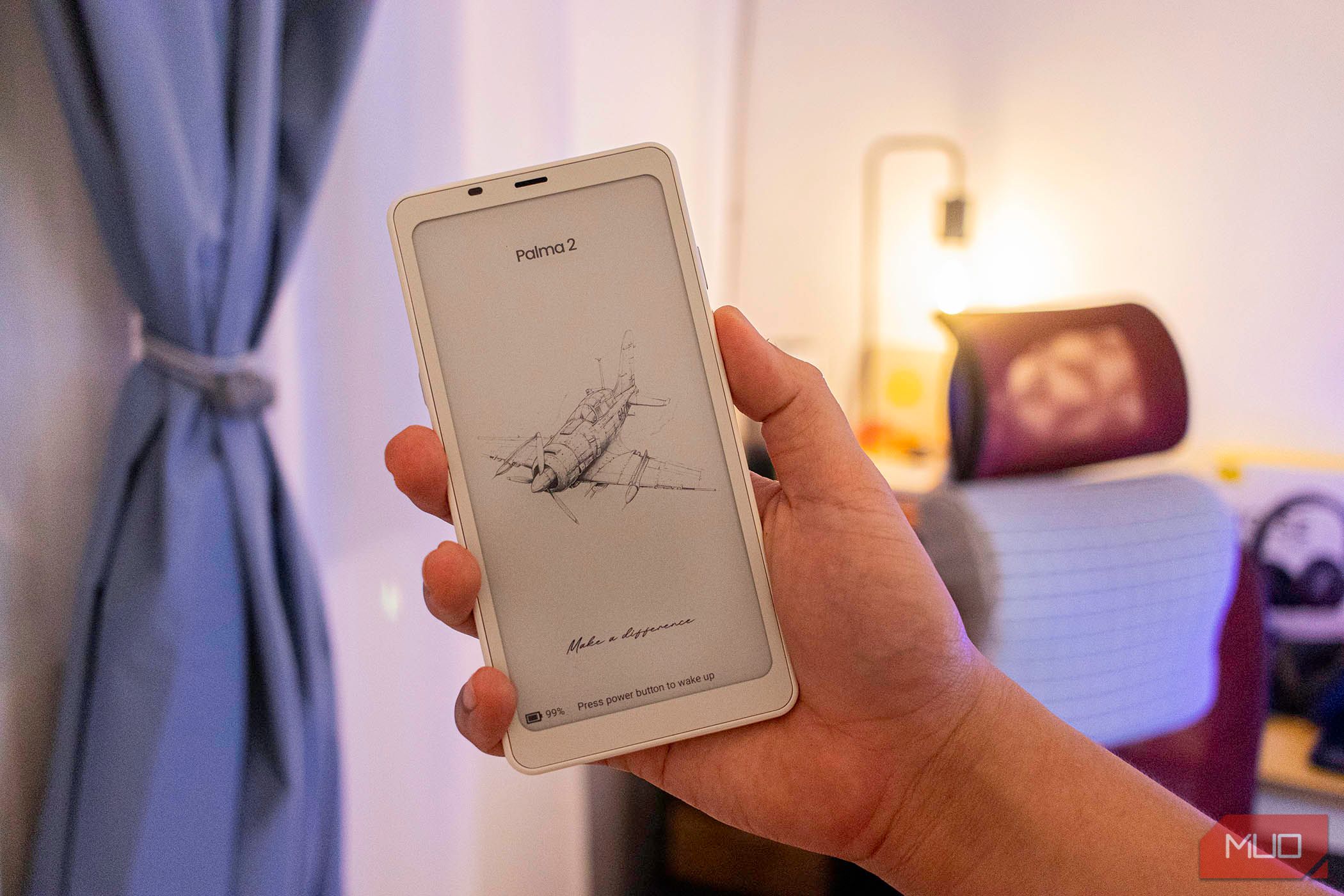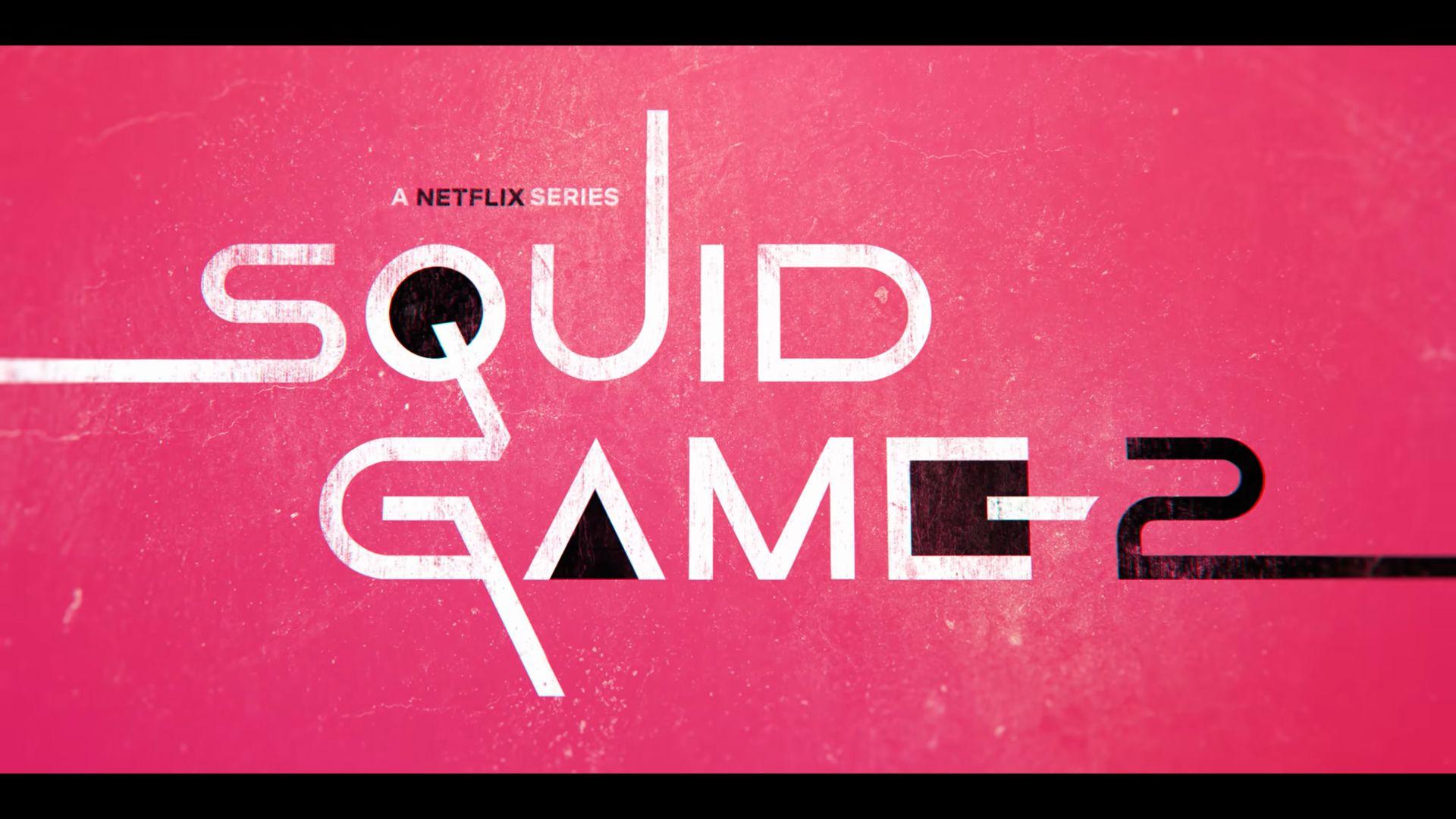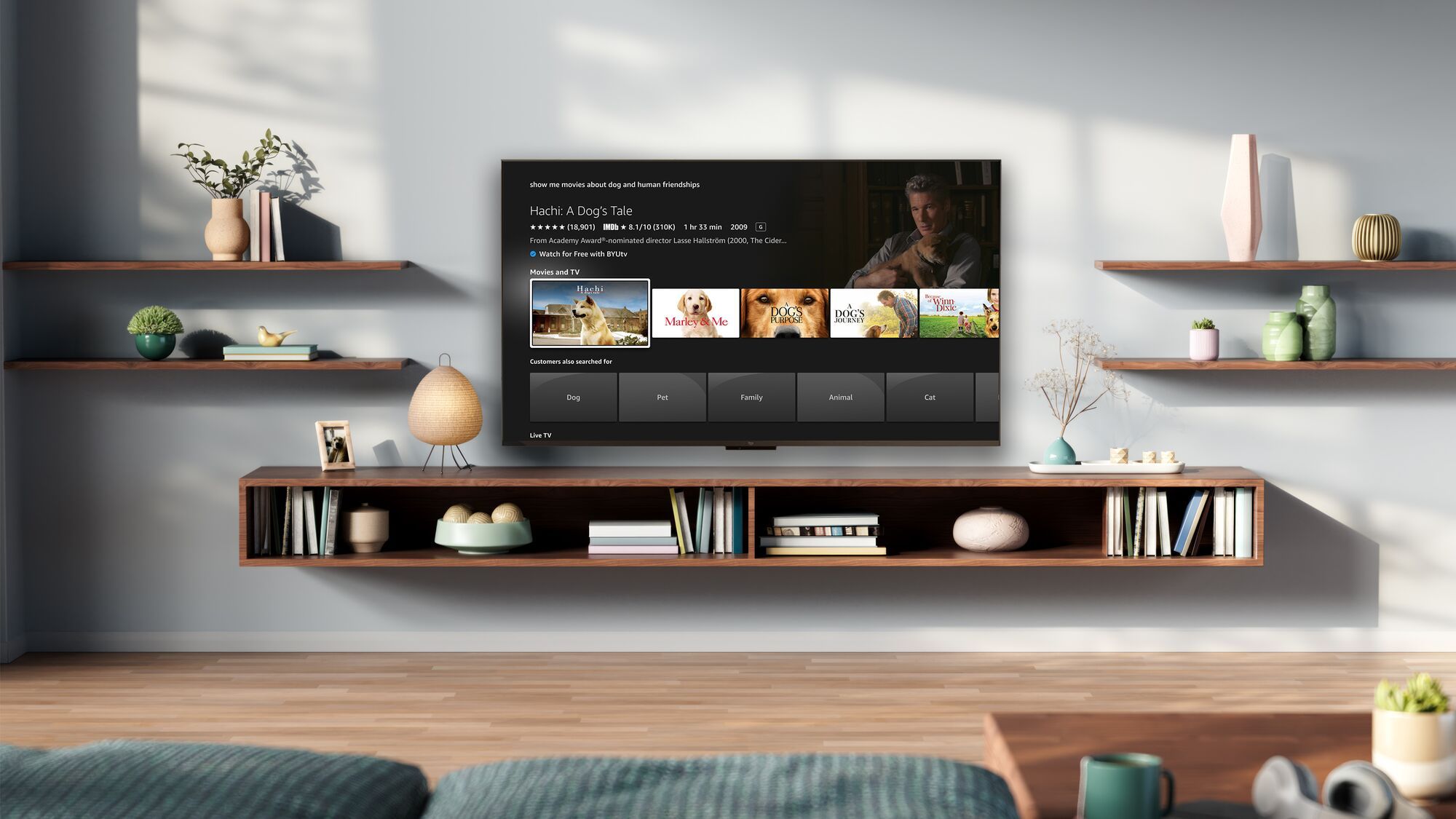Quick Links
-
Choosing an IPTV Provider
-
Setting Up IPTV on Your PC
IPTV allows you to watch live TV and on-demand content over the internet. With a few simple steps, you can stream the channels using a smart device or over your PC. However, choosing the right IPTV provider and software is important for a smooth experience.
What Is IPTV?
IPTV stands for Internet Protocol Television and is a modern way of streaming television content over the internet. Unlike traditional cable or satellite television, which relies on broadcast signals and has a fixed schedule, IPTV uses your internet connection to deliver content. It also differs from some regular streaming sites and video on demand (VOD) sites, like Netflix, in that it uses a private network to broadcast shows rather than streaming them over the public internet.
You can watch channels in real-time, similar to live television, or choose from an extensive on-demand library. IPTV can also include features like pause, rewind, and fast-forward on live TV, and catch-up TV.
This technology allows you to access a wide range of channels, movies, and shows, with more flexibility than conventional methods. IPTV services typically come with a user-friendly interface that allows for easy navigation and searching, and can be accessed via set-top boxes, smart TVs, or devices like Roku or Apple TV. However, it’s also possible to access IPTV on your PC with a few simple steps.
Choosing an IPTV Provider
With so many IPTV providers available, it can be a little overwhelming making a choice. First, be aware of the legal considerations surrounding IPTV services in your region. It’s wise to stick to a legal and safe streaming service, since these companies comply with copyright laws and avoid potential legal issues. If a provider is free or has a very low subscription fee, it’s likely that they don’t possess the correct licensing.
While there are literally thousands of channels to choose from, it’s important to think about the channel selection offered by different providers. I found that some services focus on specific regions or genres, so it’s important to choose one that suits your viewing preferences. If you have specific channels you want to watch, ensure the provider includes them.
Next, consider content quality. Look for providers that offer high-definition (HD) and 4K content, as streaming quality can vary significantly. In addition, reliability and stability are also essential, so be sure to read reviews. Some IPTV providers offer a free trial period, so you can test the service before committing.
Finally, pricing and customer support are vital as well. IPTV services vary in cost, with some offering monthly subscriptions while others provide yearly plans or pay-per-view options. Moreover, look for providers with accessible support options, including live chat, email, and phone support.
Setting Up IPTV on Your PC
I found setting up IPTV on my PC to be a straightforward process. First, you’ll need to download a compatible, free media player. I used VLC Media Player, which is an open-source multimedia player that supports a variety of formats and protocols, making it a good choice for accessing most IPTV services.
After downloading your chosen media player, you’ll need to obtain your IPTV subscription by signing up with an IPTV provider. You’ll receive the necessary information via email, typically including a URL for the M3U playlist, shortly after setting up your subscription.
In VLC Media Player, start by opening the application. Click on Media in the top menu, then select Open Network Stream. In the URL field, enter the M3U playlist link provided by your IPTV provider. Finally, click on Play, and you should be able to explore different channels and stream them through the media player. I found the playback to be high quality and without any noticeable lag.
Watching IPTV on your PC is an excellent way to enjoy a diverse range of content. By choosing the right provider and following the setup steps, you’ll be well on your way to enjoying your favorite shows and channels from the comfort of your computer.