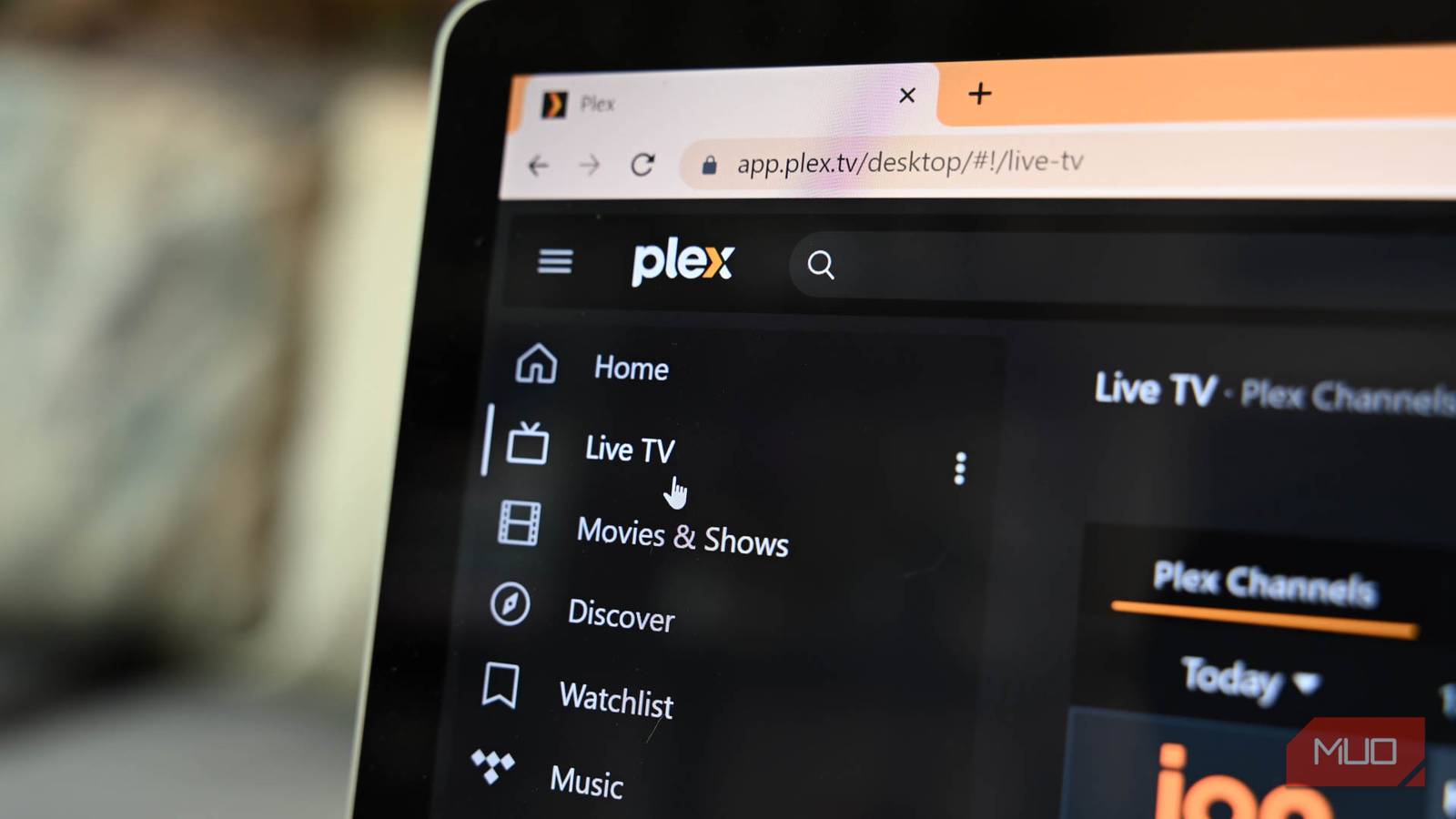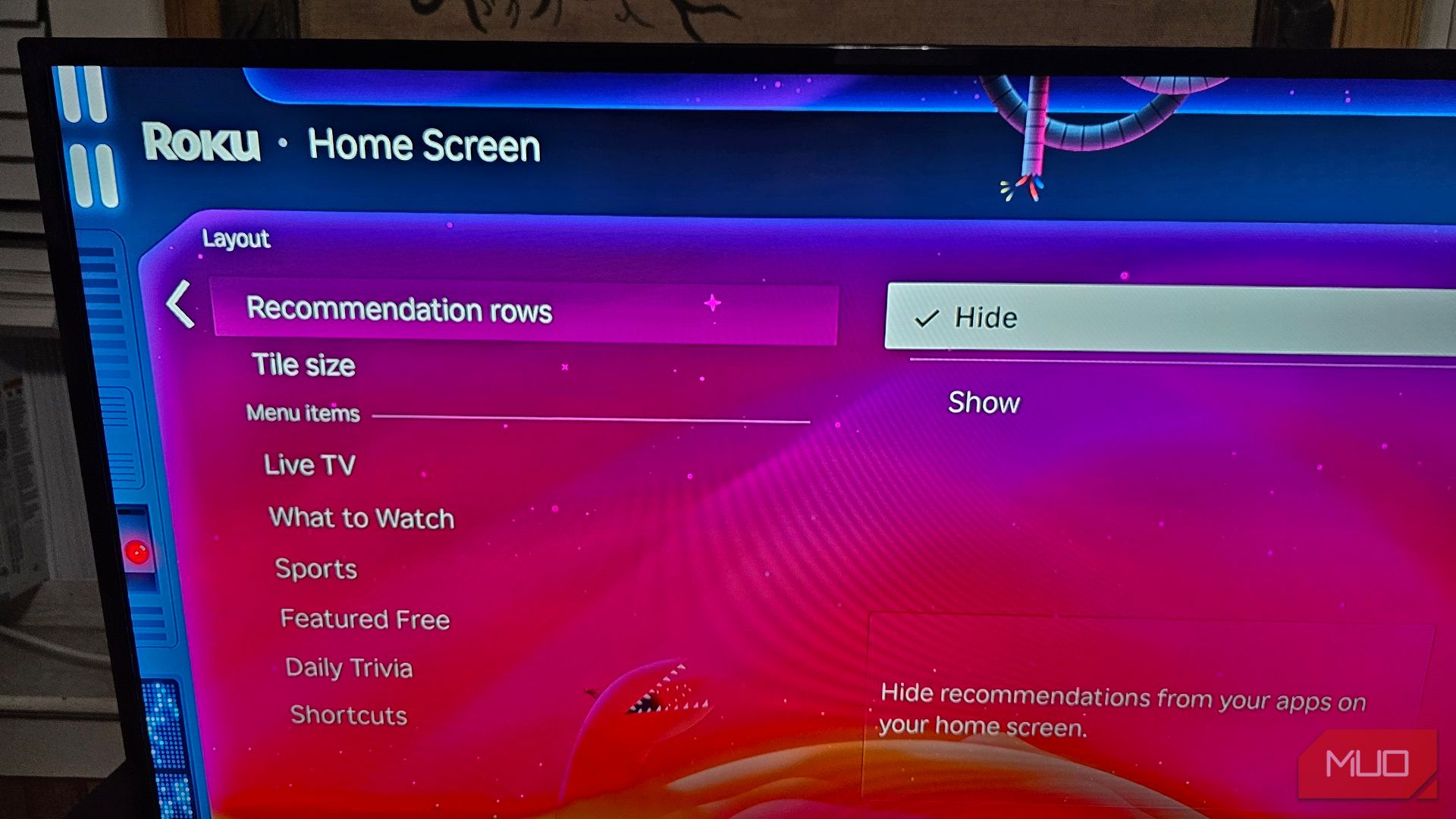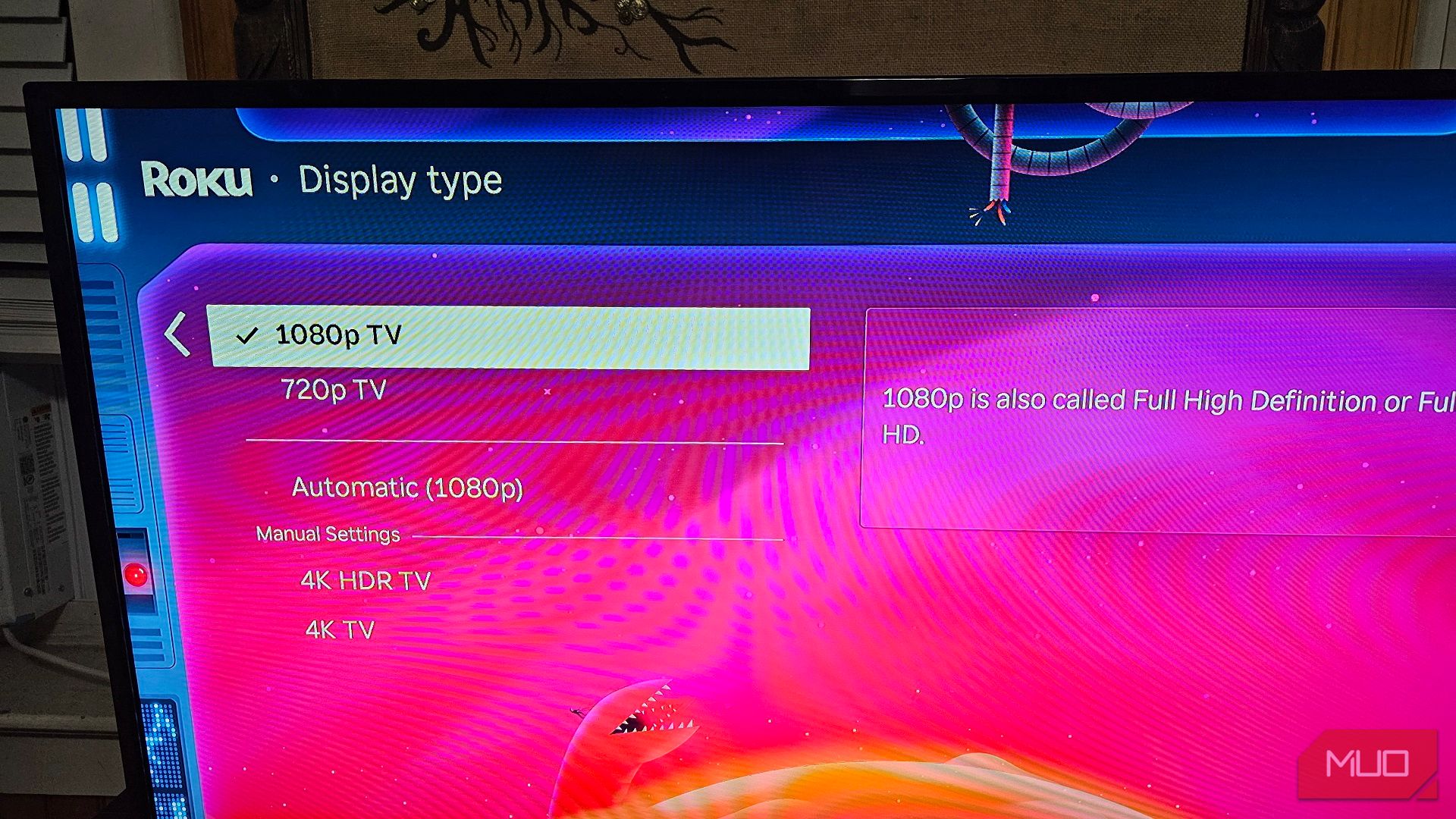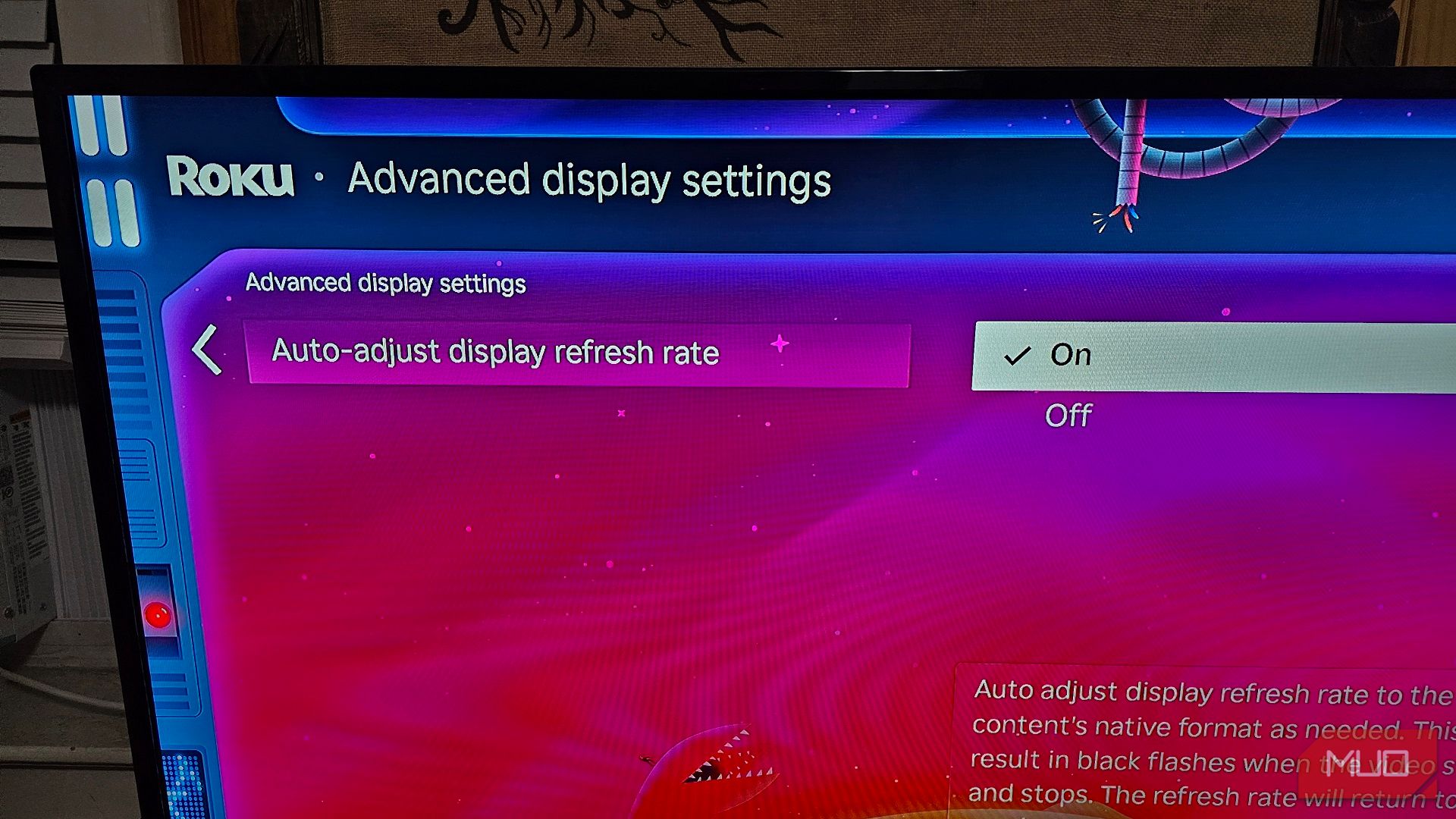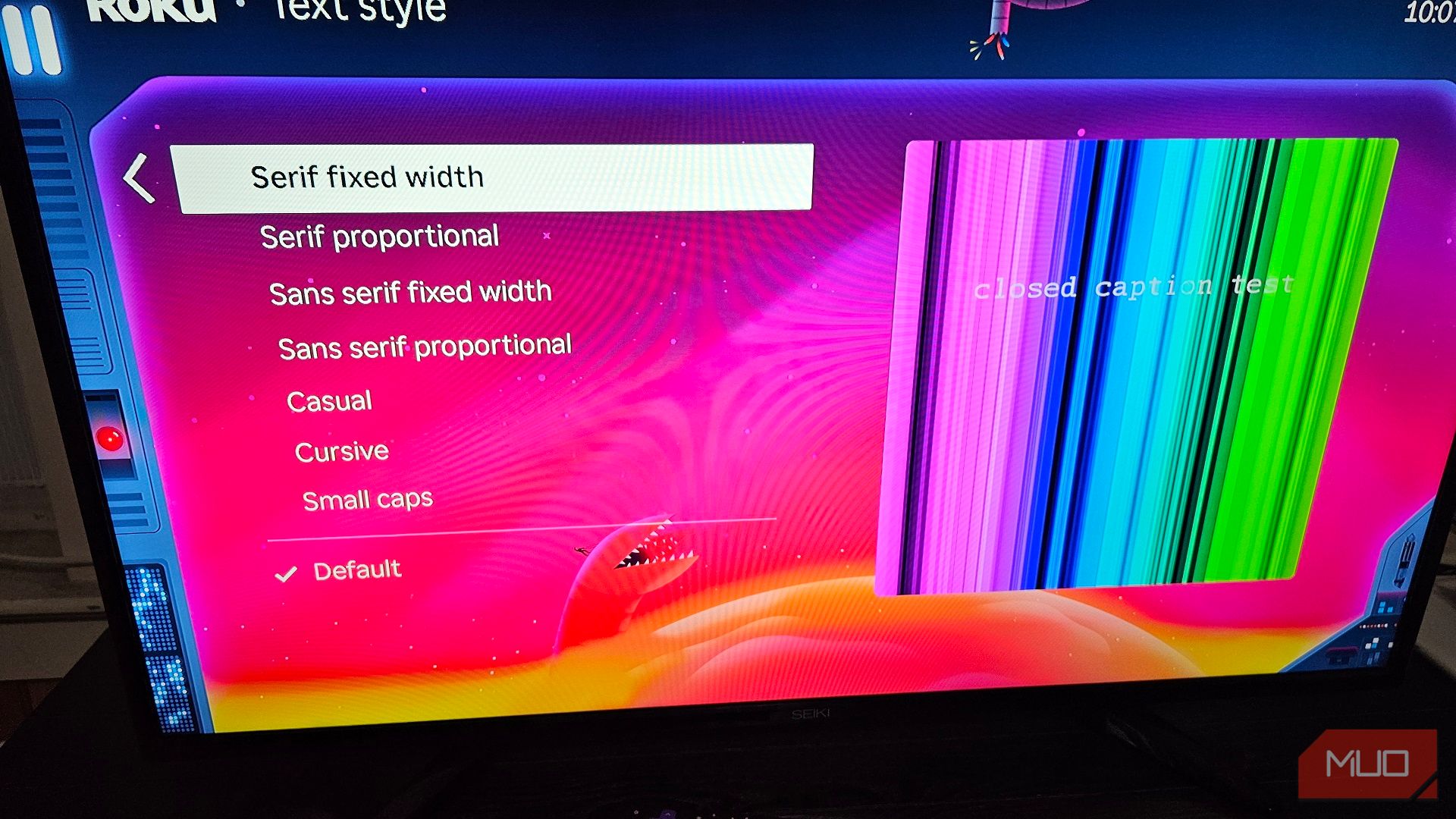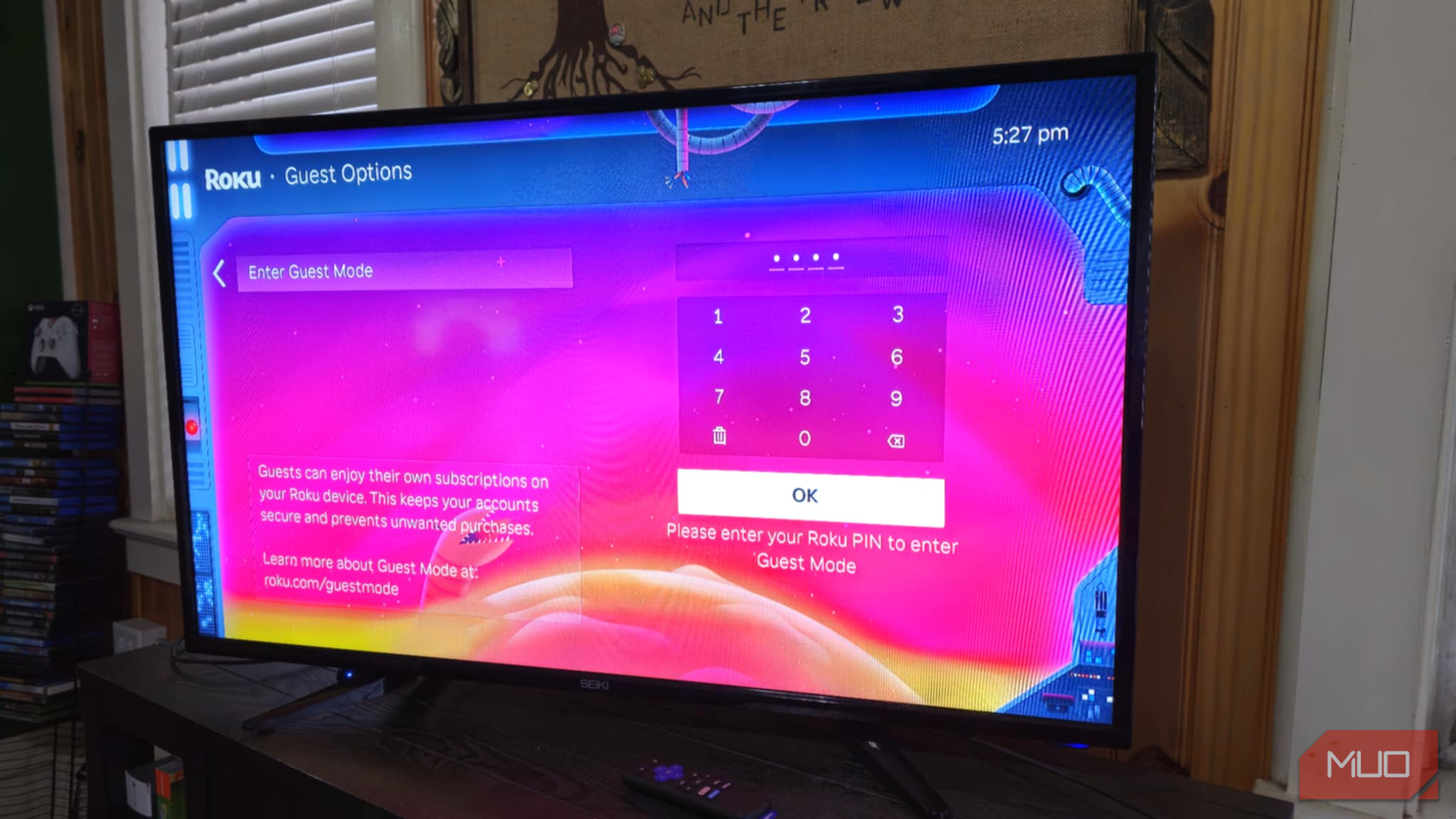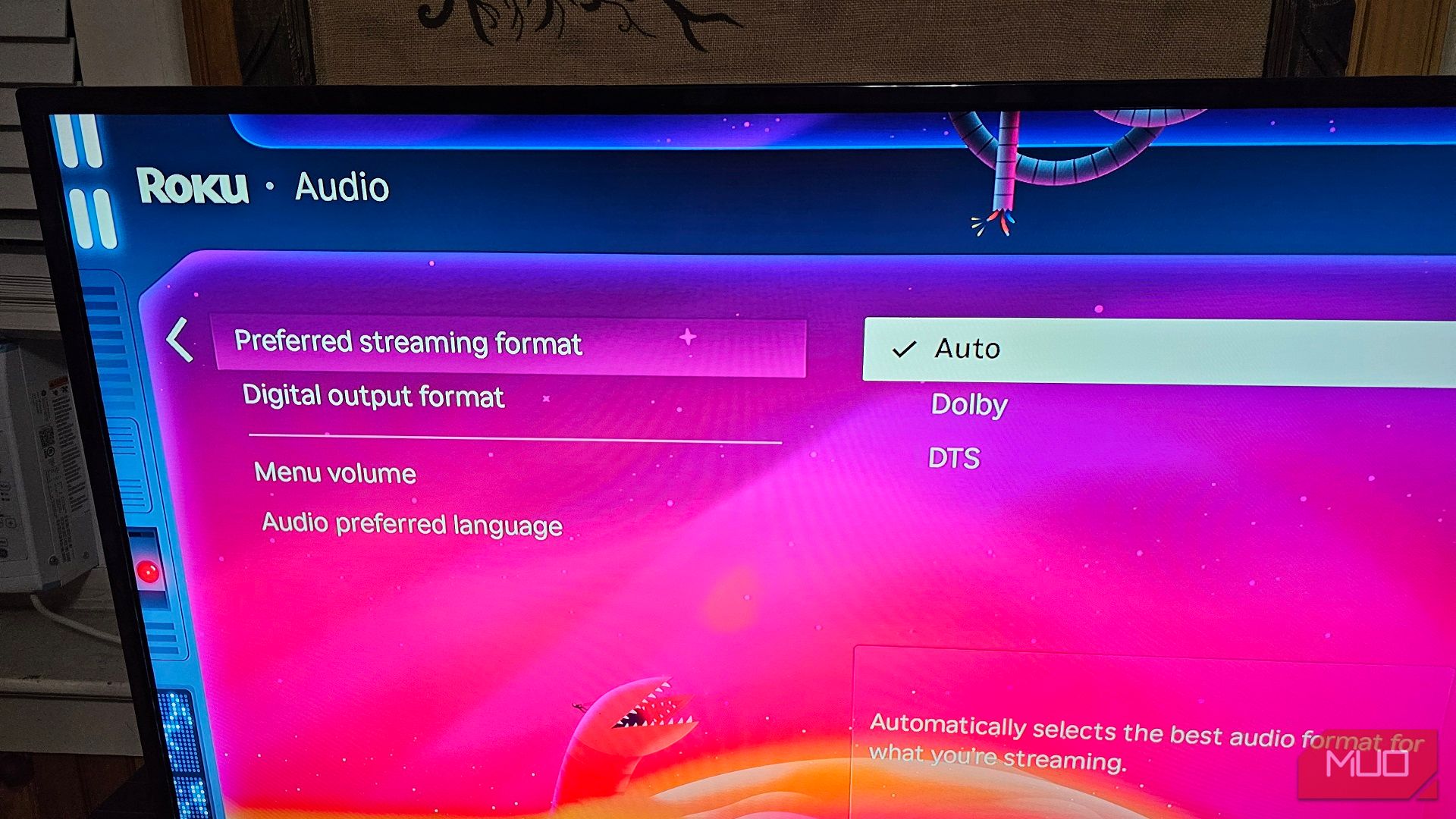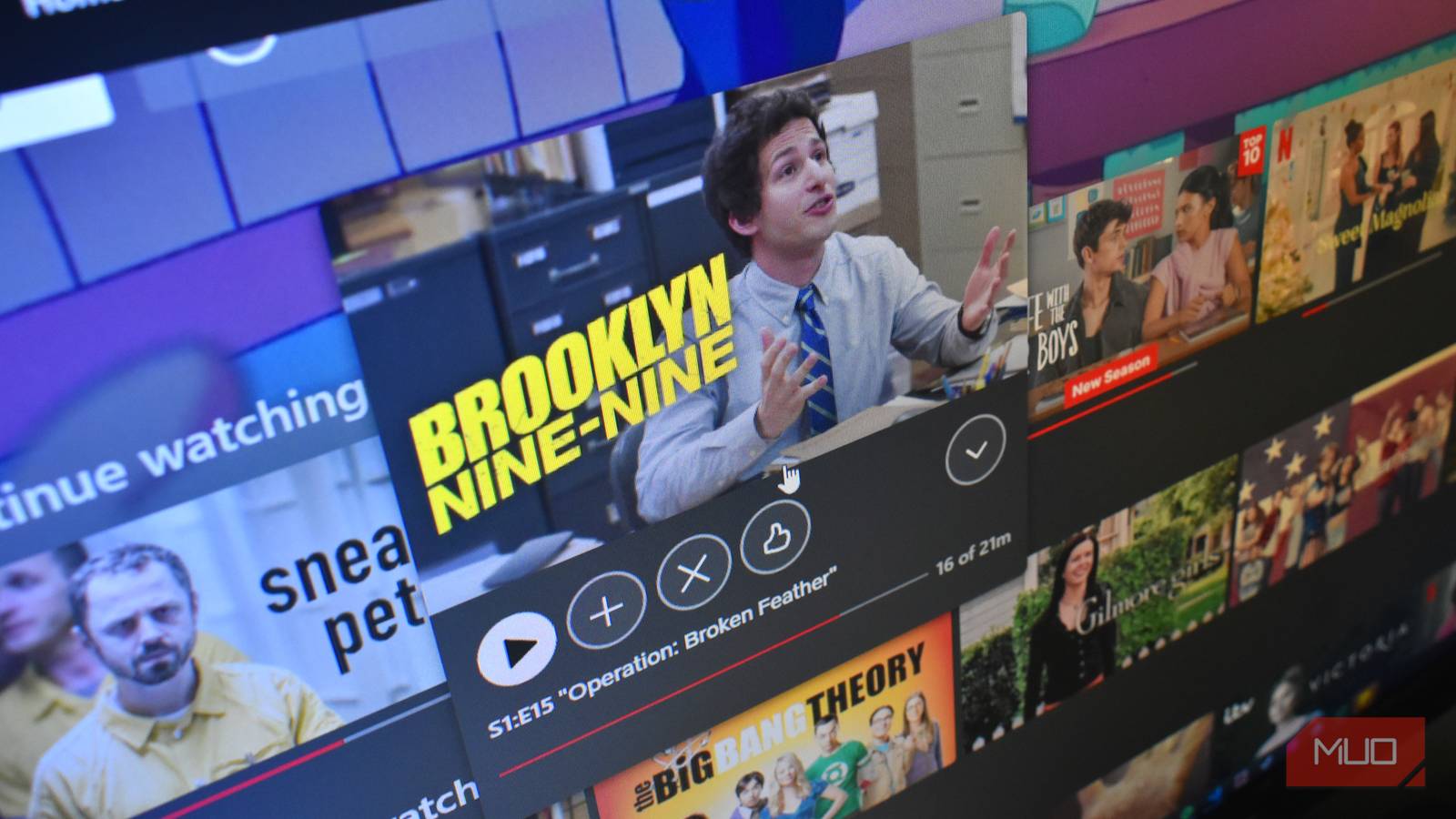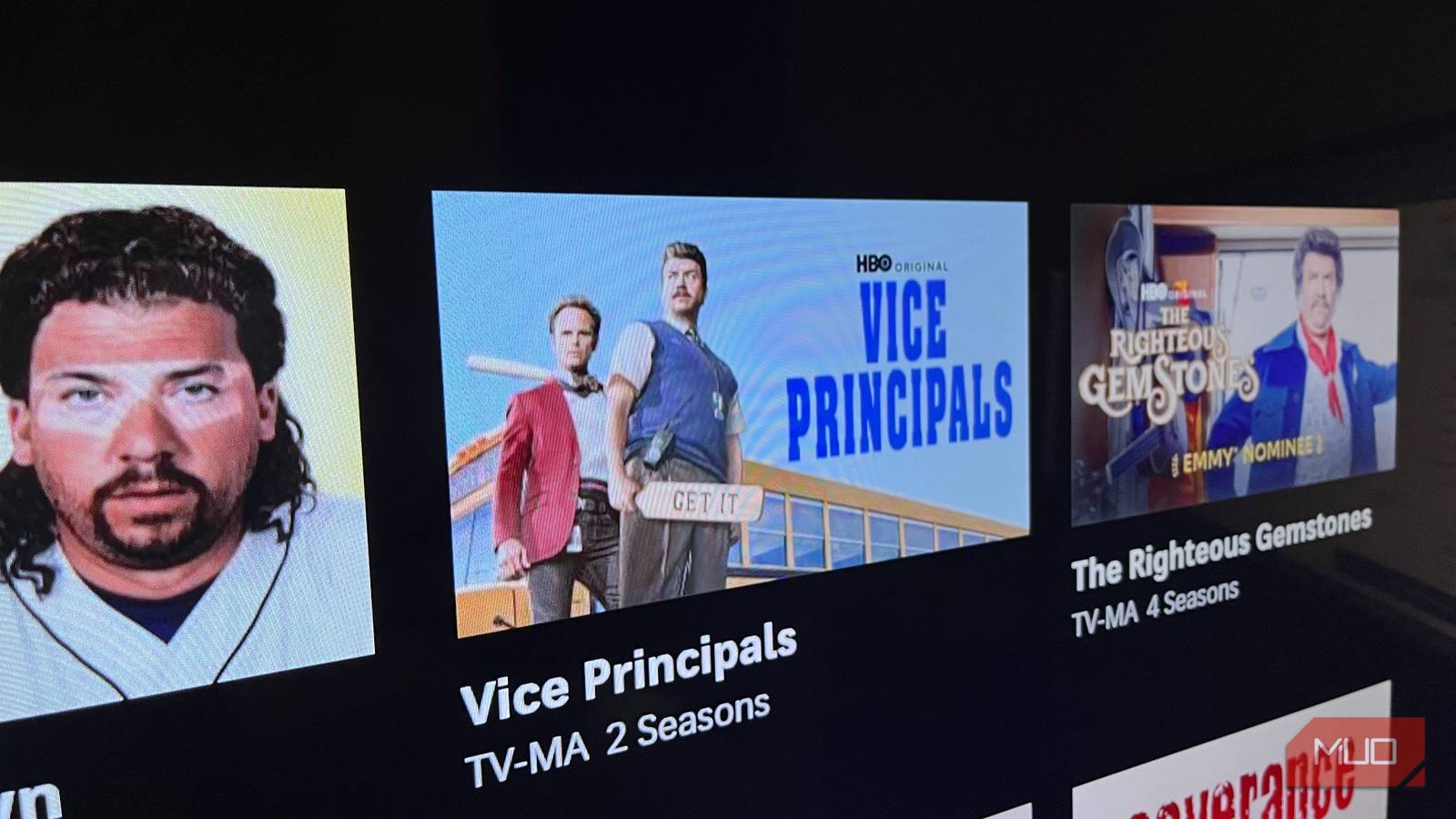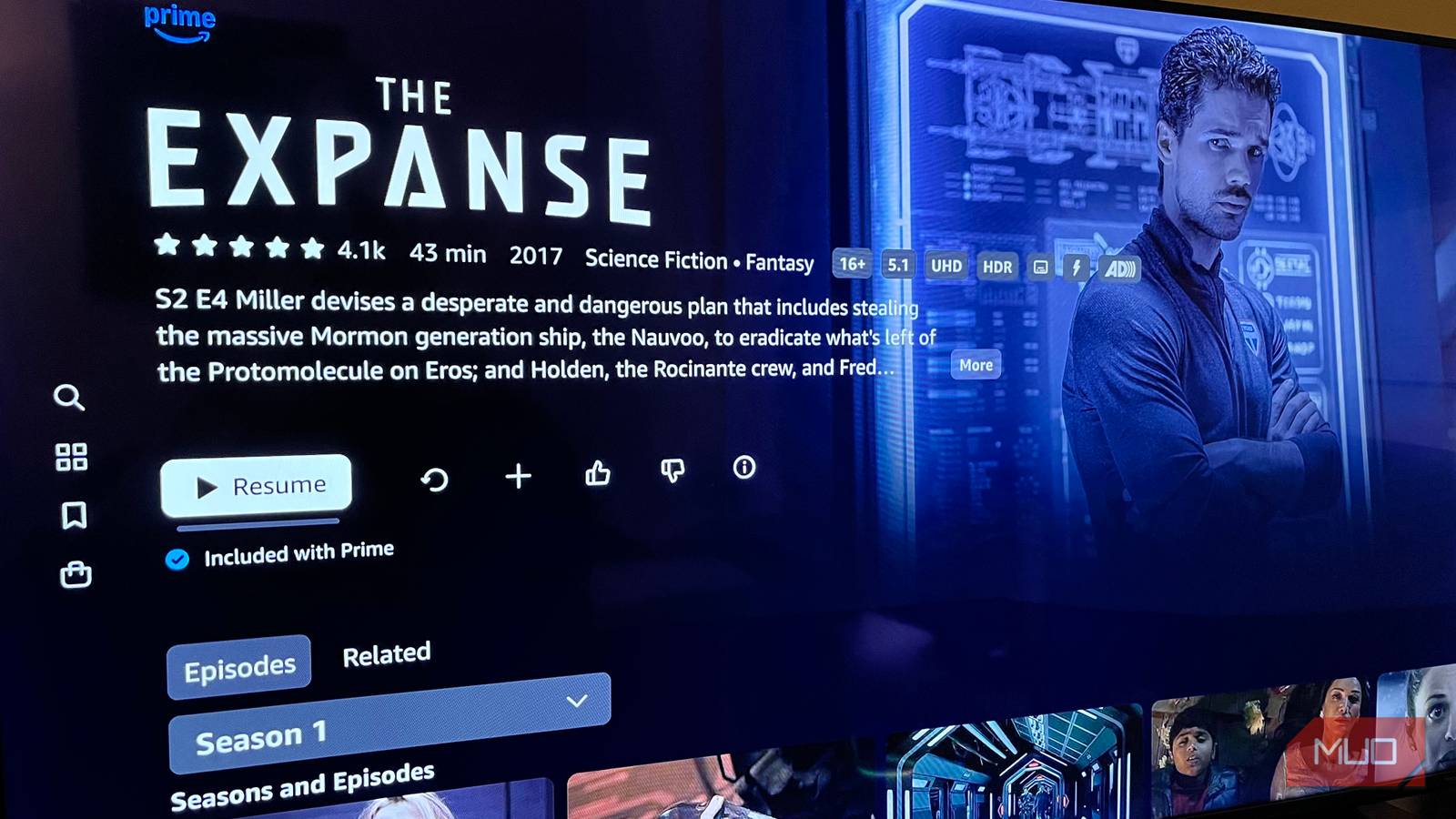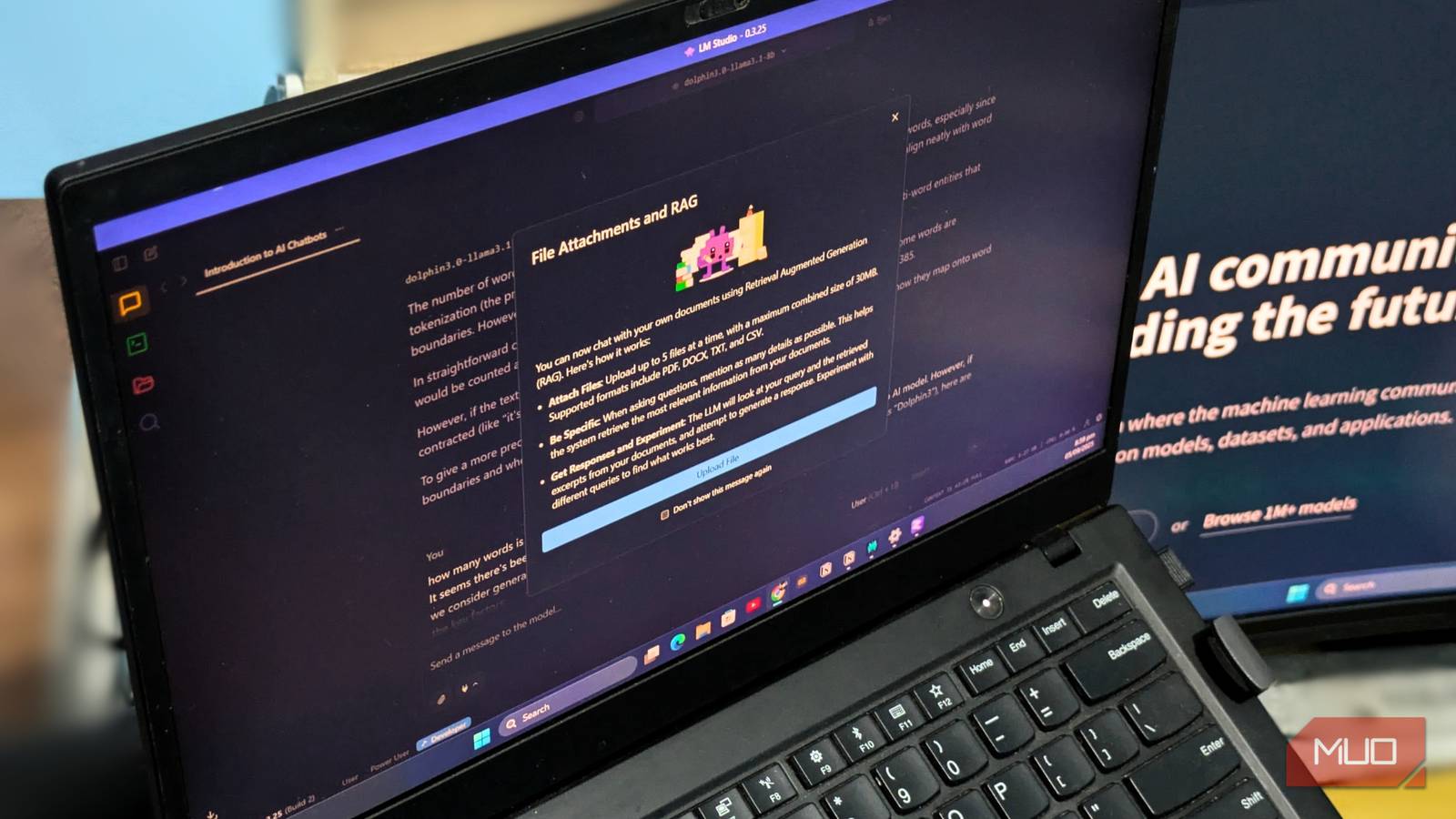When I plugged in my Roku Express for the first time, it stuttered, buffered, and lagged—but with a few tweaks to its settings, I had it running perfectly. Thankfully, maximizing the performance of your Roku’s rough edges is easy with these simple settings tweaks.
My cheap Roku Express streaming stick isn’t a performance powerhouse. Whenever I’m scrolling through content, videos automatically playing are not only annoying, but they also slow down the UI, not to mention slowing down my network.
- First, go to the Roku home screen and select Settings.
- Choose Accessibility.
- Under the Reduce motion section, highlight Auto-play video and switch the setting to Off.
Disabling this option also silences some of Roku’s automatic ads, which is rather handy since you can no longer disable ads completely, so this is the next best alternative.
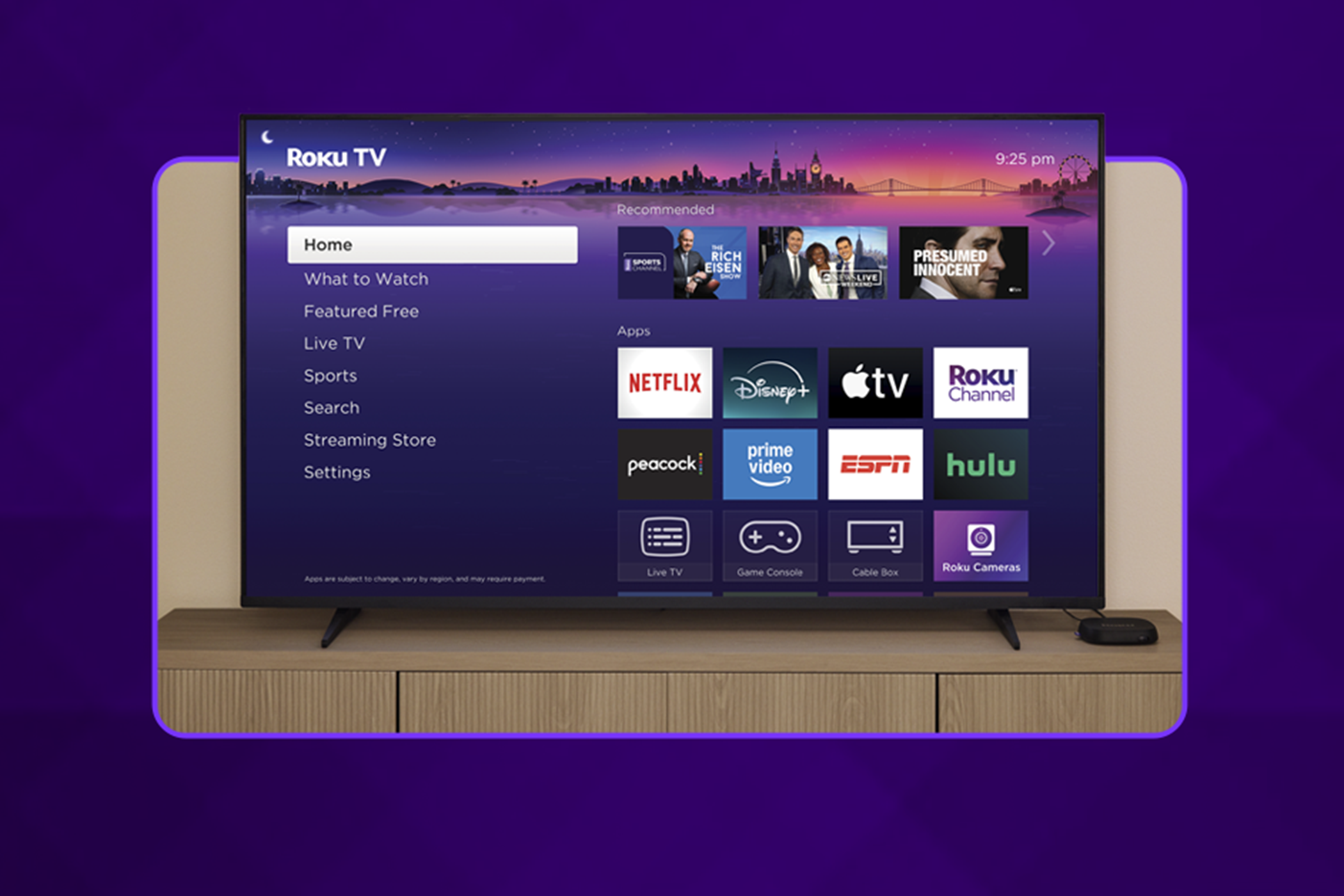
Related
Roku TVs Are Getting Smart Camera Integrations, but I Really Want These Features
Integrated cameras are cool, but I’d rather see Roku products improve in these ways.
7
Hide Roku’s Content Recommendations
Discovering new movies and TV shows is a very different process for me: I never, if ever, pick something suggested to me by the platform. My approach is by happenstance or fueled by wanting a specific mood. Naturally, I disabled Roku’s content recommendations for good to prevent any influence.
- From the Roku home screen, choose Settings. It’s near the bottom of the menu.
- Now select Home screen.
- For Recommendation rows, set it to Hide.
You can go one step further and hide content listed under the Menu items section. All I want to see are my favorite Roku apps, not an awkwardly placed banner. I more or less want my UI to look as close to Netflix as possible.
6
Disable Automatic Display Type
The devices I use daily are pretty good at setting themselves to the right resolution, but I prefer setting the display type myself. I noticed I ran into issues more often than not, like taking longer to boot up or even reverting to a lower resolution. Setting it to a specific resolution was crucial for resolving the issue.
- Once more, go to the Roku home screen and open Settings.
- The option is located in Display type.
- Under the Manual settings section, specify a resolution.
I set my Roku Express to display at 1080p, even though my smart TV can handle 4K. For starters, 1080p is more than enough for what I usually watch. Lastly, I have numerous devices connected to Wi-Fi, and I’d rather not thin my bandwidth even further.

Related
I’ll Sell My Roku TV If It Goes Ahead With This Update
Roku’s latest ad integration could stand between a bright future and a fiery end.
5
Eliminate Stuttering With Automatic Refresh Rate
The stuttering I experienced shortly after I hooked up my Roku Express was a real head-scratcher. I thought it was a network issue, but digging in the menus, I discovered it was my refresh rate. It wasn’t adjusting to match the content I was watching, like movies, where the standard is 24 frames per second. Roku will do the work if you:
- Go to the Roku home screen and select Settings.
- Go into System where you’ll find Advanced system settings or, in some Roku smart TVs, Advanced display settings instead.
- Set Auto-adjust display refresh rate to On.
While you’re at it, consider also adjusting any motion smoothing your TV may have. This has the opposite effect of a sketchy refresh rate—it makes content look too smooth. Colloquially, it’s called the “soap opera” effect, but in your TV menu, disable any feature referring to motion smoothing, frame interpolation, and motion interpolation.
4
Rearrange and Resize Your App Tiles
There comes a point at which an app tile is so small, it just blends in with the rest. Rather than lean into the TV more and make it more comfortable, I’ve set my app tiles to be much larger. You should, too. I’ve had an easier time picking something from the comfort of my bed.
- To get started, go to the Roku home screen and open Settings.
- Locate the Home screen options.
- Under the Recommendations section, set Tile size to either Smaller or Larger.
To rearrange an app, go to your list of installed apps, highlight one, and press the Options button (the star icon) on your Roku remote. From the menu, choose Move app or Move app to top. Using the arrow keys, position the app, then press the Select button on your remote.

Related
Roku’s New Streaming Sticks Are Perfect for Any TV, Dumb or Smart
The steaming sticks can be powered directly from a TV.
3
Tweak Your Captions So They’re Clear as Day
Do you hate the look of captions over a background? I do, passionately. It’s like looking at a redacted document. If that’s how you prefer your captions, Roku offers a nice selection of styles to choose from.
- To access your caption settings, go to the Roku home screen and select Settings > Accessibility.
- First, set Captions mode. If you just want captions on content you’ve already watched, set it to On replay. If you want them on all the time, set it to On, or disable them for good if you find it distracting.
- Back out of Captions mode to access Captions style.
What’s particularly useful is that Roku gives you a preview window on the right. I recommend removing the background, keeping the text white, and giving it a drop shadow. That’ll keep the text from being too distracting and still make it easy to read. Personally, I can’t “hear” without my captions!
2
Enabling Guest Mode Saved Me Numerous Headaches
Even if you’re more of a recluse and only have company on every other summer solstice, having Guest Mode ready to go for company has saved me so many headaches. I’ve accidentally bought content myself, which means your guests can do it, too.
- Open Settings once again and pick Guest Mode.
- Once you pick Enter Guest Mode you’ll need to use your 4-digit PIN, or set one if you haven’t.
- Your guest can then set their checkout date.
The good news is your guests can’t use your streaming accounts—they have to sign in with theirs. And as protection for the guest, their information isn’t shared, nor is it saved when they leave. In fact, it should be connected to a separate network, too, for the sake of protection and to prevent guests chewing into your Wi-Fi bandwidth.

Related
The Complete Guide to Roku Screen Mirroring and Casting
Here’s what you need to know about screen mirroring and casting to your Roku TV.
1
Fix Your Audio Settings to Enjoy Your New Speakers
If you have a soundbar, subwoofers, or speakers of any kind, there’s a chance you’re not getting the full range. Roku detects automatically, but that feature doesn’t always get it right.
- Open Roku’s Settings menu and choose Audio.
- First, set Preferred streaming format to Dolby or DTS, depending on what your setup supports. Otherwise, you can leave it on Auto.
- It’s the same with Digital output format. You’ll have your pick of Stereo, Auto, or Custom if your setup supports Dolby Digital, Dolby Digital Plus, or DTS.
Once complete, Roku will default to, say, Dolby Digital if that’s what you’ve chosen. Any time you watch content that also supports those formats, it’ll make use of it.
More importantly, you don’t have to make any more changes to your Roku device. Just in time, too. Your Roku device has all sorts of secret menus to access!