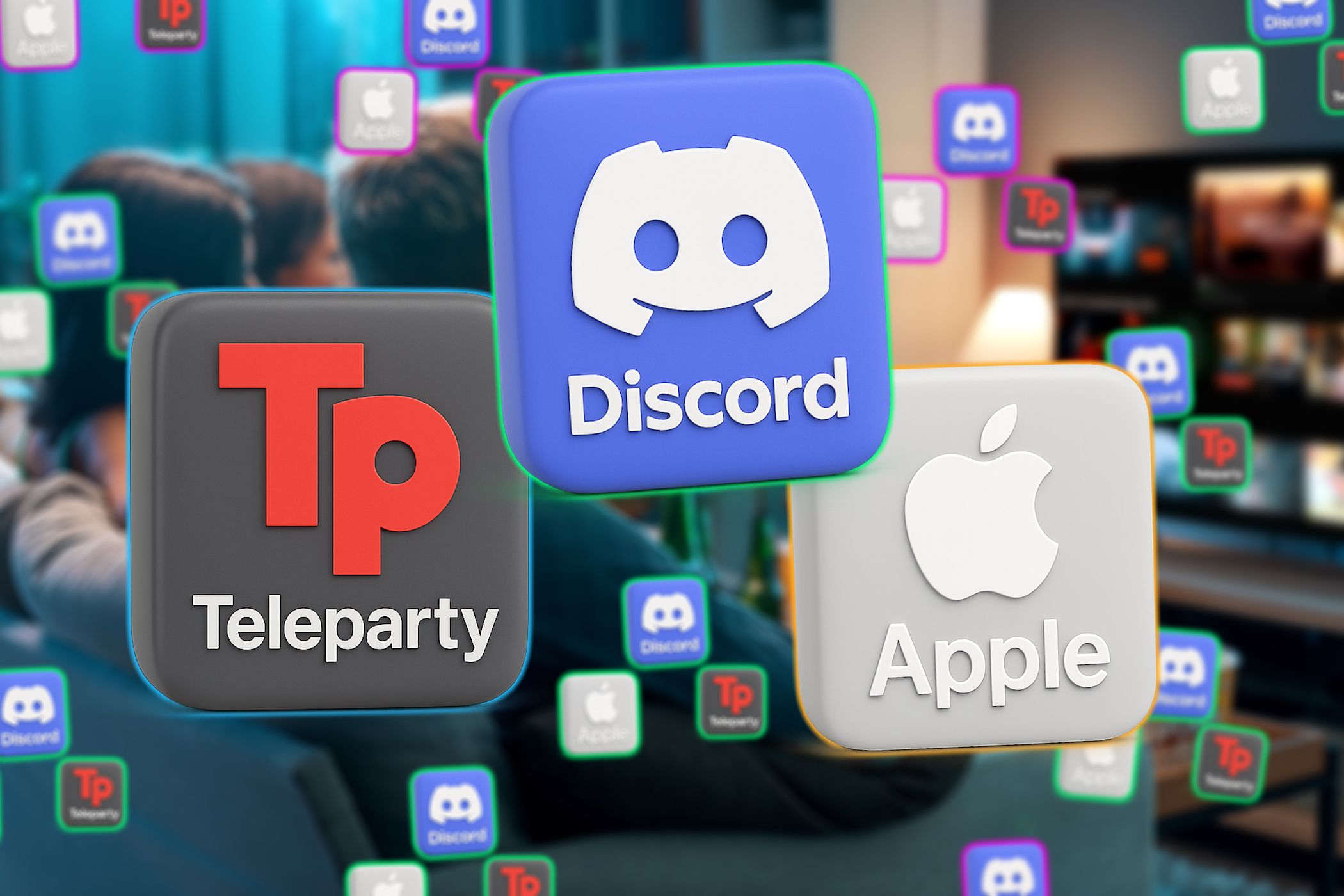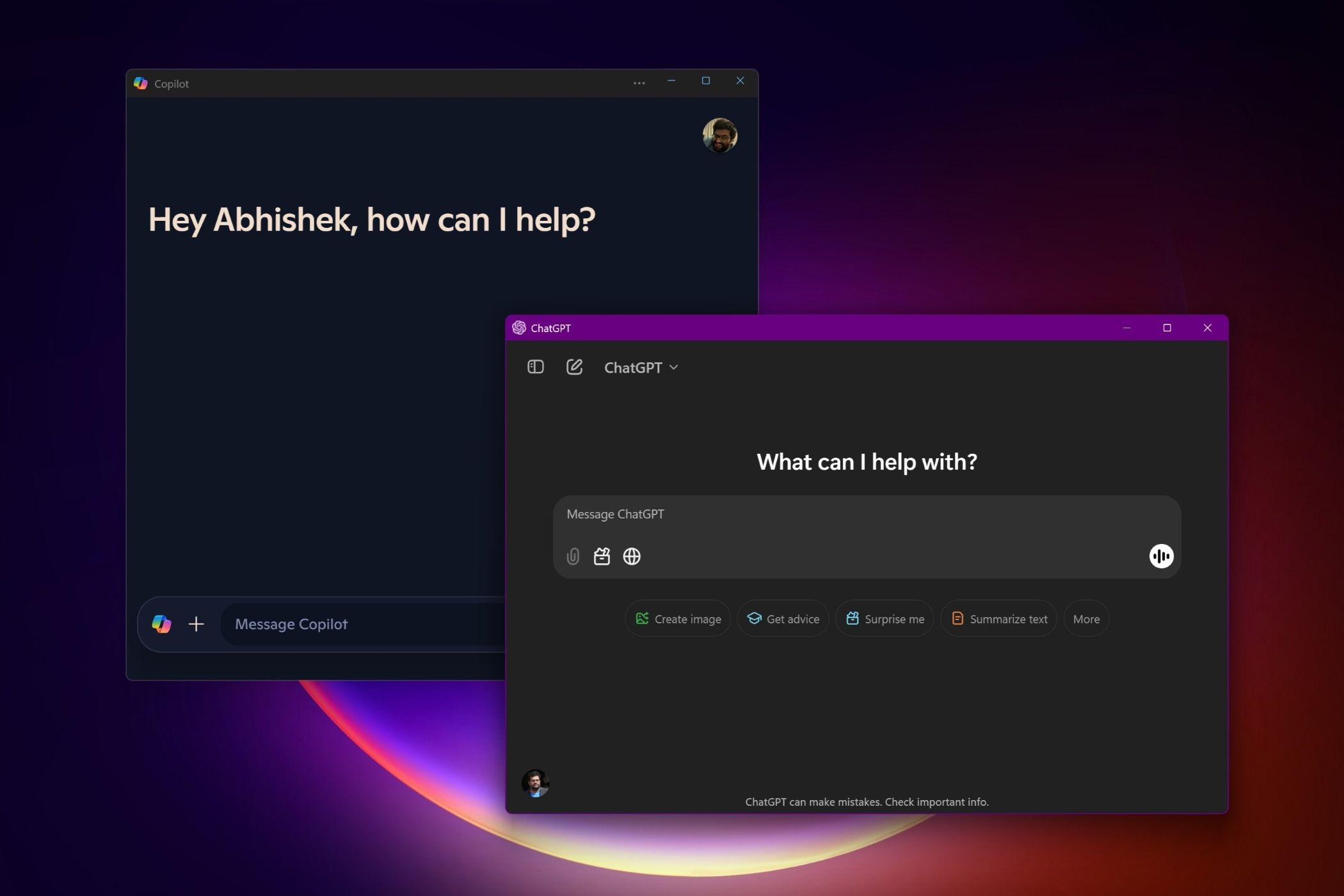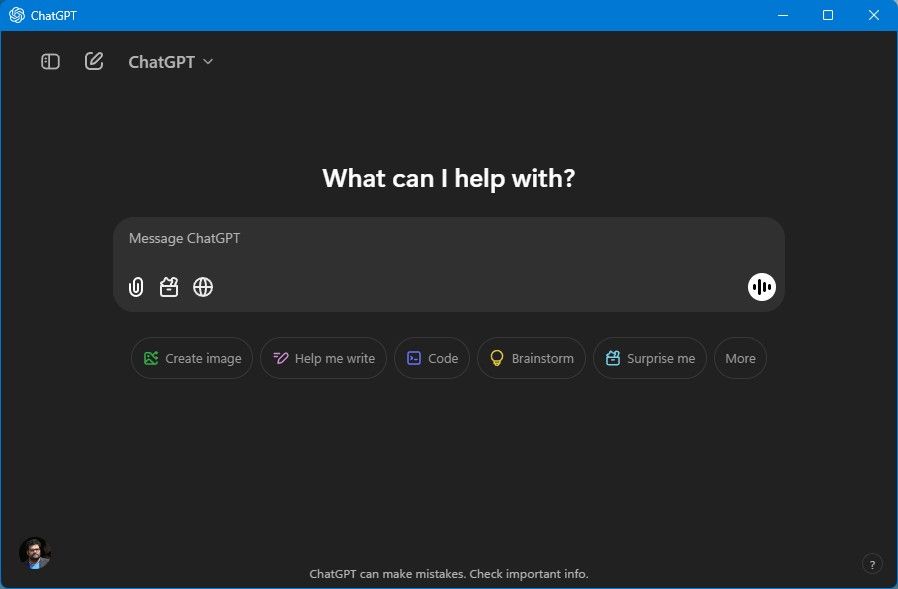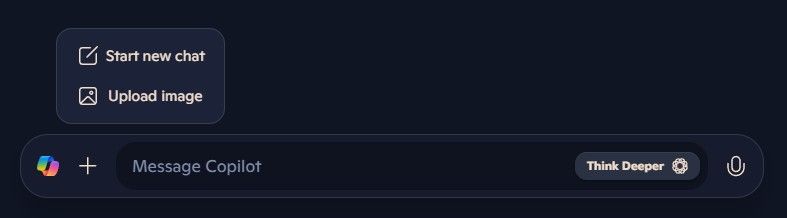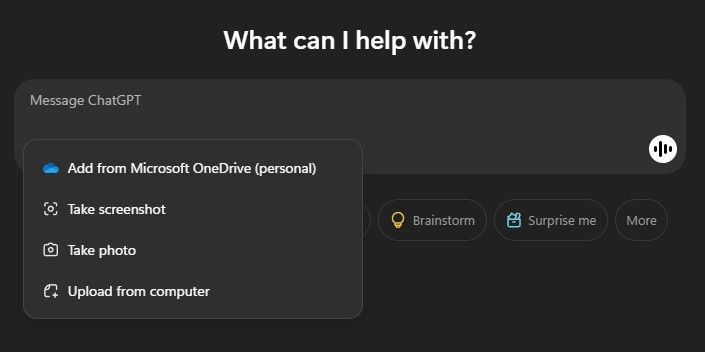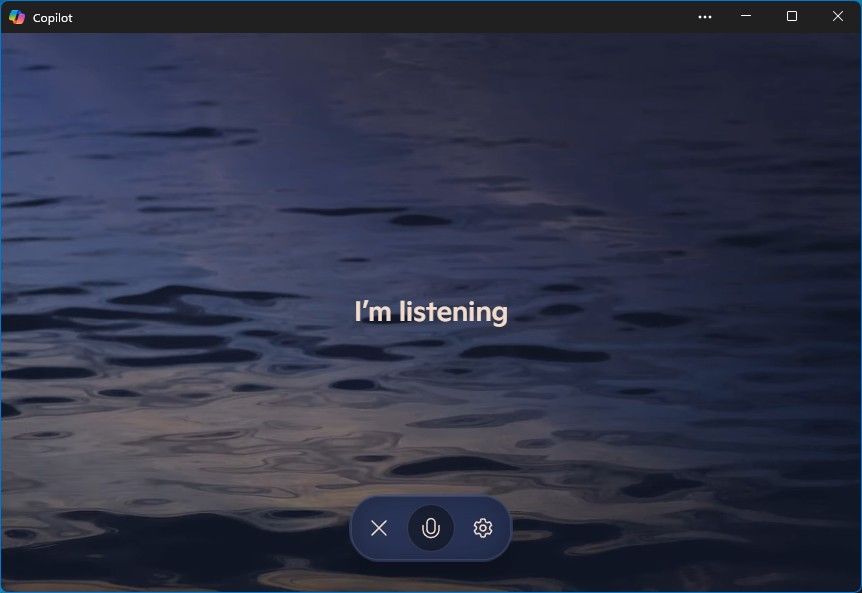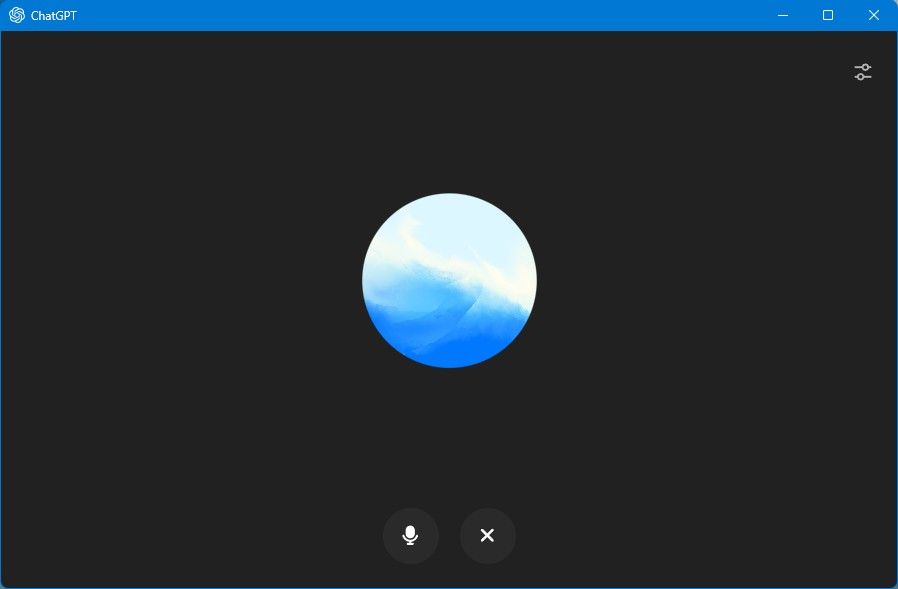Quick Links
-
User Experience and Capabilities
-
Talking Instead of Typing
Both Microsoft Copilot and ChatGPT offer compelling AI capabilities. But how do their Windows apps fare against each other? Let’s break down the experience of both apps on Windows 11.
Integration with Windows
Microsoft wants Windows to evolve into an AI-powered operating system—with Copilot as the bedrock of the AI-powered experiences. So, naturally, the Copilot app is built into Windows 11, and Microsoft has the opportunity to integrate Copilot deeply into the Windows operating system.
In many ways, Microsoft has squandered that opportunity. In its earlier avatar, the Copilot experience was built to replace the remnants of the Cortana experience—like using the WIN + C keyboard shortcut. Copilot appeared in the sidebar and, apart from the chatbot experience, offered access to system settings and allowed other Windows tasks.
However, that changed. After a refresh, Copilot on Windows is now a standalone app. You can invoke it via the ALT + A keyboard shortcut (Funnily, the original version of the app didn’t even have a keyboard shortcut), but that’s that. There’s no integration with Windows features. It’s essentially just the chatbot experience available on the web wrapped in an app.
It’s minimal, yes, but also quite limited. In contrast, ChatGPT’s Windows app is more capable, even if it is expected to be a standalone app that mimics the web experience.
For example, while the Copilot app allows you to upload an image to analyze it, the ChatGPT app additionally allows you to take a screenshot of a part of your screen or capture a photo from your PC’s webcam directly within the app. You can also customize the companion hotkey.
ChatGPT’s default shortcut was ALT + A, but now that Copilot hijacked it (and does not allow changing it), you’ll want to define another one for the ChatGPT app if you plan to use both apps.
While the Copilot app in itself is a standalone experience, Microsoft has embedded Copilot’s capabilities and branding across its products. Copilot is available in Edge, which allows you to analyze webpages, and more. There’s also Copilot for Microsoft 365, which integrates the AI features seamlessly into apps like Word, Excel, PowerPoint, and Outlook, enhancing their functionality with new capabilities.
User Experience and Capabilities
Unlike how Microsoft traditionally designs its apps and experiences, Copilot is a refreshing change. It’s straightforward and minimalist instead of feeling like something made for a formal executive assistant.
The app offers a clean interface with a prominent chat window. When you start the app, you have a few suggestions for things you could do and some ideas to explore.
One of the new features on the Copilot app is ‘Think Deeper,’ which takes about 30 seconds to consider your question from all angles and perspectives and then offers a comprehensive response. It works best if you give it a detailed prompt, like for planning a road trip or coding an app.
The ChatGPT app, too, is essentially the chat experience, front and center, but from the sidebar, you can check out the history of your interactions with ChatGPT. You can go back to a previous interaction and continue from where you left off without affecting your current conversation (Copilot also allows you to check out your history, but the option isn’t quite as intuitive).
You can also explore and create custom GPTs that combine instructions to perform certain tasks—a feature that Copilot currently lacks.
Apart from the usual conversational experience, the ChatGPT app also offers “tools” that make exploring AI capabilities easier, especially for everyday people. There’s ‘Picture’ to create images based on prompts (Of course, Copilot can also help create images), ‘Search’ lets you search the web about a topic or keyword with links, and ‘Canvas’ creates a collaborative experience for writing or coding.
Working With Documents
Surprisingly, the Copilot app does not allow uploading documents as a reference for interactions or to summarize lengthy documents and extract key information from them. ChatGPT, on the other hand, allows you to add documents to your prompts and even allows you to upload a document from your OneDrive account.
I also find it slightly amusing that ChatGPT boasts of OneDrive integration, while Microsoft’s own Copilot app cannot pull your files directly from OneDrive.
Maybe that’s by design. Microsoft would rather have you use its AI capabilities for documents within the Microsoft 365 apps—creating a value proposition for the Microsoft 365 subscription. Copilot for Microsoft 365 can assist you with creating, summarizing, and editing documents in Word, Excel, and PowerPoint. But that requires a separate subscription.
While ChatGPT doesn’t directly integrate with Microsoft 365 apps, it can still assist with document-related tasks, helping you generate different types of text content that can be copied and pasted into documents for further refinement.
Talking Instead of Typing
Interacting with AI chatbots using voice commands enhances user experience and accessibility. Copilot and ChatGPT both offer a voice mode to expand the conversational AI paradigm with natural language interactions.
There are a few built-in voices you can choose between, such as male and female voices, with different tones and vibes. The ChatGPT app has more than double the options available in Copilot, which has four (Wave, Grove, Meadow, and Canyon). Plus, it labels the voices better—it explains the tone if you can’t make out from the preview voice sample (like Maple, which is ‘cheerful and candid’).
While there’s nothing to see on the screen during voice interactions, Copilot presents a calm, natural visual, which is nicely done. The ChatGPT app just has the pumping circle. Once an interaction is over, both apps present the transcript of the conversation.
While both Copilot and ChatGPT apps work without a paid subscription, you can upgrade to ChatGPT Plus or a Copilot Pro subscription for extended usage and access to newer, advanced models. Additionally, your Microsoft 365 subscription now gives you access to the very useful Copilot features in apps like Word, Excel, and PowerPoint.
Both apps offer excellent conversational abilities and creative prowess, considering the underlying models are the same. Both Copilot and ChatGPT are powered by OpenAI’s GPT models.
On Windows, the Copilot app offers a neat, minimalist experience to explore generative AI-based capabilities. However, it is also quite limited. At this point, the ChatGPT app offers far more capabilities.
That said, Copilot is evolving constantly, and it is likely that it will gain more features and integrate better with Windows going forward. Plus, if one has a Microsoft 365 subscription, there are additional capabilities when it comes to productivity apps.