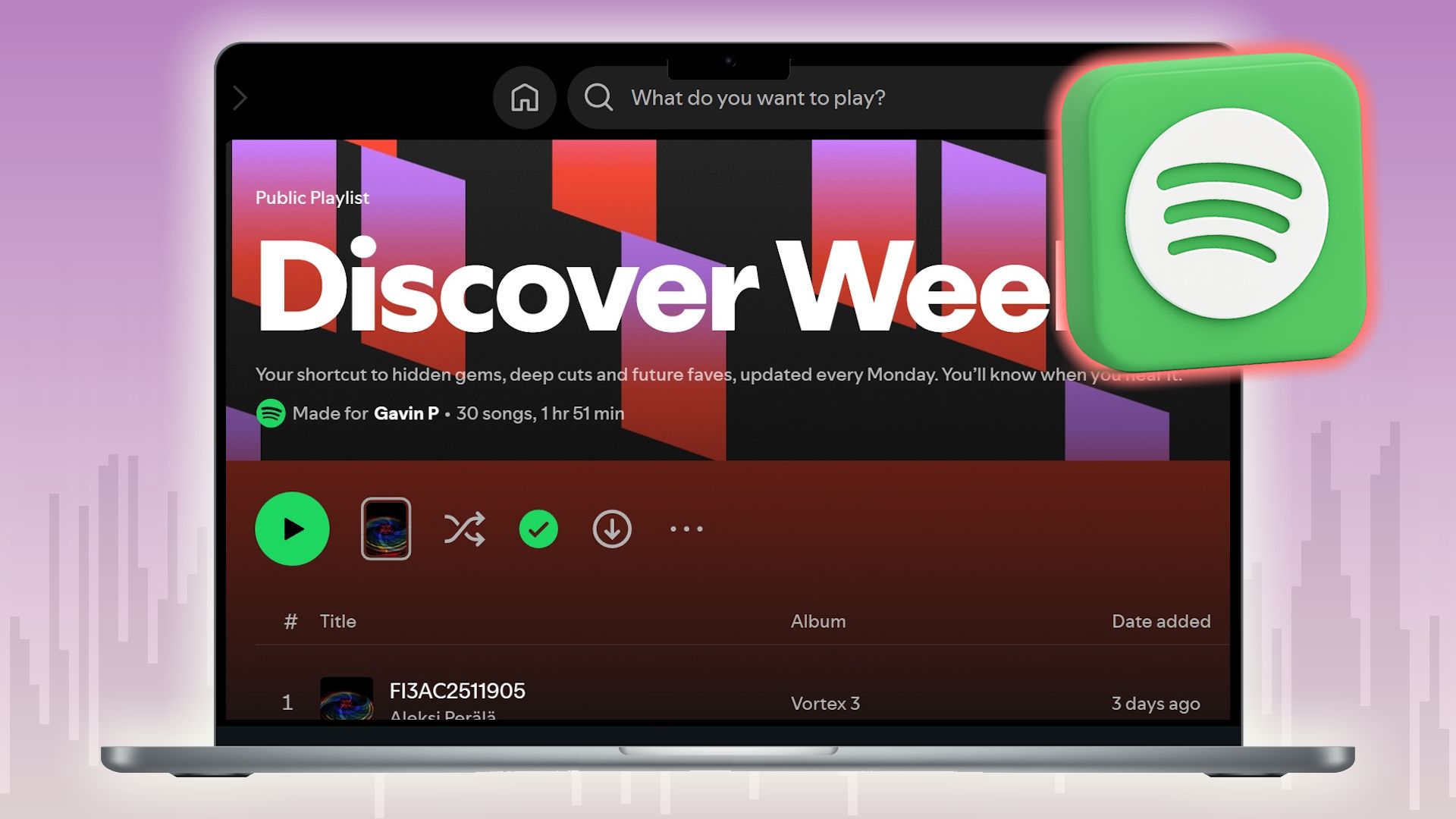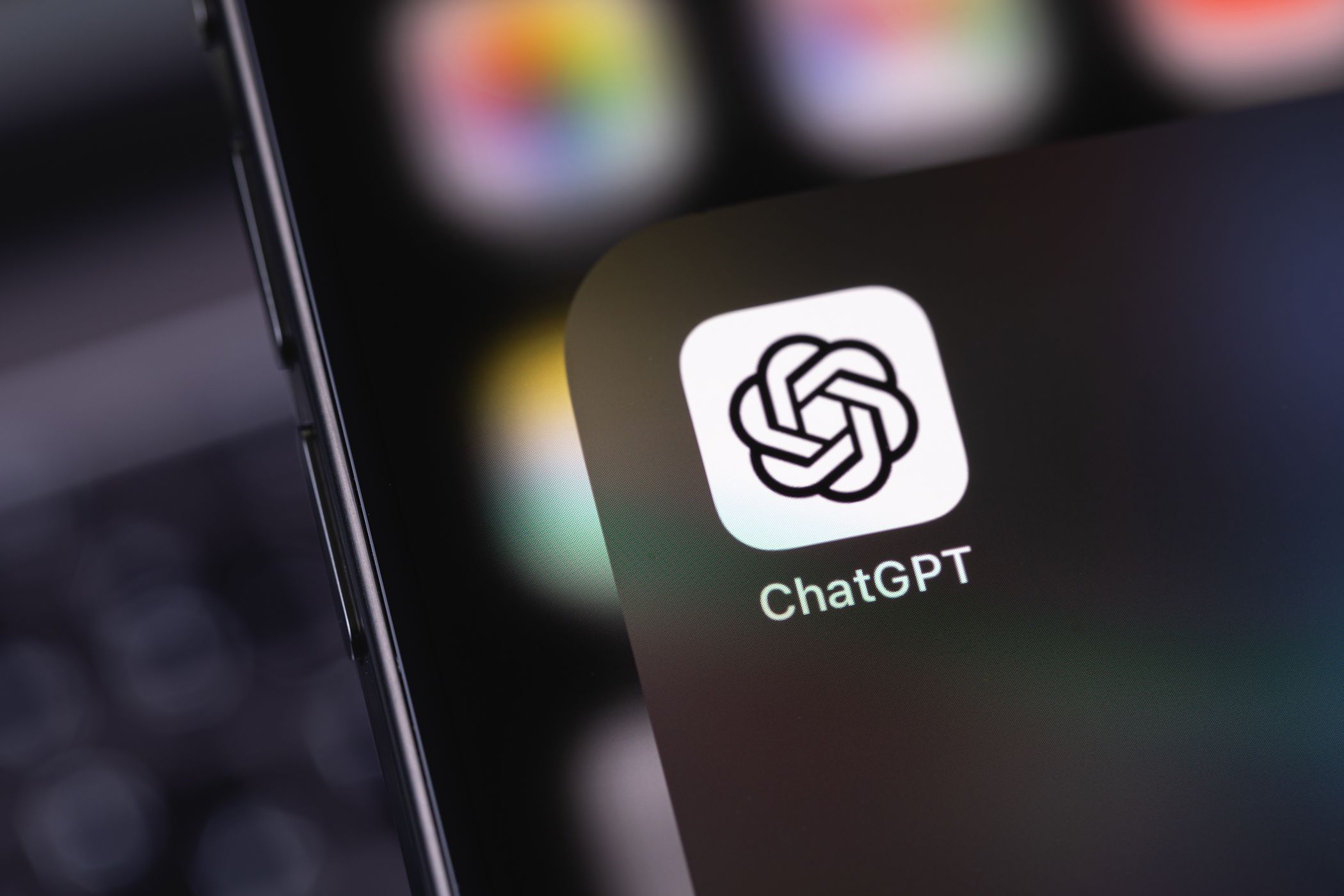Your smart TV is doing more than streaming your favorite shows—it’s quietly collecting data about what you watch, when, and even how you interact with it. The good news is that changing a few key settings can instantly boost your smart TV’s privacy and reduce unnecessary tracking.
5
Disable ACR (Automatic Content Recognition)
ACR is one of the biggest privacy offenders on smart TVs. It scans what you’re watching—whether it’s live TV, streaming apps, or even something playing through HDMI—and sends that data back to the manufacturer or third parties for targeted ads and analytics.
In short, ACR watches everything so advertisers can watch you. It’s one of the main reasons to avoid connecting your smart TV to the internet.
However, you can disable ACR tech, and it’s usually pretty easy. The method and menus vary depending on your smart TV manufacturer, but you’re typically looking for a menu named Privacy, Viewing Information, Advertising Settings, or similar.
From there, you’ll want to look for an option related to ACR. Now, some smart TV manufacturers make this slightly difficult to find. For example, Samsung calls ACR “Viewing Information Services,” while LG calls it “Live Plus.” If you’re in doubt or cannot find the specific setting, run an internet search for “disable acr [your smart TV manufacturer name].”
4
Turn Off Always-On Voice Assistants
I’ve never been a huge fan of always-on voice assistants; we don’t keep any in the house. Yet, the smart TV and its remote can be a privacy concern if not attended to.
Many smart TVs have built-in voice assistants that always listen for a wake word, even when you’re not using them. While manufacturers claim they only record after activation, there’s still a risk of accidental triggers and unwanted data collection.
If you’re not actively using voice commands, it’s best to shut it down.
3
Opt Out of Ad Personalization & Data Sharing
Relating directly to ACR, your smart TV tailors specific adverts based on everything it knows about you: what you watch, when you watch it, even which buttons you press. That’s because most TVs collect usage data by default and share it with advertisers.
Similar to ACR, your smart TV’s ad personalization and data sharing settings menu names depend on the manufacturer. So, on a Samsung smart TV, you’re looking for Privacy Choices and disable the settings, while on an LG smart TV, you’ll want find your User Agreement and opt-out of any settings.
If in doubt or you can’t find the ad personalization settings for your smart TV, complete an internet search for “disable ad personalization [your smart TV manufacturer name].”
However, it’s worth noting that disabling ad personalization is unlikely to reduce the number of ads you see. They just won’t be based on your behavior, which is a definite privacy boost.
2
Lock Down Permissions & Privacy Settings
Your smart TV is more like a computer than a traditional TV. Unfortunately, that means it may collect more data than you realize through its built-in sensors, apps, and connected services. If you haven’t checked what permissions are enabled, now’s the time to do a privacy audit.
Here’s what to focus on:
- Microphone & Camera Access: Some smart TVs (and remotes) have built-in microphones or cameras for voice/video features. If you’re not using them, disable them in settings. Better yet, cover or unplug them entirely. Some TVs include a physical switch for the mic or a manual lens cover for the camera.
- Location Services: Location tracking can be used to deliver local content or ads, but it’s rarely essential. You’ll usually find this setting under Privacy or Location. Turn it off unless you have a specific need (like local weather or broadcast tuning).
- App Permissions: Go through your installed apps and review what each one has access to. Many streaming apps don’t need microphone, camera, or location access. If anything looks suspicious, or you don’t use the app, delete it.
- Account Syncing & Cross-Device Tracking: Some TVs connect with your phone, tablet, or smart speaker to sync viewing habits across platforms. While convenient, this opens up more data-sharing. Disable “cross-device tracking” or “sync features” if you see them.
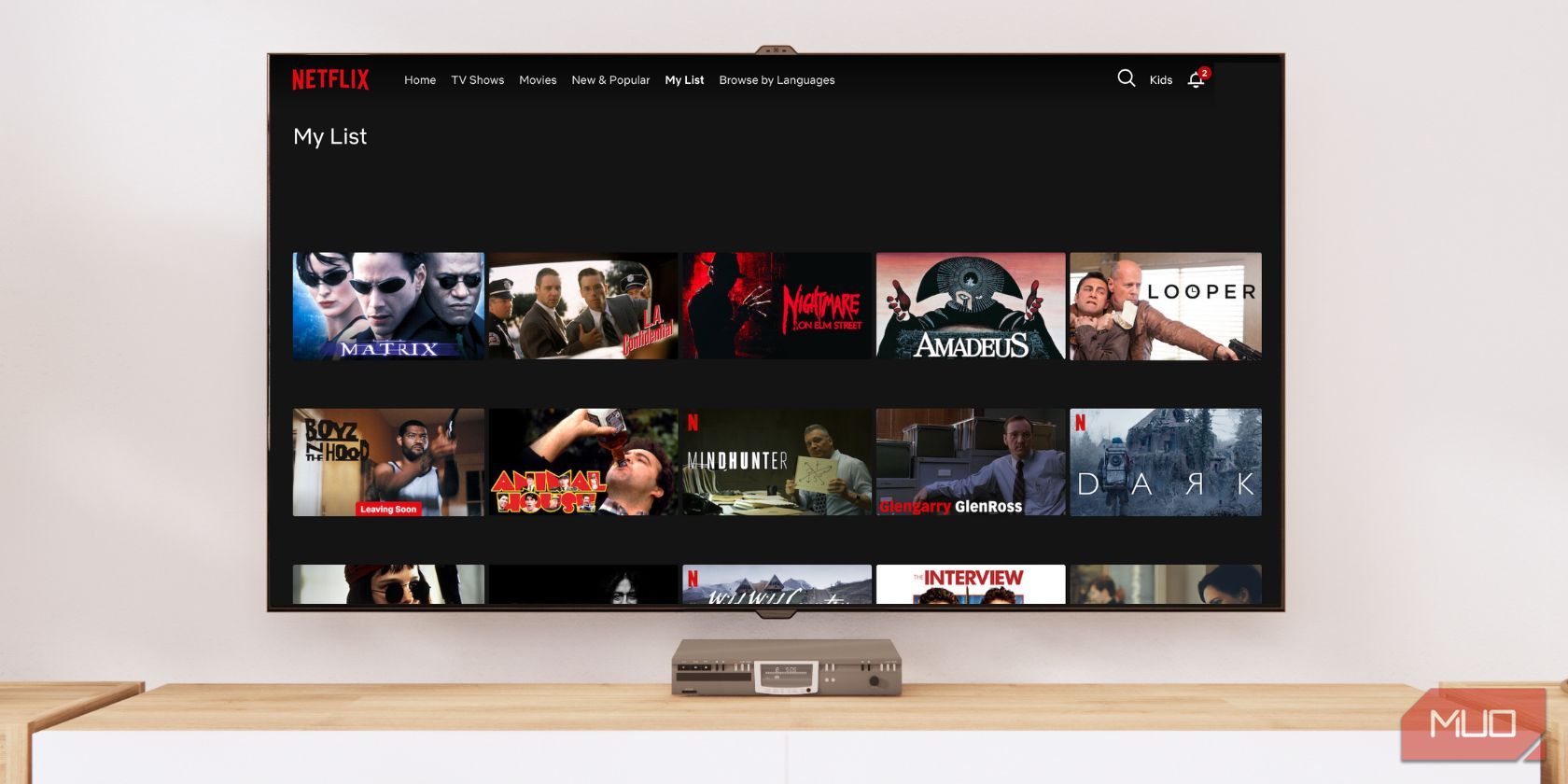
Related
You Can Use Your Smart TV Without an Internet Connection: Here’s How
You won’t have all the features, but you can certainly make it work.
1
Keep Your Smart TV Firmware Up to Date
Smart TVs, like any connected device, can have security flaws that are patched through firmware updates. If you’re running an outdated version, you might be missing important fixes.
That said, not all updates are purely security-focused—some might re-enable tracking settings or introduce new data collection features. So it’s a balance.
- Enable Auto-Update: Most TVs let you enable automatic updates to ensure you stay patched without needing to check manually.
- Update Manually Every Few Months: If you prefer more control, set a reminder to check for updates every few months and review what’s included in the patch notes, especially if privacy settings have changed.
- Re-Check Privacy Settings After Updates: Some updates will reset your privacy preferences, so always double-check your ACR, voice assistant, and ad tracking settings after a big update.
Keeping your firmware current is one of the easiest ways to protect your TV from new threats. Just be sure to keep an eye on what it changes. As said, smart TV manufacturers can use firmware updates to sneakily reset privacy settings.