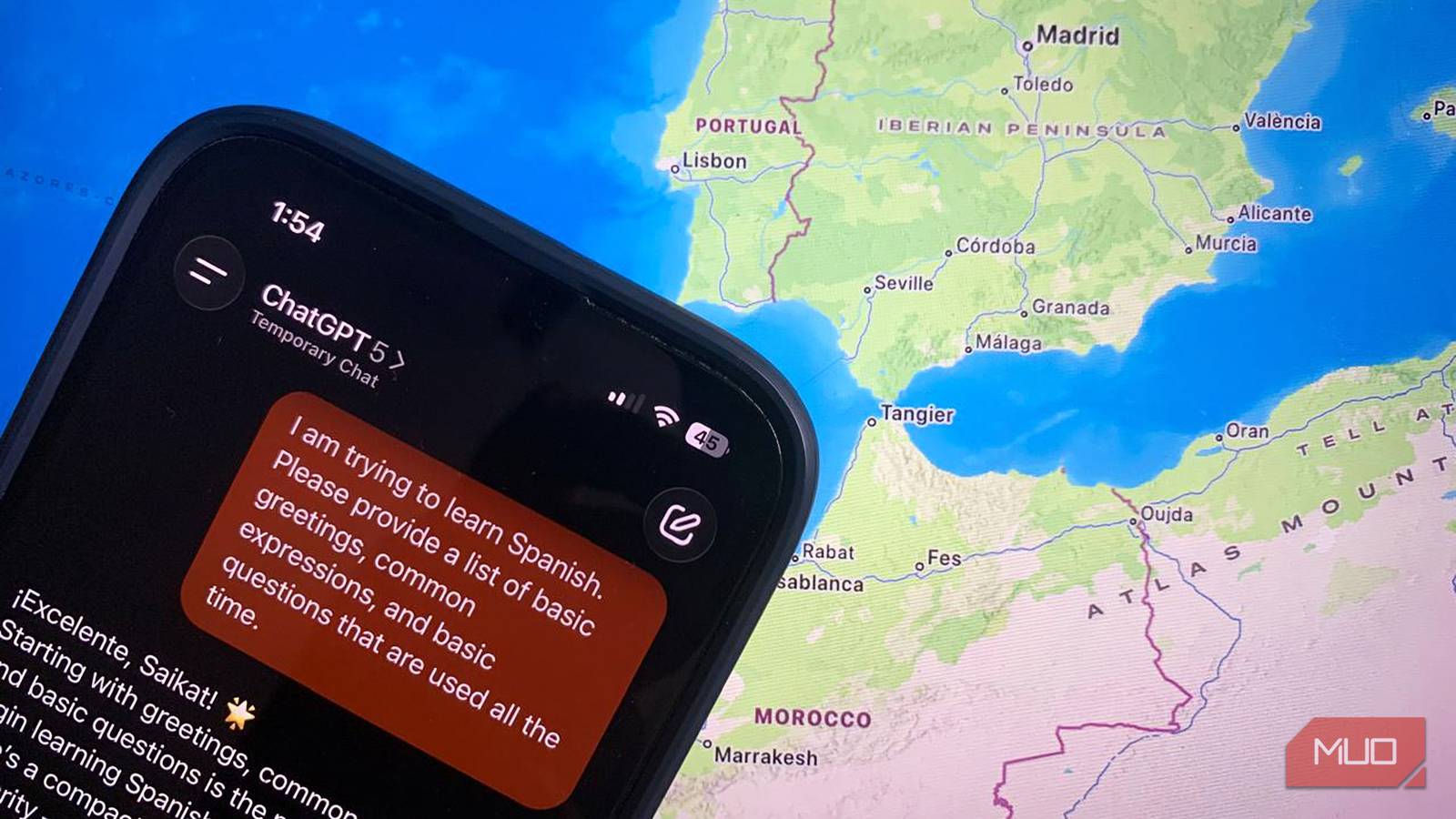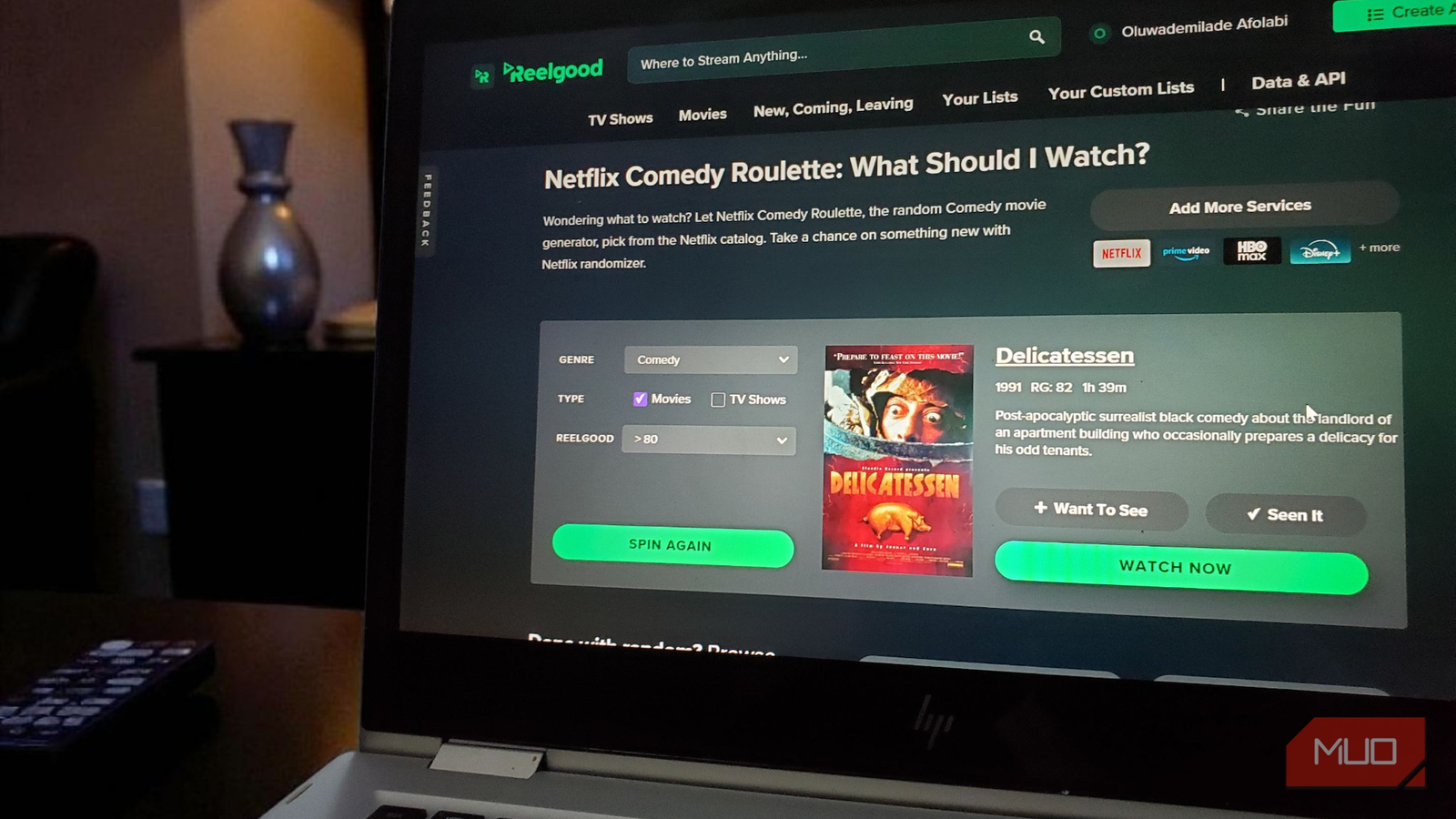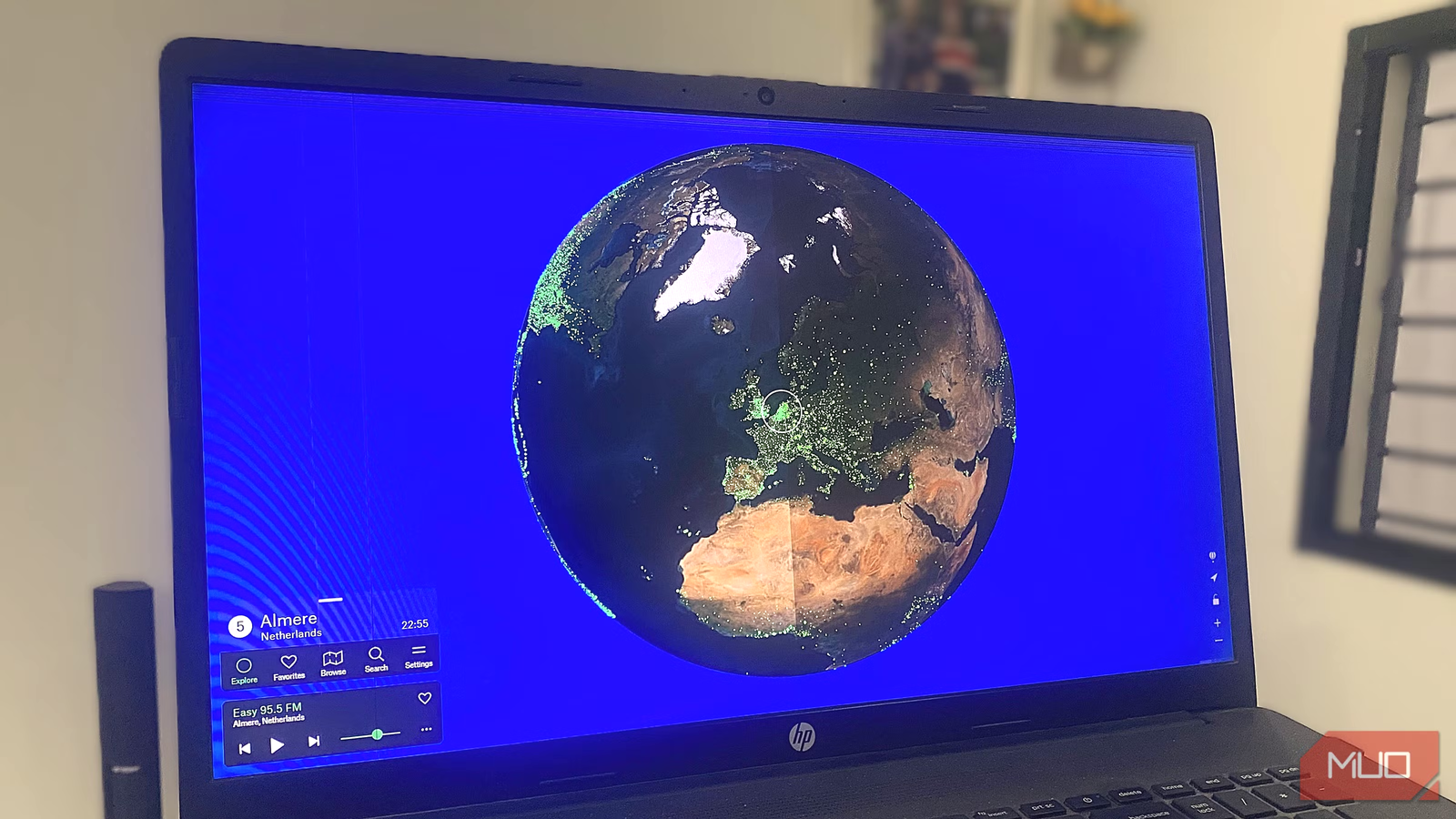I don’t know about you, but I hate watching TV with my phone nearby. Every few minutes, I’d check it, lose my place, and get distracted for far longer than I intended. Sure, I could put it away, but then I’d be constantly guessing what each buzz or ping might be. That anxious “what did I miss?” feeling never really goes away.
It’s not such a problem when I’m working, since I already connect my phone notifications to the PC with Phone Link. Well, guess what? With the Tv Overlay Remote app, you can do the same thing on your TV, and it’s a total game-changer. With it, you can mirror notifications for calls, emails, WhatsApp messages, and more directly onto your TV.
Keeping up with phone notifications while binge-watching
Stay in the loop without ever picking up your phone
Nothing kills the flow of a binge session like constantly checking your phone. You pause the show, unlock your device to check notifications, and suddenly you’ve lost track of the plot. The same goes for gaming. If you’re like me, pausing every few minutes to check for messages can be incredibly annoying.
Putting your phone’s notifications on the TV can save you from constantly reaching for your device. You get a subtle pop-up in the top right corner, so you can glance at it, decide if it’s urgent, and keep watching or gaming if it’s not. It’s that simple.
Tv Overlay Remote is an app that lets you display your Android phone’s notifications on your TV. This includes everything from phone calls and messages to app alerts and even system notifications. If you don’t want to be bombarded by every alert that comes in, you can customize what appears. With this setup, I can binge an entire season, play through long gaming sessions, or watch movies without that nagging fear that I’m ignoring an important alert.
Setting up Tv Overlay Remote
Get it running within minutes
Getting started with Tv Overlay Remote is quite easy. First, you need to download the app on your TV and follow the prompts to allow a few necessary permissions—things like showing over other apps, adjusting battery optimization, and a couple of small settings to make sure notifications flow smoothly. Once the initial setup is done, a QR code will appear on your TV screen.
Next, download the Tv Overlay Remote app on your phone. Open it and use your phone’s camera to scan the QR code on the TV. Make sure both your phone and TV are connected to the same Wi-Fi network—this is crucial for the notifications to sync.
Once everything is paired, any notifications you receive on your phone will instantly appear on your TV. By default, they show up in the top-right corner, but you’re free to move them anywhere—top-left, bottom-left, or bottom-right.
The app also lets you choose the notification layout. The Default layout shows all the information from the alert, the Minimalist layout trims it down to the essentials, and the Only Icon layout displays just the app icon for privacy.
Each notification appears for five seconds by default, but you can easily adjust the duration to suit your preference. Tv Overlay Remote isn’t just about notifications. When there aren’t any alerts, you’ll see a tiny clock in the top-right corner of your screen. And if you don’t want it, you can hide it with a single toggle.
See only the alerts that matter
Never get distracted by useless notifications again
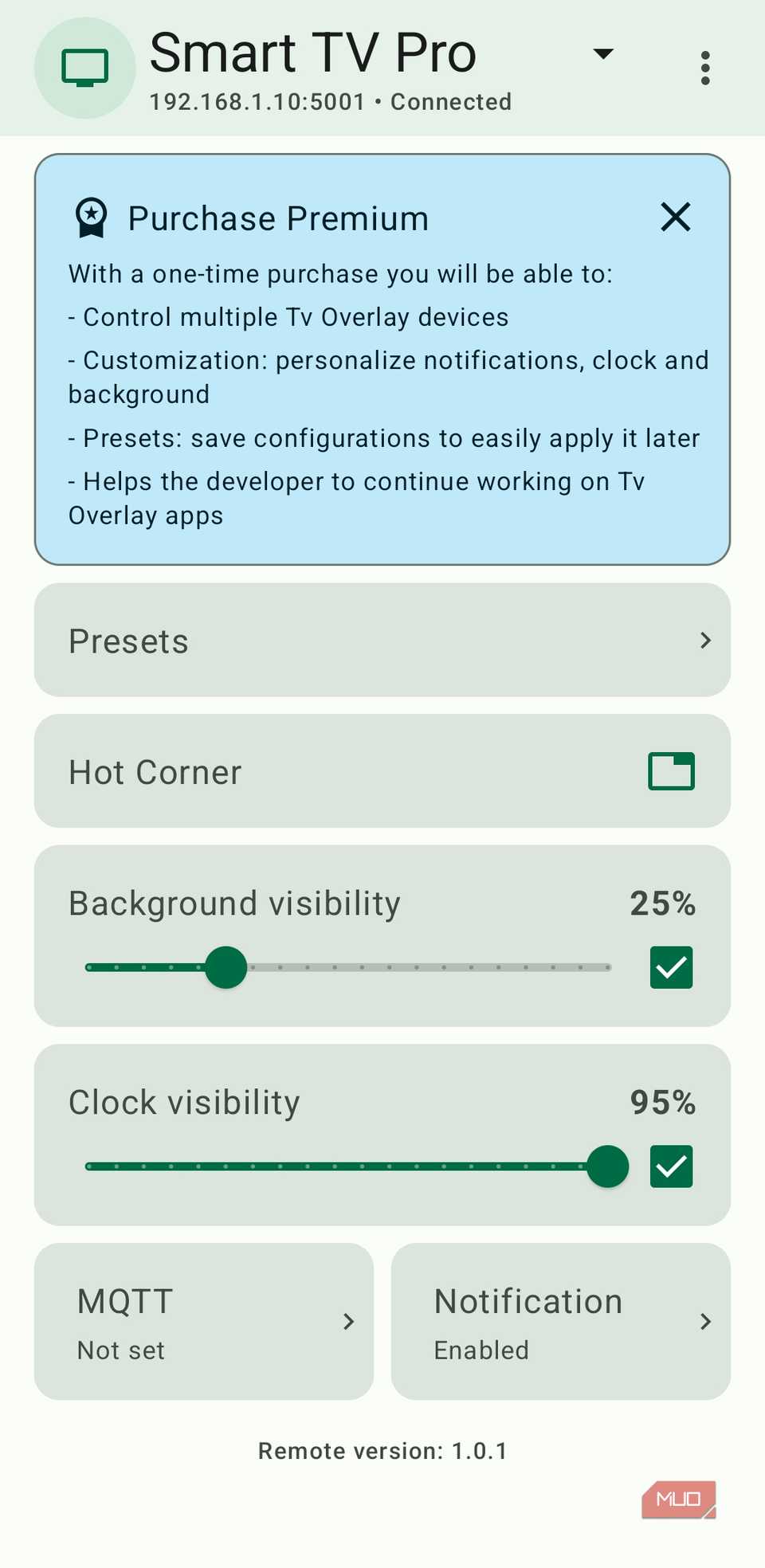
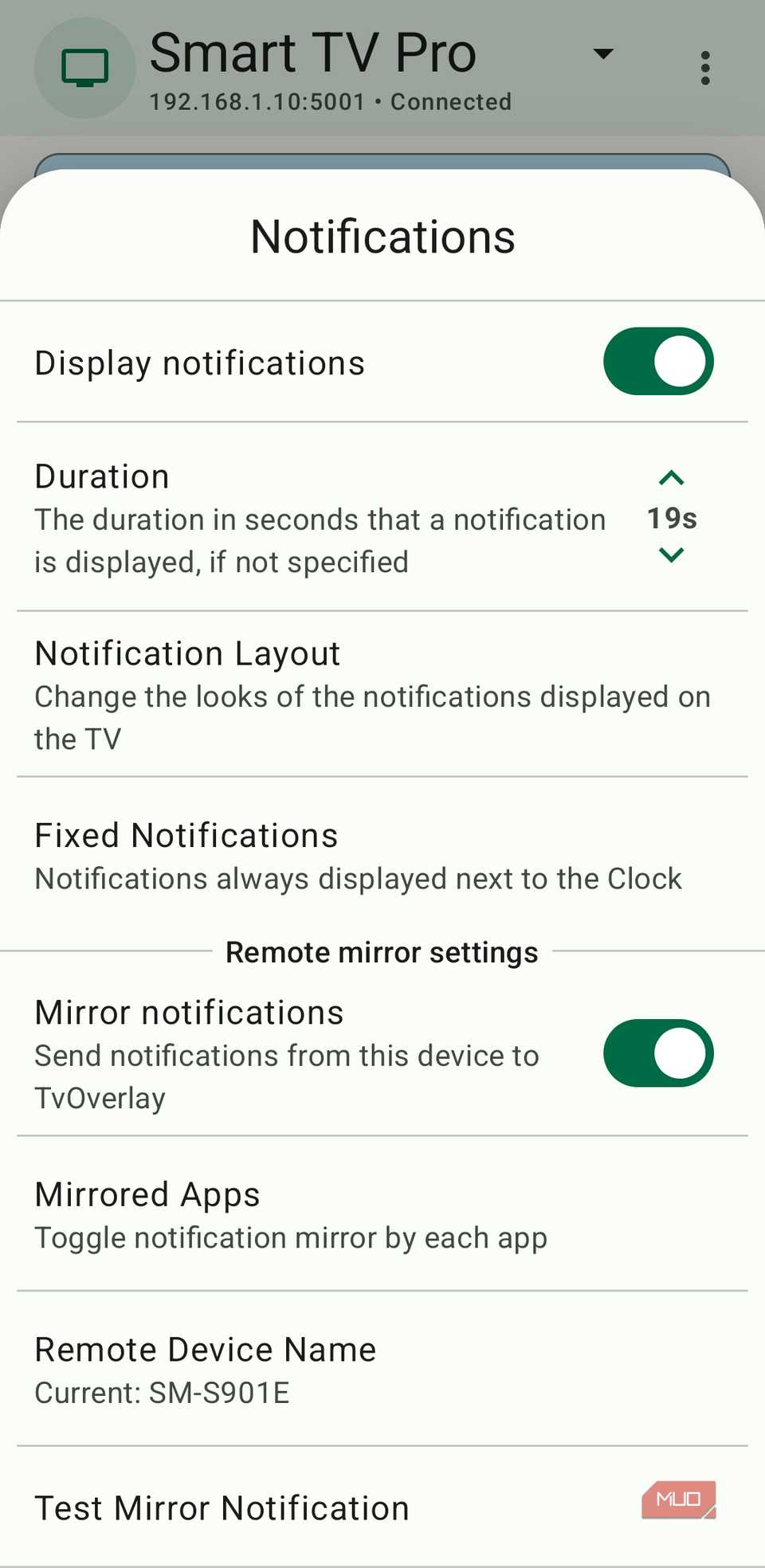
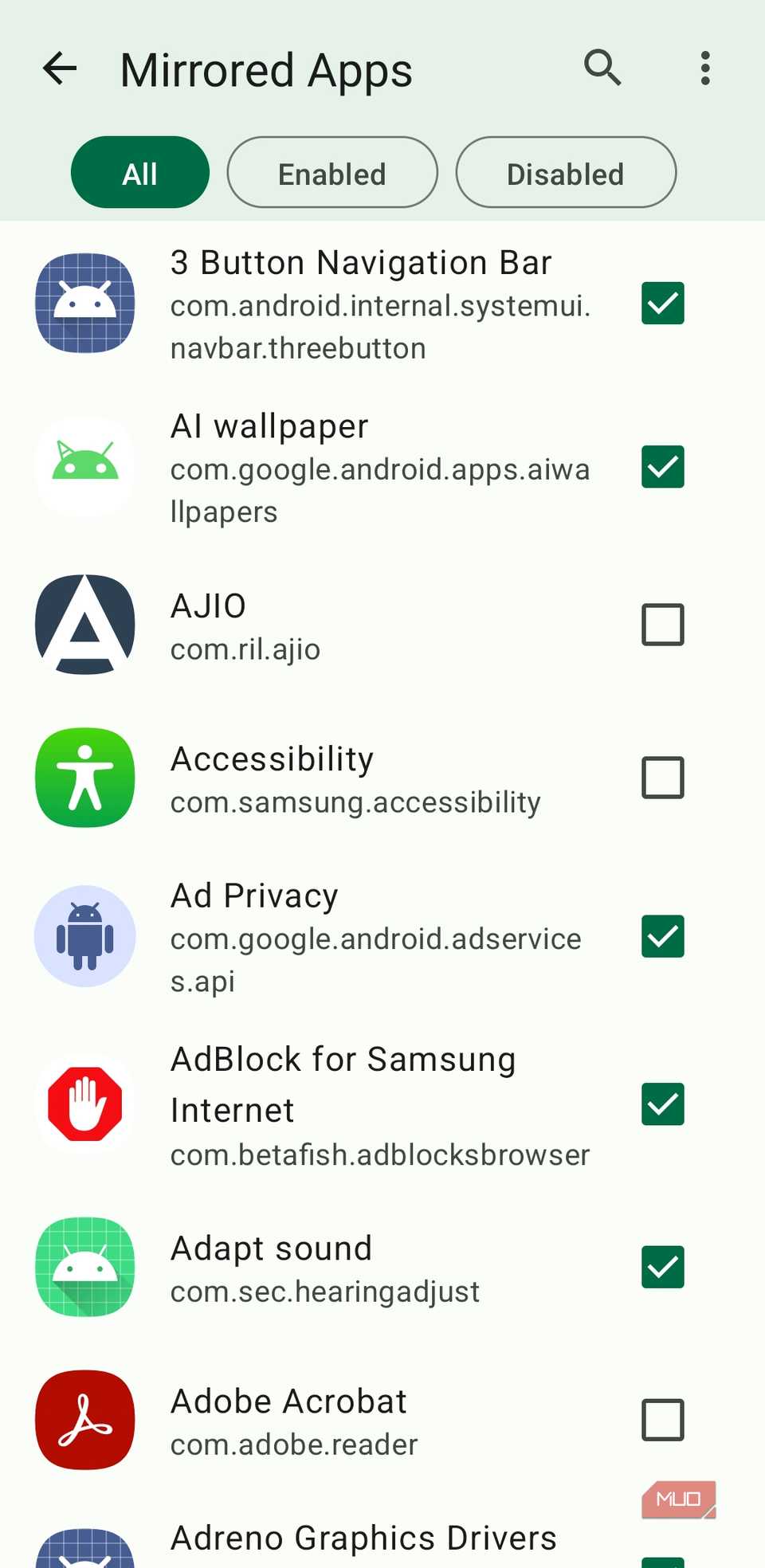
Being able to mirror phone notifications to your TV is great, but let’s be honest—most of the alerts on our phones aren’t urgent. Social media likes, app updates, or random newsletters can certainly wait while you’re enjoying your downtime.
That’s where the Tv Overlay Remote really shines. You get full control over what appears on your screen. You can choose to allow notifications from specific apps while ignoring the rest. For example, I’ve set mine to only show alerts for calls, WhatsApp messages, Gmail, and Slack. This way, I never miss something important but avoid constant distractions from irrelevant notifications.
The free version of the app already offers all the essential features, so I haven’t felt the need to upgrade. But if you want a few extra perks, the premium version is affordable too, with a one-time fee of around $5.
With it, you can mirror notifications to multiple TVs, customize the clock and notification backgrounds, and even create presets to save your preferred setup. If you have multiple TVs or want more control over how alerts appear, the premium version is a solid deal. You can check out all the available customization options on the app’s GitHub page.
Putting your phone’s notifications on your TV might sound over the top at first, but once you try it, it’s hard to go back. Now I can enjoy watching TV or gaming whether my phone is on silent, charging in another room, or buried in my bag. I don’t have to keep reaching for it or worry about missing an important call or alert.