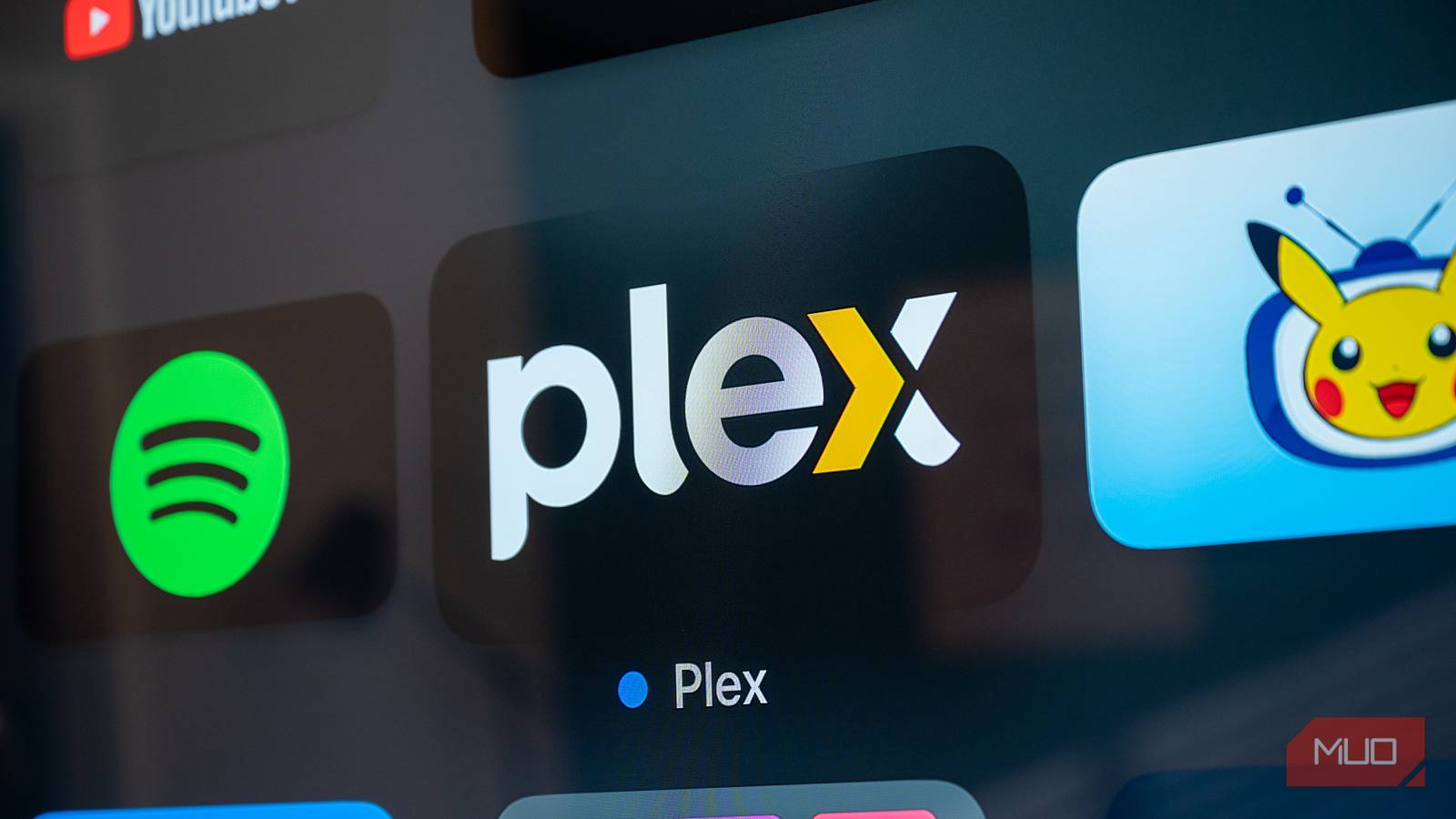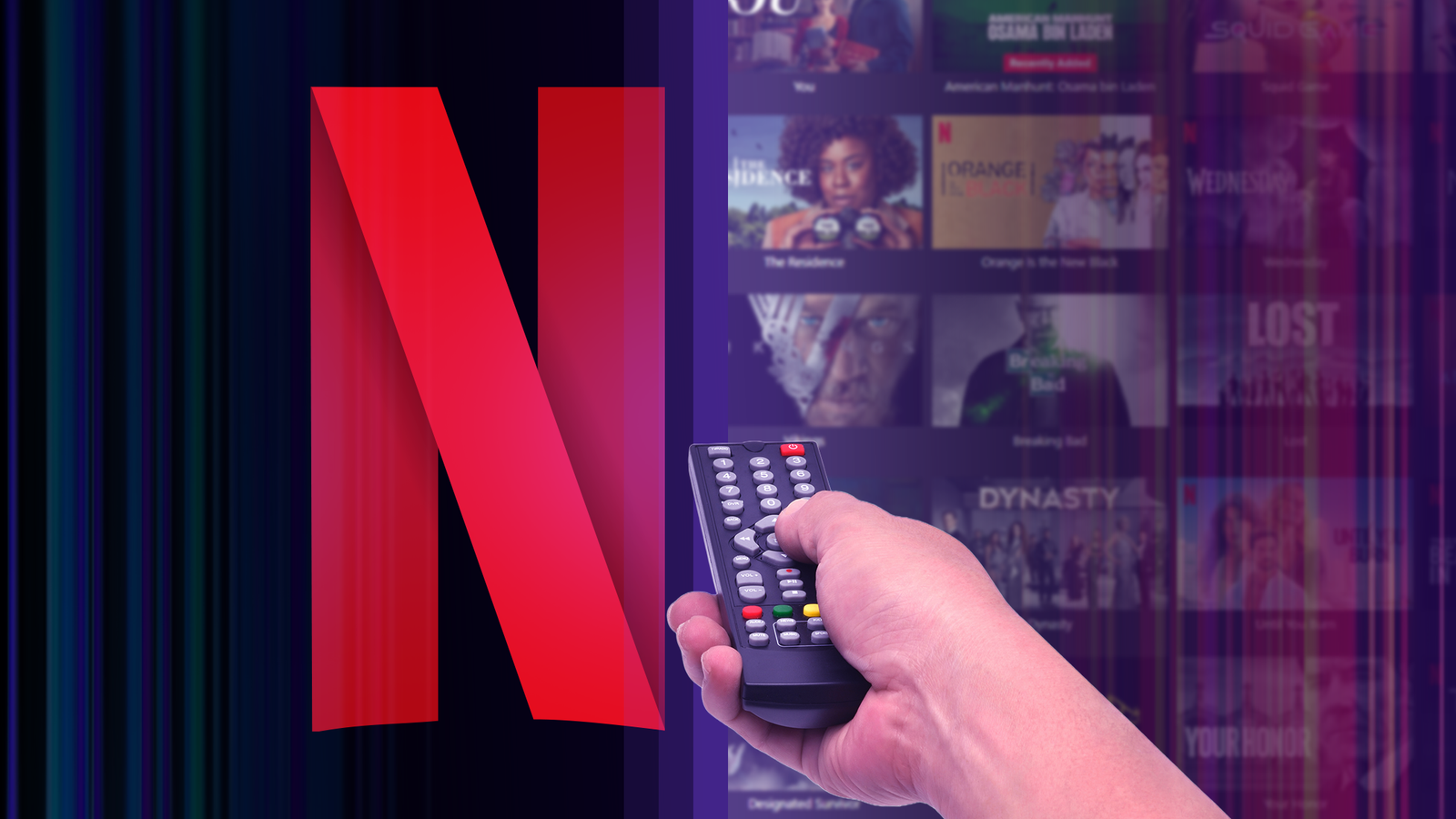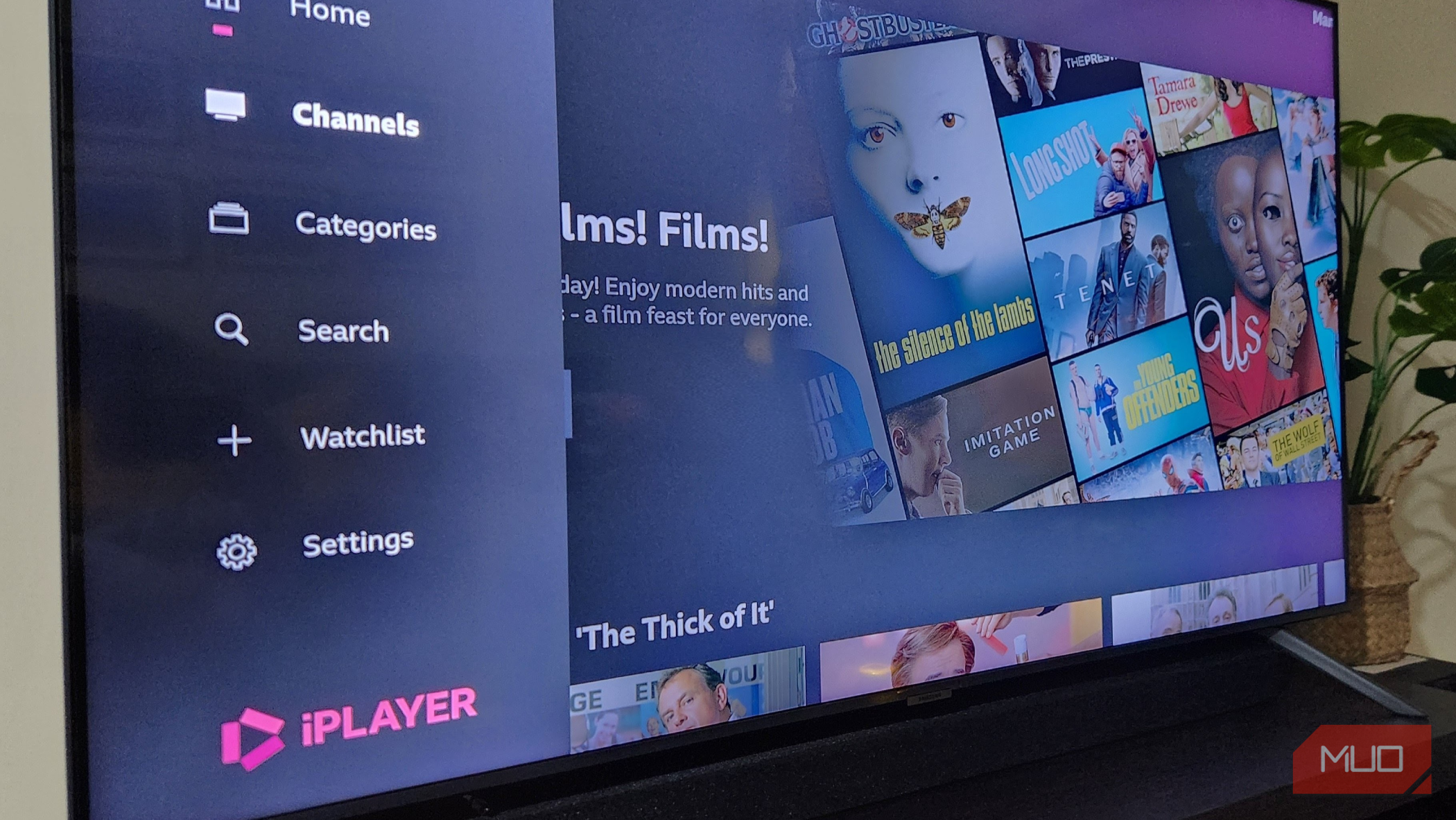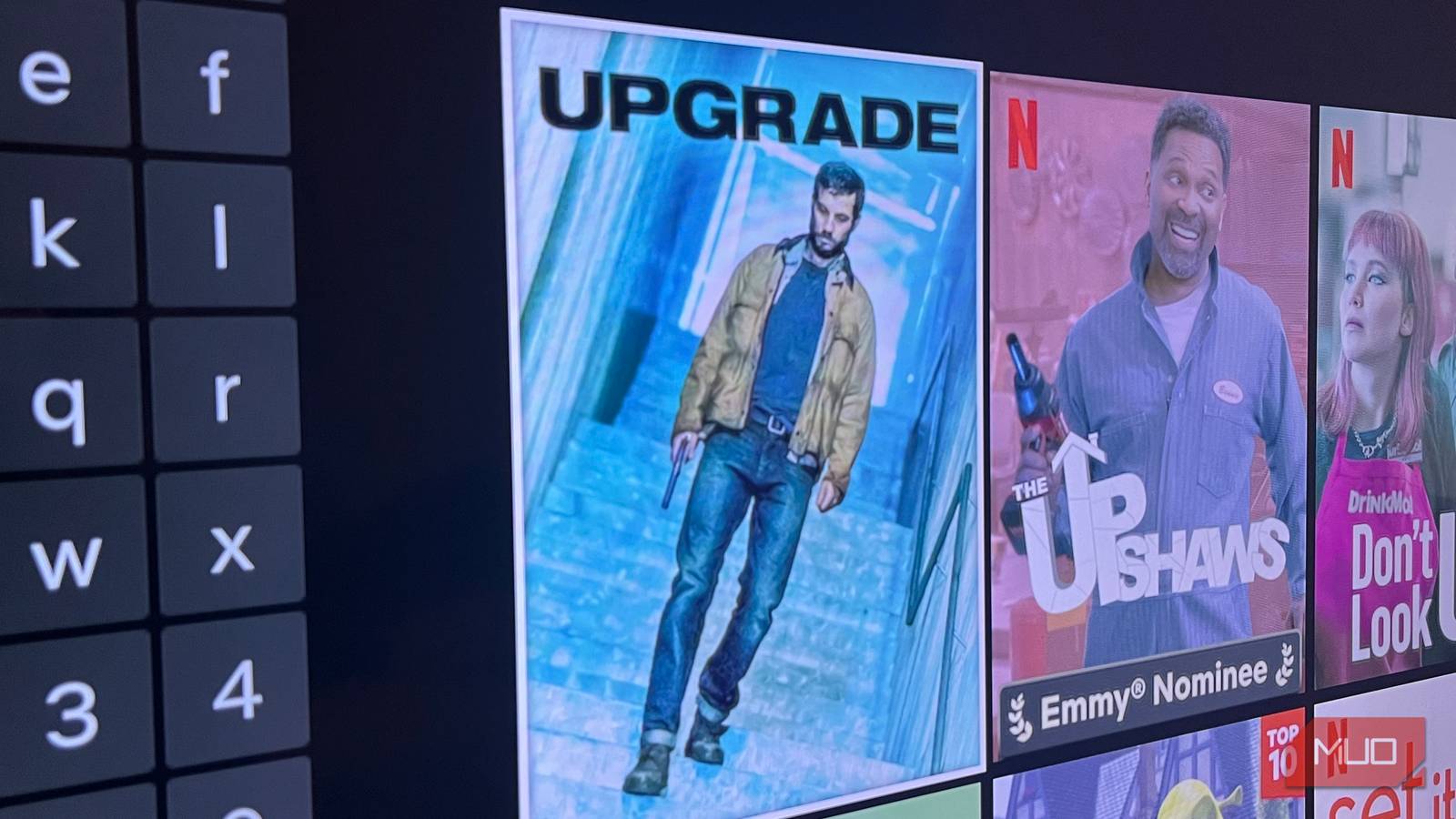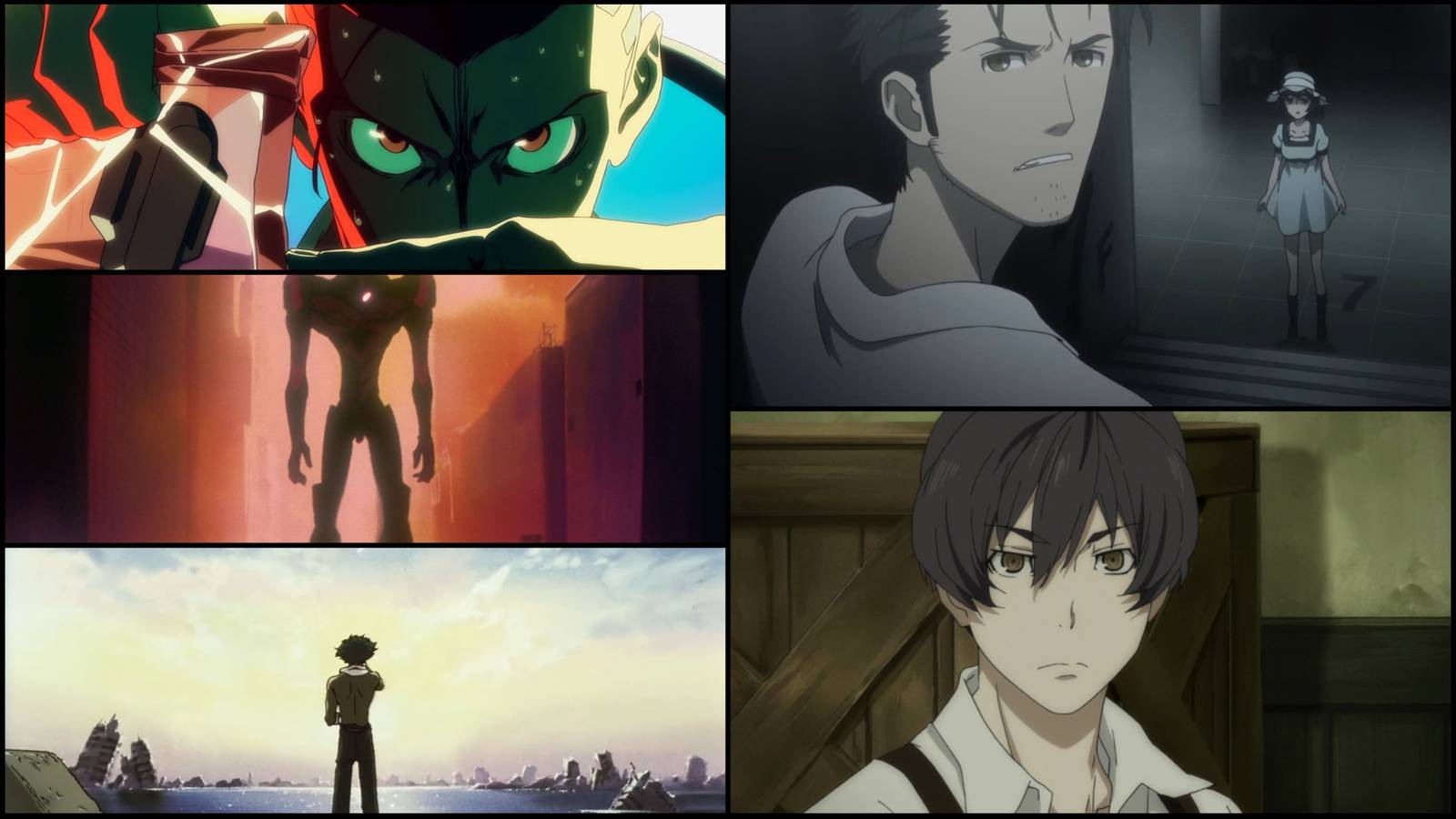I live overseas, and I often find myself missing my favorite TV shows from back home. Thankfully, there are several ways to install regional apps, allowing me to enjoy local news, homegrown programs, and regional sports channels.
How to Change Your Smart TV’s Region
The most direct method I tried was simply changing my TV’s region settings. The steps will vary depending on your TV brand, but the principle remains the same: reset or reconfigure your TV to the country whose services you want.
- Reset or reconfigure your TV: On my Samsung TV, I performed a factory reset, then selected a different country when prompted during setup. Some brands allow you to switch regions directly from the settings menu.
- Refresh the app store: Once I confirmed the new region, the TV automatically refreshed its app store. Now, upon searching, the missing regional apps appeared.
- Install preferred apps: I quickly downloaded these before making any other changes.
Obviously, resetting your smart TV will lose any saved information, so be cautious of doing this if you have important saved logins or other information that you may not be able to restore or recover.
Furthermore, when changing your TV’s region, you may lose access to certain apps that were available in your original region. For example, when I switched from the US to the UK, MAX was no longer available.
You might also need a new account, as some app stores require signing in with a profile that matches your region. Additionally, you may need to use a VPN (Virtual Private Network) to redirect your IP address at the router level for uninterrupted playback.
Using Alternative App Stores
As it turned out, changing regions via the TV settings menu didn’t work for me, as it was too permanent, and I wanted to use apps from various locations. There was, however, another option: sideloading apps through alternative app stores.
- Enable developer mode (on Android TV, Fire TV, or Fire TV Stick): This allows you to install apps from outside the official store.
- Install APKs manually: Download app installation files (APKs) from trusted sites and install them using a USB thumb drive or through a downloader app.
- Explore third-party app stores: Some external platforms, such as Aptoide, offer a wide selection of region-locked apps that can be installed on compatible TVs and devices.
Downloading from unofficial sources carries the risk of malware. Ensure you only use reputable providers to avoid security issues.
Unlike with the official app store, updates aren’t automatic, so you’ll need to update sideloaded apps manually. Also, not all apps will work properly. Some use region-specific servers, and your login credentials may still be rejected.
Using a VPN Service
I needed a compromise that would allow me to use both local and regional apps on my TV, and using alternative app stores seemed too much of a hassle. I therefore decided to go down the VPN route. Thankfully, I was already subscribed to ExpressVPN, which allows for installation across multiple devices.
VPN Options for Smart TVs
- VPN-capable router: Since some smart TVs don’t support VPN apps directly, one option is to install a VPN on your Wi-Fi router. This way, every device connected to your network, including your TV, appears to be browsing from the VPN server’s selected country.
- Smart DNS alternative: Some VPNs offer Smart DNS services, which are easier to set up directly in the TV’s network settings.
- TV streaming stick: I ended up buying a Fire TV Stick on Amazon, which, unlike my Samsung Smart TV, supports VPN apps. Once this was configured, not only did the app store open up more options, but services like Netflix, Disney+, and BBC iPlayer showed content that was only available in my chosen region.
Poor-quality VPNs are easily detected and blocked by streaming platforms, so it’s worth testing a few providers to find one that works reliably. I have found that both ExpressVPN and NordVPN are effective platforms for streaming TV shows and movies overseas.
Keep in mind that speeds can vary, and if the VPN server is located far away, buffering may become an issue. Also, a VPN differs from changing your TV’s region or using alternative app stores in that you’ll also be required to pay an ongoing subscription cost.
What’s the Best Option to Get Regional Apps on Your Smart TV?
Ultimately, the right approach for installing regional apps depends on your unique preferences. Suppose you are looking for a permanent solution. In that case, changing your TV’s region may be the best option for you, especially if you have relocated and are only interested in one specific market.
If customization is important to you, sideloading apps gives you plenty of freedom to install and view whatever you like. However, this option should be approached with caution and requires more maintenance when keeping apps up to date.
If you value flexibility above all else, a VPN allows you to toggle between regions with ease and enables you to unlock multiple content libraries. When used with a TV streaming device, such as a Chromecast or Fire TV Stick, it also becomes portable for use while traveling.
Unlocking regional apps has revolutionized the way I stream content, and it has granted me many familiar home comforts that I wasn’t even aware that I was missing. However, the process isn’t without its compromises. It’s possible to lose access to some familiar apps, be unable to stream content you were halfway through watching, or experience frustration due to slower connections.
Having weighed my options and chosen a plug-and-play option that best suits my needs, I feel like I’ve taken control of my TV’s regional restrictions, and I’m finally getting the maximum bang for my streaming subscription bucks.