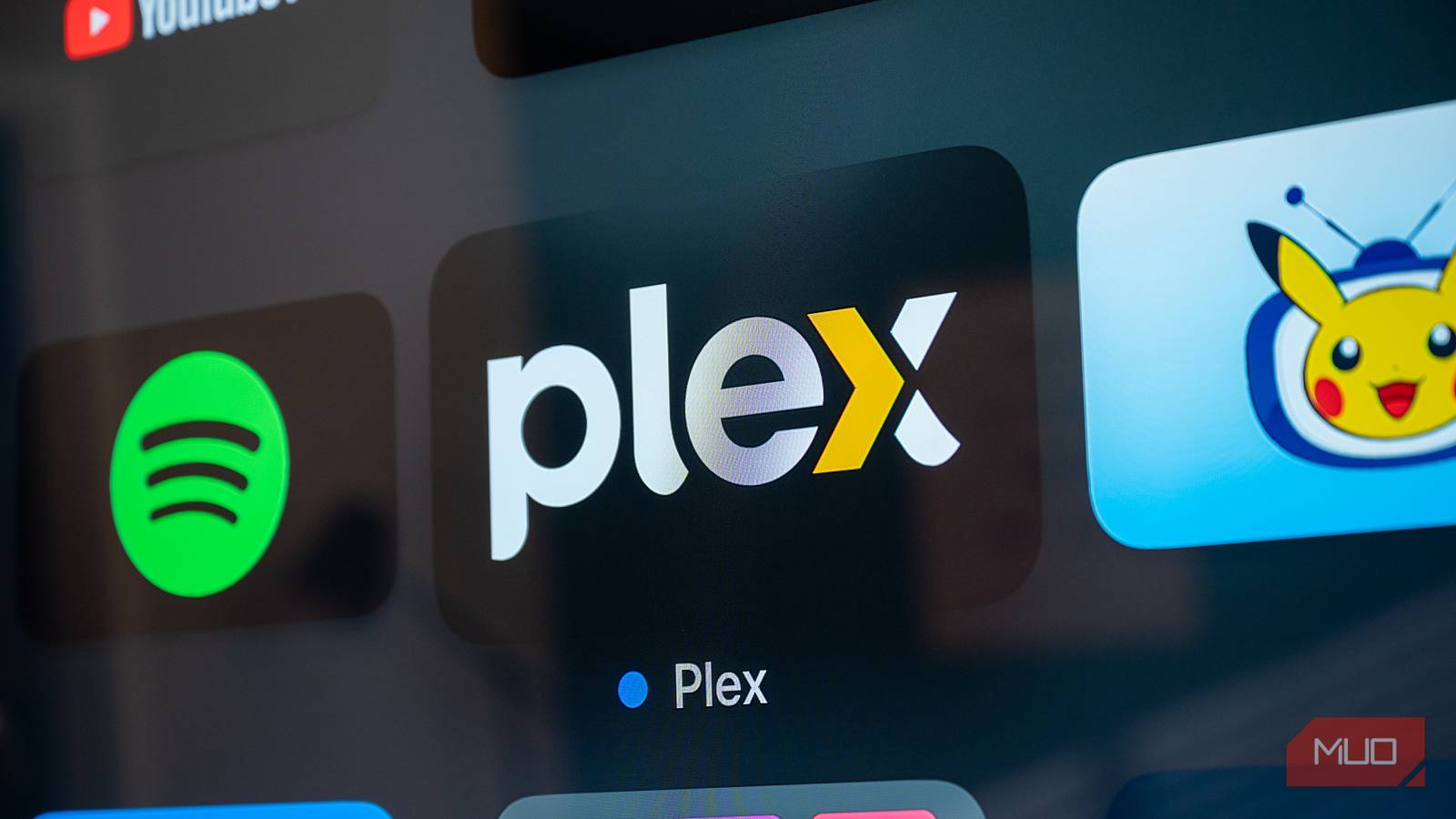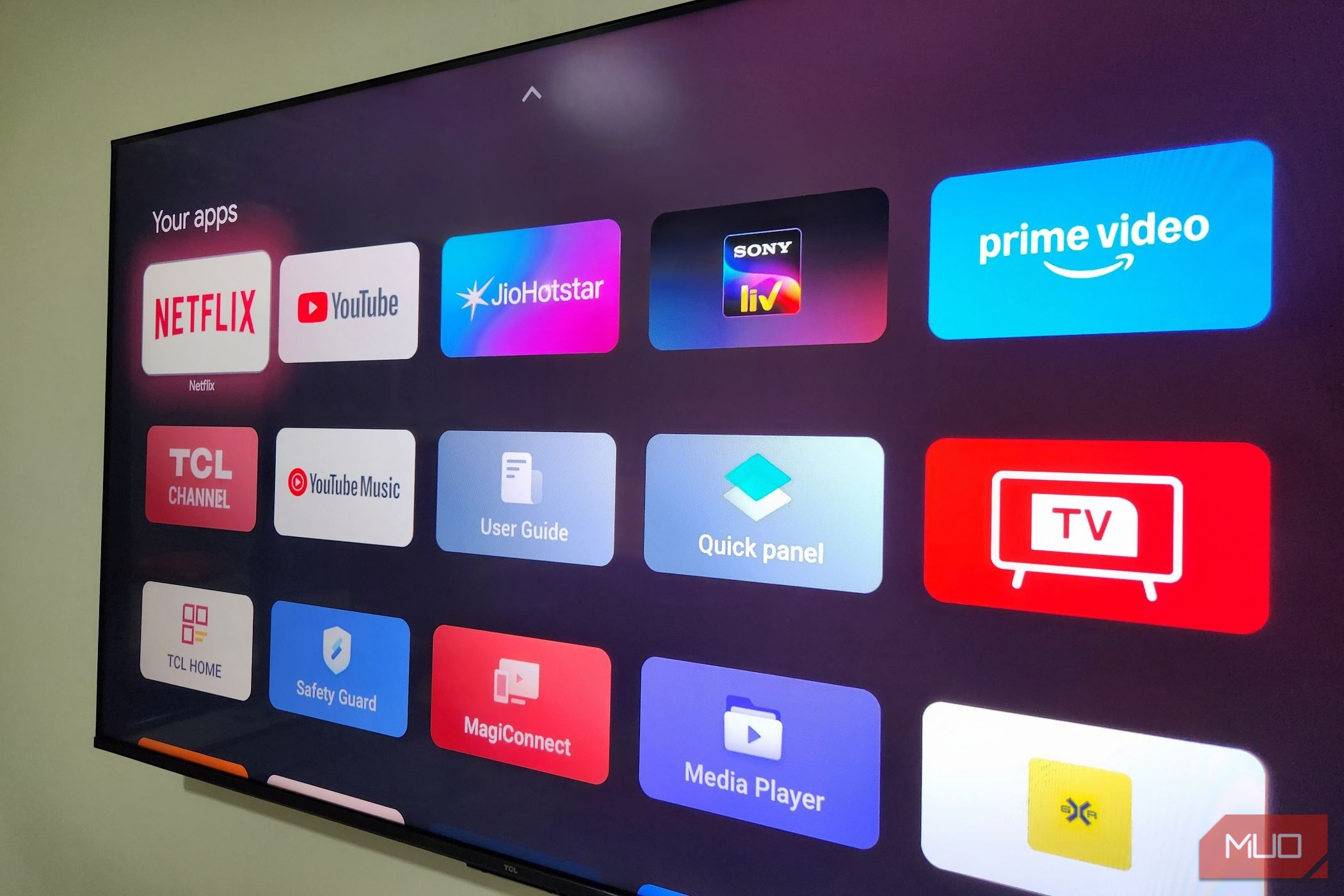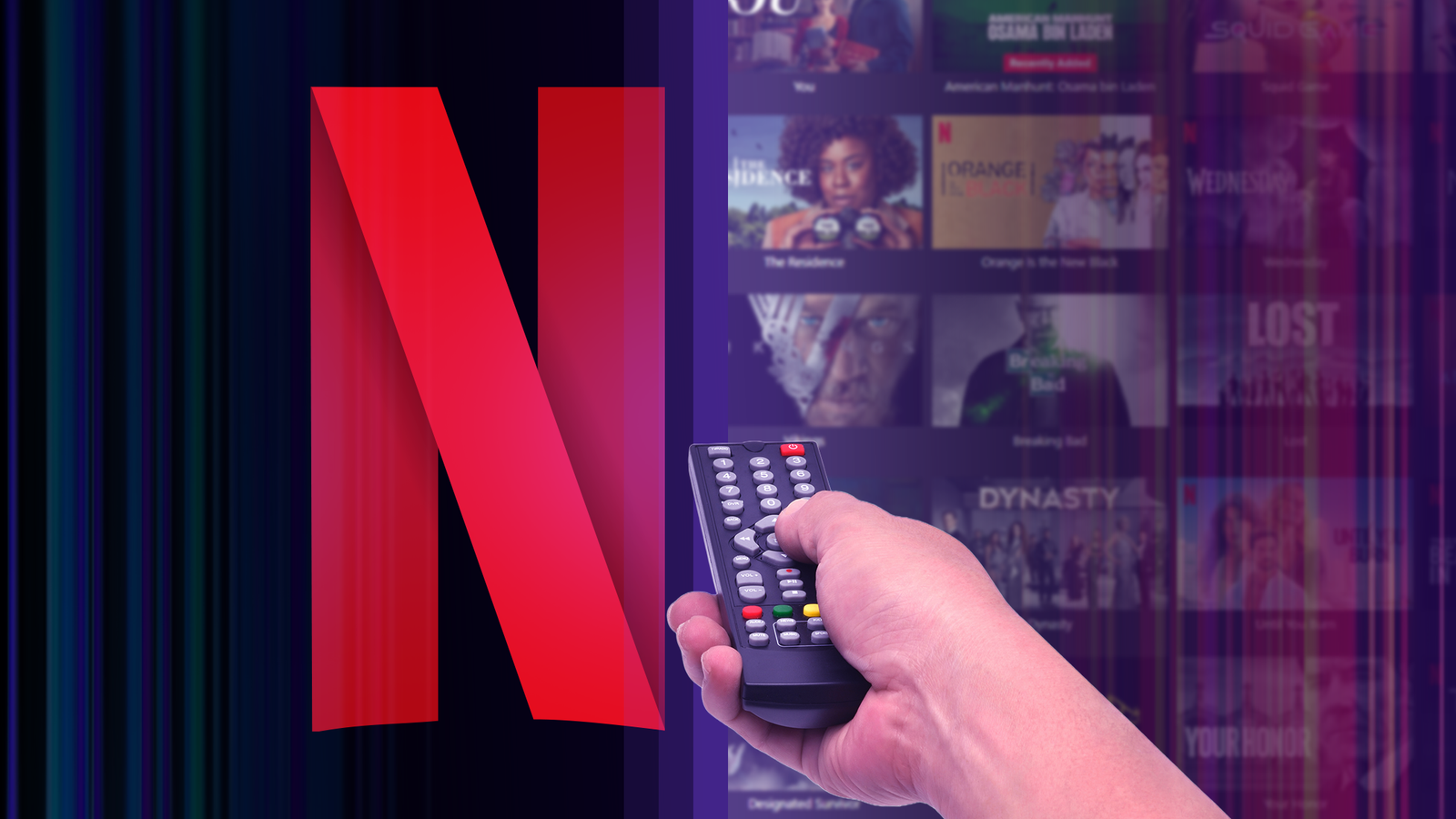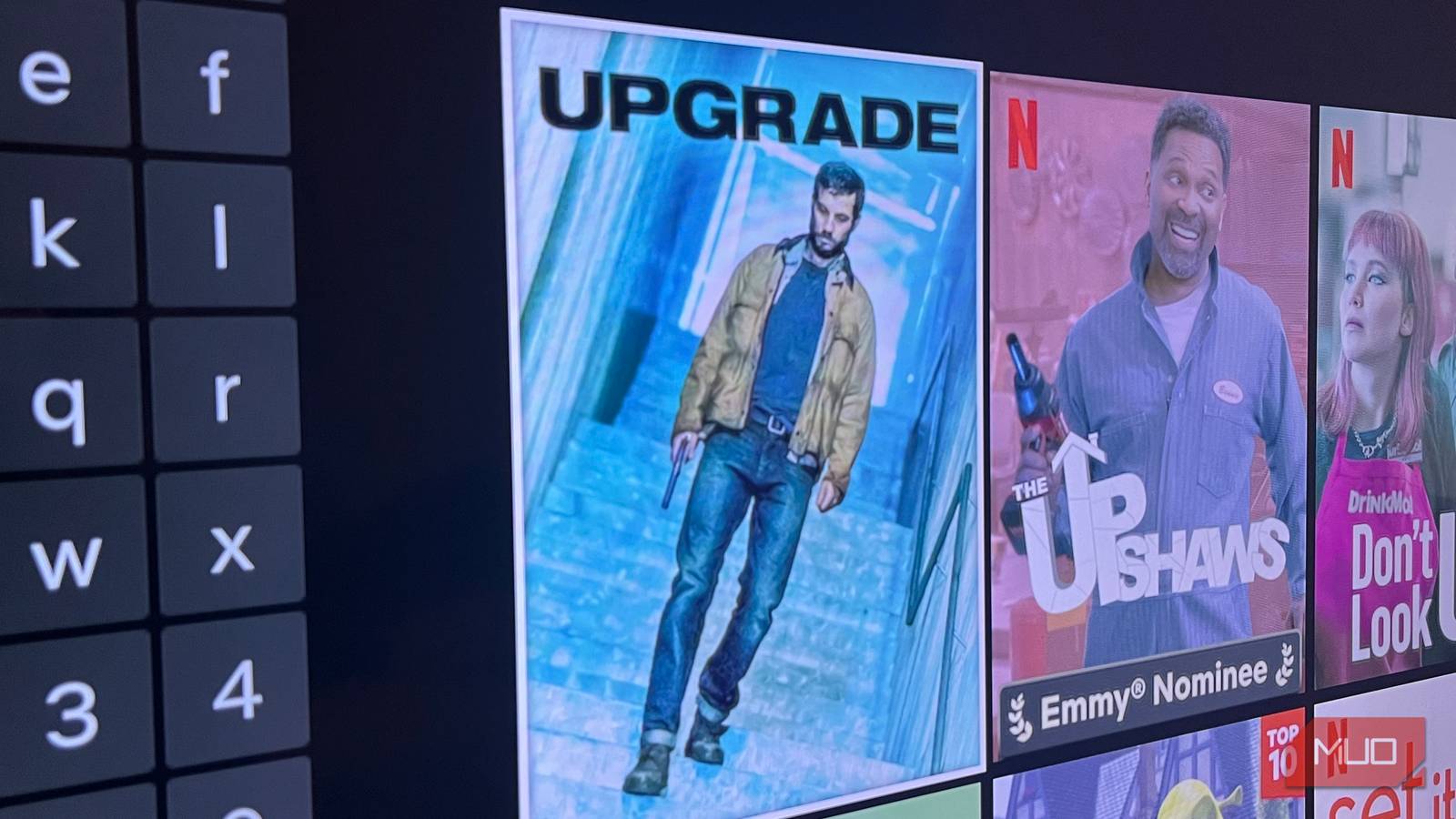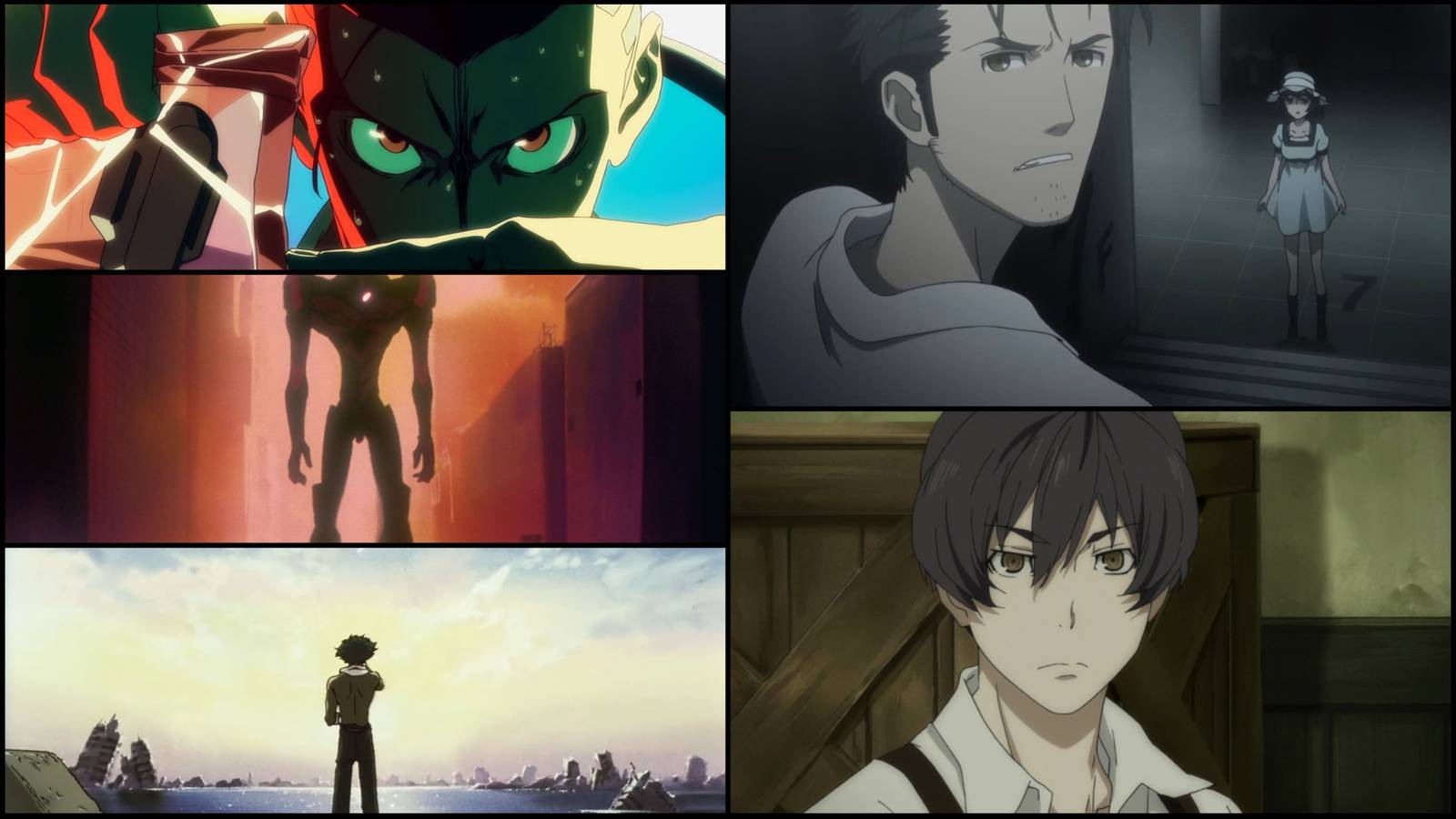The default Google TV home screen is packed with endless recommendations, trending shows, and personalized picks. While it may seem great at first, too many choices can slow you down. Fortunately, the built-in Apps Only Mode can fix that instantly.
Apps Only Mode on Google TV: What It Is and How It Helps
When you turn on your Google TV, you’re greeted with a home screen that feels more like a streaming buffet than a simple dashboard. You see rows of recommendations, trending shows, suggested movies, and personalized picks—all front and center.
For some, this variety can be exciting. But if you already know which apps you prefer, it can feel more like a hindrance than a help. That’s exactly the problem Apps Only Mode can fix.
Apps Only Mode strips away personalized recommendations and suggested content, leaving you with a clean grid of apps. Instead of being nudged toward whatever the algorithm thinks is binge-worthy, you get a simple, uncluttered interface that only shows the apps you actually use.
One of the biggest advantages of this mode is the sense of clarity it provides. Without endless rows of thumbnails competing for your attention, navigating your Google TV becomes quick and far less distracting.
Your eyes will no longer dart between shows you may never watch. Instead, your focus can stay on the apps that matter most—whether it’s Netflix, YouTube, Prime Video, Disney+, or any other favorite service.
You’ll also notice that your Google TV loads faster on startup. Since it no longer has to load multiple recommendation rows or promotional banners, the home screen will feel quicker and more responsive.
Enabling Apps Only Mode in Google TV
The Apps Only Mode setting is somewhat hidden on Google TV. And since it isn’t highlighted during setup, most people don’t even realize it exists. That said, it’s easy to enable once you know where to look.
- Open the Settings menu on your Google TV.
- Scroll down and select Accounts and profile.
- Select your profile for which you want to turn on this mode.
- Select Apps only mode and choose Turn on to confirm.
Now, press the Home button on your remote, and you’ll notice a new interface. The difference is immediately clear. In Apps Only Mode, you see a grid displaying only your installed apps and nothing else. This way, you can turn on your TV and get straight to your favorite apps without any distractions.
While your Google TV home screen won’t show any recommendations, apps can still offer personalized suggestions based on your viewing history. So if you rely on them to discover new content, you won’t feel lost.
Also, if Web & App Activity is enabled on your Google account, Google TV will continue to learn your preferences in the background. This means that if you ever switch back to the full interface, all your previous recommendations and curated rows will be restored as if they were never gone.
A Few Trade-Offs You Should Know About
While Apps Only Mode makes Google TV feel faster, cleaner, and more focused, it does come with some trade-offs. The most obvious is the absence of recommendations on the home screen. Your familiar Movies, Shows, Live, and Library tabs disappear, and you only see a single Apps tab as the main interface.
This change means you won’t be able to access some of the best live channels or purchased movies and TV shows directly from the home screen. However, you can still watch live content through apps that offer it, or by using a dedicated Live TV button on the remote, if it has one.
Another limitation is the ability to install new apps. Apps Only Mode prevents adding apps directly through Google TV. To get around this, though, you can use the Google Play Store on your Android phone or tablet.
You can also head to the Google Play Store on your smart TV’s browser to install apps from there. It’s an extra step, but it can save you from switching to the default home screen.
Perhaps the biggest adjustment is that Apps Only Mode disables Google Assistant on your TV. If you rely on voice commands to search for shows, control playback, or open apps directly, this feature will no longer be available.
The best thing about Apps Only Mode is that it’s profile-specific. This means that if other members of your household prefer having Google Assistant or direct app installation, they can continue using the standard interface on their own profiles without any limitations.
When your TV’s home screen is overloaded with recommendations, it can feel like you spend more time scrolling than actually watching. Apps Only Mode has transformed my Google TV and made it much more fun than before. It’s almost like my phone’s home screen, where only the apps I actually use are visible.
Despite a few trade-offs, I’ve kept Apps Only Mode enabled on my Google TV. Make sure to try it yourself—you might end up liking it too.