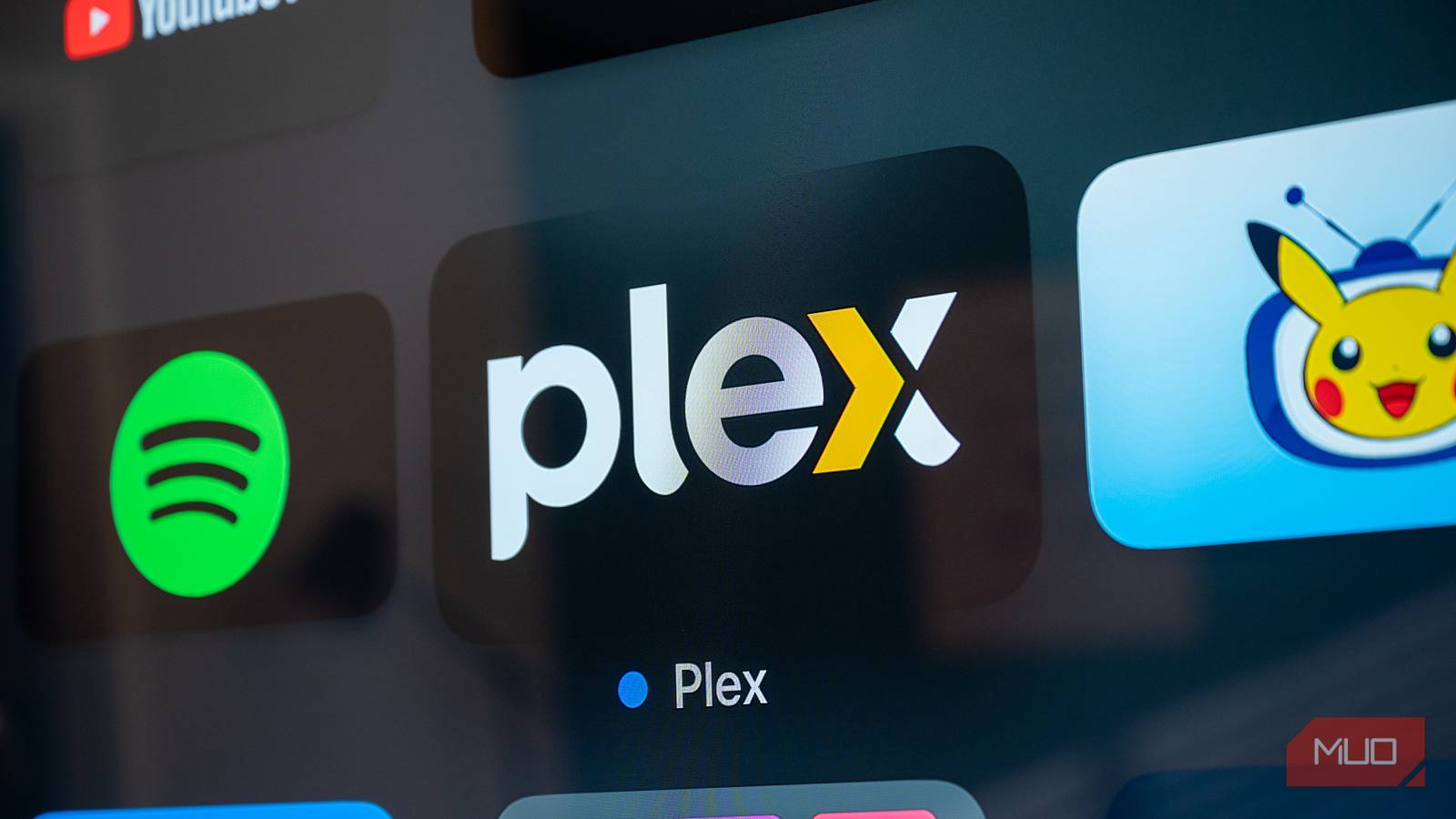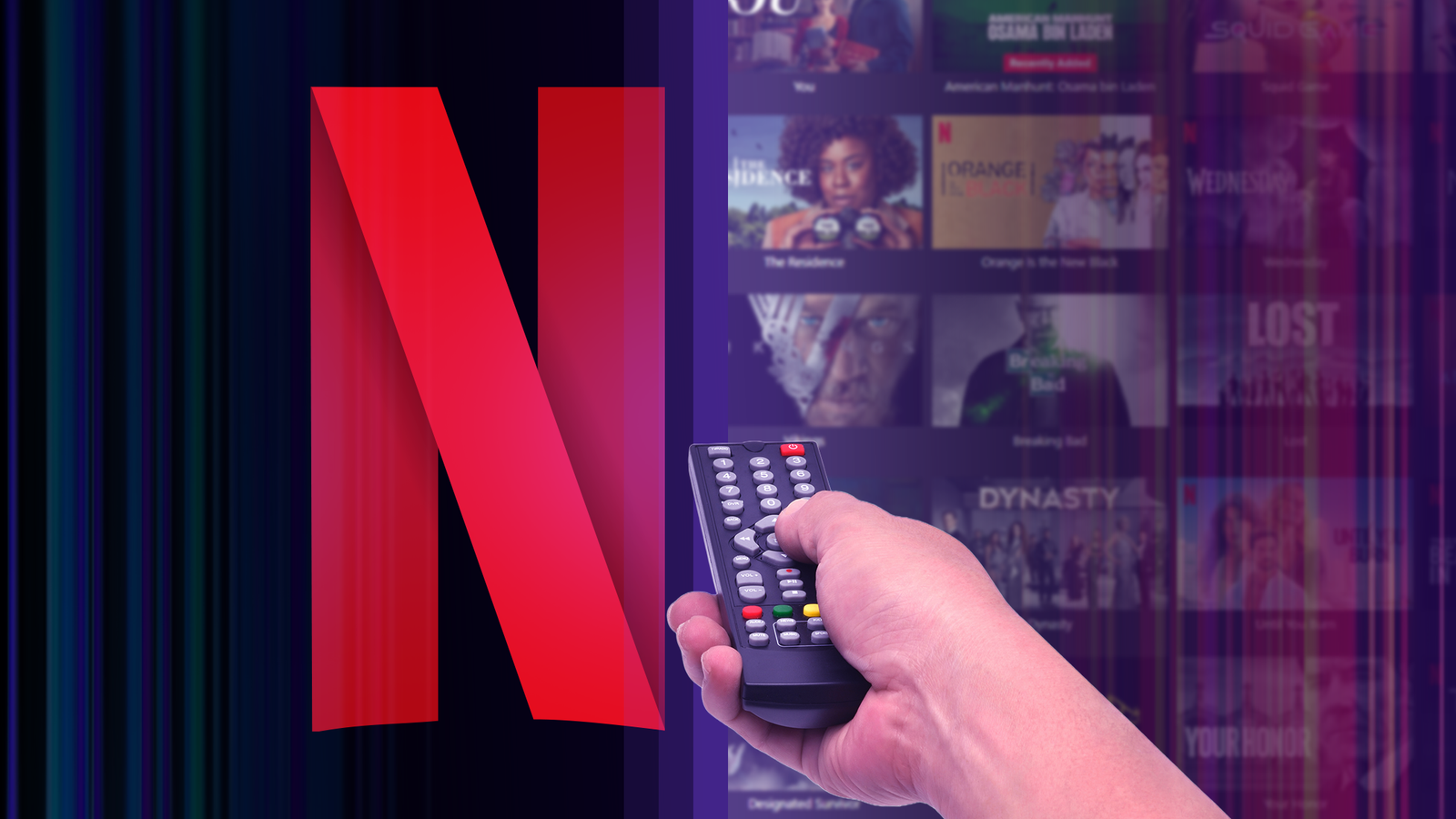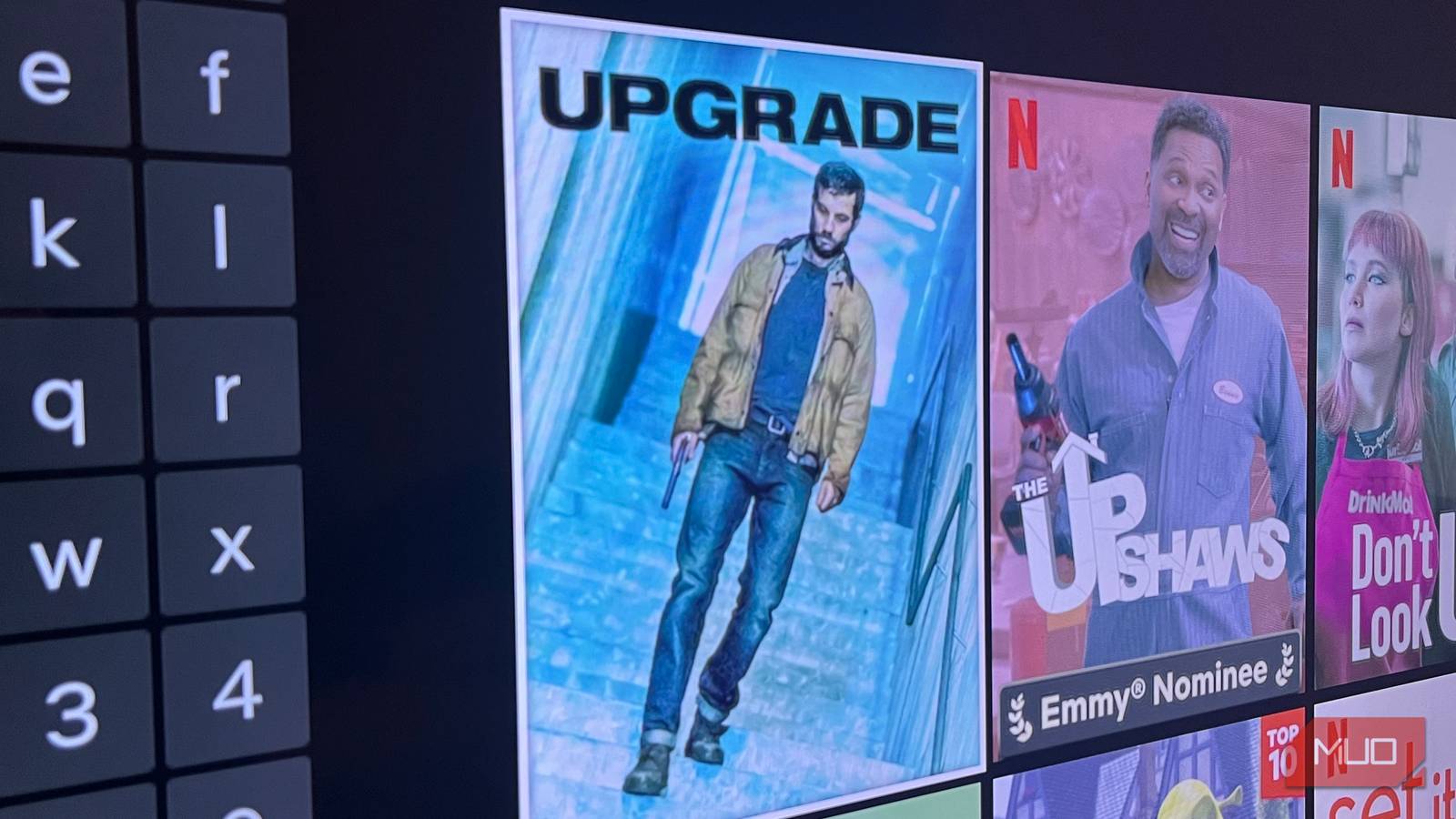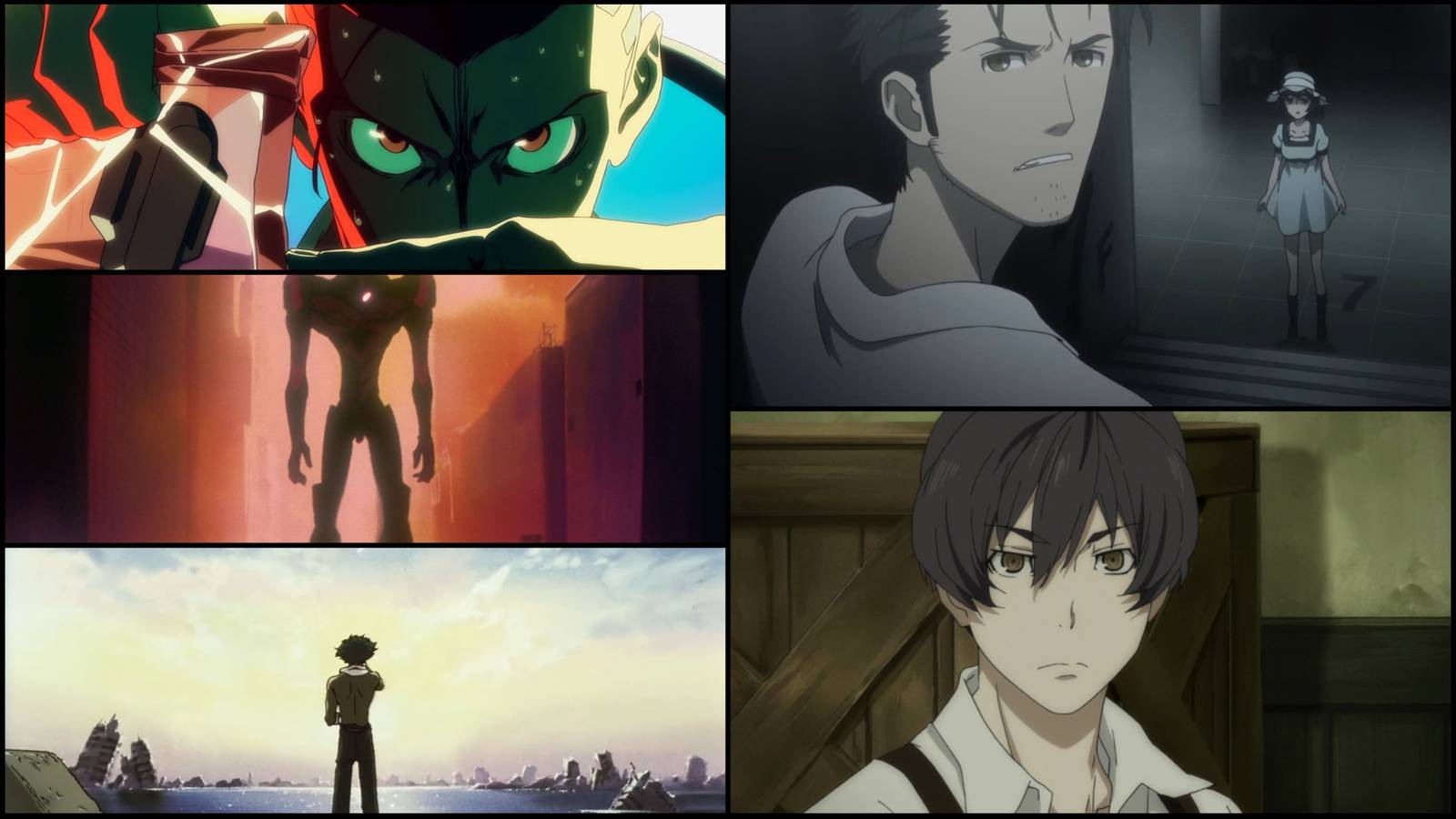Slow boot times can kill the excitement of sitting down to watch your favorite show or play a game on your Android TV. But not anymore. A few tweaks were all it took for me to reduce the boot time on my Android TV to just a couple of seconds.
Turn on Quick Start or TV Standby
When you turn off your Android TV and then power it back on, it usually goes through a full boot process. It’s similar to your phone restarting after the battery dies or a laptop waking up from a complete shutdown.
Each time you press the power button, the TV reloads its operating system, apps, and background services, which is why the first few seconds can feel unusually long. Fortunately, your Android TV has a feature that can instantly reduce this wait time.
Quick Start (or TV Standby) lets your TV “sleep” instead of fully shutting down. When you use this feature, the TV stays in a low-power state rather than completely turning off. This means when you press the power button, it can skip the long boot sequence entirely and get to the home screen almost instantly.
- Open the Settings menu on your TV.
- Head to System > Power and Energy > TV Standby.
- Toggle on TV Standby toggle.
Depending on your TV model and Android version, this setting may appear in a different menu. You might also see an option called Standby Mode, which lets you choose the type of low-power state your TV enters.
For example, on my TCL TV running Android 12, I can choose between Hibernated, Doze, Network Standby, and Screenless modes. Each option has its benefits. Hibernated uses the least power but takes a little longer to wake. Network Standby keeps the network connection active, so apps can update in the background, and the TV wakes almost instantly.
In any case, the difference after enabling Quick Start is huge. My TV now hardly takes more than a couple of seconds to boot, which is a massive improvement compared to before, when it took around 30 seconds to start up.
Change the Power-on Behavior
By default, when you power on your Android TV, it always opens the home screen, regardless of what you were doing previously. The only exception is if you turn it back on within about 30 seconds of turning it off, then it will return to the last app you were using.
For most users, this isn’t a major issue. But if you’re like me and frequently use the TV to watch local channels or use an external device like a PS5, having to change the input each time can feel like unnecessary extra work.
To avoid this, you can configure your Android TV to always power on using the last input you were on. Simply go to Settings > System > Power and Energy > Power-on behavior and select Last used input. Once enabled, your TV will automatically return to whatever input you were using last, whether it’s live TV, HDMI 1, HDMI 2, or another connected device.
Keep in mind that this setting only affects the input source. If you turn off the TV while using an app like Netflix or YouTube, it will still open on the Google TV Home screen the next time you power it on.
Other Things That Can Reduce Boot Time
If your Android TV still appears to be slow to boot, even after enabling Quick Start and adjusting the power-on behavior, there are a few things you can try to reduce the boot time further.
One of the easiest and most effective steps is to check for system updates. Android TVs periodically receive updates from Google that enhance performance, stability, and power management. To make sure your TV is running at its best, go to Settings > System > About > System Update and check for any available updates.
Another factor that can slow down boot times is a buildup of cached or temporary data. Over time, this data can make your TV feel sluggish, even during startup. This is one of the reasons why it’s worth clearing your TV’s cache from time to time. To do this, head to Settings > System > Storage > Internal shared storage. Then, select Cached data and click OK to delete.
If your TV still isn’t performing as expected, a factory reset might be the best solution. This will erase all data and settings and essentially restore your TV to its original state. To perform a reset, go to Settings > System > About > Factory Reset and follow the on-screen instructions.
It’s amazing how small tweaks like these can significantly improve your Android TV experience. Turning on my TV now feels almost as quick as unlocking a phone or waking a laptop from sleep.
Your Android TV also has all the options needed to make navigation feel much faster—you just have to find them and tweak them right.