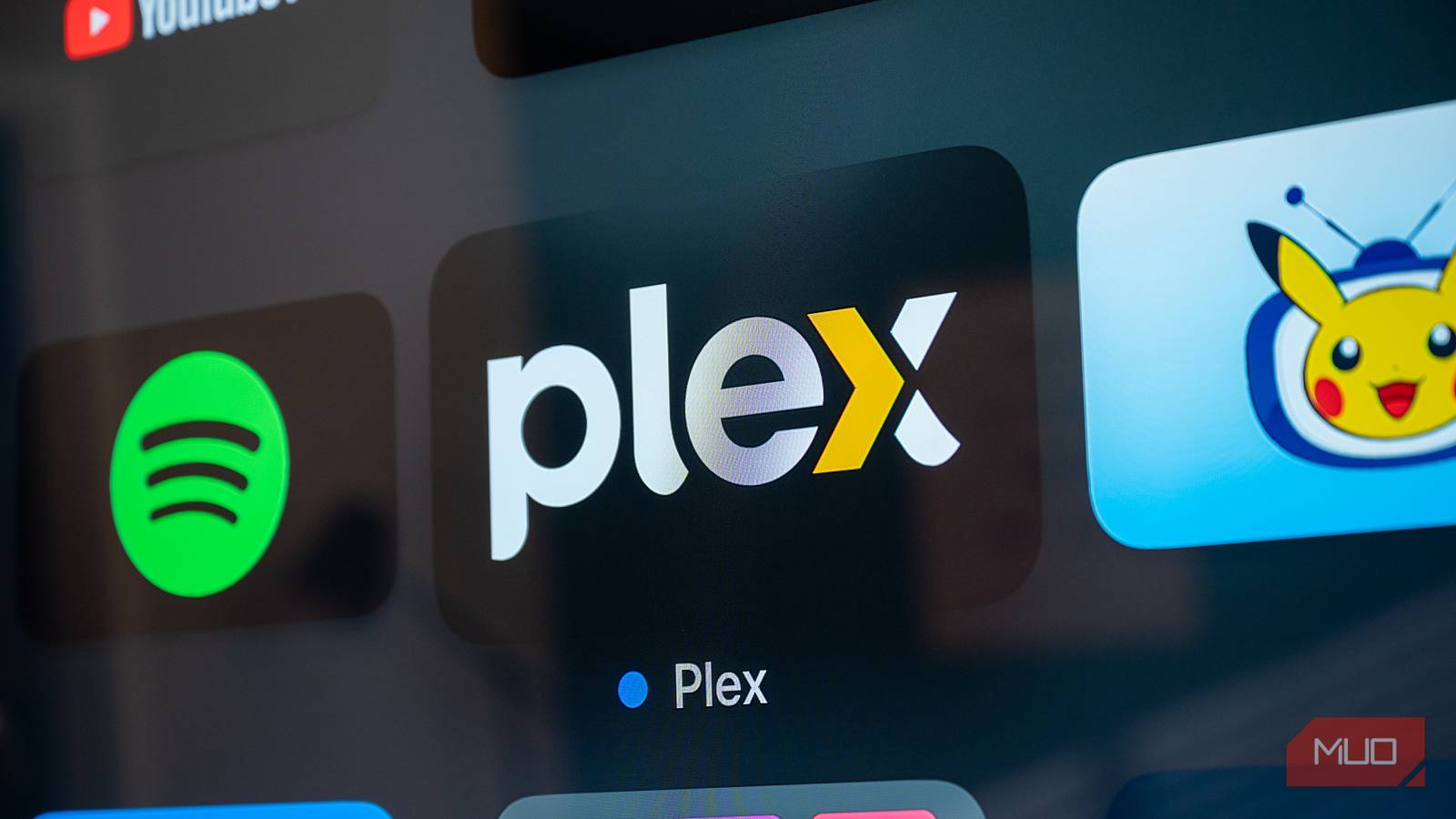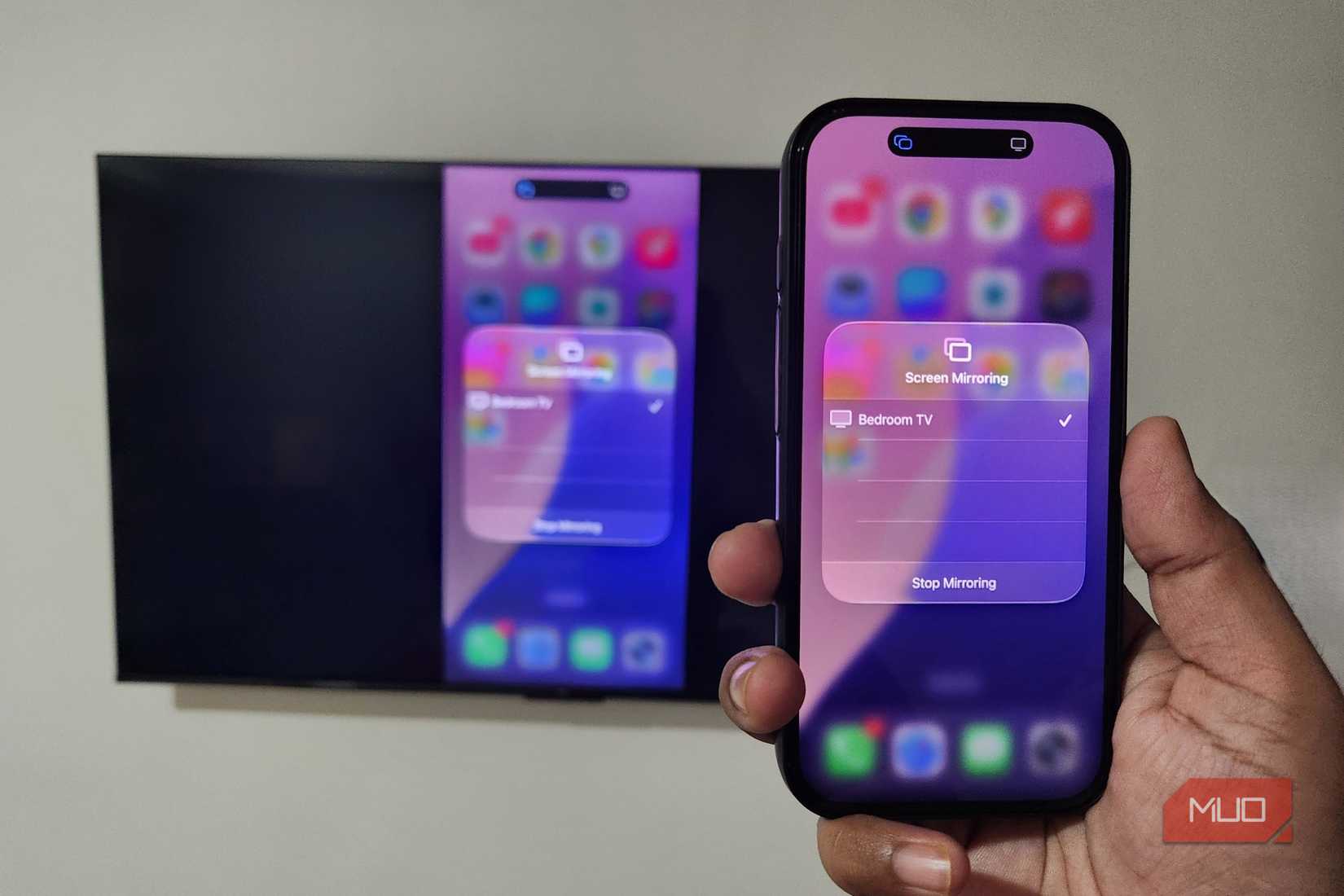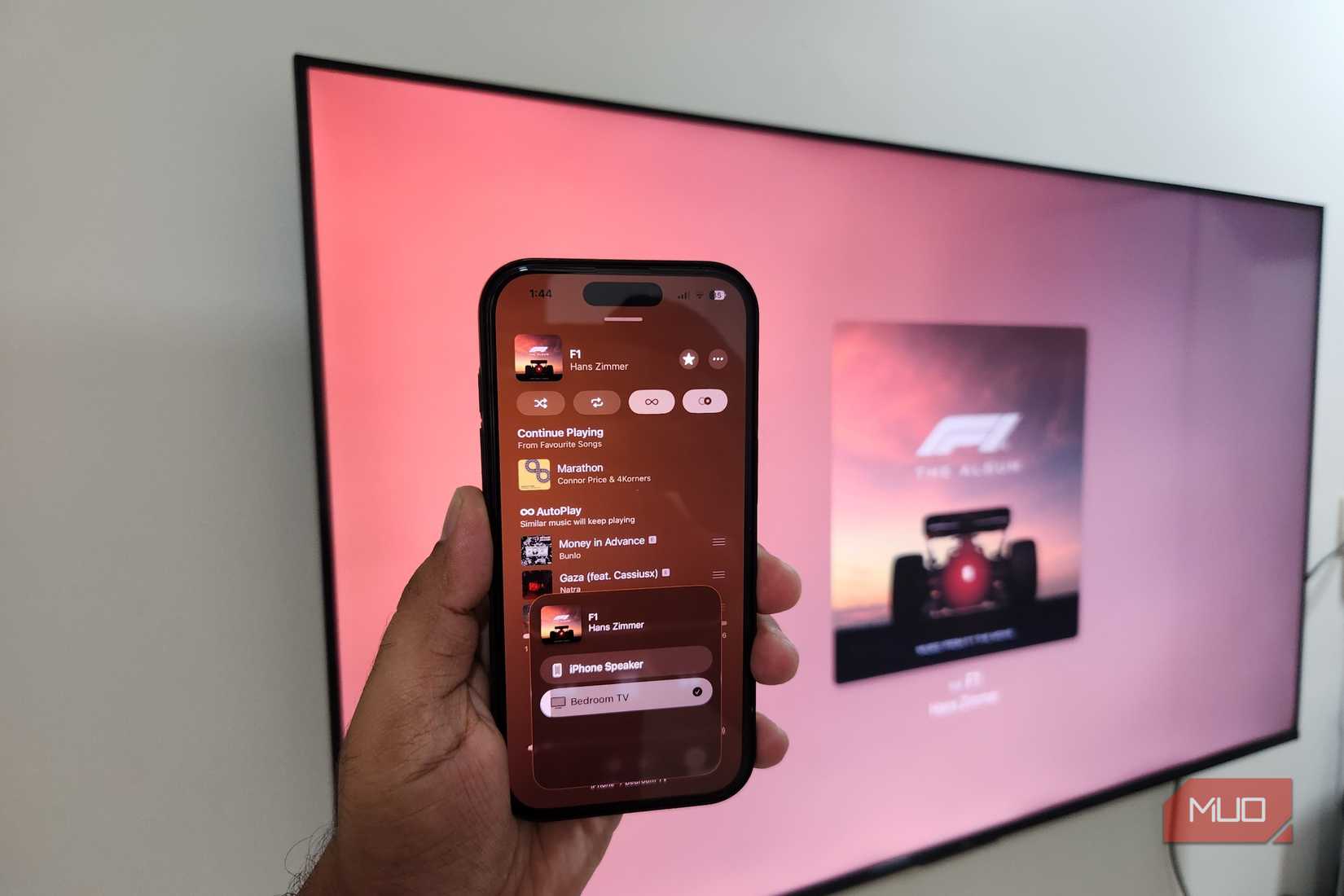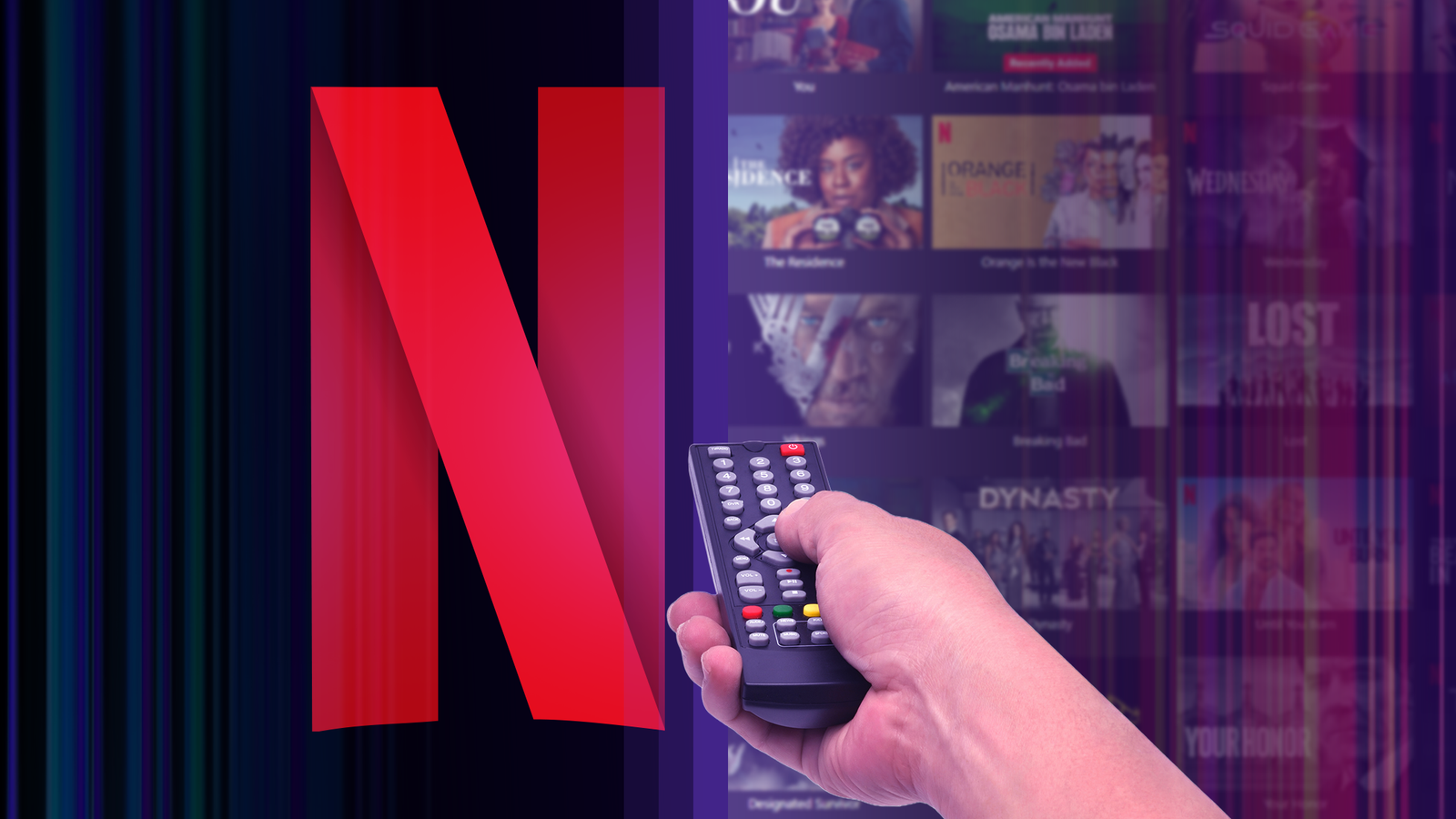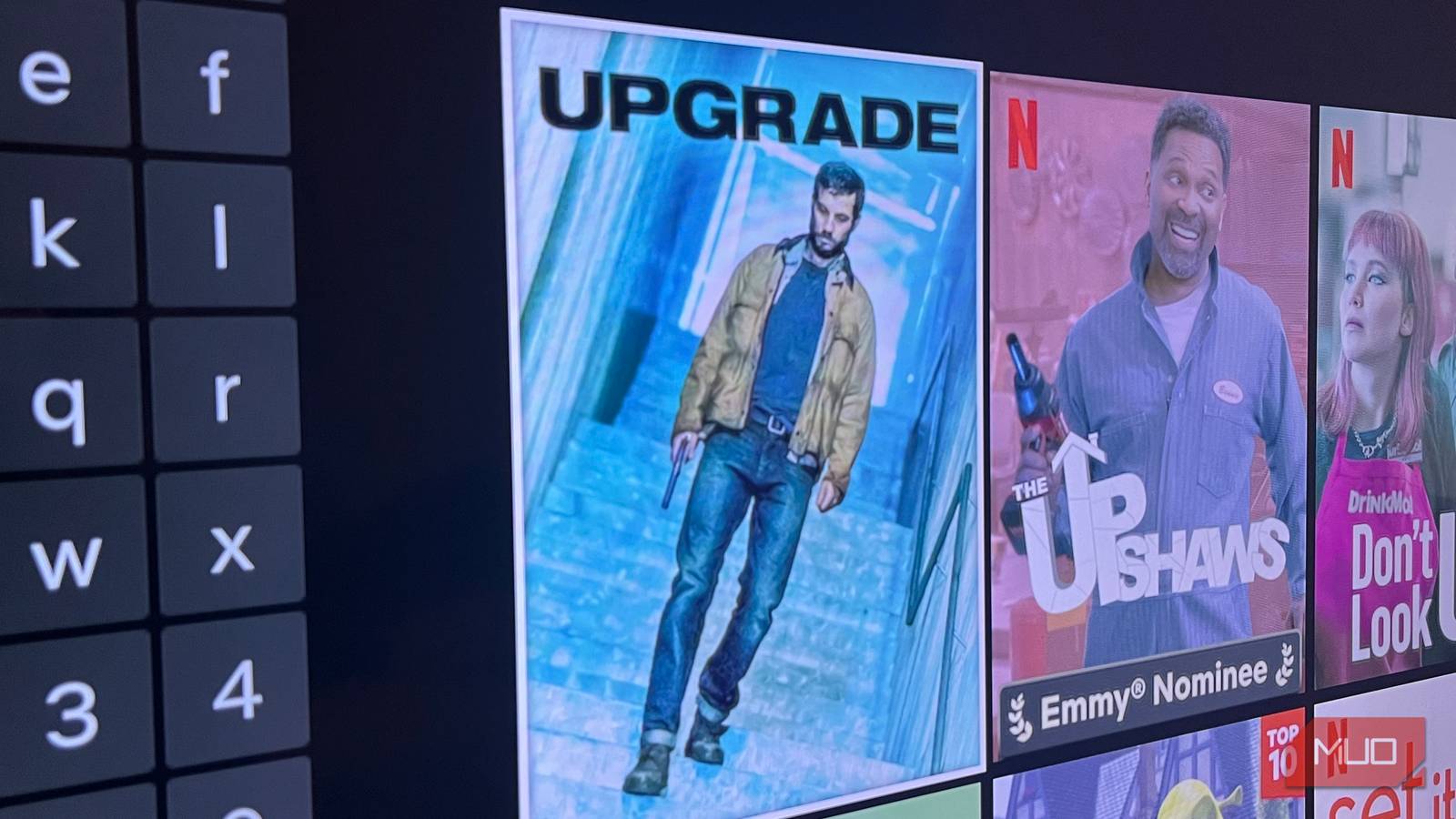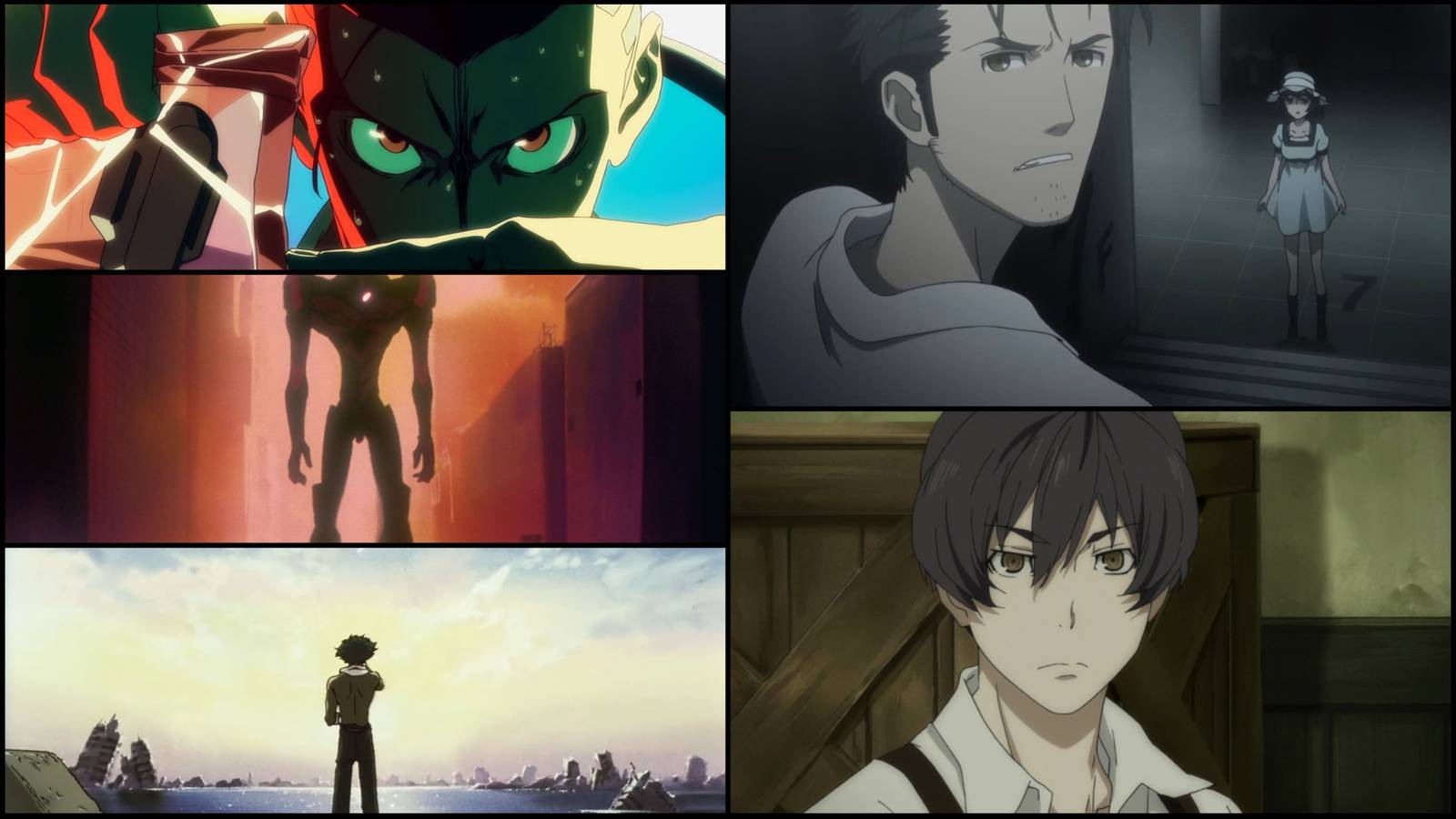It’s always been easy to mirror an Android phone or Windows PC to an Android TV, but now iPhone, iPad, and even Mac users can enjoy the same convenience. Best of all, there’s no need for third-party apps or complicated workarounds—AirPlay now works natively on Google TV and Android TV.
Enabling AirPlay on Google TV or Android TV
For years, one of the biggest frustrations for iPhone users with an Android TV or Google TV was the lack of AirPlay support. That limitation is now starting to fade.
Many newer Google TV and Android TV models now support AirPlay, so you can share content directly from your iPhone or iPad without using any third-party apps. The experience feels almost identical to mirroring an Android device to a TV.
You can check if your Google TV or Android TV supports AirPlay by checking its specifications online, or head to its Settings app to find AirPlay settings.
Make sure your TV is updated to the latest software version by heading to Settings > System > About > System Update. My TCL TV didn’t have AirPlay when I got it, but it was added later through a software update.
Setting up AirPlay on a compatible Google TV or Android TV is quite straightforward. You first need to make sure both the iPhone and the TV are connected to the same Wi-Fi network. Once the network is sorted, it’s time to check whether AirPlay is enabled on the TV itself.
By default, it comes pre-enabled on most TVs, but it’s still worth double-checking to make sure it’s turned on and set up properly.
- Open the Settings app on your Google TV or Android TV.
- Scroll down and select System.
- Go to Apple AirPlay & HomeKit option.
- Select AirPlay & HomeKit settings.
- Choose AirPlay and make sure it’s set to On.
Not all Android TV and Google TV devices have the same menu layout, so the steps to enable AirPlay can vary slightly. Still, it is just a matter of finding the AirPlay option in settings and toggling it on.
Once you’ve enabled AirPlay, your TV will start showing up as an available device to all Apple devices on the same network. You can then mirror the entire screen or cast specific content to it.
Mirroring iPhone Screen to TV via AirPlay
Mirroring your iPhone screen to Google TV or Android TV works much the same way as it does with an Apple TV.
- Open the Control Center on your iPhone by swiping down from the upper-right corner of the screen.
- Tap the Screen Mirroring button.
- Select your TV once it appears.
- Once you see the four-digit code on your TV, enter the same code on your iPhone and hit OK.



You only need to enter this code while connecting your iPhone for the first time. Once the connection is established, your iPhone screen will appear immediately on the TV. From that moment on, every tap, swipe, and scroll will be mirrored live. You can even switch to landscape modes in apps that support it.
This feature is especially handy when you need to share content beyond a single app. For example, it makes presenting a work slideshow or watching short videos from apps that don’t support casting much easier. You can even use it as an extra screen while recording with your iPhone camera.
To stop screen mirroring, tap the Dynamic Island on your iPhone and select Stop Mirroring. Alternatively, you can open Control Center, tap the Screen Mirroring icon, and choose Stop Mirroring there.
The performance relies largely on the quality of the Wi-Fi network. If the connection is strong and stable, you’ll get smooth playback, with videos playing fluidly and visuals remaining sharp.
However, if the signal is weak or unstable, you may notice a slight delay between actions on the phone and what appears on the screen. In that case, it’s better to use a USB-C to HDMI adapter to connect your iPhone directly to the TV.
Cast Specific Content From iPhone to TV
While full-screen mirroring can be useful, it isn’t always necessary. Sometimes, you might just want to play a song from your iPhone through your TV’s speakers or share a specific album or video without projecting everything on your device.
In that case, you can cast the specific content you want, as long as the app supports AirPlay. Simply open the photo, video, or song, tap the AirPlay icon, and choose your TV. If you’re using the Photos app, tap the Share icon first, then select AirPlay. While using AirPlay solely for audio, you can also use your iPhone for other tasks without interrupting playback.
AirPlay support on Google and Android TVs makes mirroring or casting content from your iPhone seamless—and it works just as smoothly with an iPad or Mac. I love using it to get the most out of my home theater setup or to share photos of my baby with family and friends, but there are plenty of other ways to enjoy it too.