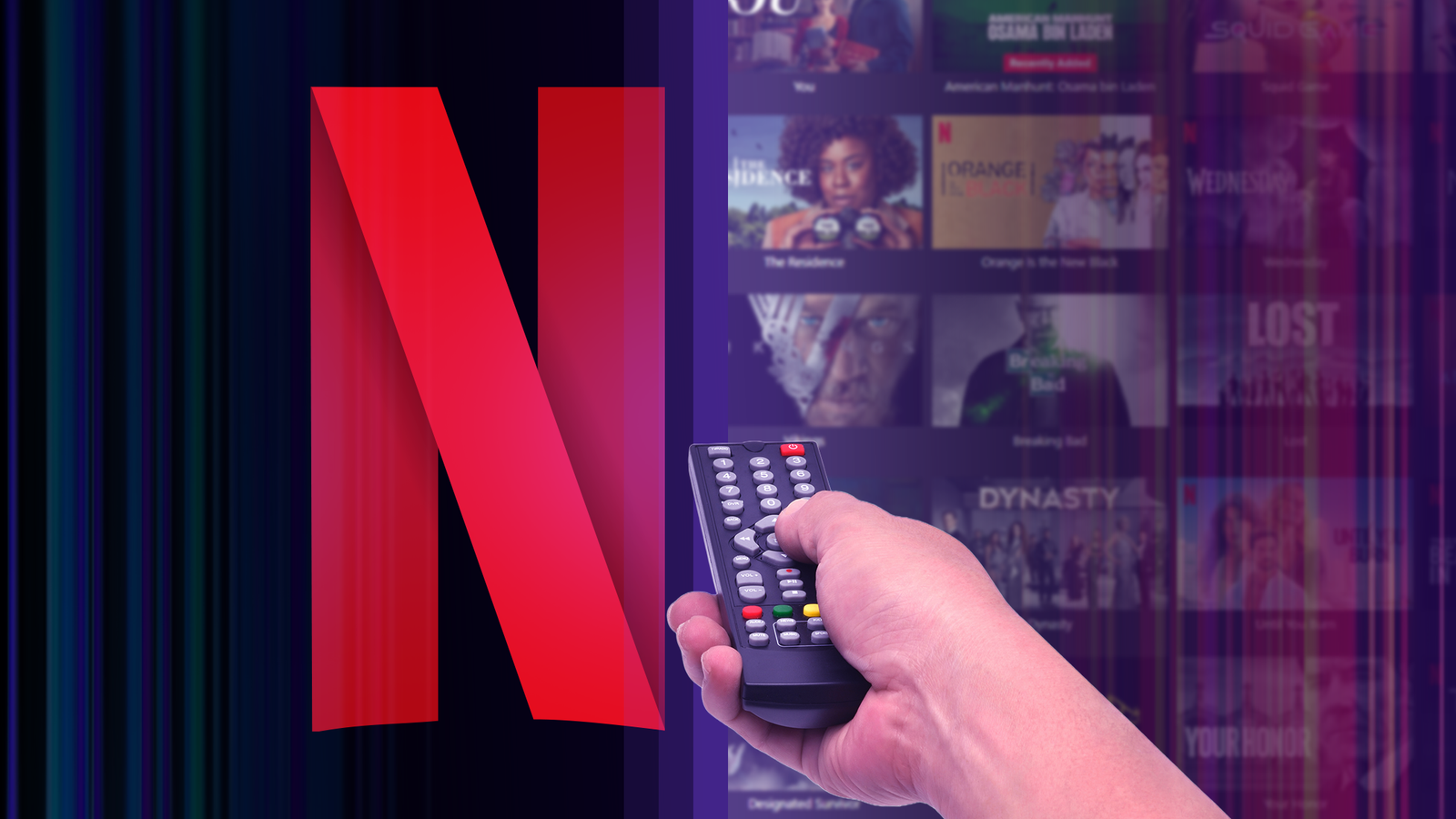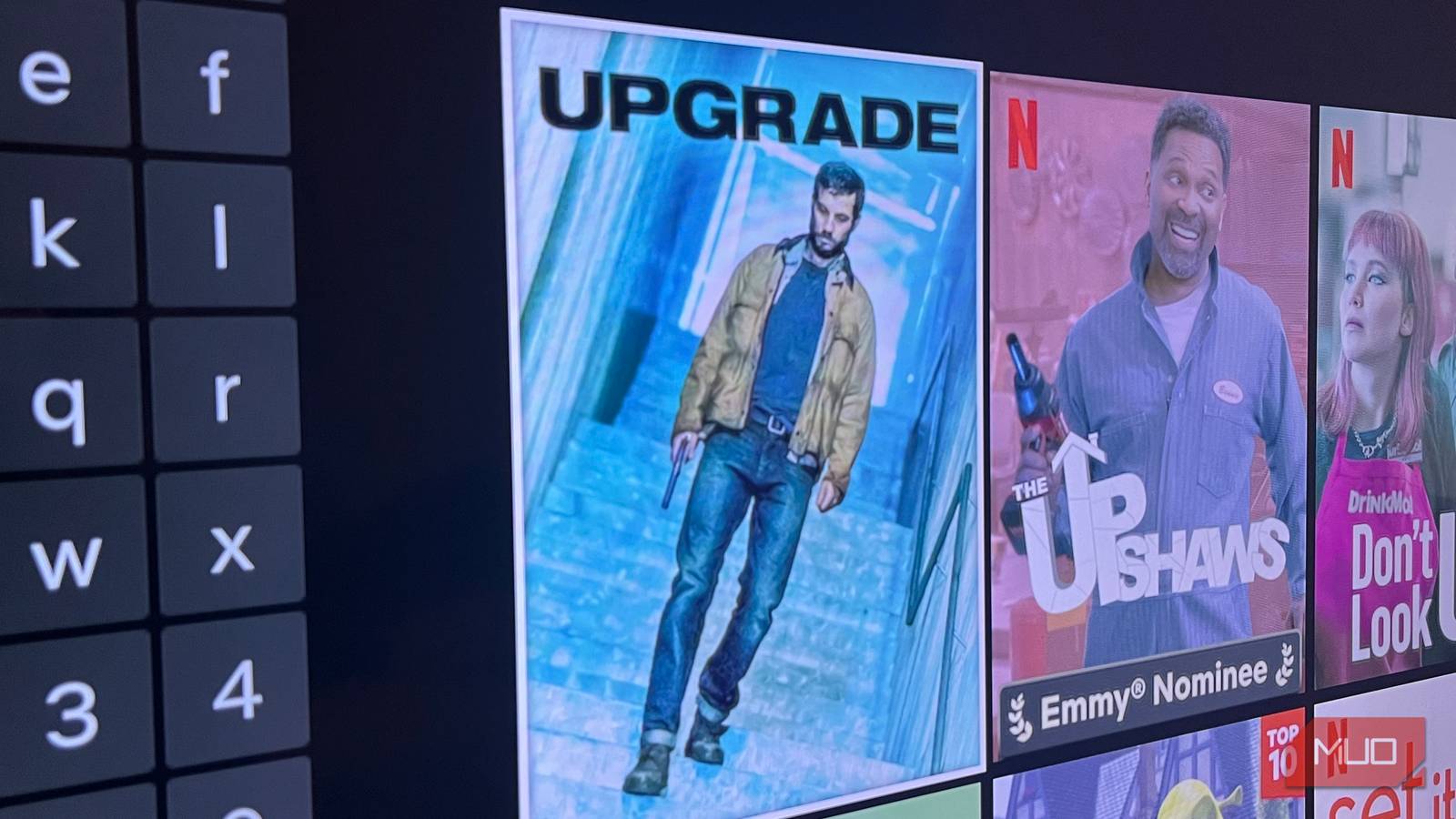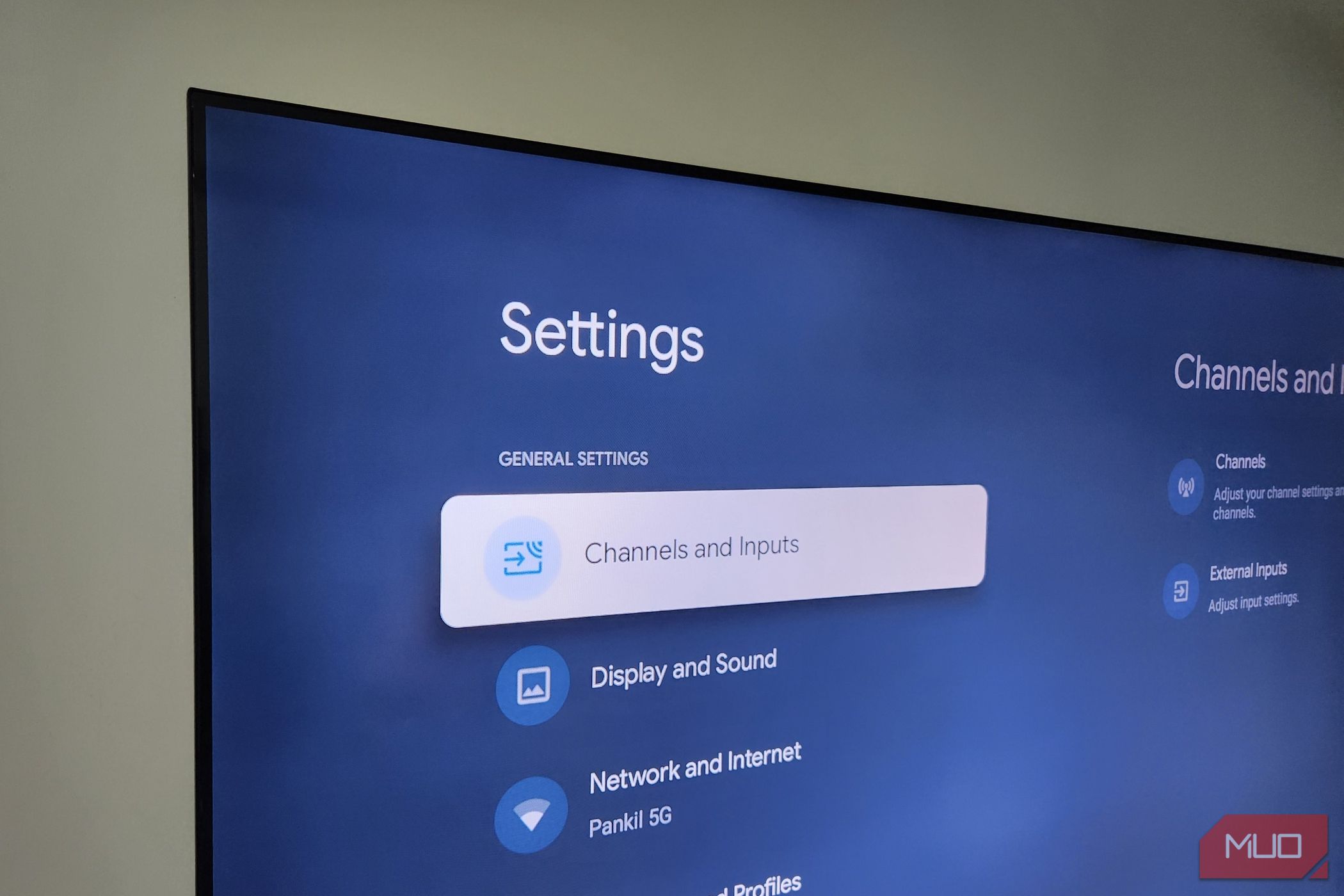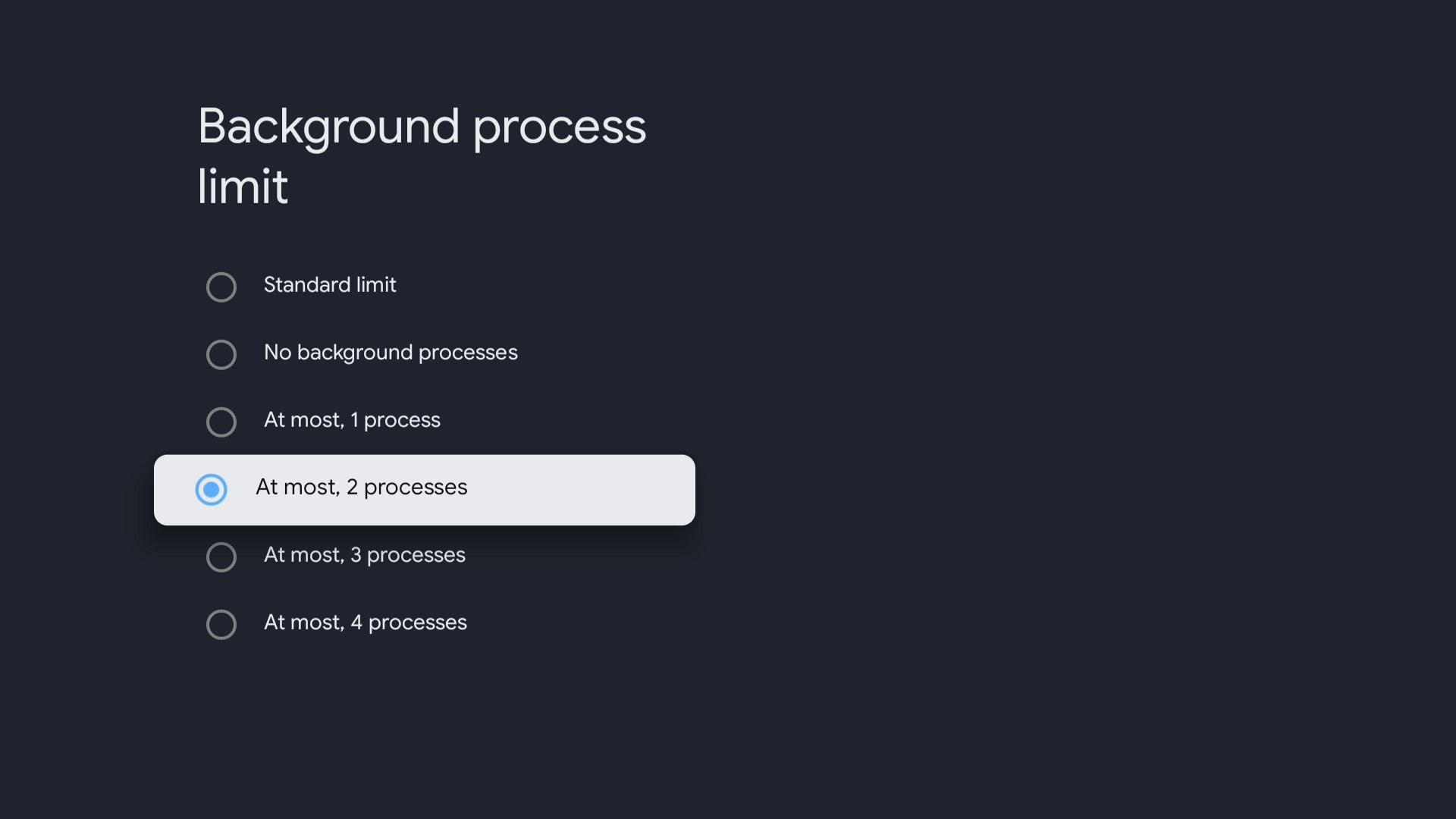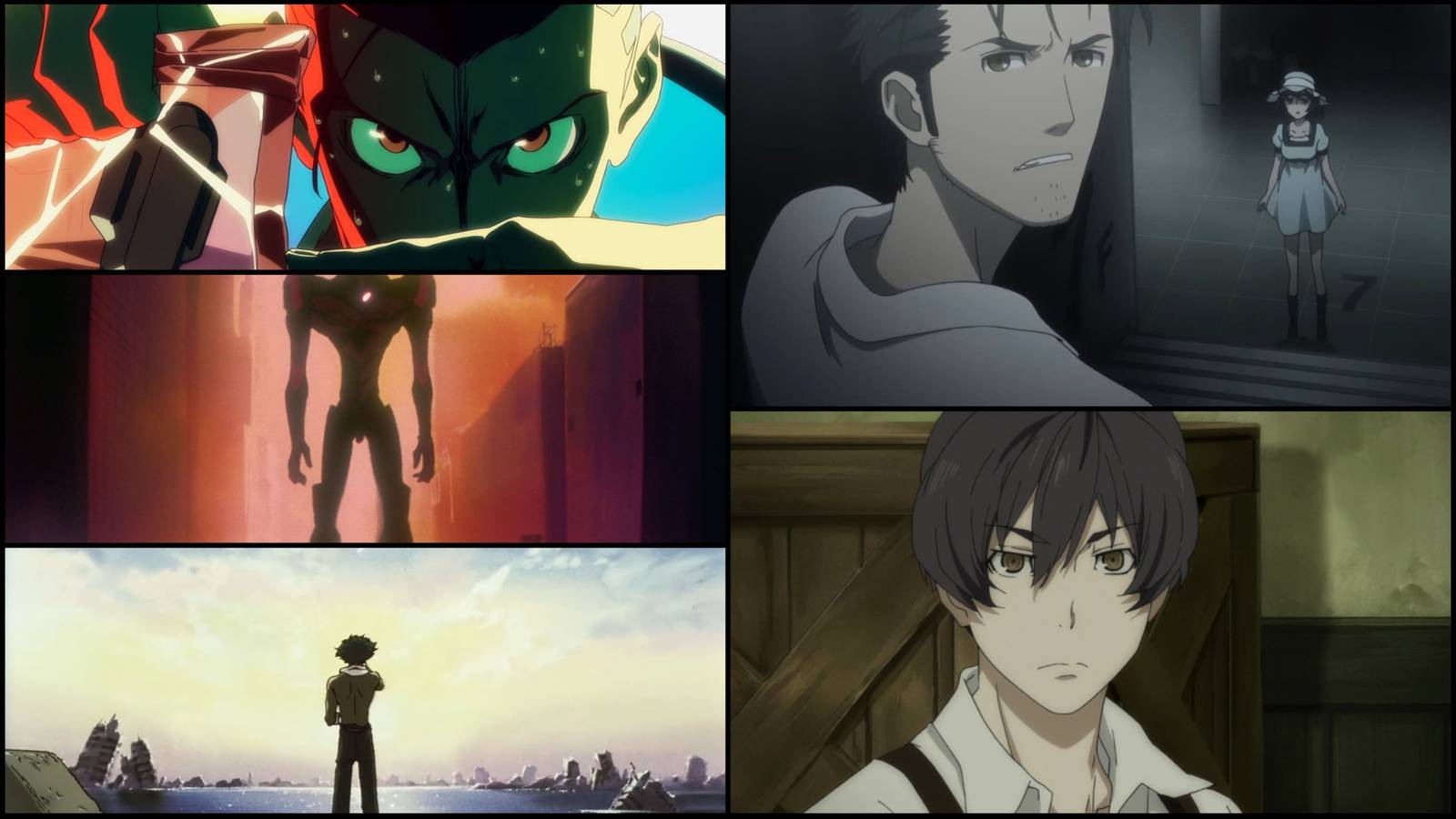Some of the best features on your Google TV aren’t visible out of the box, and the Developer Options menu is one of them. Enabling it gives you the ability to remove bloatware, install custom apps, and tweak animations to speed up performance.
How to Enable Developer Options on a Google TV
Developer Options on Google TV are tucked away in the settings, much like they are on Android phones and tablets. While they’re primarily intended for developers and advanced users, there are some useful tools inside that anyone can utilize.
To get started, you’ll first need to enable the Developer Options menu on your Google TV:
- Go to your Google TV home screen, then select the Settings icon in the top-right corner.
- Scroll down and select System.
- Select About and go to the Android TV OS Build entry.
- Press the OK button seven times; as you do, you’ll see a countdown letting you know how many taps are left.
- Once complete, you should see a message that says “You’re now a developer!”.
- Go back to the System menu and select the Developer options entry.
Enabling Developer Options won’t immediately change how your TV looks or performs, but it unlocks a set of useful features that are normally hidden.
3
Uninstall Bloatware and Sideload APK Files
Your Google TV comes with a set of pre-installed apps, many of which you might never use. Some are added by Google, others by the TV manufacturer. These “bloatware” apps can clutter up your home screen, take up storage space, and even run in the background without you noticing.
Thankfully, there’s a way to get rid of those unwanted apps now that you’ve enabled Developer Options:
- On your Google TV, head to Settings > System > Developer options.
- Scroll down and select USB debugging, then select OK to confirm.
- Next, open the Play Store and search for ADB TV.
- Download and install the ADB TV app on your Google TV.
- Launch the app and follow the prompts to allow all the necessary permissions.
- Select Connect, tick Always allow from this computer, and choose Allow.
- Once connected, browse through the list of installed apps.
- Select any app you want to remove, then go to Actions > Uninstall.
- Repeat the process to clean out other bloatware apps you don’t need.
ADB TV also displays system apps, so be careful not to delete anything essential. Deleting the wrong one could affect how your TV works or even break essential features.
Once you’ve cleared out the bloatware, you can install new apps—even ones not available on the Play Store. To do this, open ADB TV and go to the Install tab. Now, pair your phone with the TV using the on-screen code. After pairing, simply download APK files to your phone (sticking to trustworthy APK sites) and use the app to install them directly on your TV.
Alternatively, you can transfer APK files from your Android phone to your TV and install them manually. Either way, you’re no longer limited to the apps available on the Play Store.
2
Speed Up Navigation
If your Google TV feels a little sluggish when moving between menus or opening apps, you’re probably not imagining it. By default, Google TV uses smooth visual transitions to create a polished experience. However, those subtle animations can slow performance down, especially on older models or those with lower-end hardware.
Reducing or turning off these animations is one of the easiest ways to make your Google TV run faster. Here’s how:
- Open the Settings menu on your Google TV.
- Navigate to System > Developer options.
- Scroll down to find Window animation scale, Transition animation scale, and Animator duration scale. Set each of these to 0.5x to make everything faster, or Off if you want maximum speed with no fancy effects.
Once you make these changes, your TV won’t waste resources on visual effects, which will help improve performance. You’ll notice the difference right away while navigating menus and launching apps.
1
Limit Background Processes
Google TV runs on Android, so it manages apps much like a smartphone—allowing some to keep running in the background even after you’ve left them. This makes it easy to jump back in without restarting the app.
While this isn’t a problem with just a few apps running in the background, having too many can slow the system down. One way to improve performance is by limiting how many background processes are allowed to run:
- Open the Settings menu on your Google TV.
- Navigate to System > Developer options.
- Scroll down to Background process limit.
- Choose At most, 2 processes or At most, 3 processes, depending on your needs. Try both to find the right balance of keeping apps open and performance.
This setting tells your system to reduce background activity and focus on the task at hand. That way, your TV stays responsive, and the apps you’re actively using get the performance boost they need.
Unlocking the Developer Options menu on your Google TV brings several benefits. Plus, it’s completely safe as long as you’re careful, so there’s no reason not to try it. You’ll be able to sideload more apps, tweak performance settings, and make your device run faster and smoother. It’s just one of the Google TV settings you should look into.