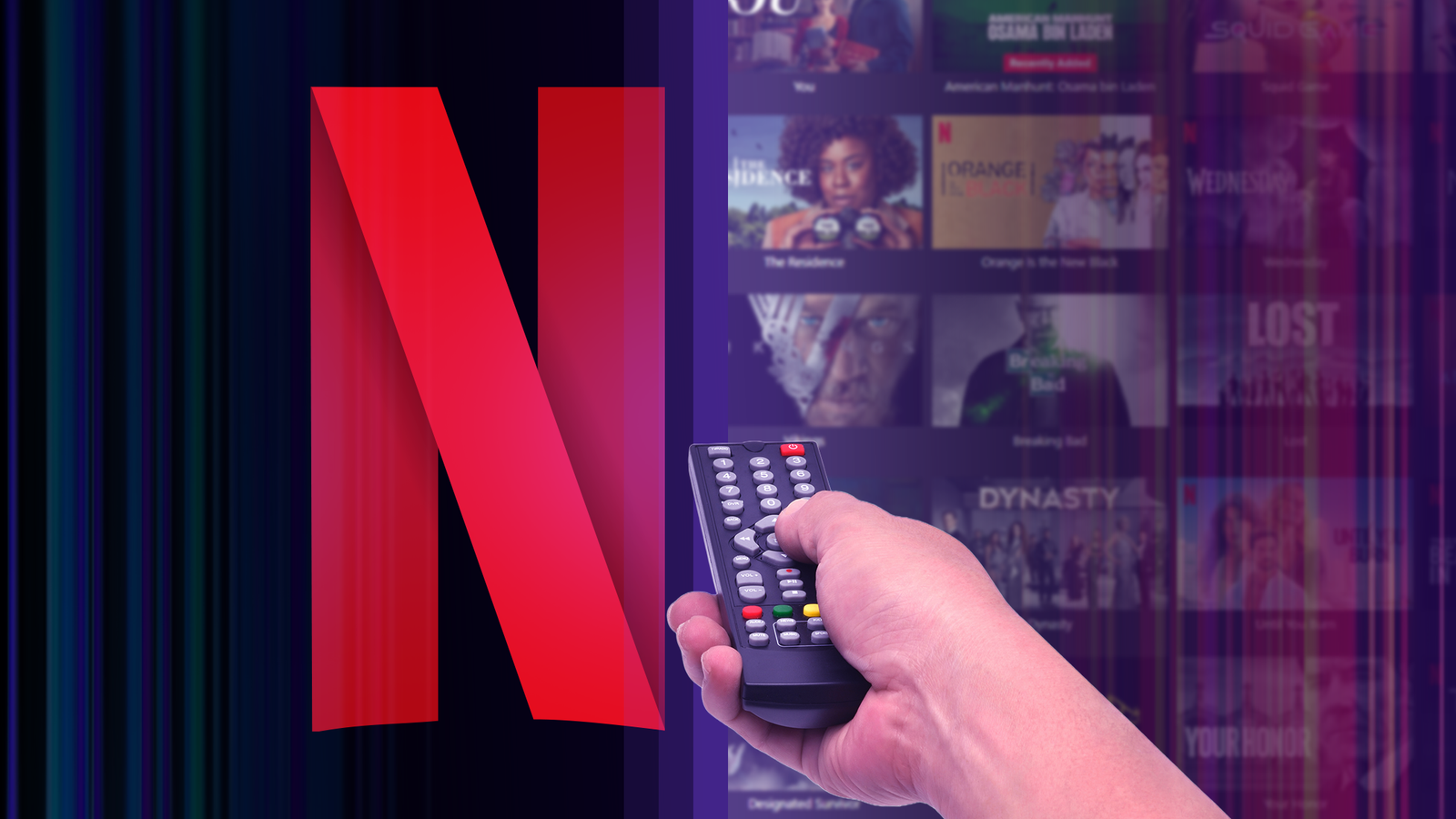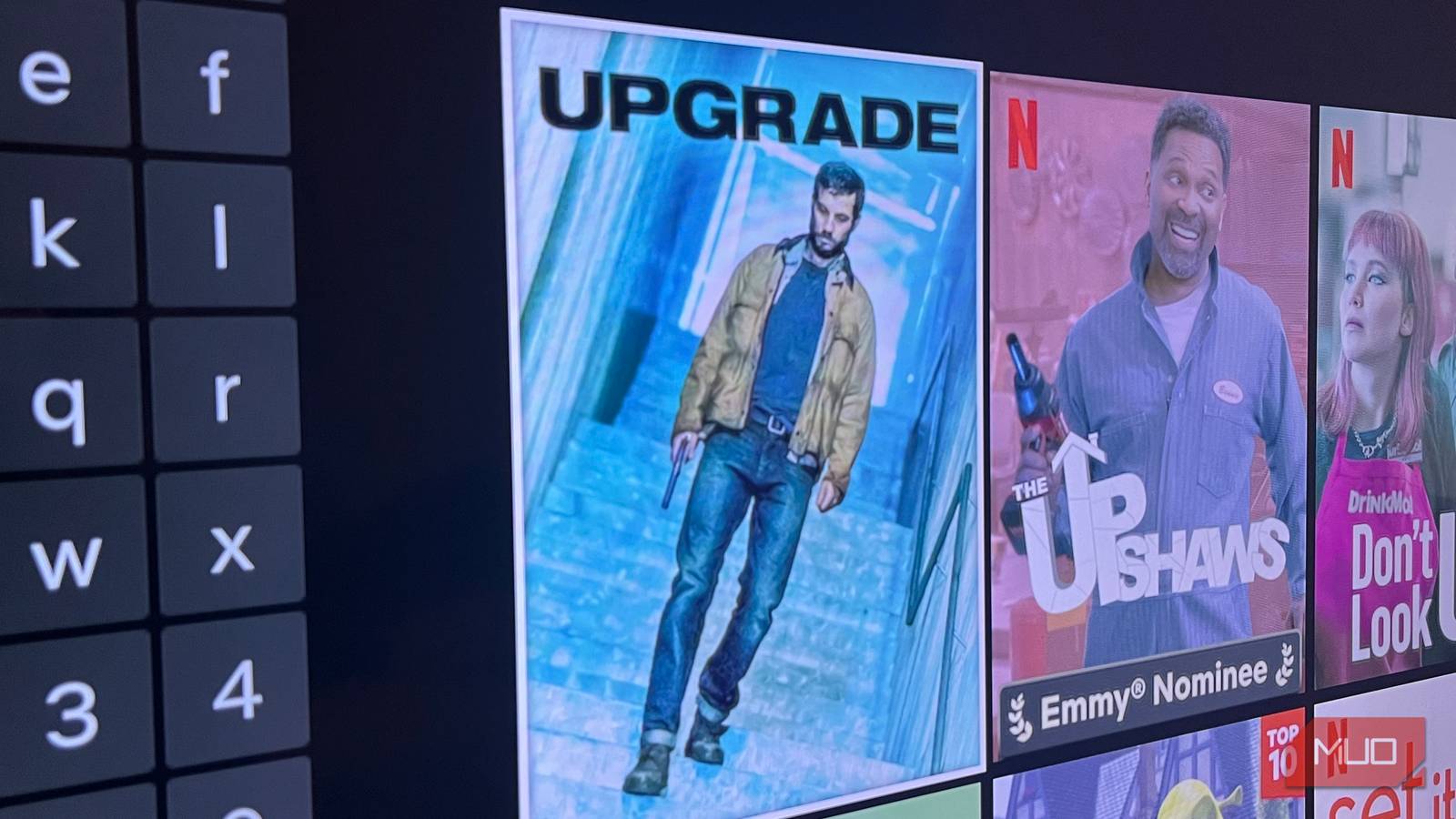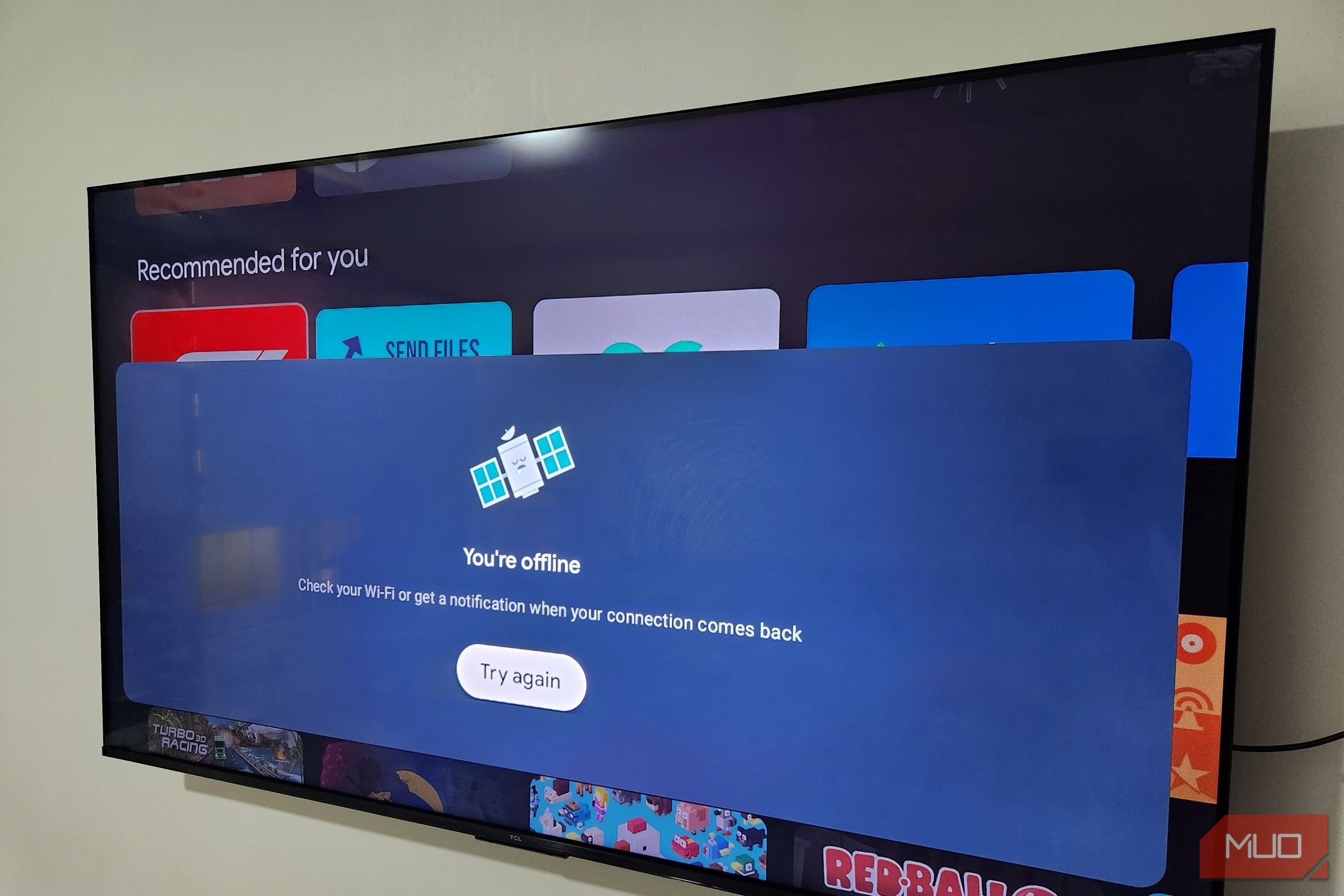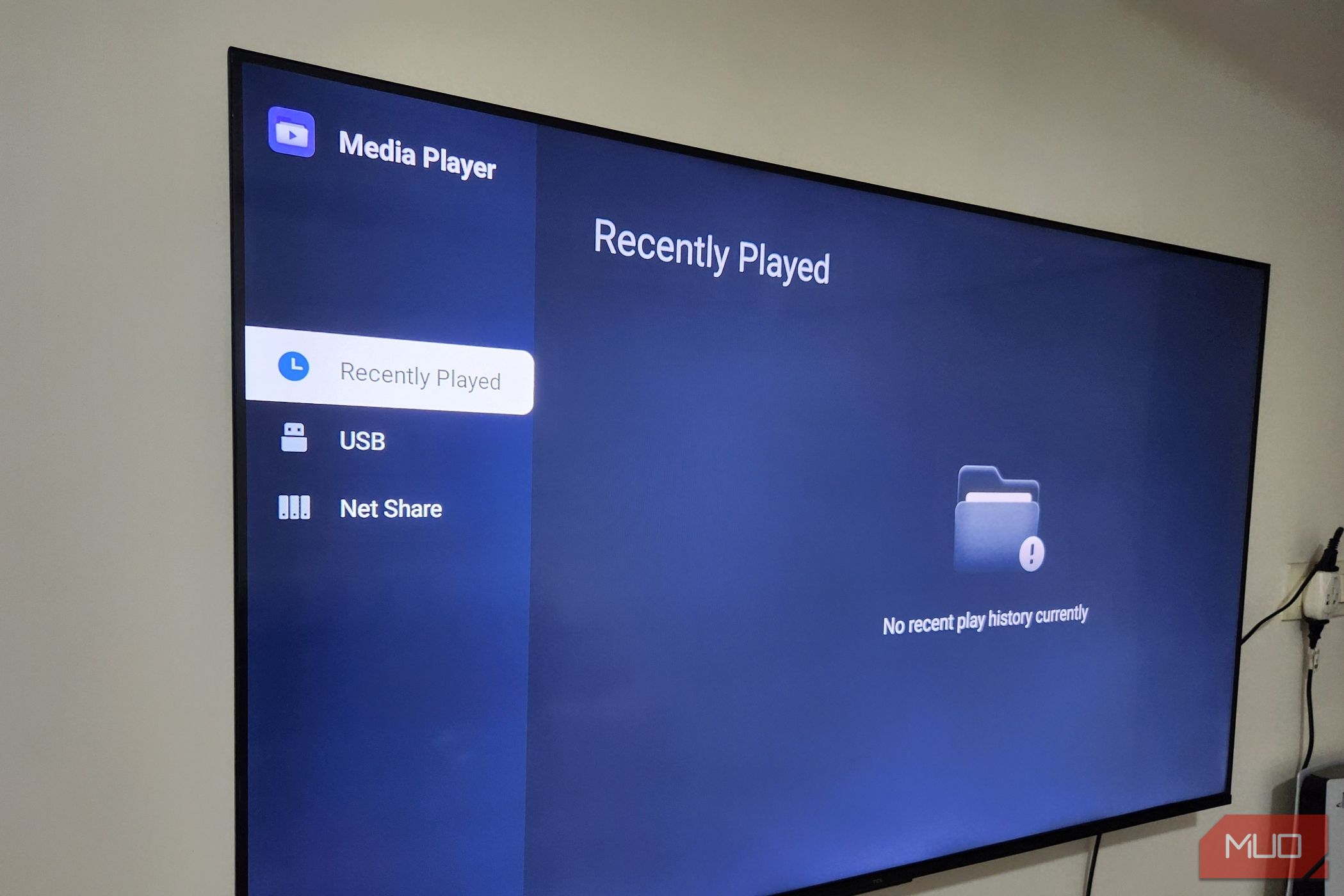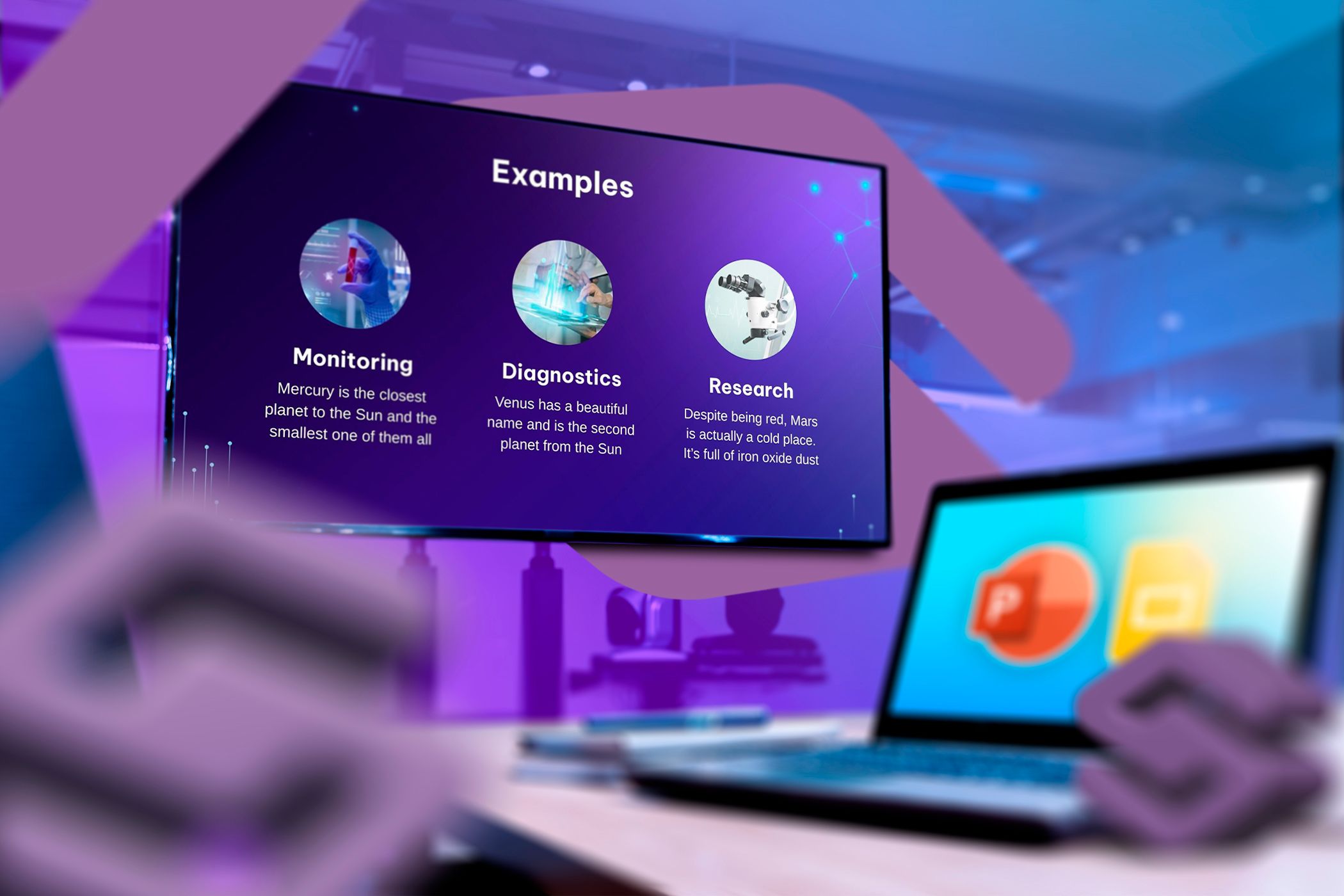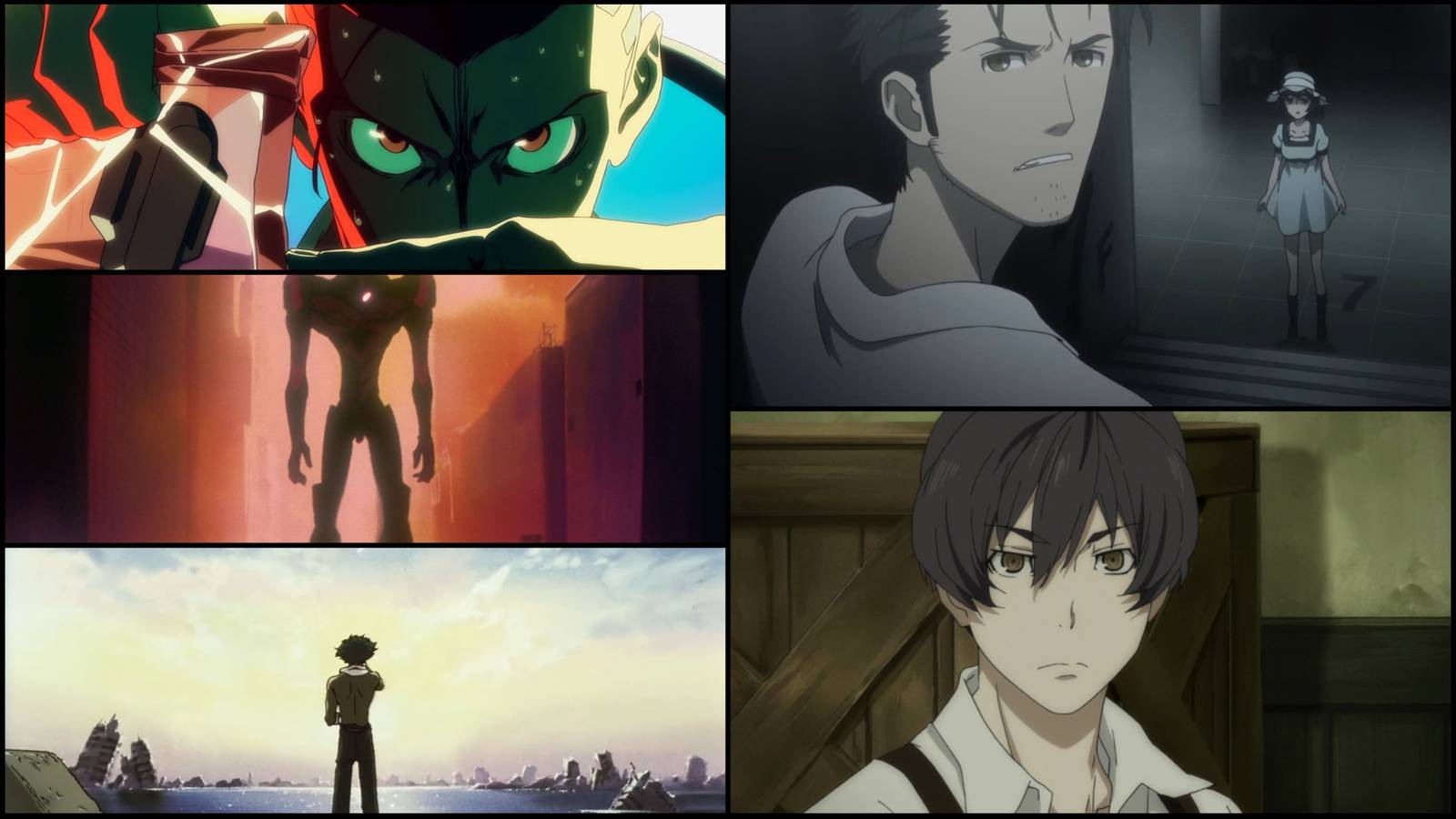A smart TV is usually all about streaming, but even without Wi-Fi, your smart TV is far from useless. With a little effort, you can use it to play offline media, showcase photos, mirror your phone, act as a second PC screen, and more.
A smart TV without the internet is still a TV, which means it’s perfectly capable of playing movies, music, and videos the good old-fashioned way. One of the simplest ways to watch such content is by plugging in a USB drive.
After connecting your flash drive, you can use the built-in media player or file manager to browse your files and play them. You can enjoy a home movie, your favorite MP3 album, or a digital copy of a blockbuster—all on the big screen.
Another tried-and-true option is connecting a DVD or Blu-ray player. It’s a satisfying way to put your collection of discs to good use and enjoy movies with zero buffering, no ads, and no login screens. You might even consider building a budget-friendly physical media collection.
5
Mirror Your Phone or Tablet Screen
While mirroring your phone or tablet screen wirelessly to the TV is convenient, it’s not an option when your TV isn’t connected to a Wi-Fi network. But that doesn’t mean you’re out of luck. With the right cable, you can still mirror your phone or tablet to the TV.
If you have an Android phone or tablet, grab a USB-C to HDMI adapter. Then, plug the USB-C end into your phone’s charging port and connect the HDMI cable from the TV to the adapter. It’s a simple, plug-and-play setup that works without any apps, accounts, or internet connection.
The iPhone 15 line and later (as well as modern iPads) have a USB-C port, meaning the above adapter will work for them too. For older iPhone and iPad models, you can achieve a similar connection with a Lightning to HDMI adapter.
One big advantage of using a wired connection is near-zero lag. That means whether you’re watching videos, flipping through photos, or even playing games, everything runs smoothly. You can take it a step further by connecting a Bluetooth keyboard and mouse to your phone. This lets you control your phone from a distance, so you don’t have to stay right next to the TV or get up all the time.
4
Use It as a Digital Photo Frame
If you don’t feel like watching anything, you can turn your smart TV into a giant digital photo frame. While this usually requires an internet connection, you can use a third-party app like Fotoo to view a slideshow of your photos without needing to be online.
Even if your TV doesn’t have an internet connection, you can still install the Fotoo app by downloading the APK file on your Android phone and transferring it to your TV using a USB drive or file-sharing app.
Once you’ve installed the app, you can either plug in a USB drive with the photos you want to use for the slideshow, or transfer the files from your Android phone to your TV’s local storage.
Now, open the Fotoo app and select the photos you’d like to showcase. From there, you can explore the app’s settings to adjust the transition style, animation speed, and other display options.
Download: Fotoo (Free, in-app purchases available)
3
Play Console Games
A smart TV without the internet will miss out on streaming apps, but you can still use it for gaming. If you have a gaming console like a PS5 or Xbox Series X/S, connect it to your TV using an HDMI cable, and you’re good to go.
Gaming consoles don’t need an internet-connected TV to work. The console handles all the processing, so you can dive into your favorite AAA titles even if your TV is online. Plenty of games work offline, but if your console is connected to the internet, you can still use apps like Netflix, YouTube, and Spotify right from it.
2
Use Offline TV Apps
Much like your phone or tablet, your smart TV can still run apps that function perfectly well without Wi-Fi. Media players like VLC or MX Player are great examples. You can use them to browse and play videos or music stored on a USB drive or the TV’s local storage. File manager apps are also handy for organizing and accessing content on connected drives.
Beyond media, smart TVs also support offline-friendly apps like clocks, timers, and even simple games. Titles like Asphalt 8, for example, can be played without an internet connection. Plus, if you pair a Bluetooth controller, the experience gets even better.
Of course, most of these apps don’t come pre-installed, so you’ll need to install them beforehand—ideally while the TV is connected to the internet so you don’t have to fumble around with file transfers. Once that’s done, you can use your smart TV without the internet.
1
Turn It Into a PC Monitor
The best part of your smart TV is that big, beautiful screen. And one of the smartest ways to take advantage of it is by turning it into a PC monitor. All you have to do is connect your laptop or PC to the TV using an HDMI cable, and you’re all set. You can then mirror your display or use the TV as a second monitor for extra screen space.
Using the TV as a second monitor is also a great way to test out a multiscreen setup without buying a new monitor. You can run presentations, edit videos, multitask more efficiently, and do a whole lot more.
Whether you want to stay offline for privacy reasons or just make the most of your TV when the Wi-Fi is down, there’s still plenty you can do. From watching local media and gaming to mirroring your devices and running offline apps, your smart TV can have a lot of purposes besides streaming.