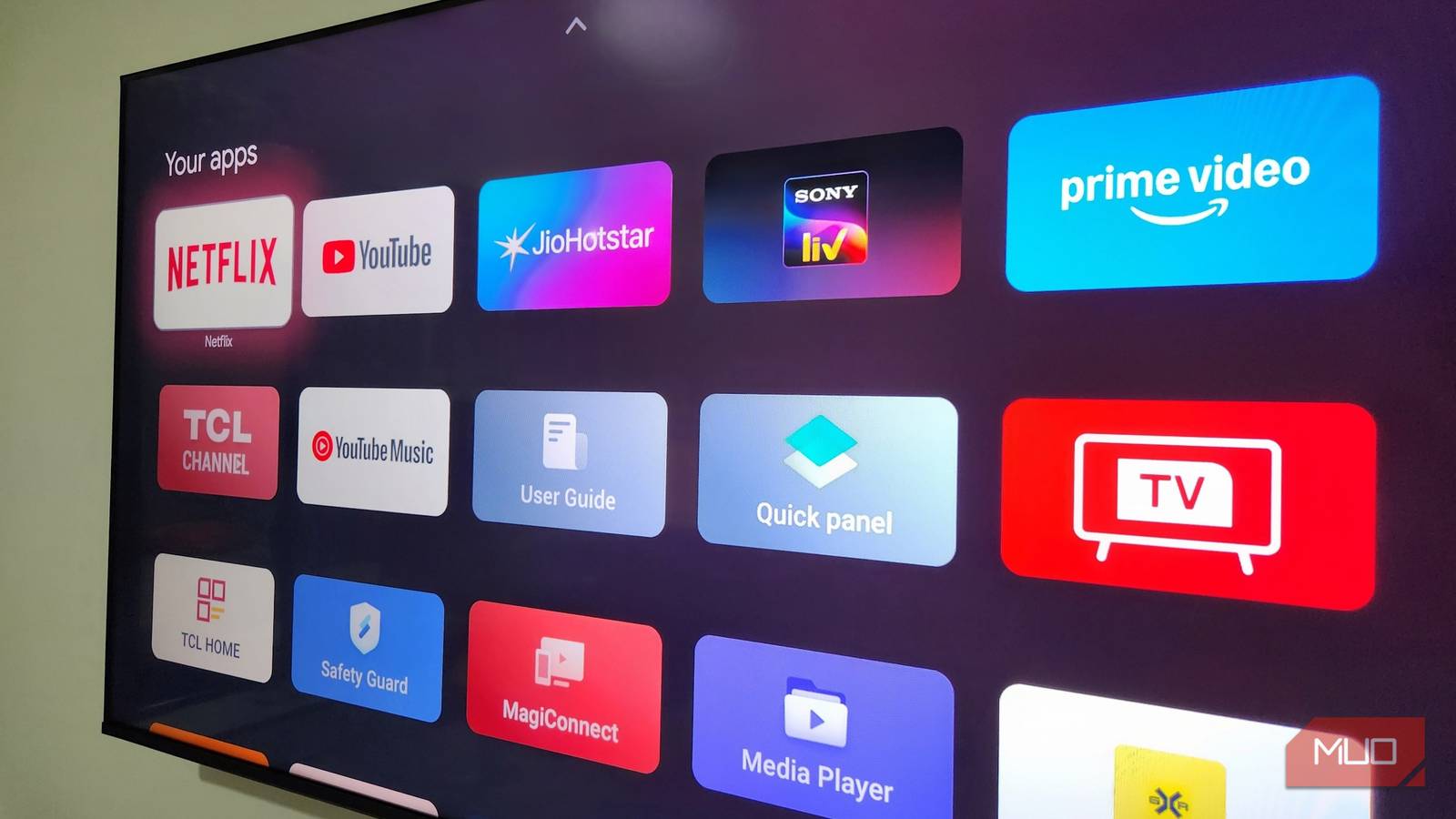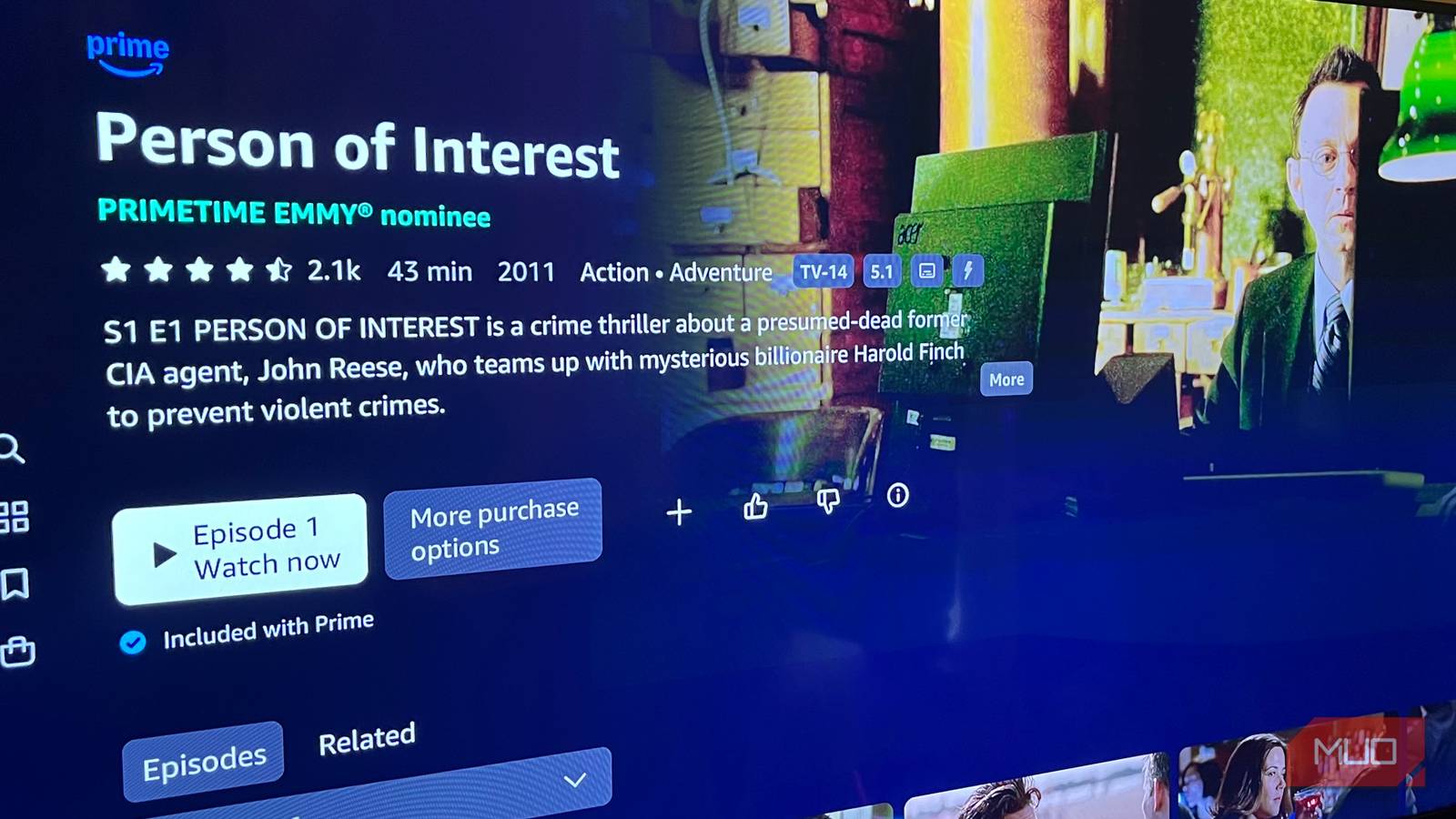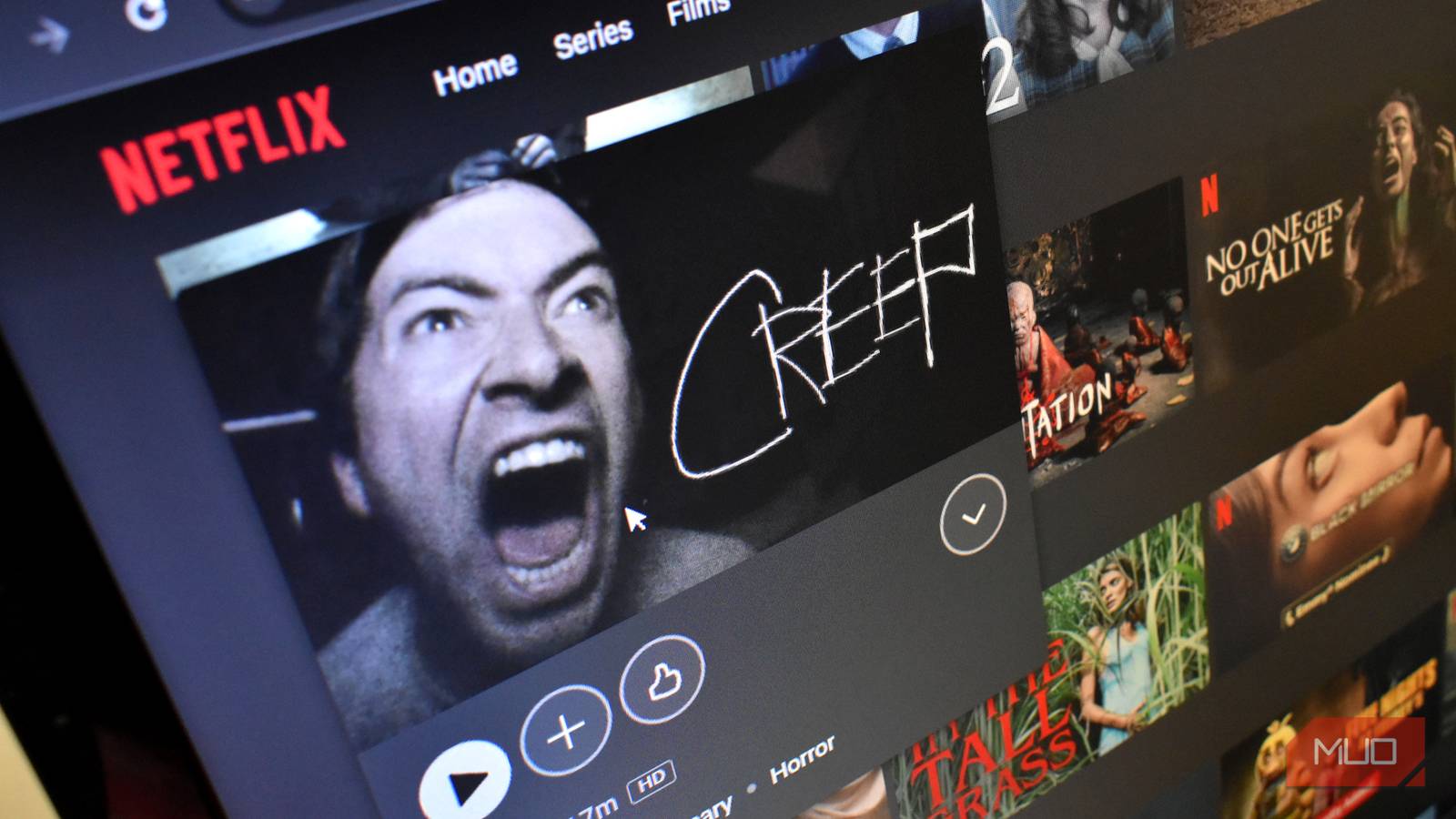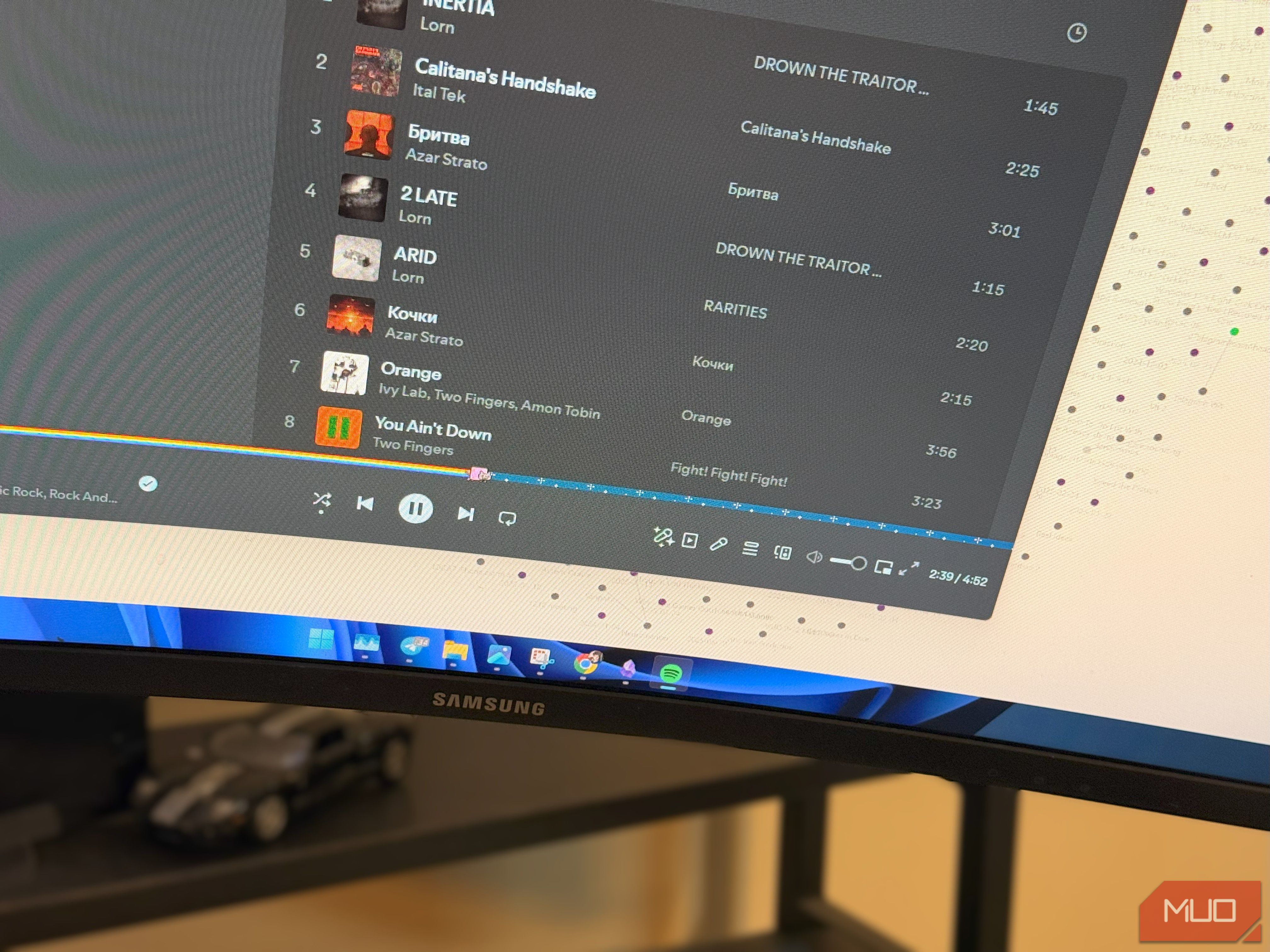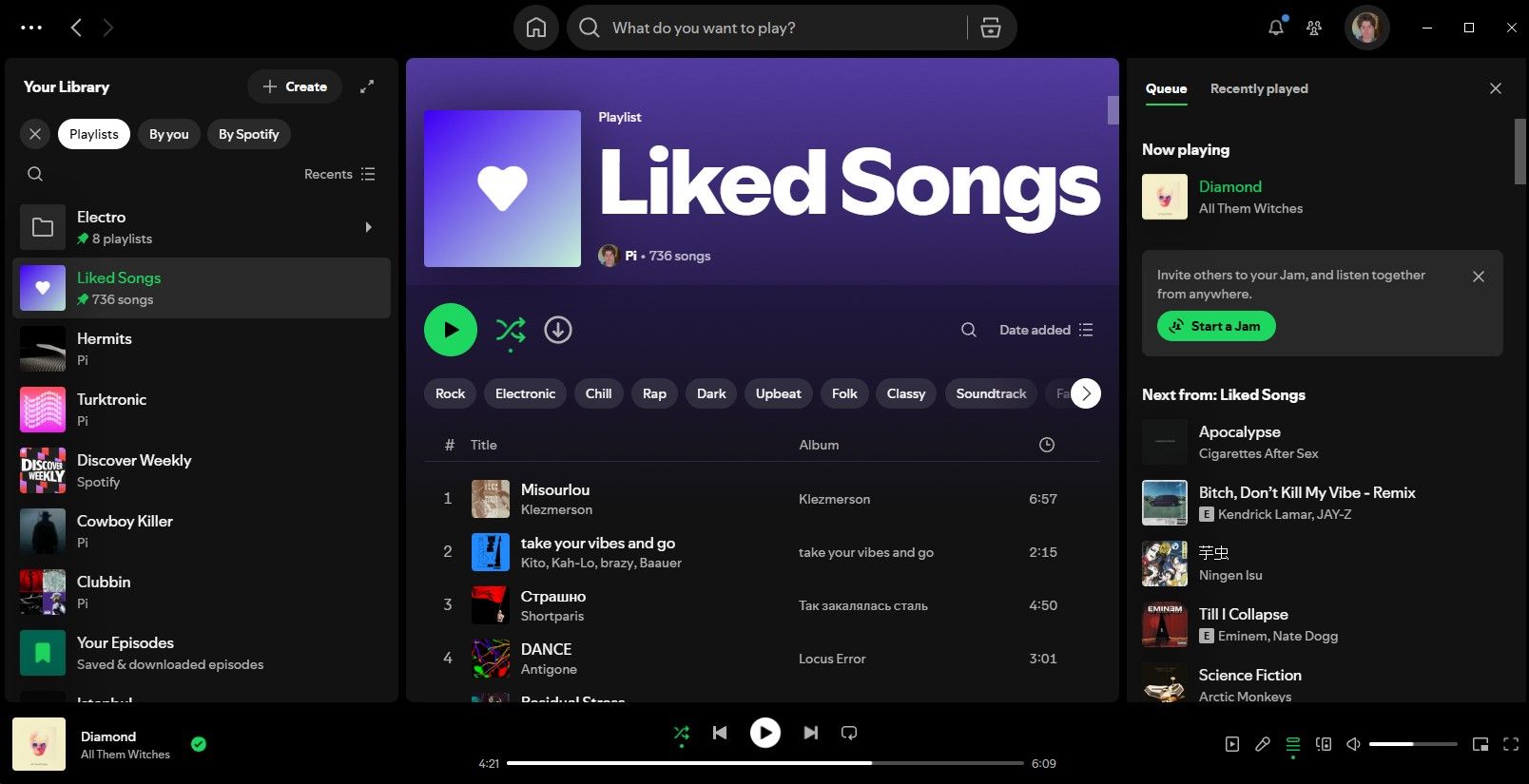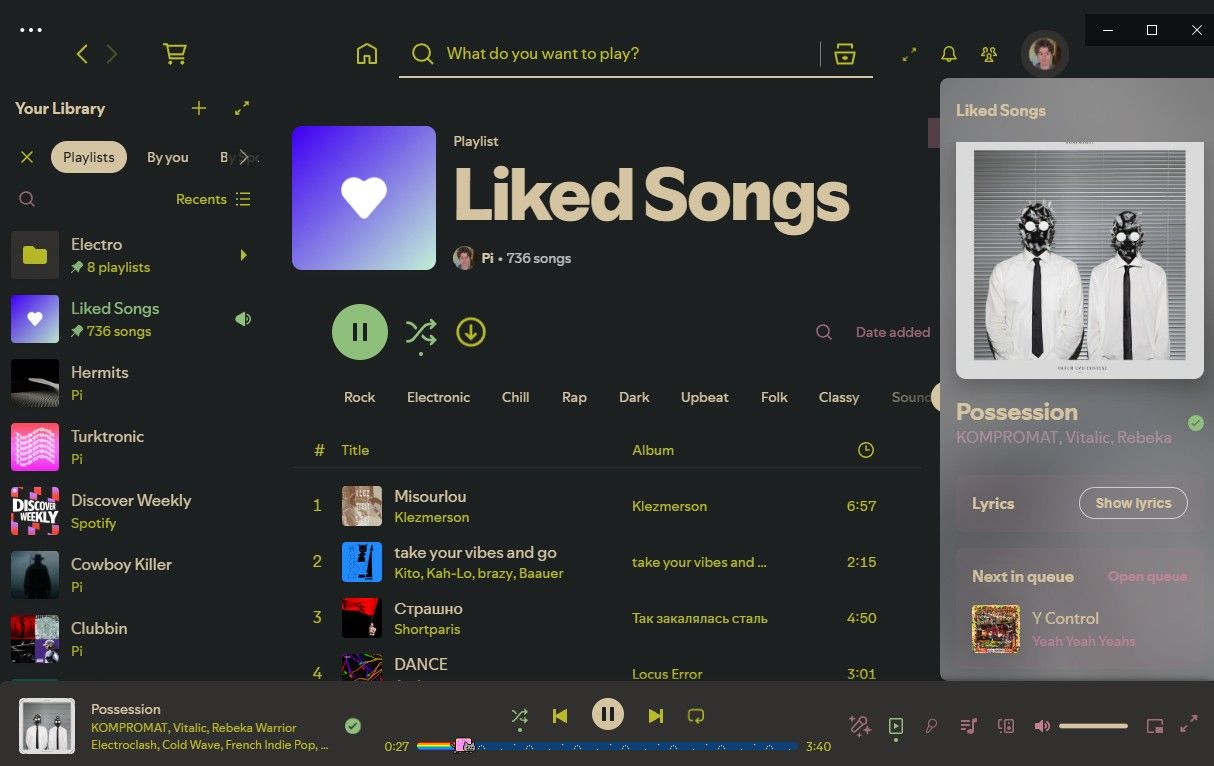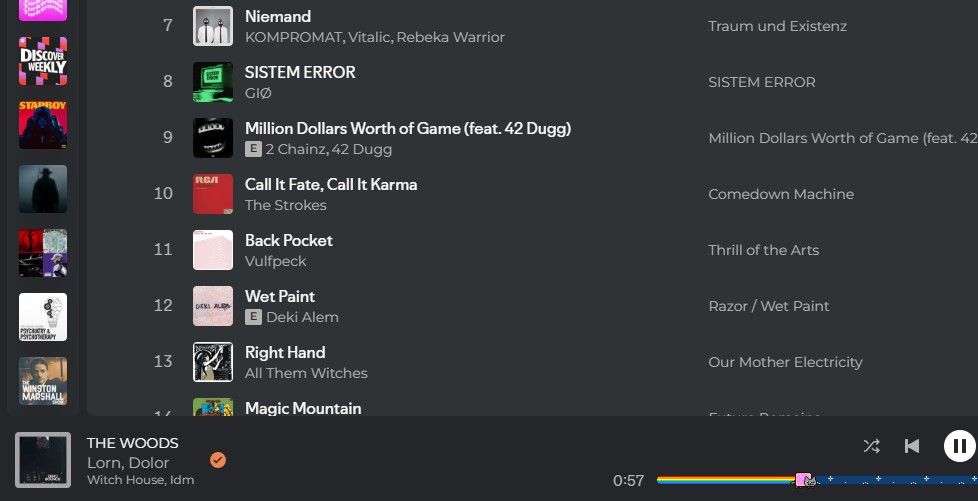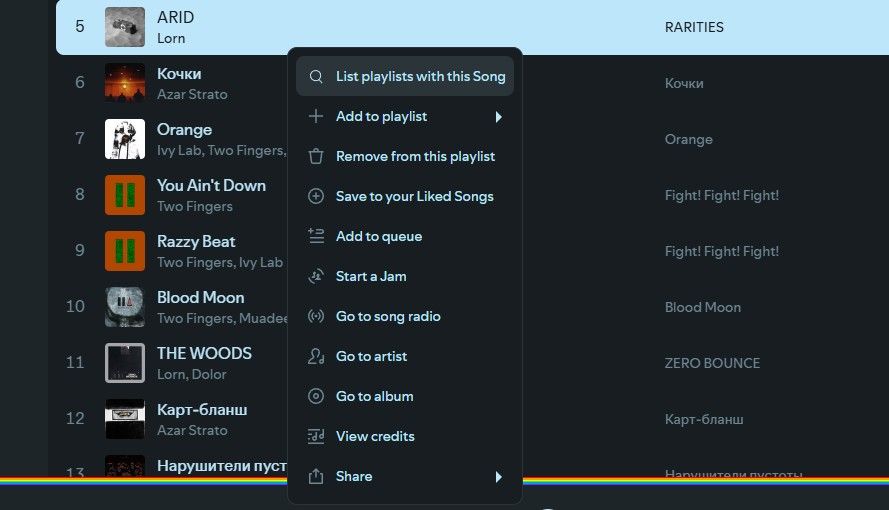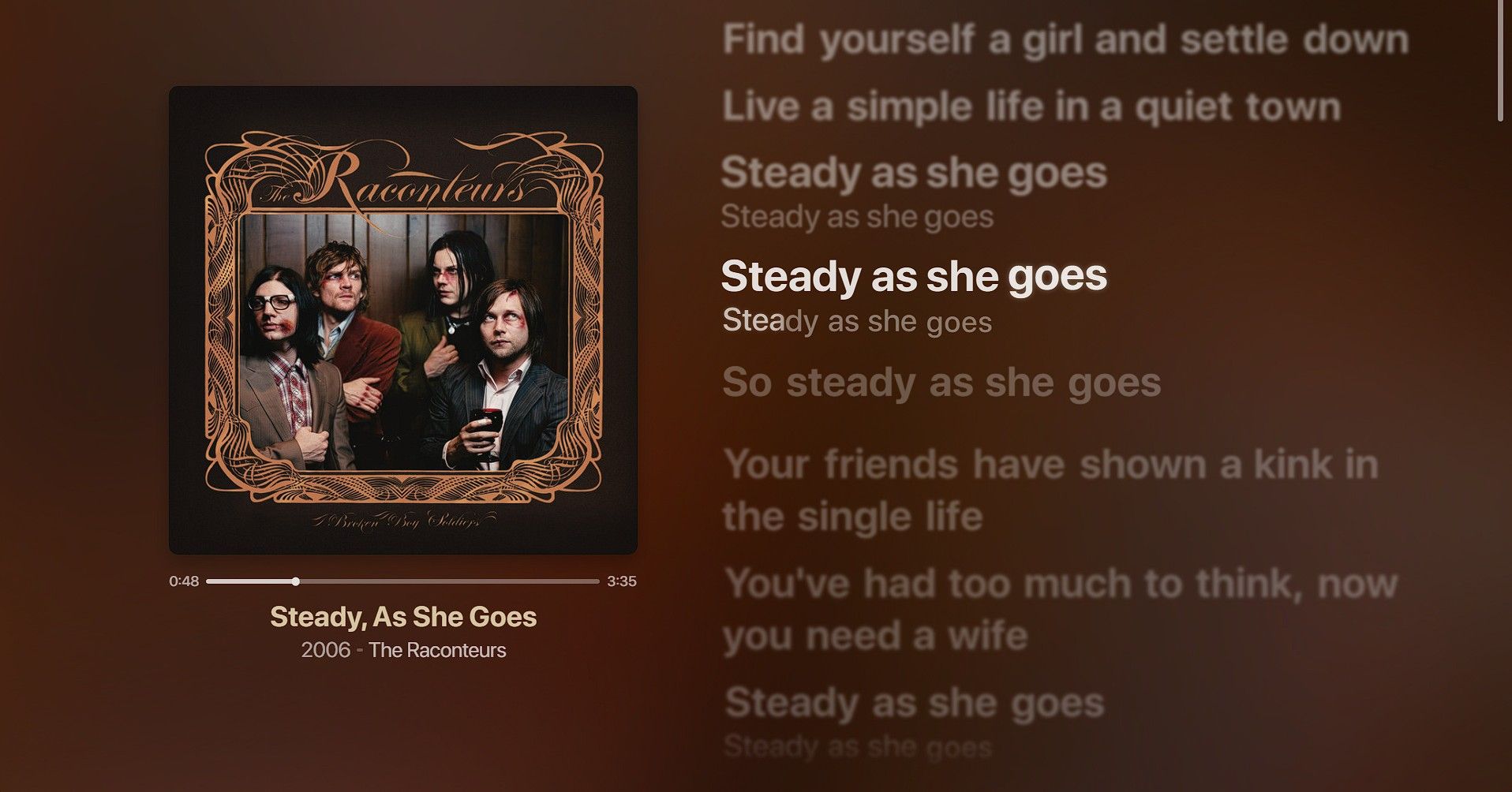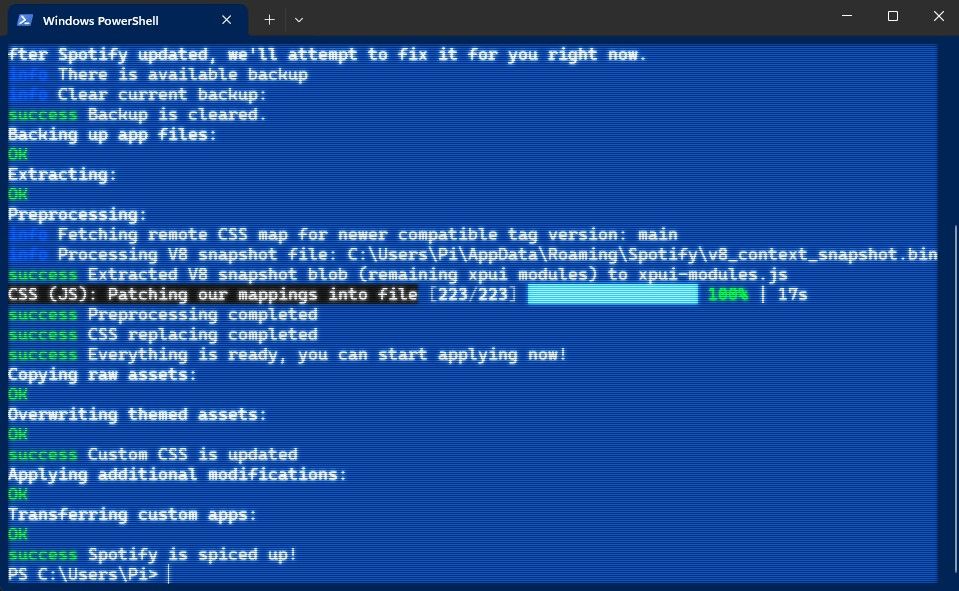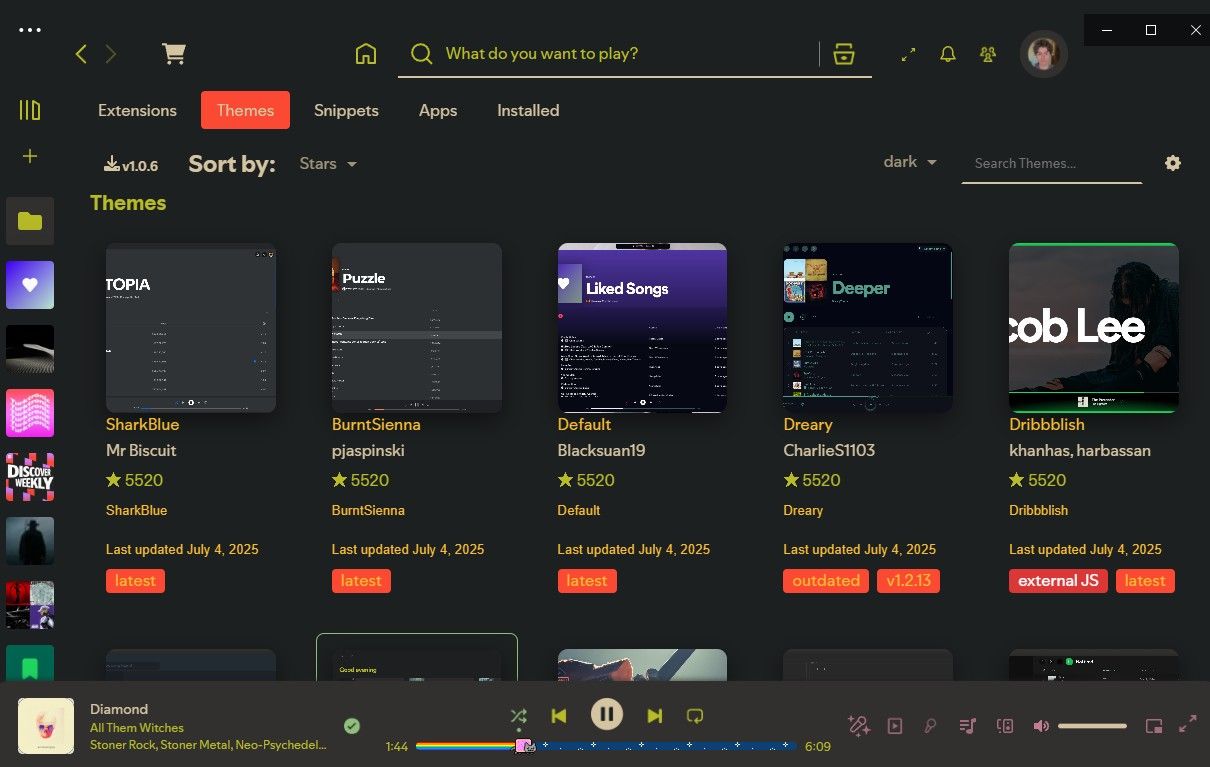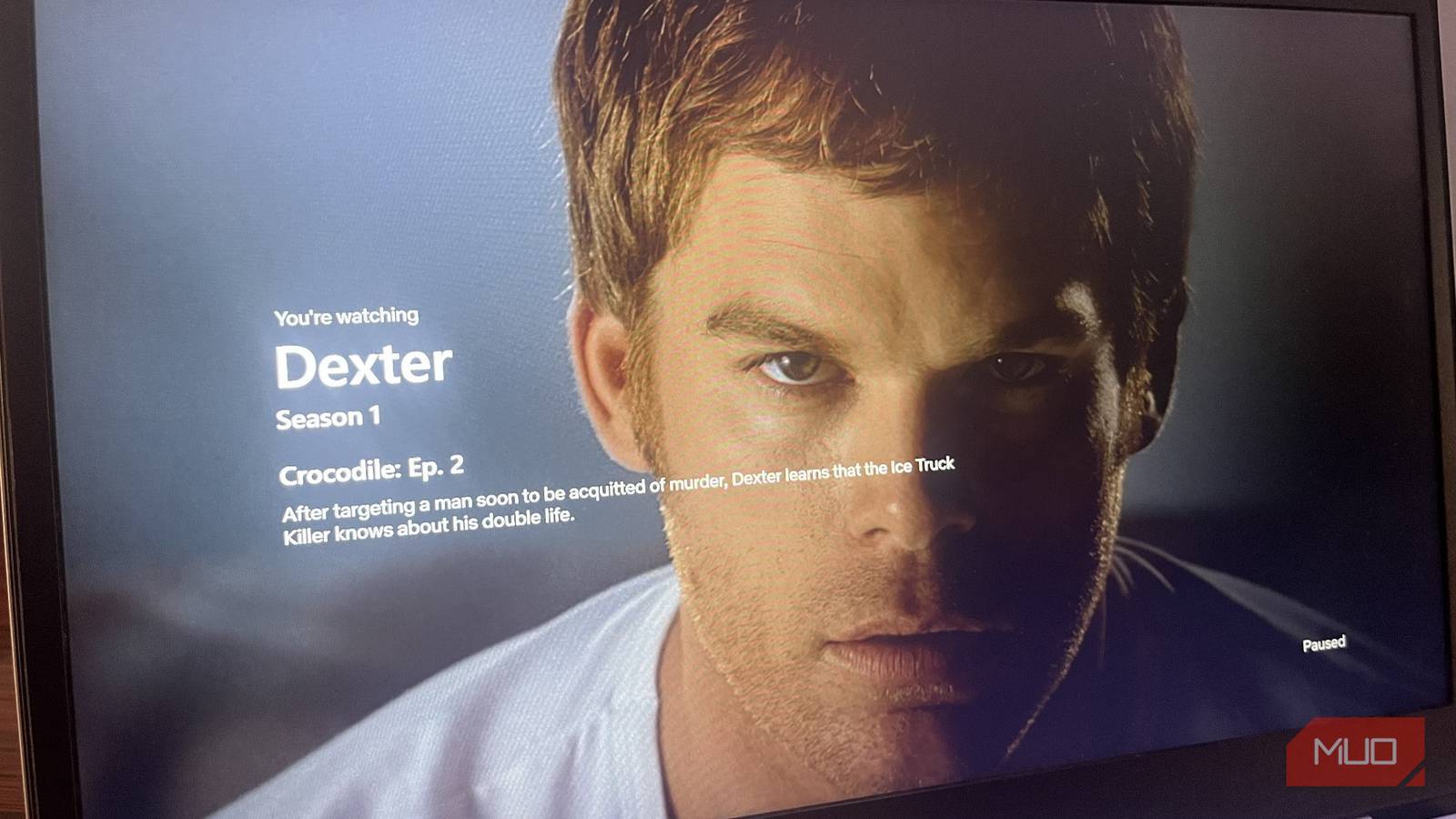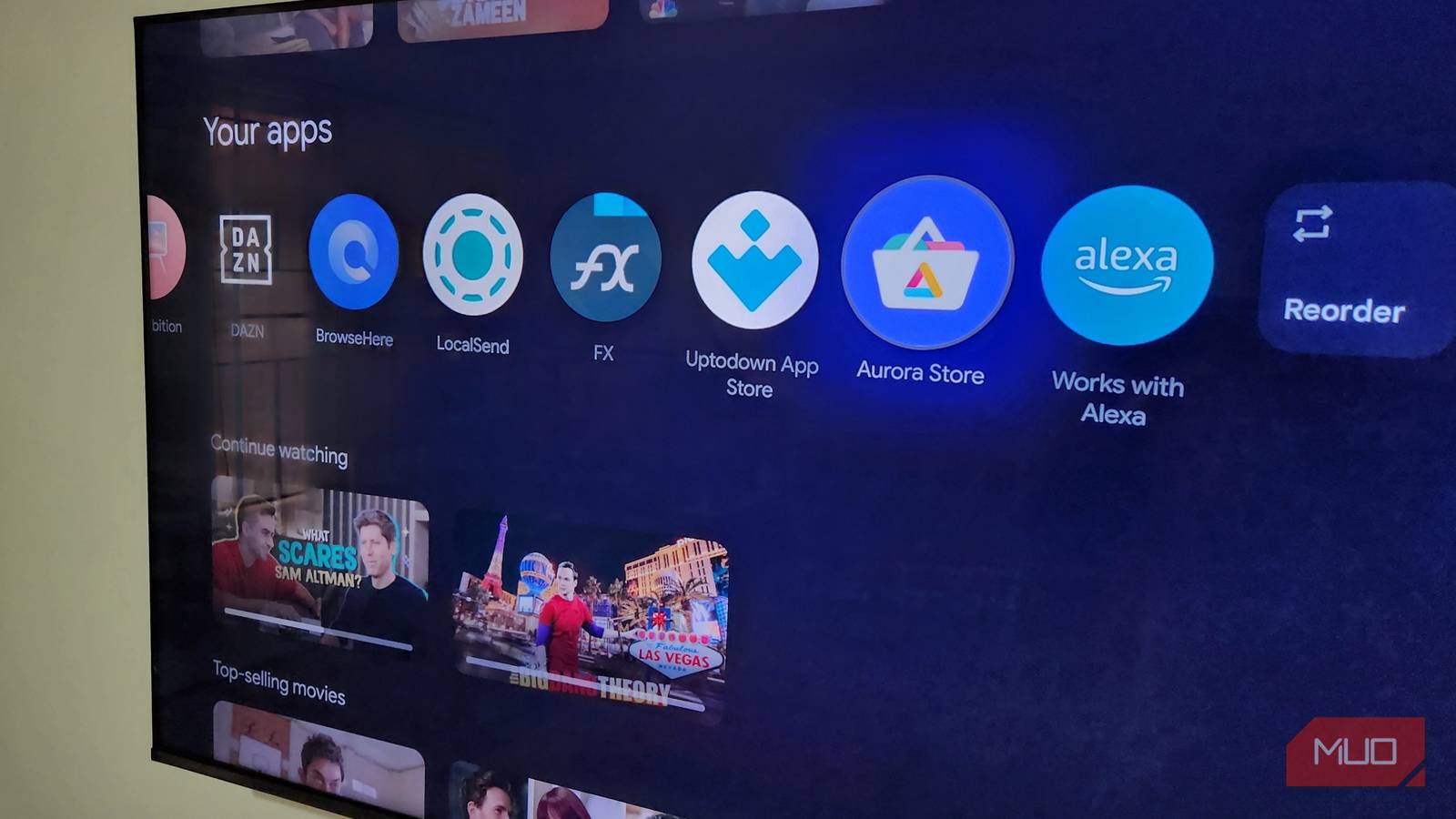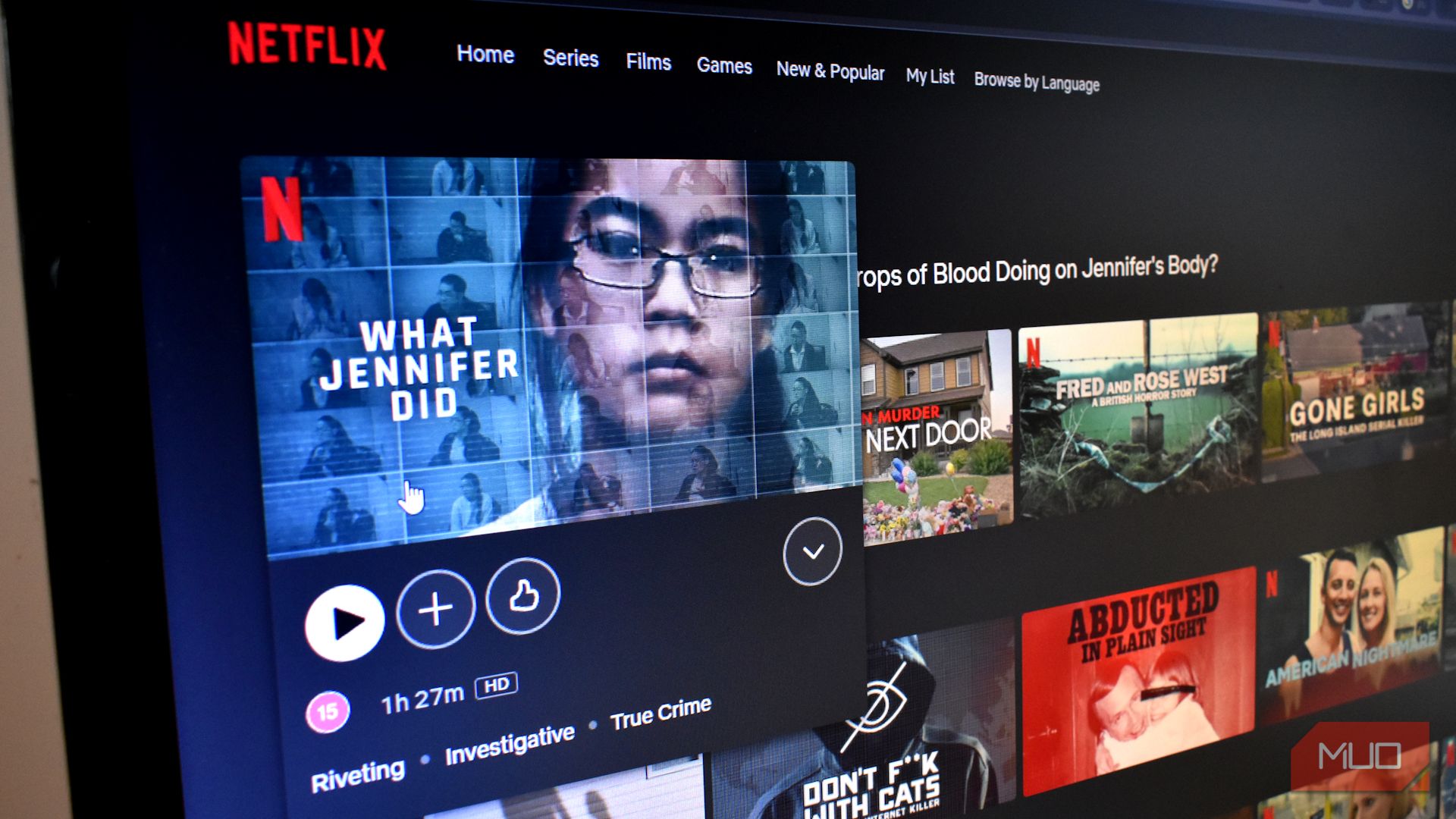I listen to music constantly. If I’m awake, music is playing. Since most of my day at home is spent behind my computer, Spotify is pretty much always running. So when there’s a way to make Spotify significantly better, you bet I’ll jump on it.
What’s Spicetify, and Why Should You Care?
Under the hood, Spotify’s Windows app is really just a web player wrapped in an Electron shell. That means if you can tweak a web page, you can tweak Spotify. Spicetify hooks into this by letting you override CSS and inject JS. This unlocks themes, extensions, snippets, and full-blown apps.
Related
I Love Spotify Discover Weekly, but Wish It Would Make These Changes
Spotify’s Discover Weekly is great, but it could be even better.
Vanilla Spotify on Windows is almost identical to the mobile app. That’s fine for phones, where battery and performance matter, but on a desktop, it feels overly simplified and restrictive. With Spicetify, you’re no longer stuck with that dull interface.
The best way to understand its impact is to see it firsthand. Take a look at my modest setup (by Spicetify standards) below.
|
|
|
Yes, that’s the internet’s favorite flying cat on my seekbar. |
Whether you like my customizations or not is subjective, but the ability to personalize Spotify exactly how you want it is objectively amazing.
What Spicetify Brings to the Table
Spicetify goes beyond aesthetics—it adds powerful new features too. One of my absolute favorites is the Better Spotify Genres extension. This adds a small genre tag below each song, solving one of my biggest frustrations: identifying the genre of a specific track.
Typically, Googling a song’s genre only gives you the artist’s primary genre, which can be misleading if, say, an electronic artist releases a metal track. Spicetify accurately tags each individual song and even provides quick access to playlists based on that genre.
Another killer extension helps you find playlists containing a specific song from your library. It’s great for quickly revisiting favorite tracks without endless searching.
Returning briefly to aesthetics, another essential extension is Beautiful Lyrics. Spotify’s built-in lyrics feature is passable but limited, especially on desktop. Beautiful Lyrics delivers animated, perfectly synchronized lyrics, putting Spotify on par with Apple Music’s polished presentation. It even offers a gorgeous full-screen mode—perfect if you use multiple monitors and like keeping lyrics open on a secondary screen.
Installing Spicetify Is Easier Than You’d Think
The installation process is straightforward. Yes, you have to run a command, but trust me, this is foolproof. It’s literally one simple line, and you don’t need admin privileges.
I highly recommend installing the standard Spotify desktop app (with the EXE installer), not the Microsoft Store edition, for the best experience.
Open PowerShell. Right-click Start >Terminal (non-admin). Spicetify deliberately refuses to run as admin, so you can’t accidentally hose your system. Then, type this command and hit Enter:
winget install Spicetify.Spicetify
That’s literally it. Previously, installing mods like this required third-party command-line package managers, but thanks to Winget, it’s become incredibly user-friendly. Next, set up Spicetify with this command:
spicetify update && spicetify apply
If Spotify was already running, it will restart automatically. If it doesn’t open again, just launch Spotify yourself.
Customize Spotify Your Way
Click the tiny marketplace icon on the top left, and enjoy customizing to your heart’s content. You’ll see various categories to explore:
|
Snippets |
Minor CSS tweaks for small visual enhancements, like rounding album art. |
|
Extensions |
Add functionality using CSS and JavaScript. |
|
Apps |
Substantial additions installed from GitHub (again, no admin privileges needed). |
|
Themes |
Transform Spotify’s appearance—you can even create your own. |
Activating these customizations is straightforward. Click to install your chosen additions directly from the Spicetify marketplace or manually add downloaded files from GitHub into your Spicetify folders.
Spicetify itself is just a stylus for Spotify’s web UI—no shady hooks or account risks. However, third-party extensions and apps can introduce security or stability issues. Stick to the official Spicetify marketplace or vet GitHub repos carefully. If you ever want to revert, run the command below and you’re back to vanilla:
spicetify restore
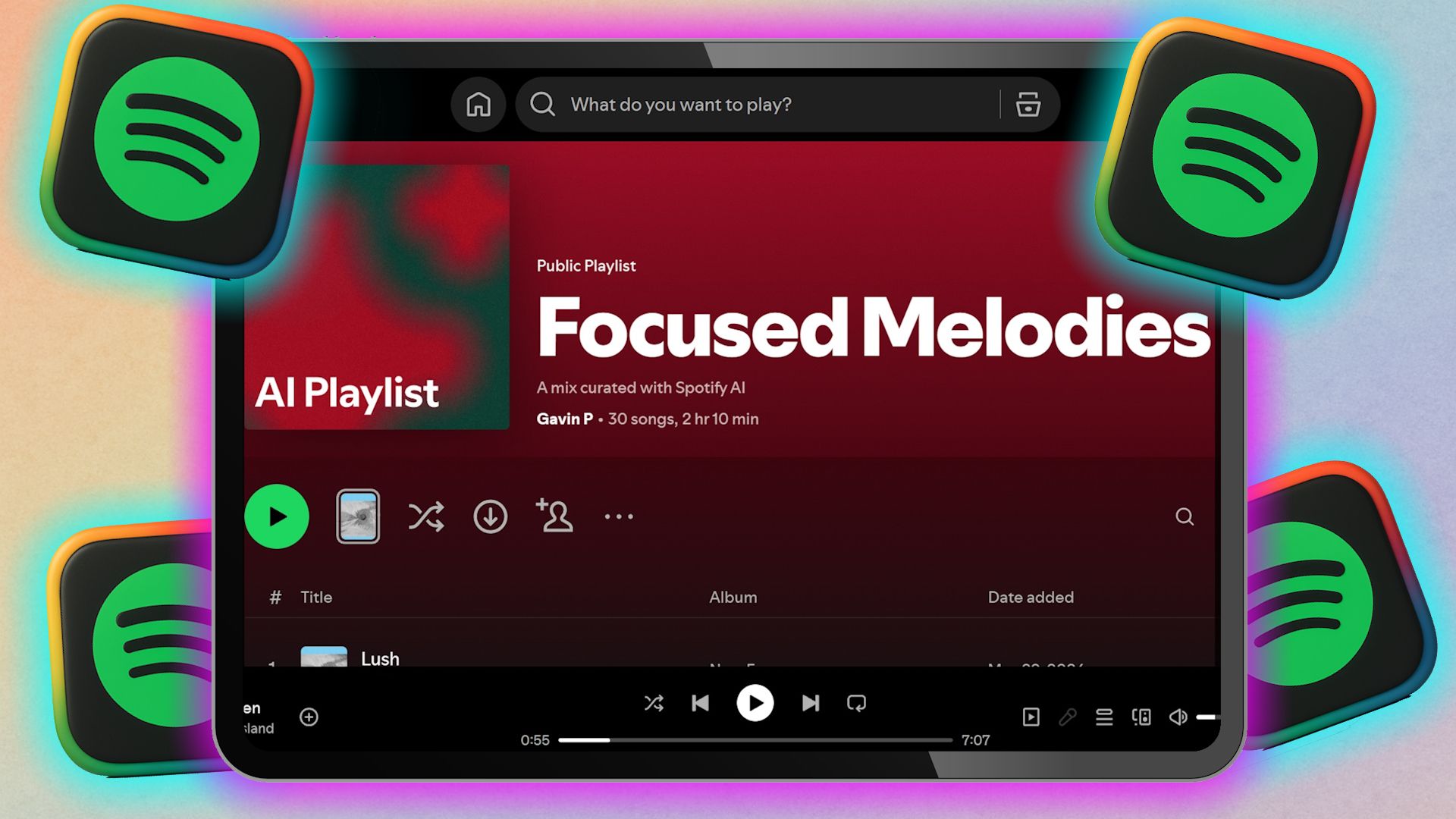
Related
These AI Playlist Generators Do a Much Better Job Than Spotify’s
Don’t settle for Spotify. Better AI playlist generators exist.
Honestly, I don’t remember exactly how I stumbled upon Spicetify, but I’m certain I’ll never return to vanilla Spotify. Sure, on my phone, I prefer Spotify’s minimalist interface to conserve resources, but on my PC, there’s no excuse to settle for less.
Spicetify has been part of my setup for a long time, yet I’m always surprised by how few people know about it. Maybe running a single line of code or not having an official app store listing puts some off. But trust me: this simple tweak is worth every second of setup.