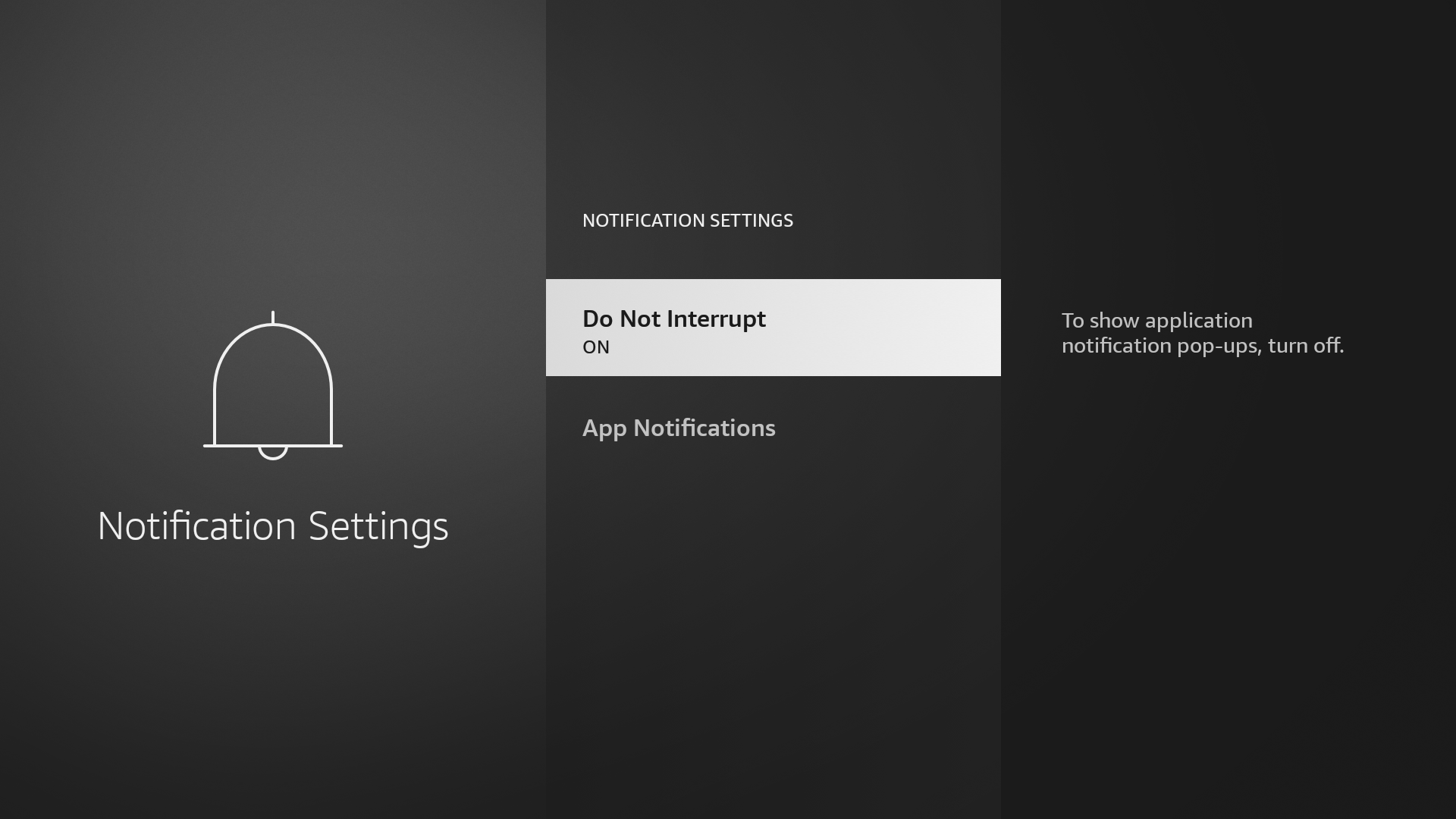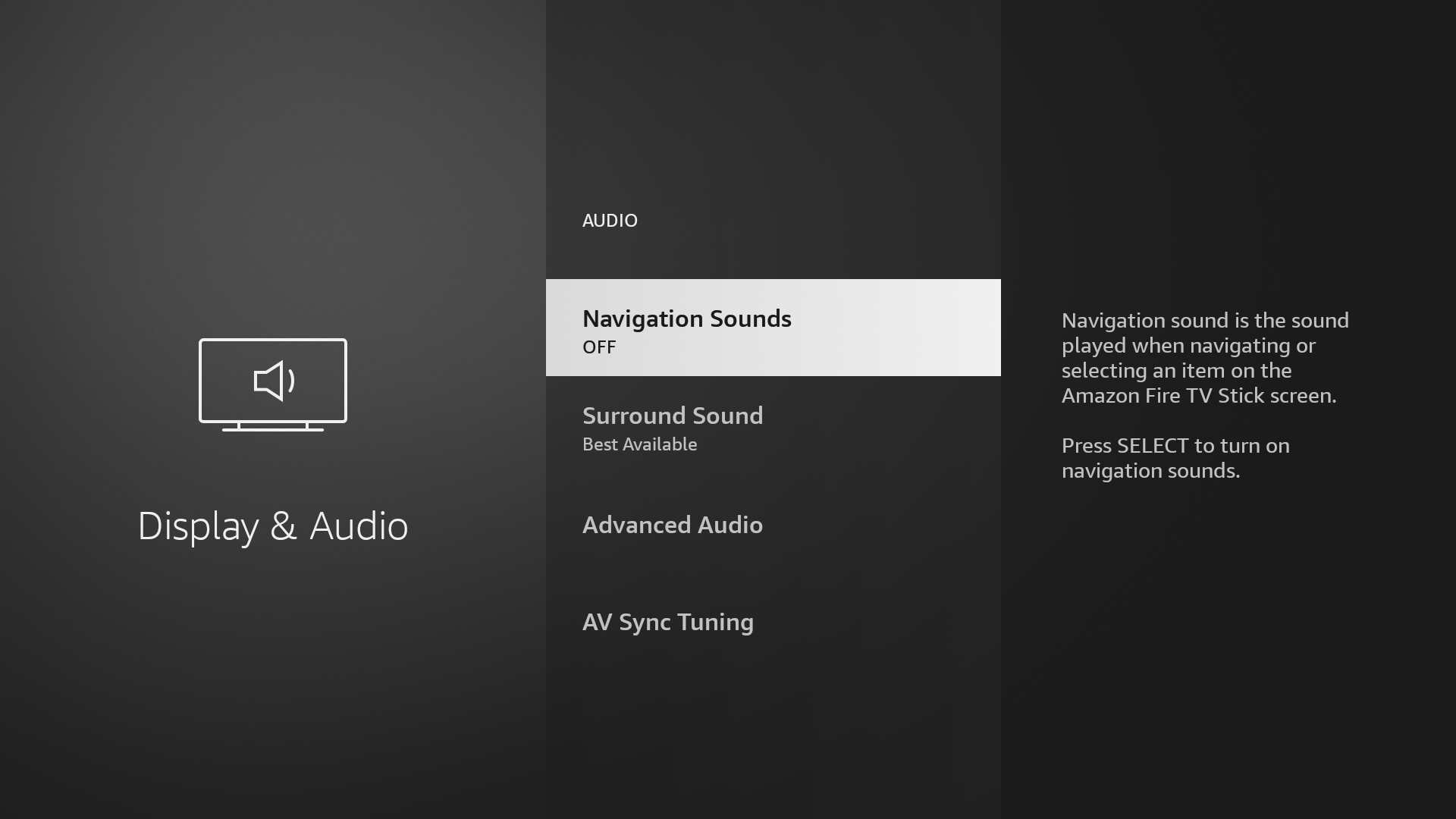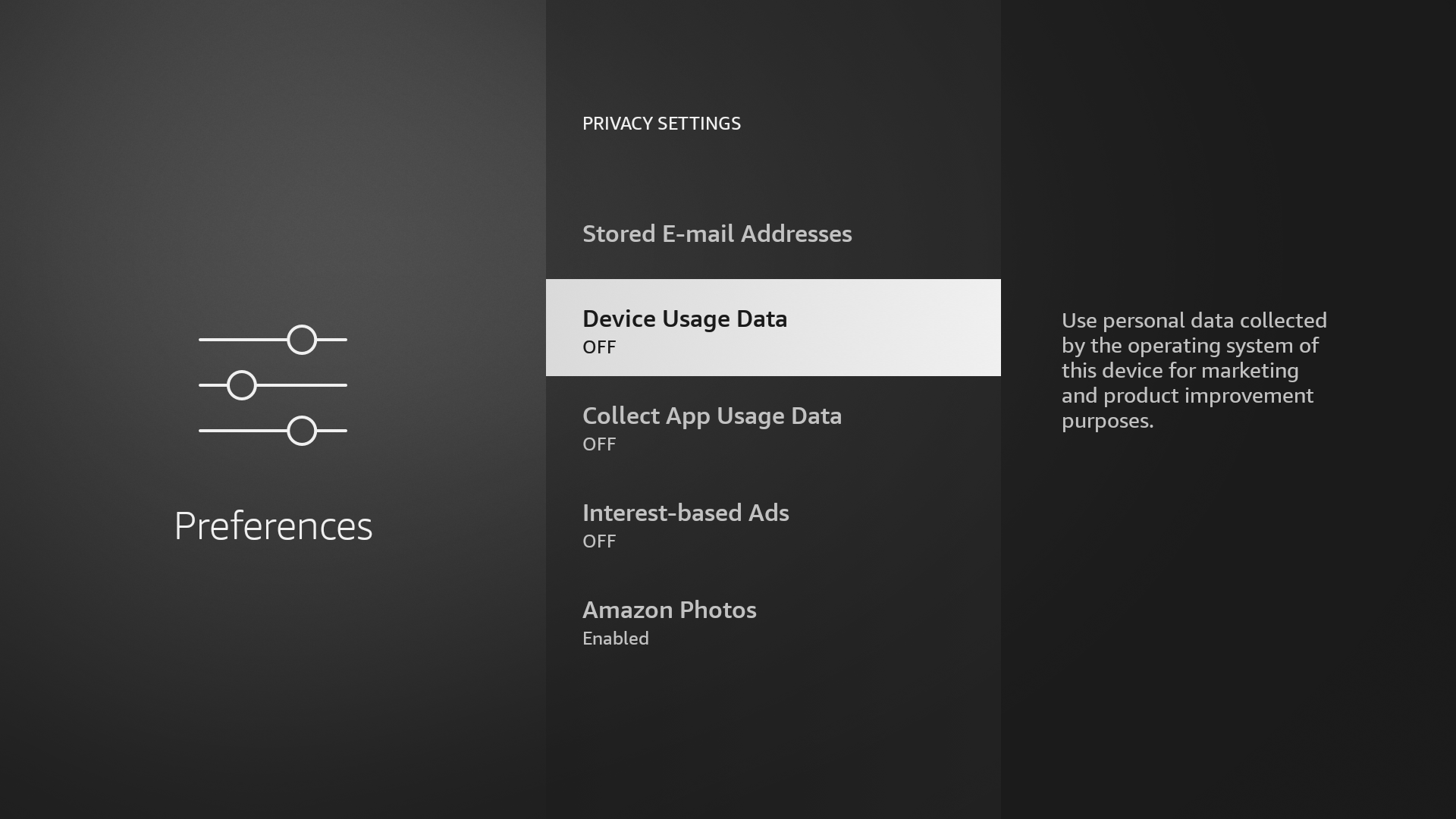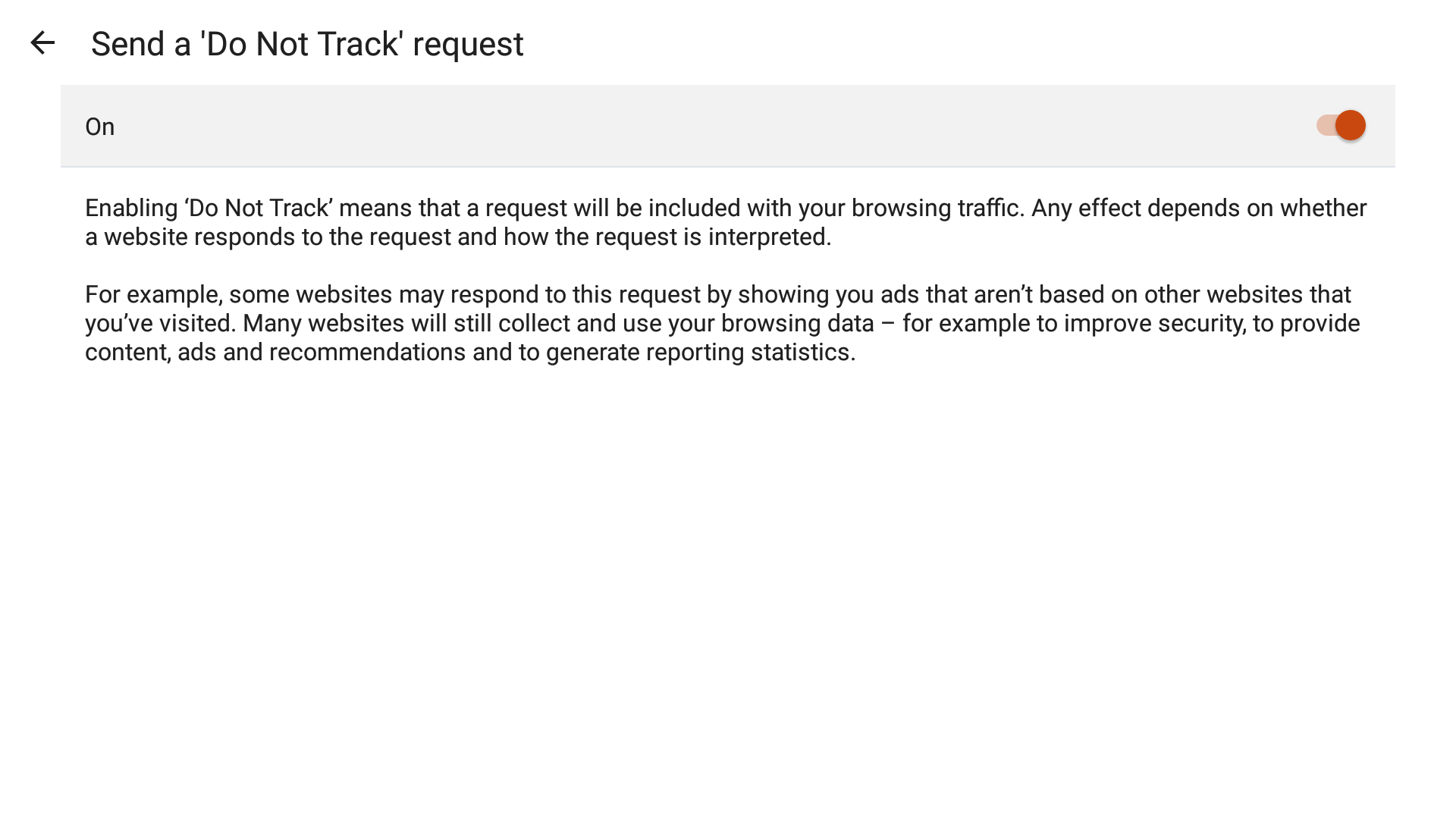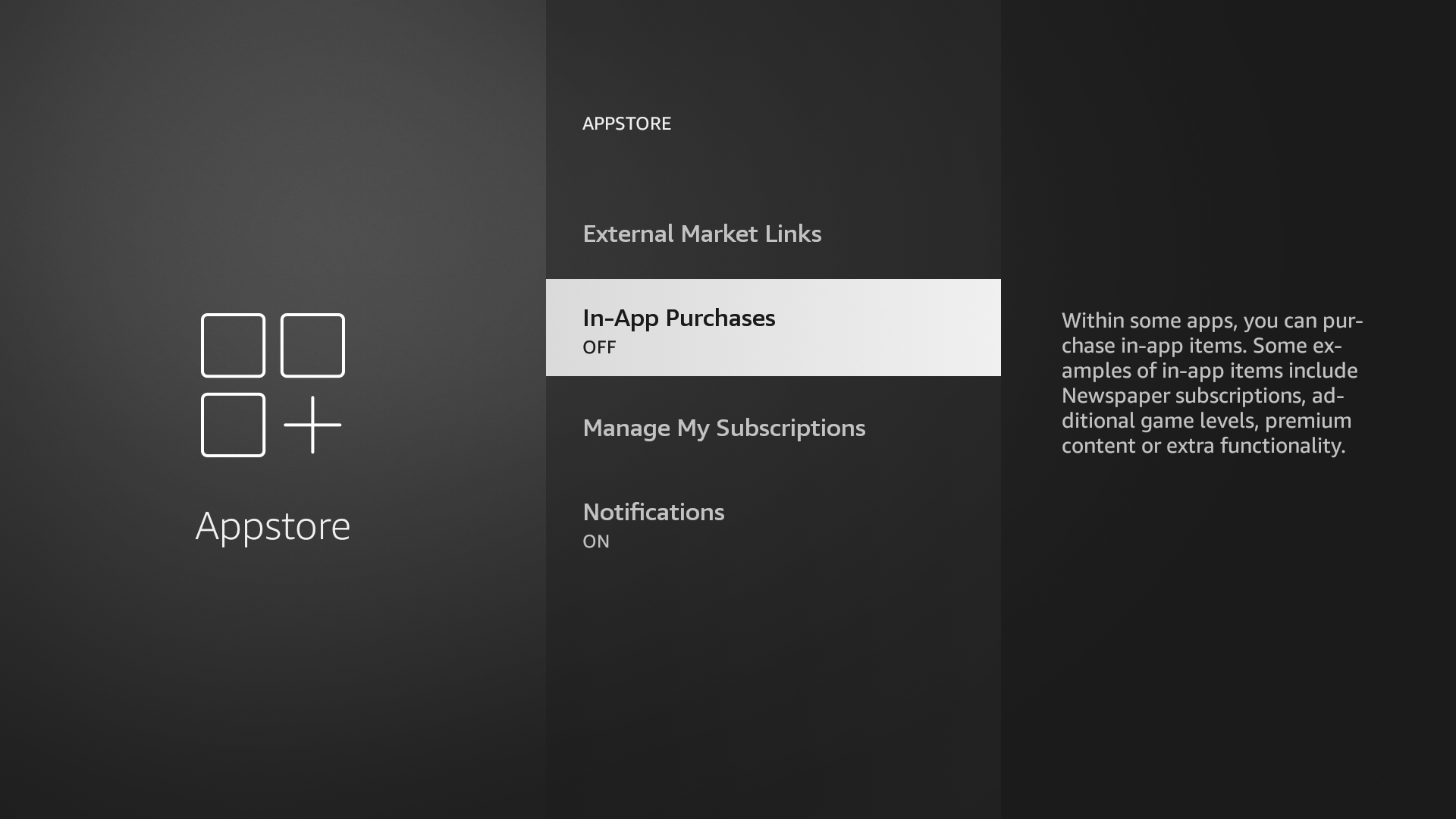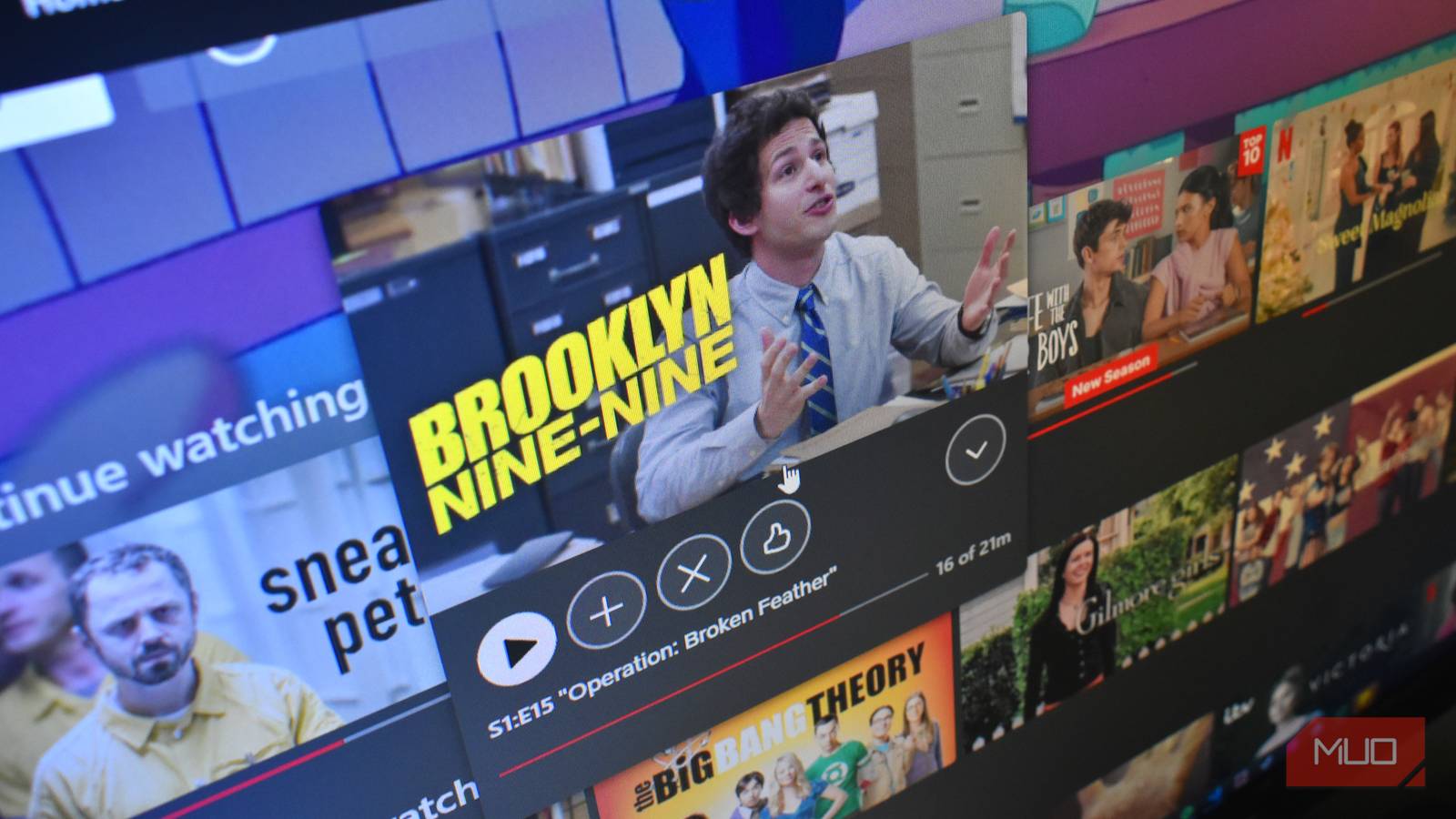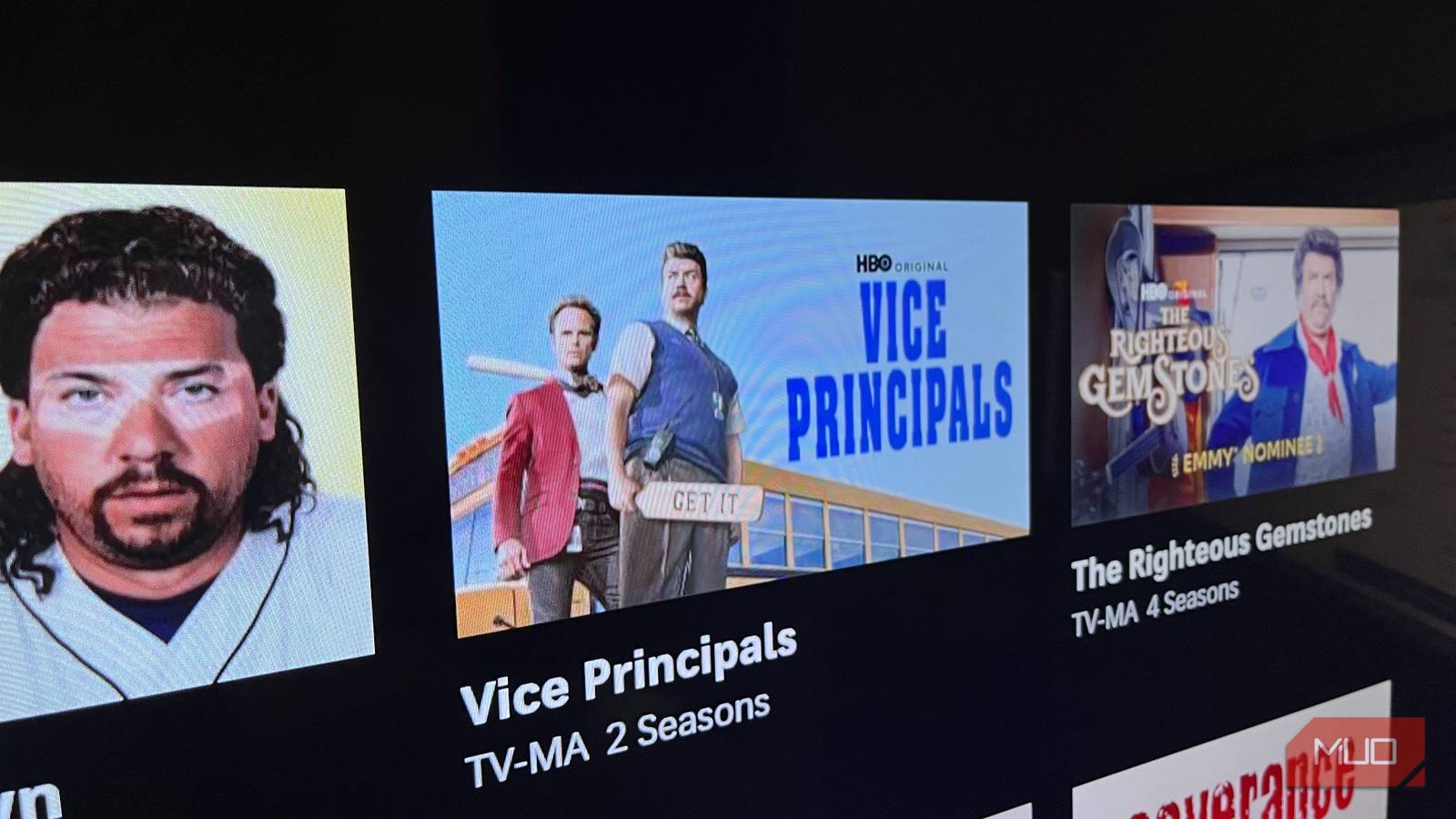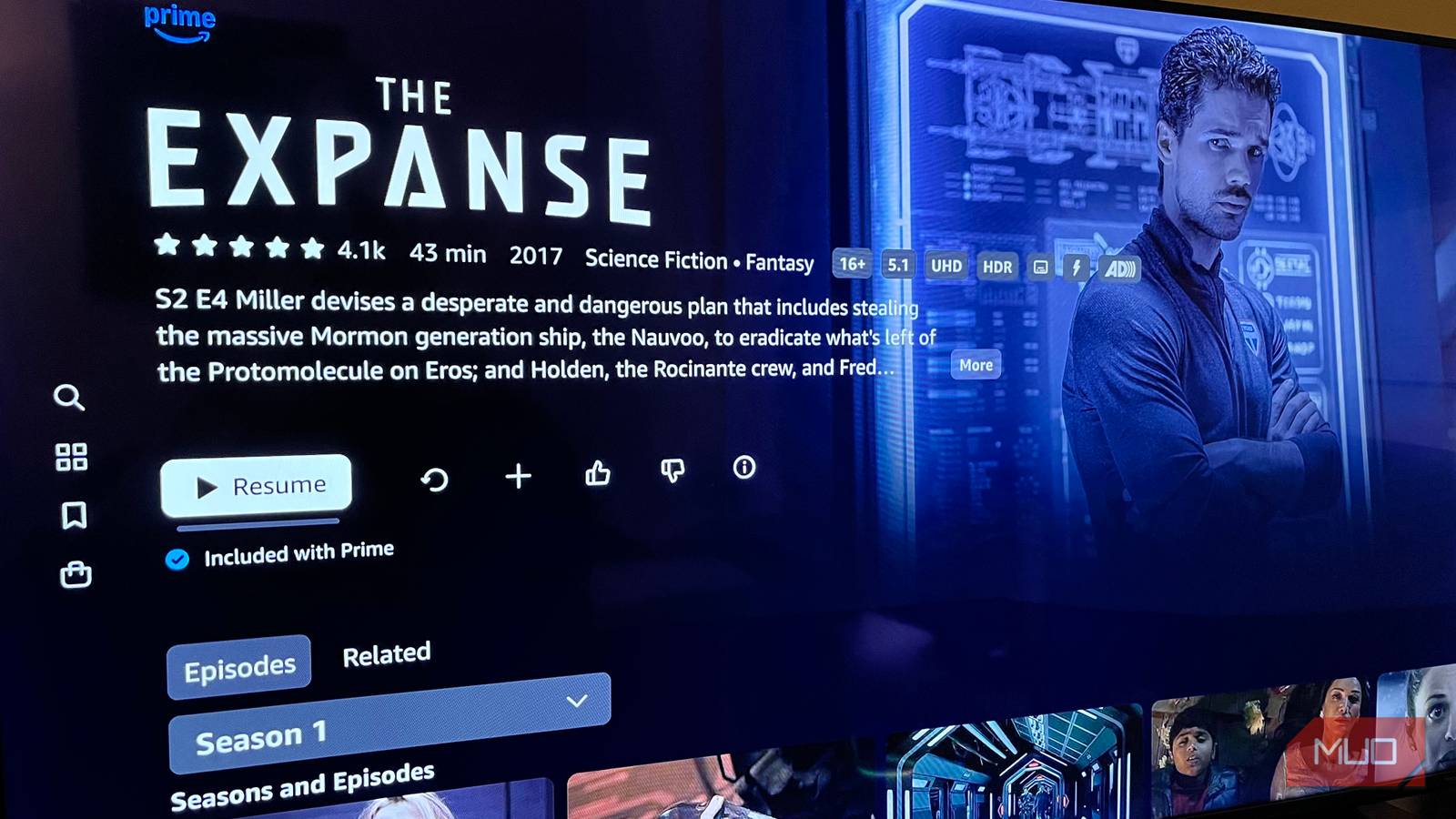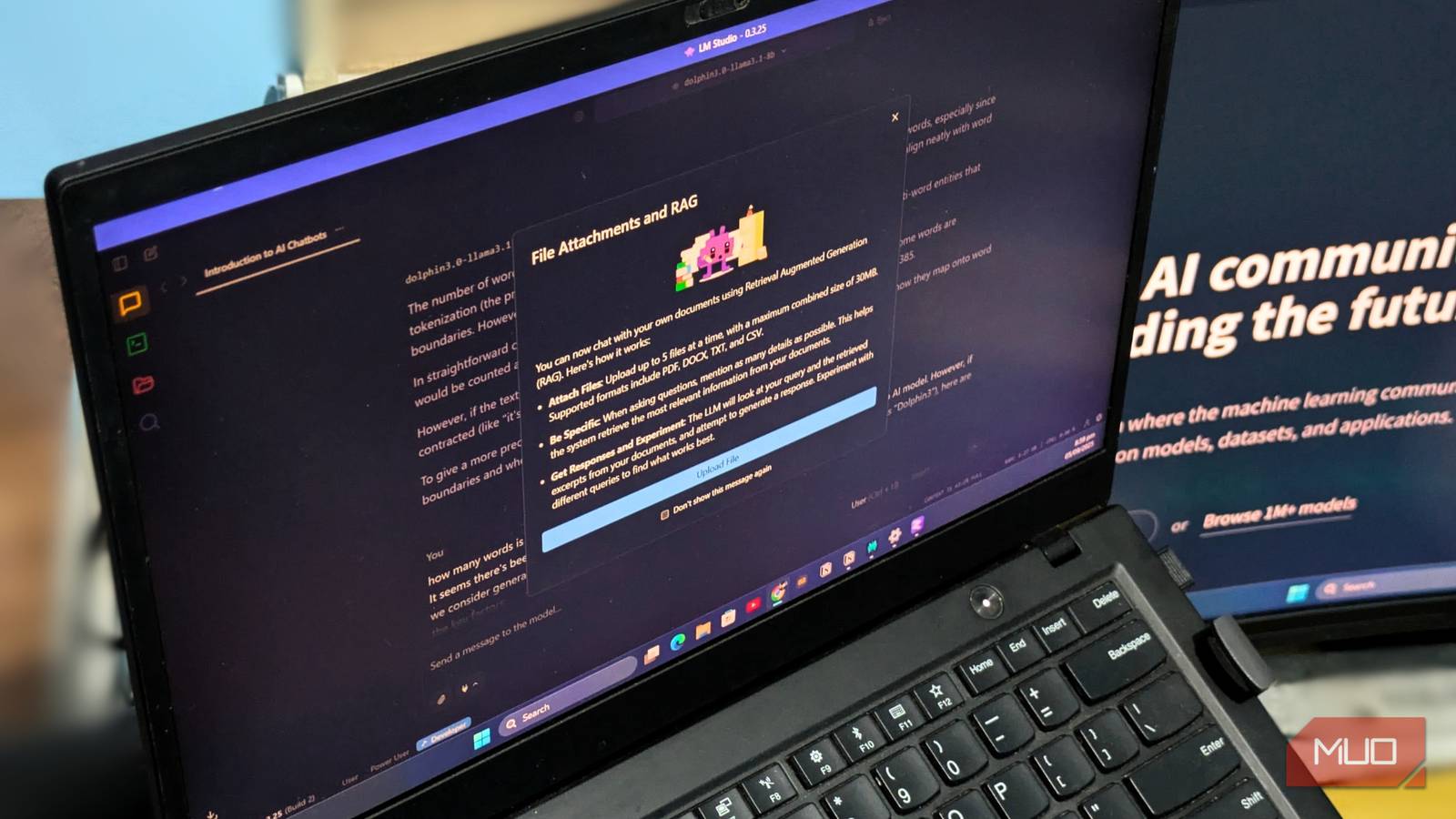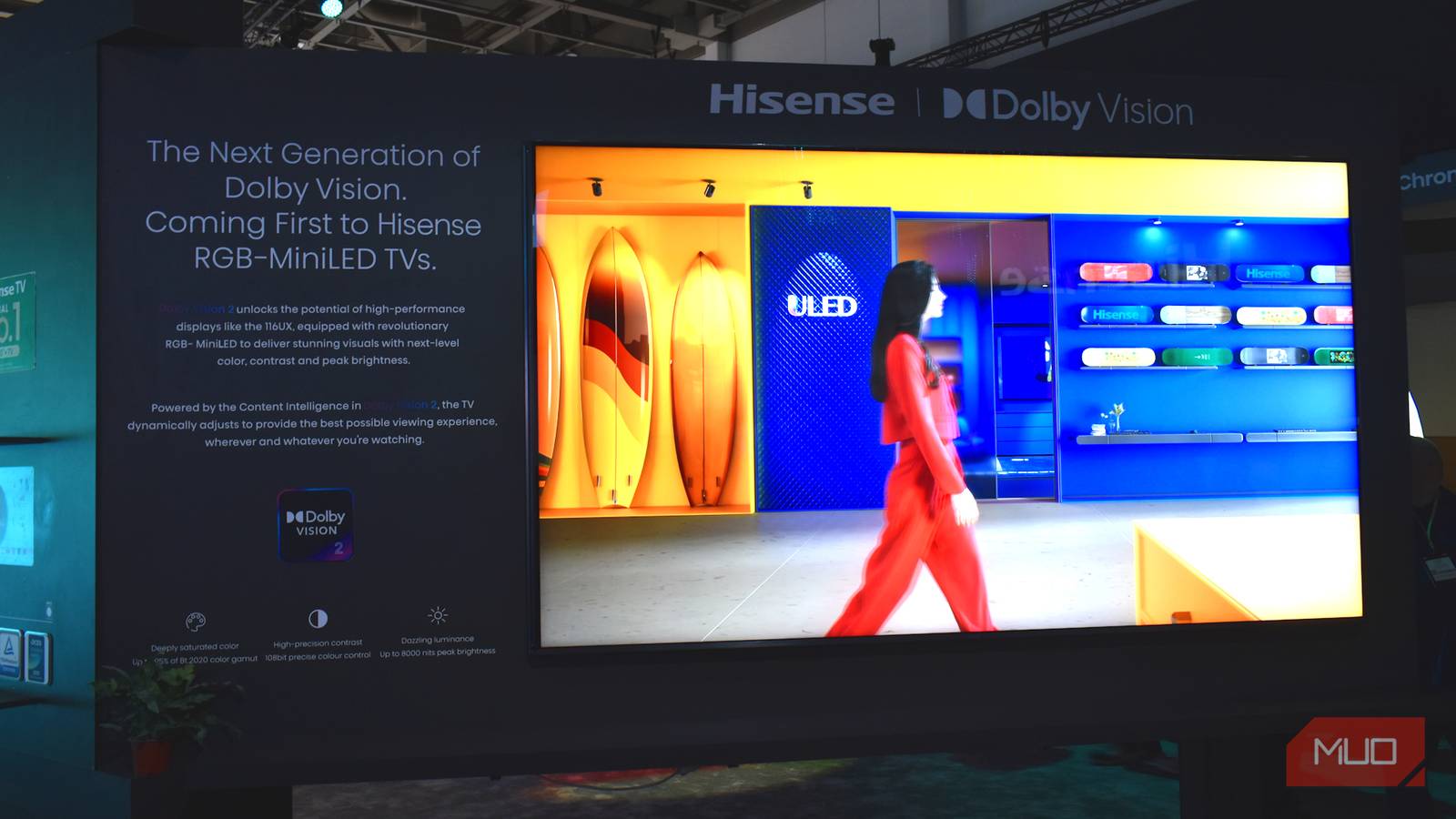The Amazon Fire TV Stick works just fine right out of the box, but it definitely has its share of little annoyances. Tweaking a few default settings made a big difference for me, and it can for you too.
6
Turn Off Video and Audio Autoplay
If you’ve ever lingered on the Fire TV Stick home screen for more than a few seconds, you’ve probably been blasted by some random trailer or preview you never asked for.
Turning off autoplay might honestly be the best thing you can do while setting up your Fire TV Stick. It won’t get rid of featured content completely, but at least you’ll just see still images instead of getting hit with full-blown trailers.
To turn it off, head to Settings > Preferences > Featured Content, then toggle off both Allow Video Autoplay and Allow Audio Autoplay. It’ll make your Fire Stick feel way less aggressive.
5
Disable Notifications Pop-Ups
The Fire TV Stick loves to throw pop-up notifications at you nonstop. You get everything from app updates and system alerts to random promos, not just from Amazon but also from any third-party apps and games you install on your Fire TV Stick.
Sure, a few of these alerts might be helpful, but most of them are just annoying and get in the way of whatever you’re trying to watch. Disabling notifications can help keep your viewing experience distraction-free. You can shut them all off or mute the ones from specific apps.
To change this, head to Settings > Preferences > Notification Settings. If you want to block everything, just turn on Do Not Interrupt, and you’re good to go. Or, if you’d rather be picky, go into App Notifications, check each app, and switch off the ones you don’t want bugging you.
4
Mute Navigation Sounds
Those clicky, robotic sounds the Fire TV makes every time you scroll or select something might seem helpful at first. They’re meant to let you know your remote is working and something has actually happened. But after a while, they just start to feel like noise you don’t really need.
Turning off those sounds can make things feel a lot calmer, especially when you’re watching late at night or don’t want to bug anyone around you. To do it, just go to Settings > Display & Sounds > Audio > Navigation Sounds, and switch them off.
3
Stop Data Collection
Privacy is always a big deal with any device that can connect to the internet, and the Fire TV Stick is no exception. Out of the box, it has a bunch of tracking features turned on by default. That means Amazon can keep tabs on what apps you use, what you’re watching, and how you’re using the device.
Amazon says the data helps improve recommendations and make the overall experience better. But if you’d rather keep your streaming habits to yourself, turning off a few settings can give you some peace of mind. Plus, turning these options off won’t mess with how your Fire Stick works, so there’s really no downside to doing it.
To turn off these tracking features, navigate to Settings > Preferences > Data Monitoring and switch it Off. Then, go to Privacy Settings and disable Device Usage Data, Collect App Usage Data, and Interest-Based Ads. These settings may be re-enabled when you update your Fire TV Stick, so it’s worth checking in on them every now and then.
2
Stop Websites From Tracking You
It’s not just Amazon keeping tabs on you while you’re using the Fire TV Stick. If you’re browsing the web with Amazon’s Silk browser, websites can follow what you’re up to as well. That includes your search history, browsing patterns, and even your location. All that info can be used to build ad profiles, serve you targeted ads, or get passed along to third-party marketers.
Thankfully, Silk has a built-in “Do Not Track” option that can help cut down on some of that tracking. To enable Do Not Track, go to Settings, then navigate to Applications > Silk Browser > Privacy and Security > Send a ‘Do Not Track’ request, and turn the setting On. Note that it’s not foolproof. The feature only asks websites not to track you, but whether they actually listen is up to them.
1
Disable In-App Purchases
The Fire TV Stick lets you buy movies, sign up for services, or grab add-ons right from inside apps. That’s convenient, sure—but in households with kids, it can turn into a problem fast. One accidental tap on the remote, and you’ve got surprise charges you didn’t see coming.
To avoid surprises on your bill, it’s a good idea to turn off this feature. Head to Settings > Applications > Appstore > In-App Purchases, and toggle the setting off. Once it’s disabled, any attempt to make a purchase within an app will be blocked unless the setting is manually turned back on.
Disabling these Fire Stick settings shouldn’t take more than a few minutes, but they can make your experience much smoother, more private, and more enjoyable. And this is really just the start. There are plenty of other advanced Fire TV Stick settings that you can dig into to personalize your experience.