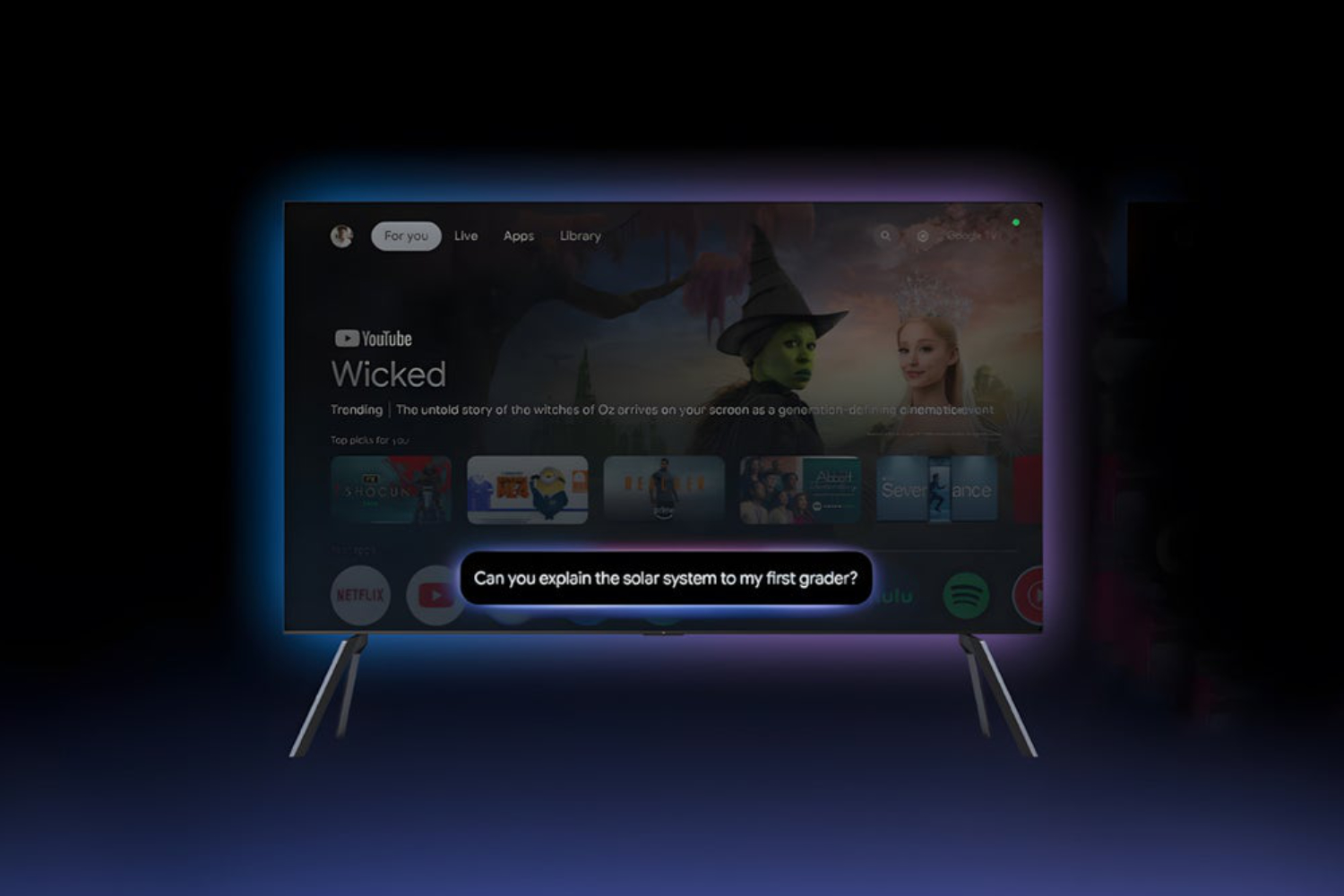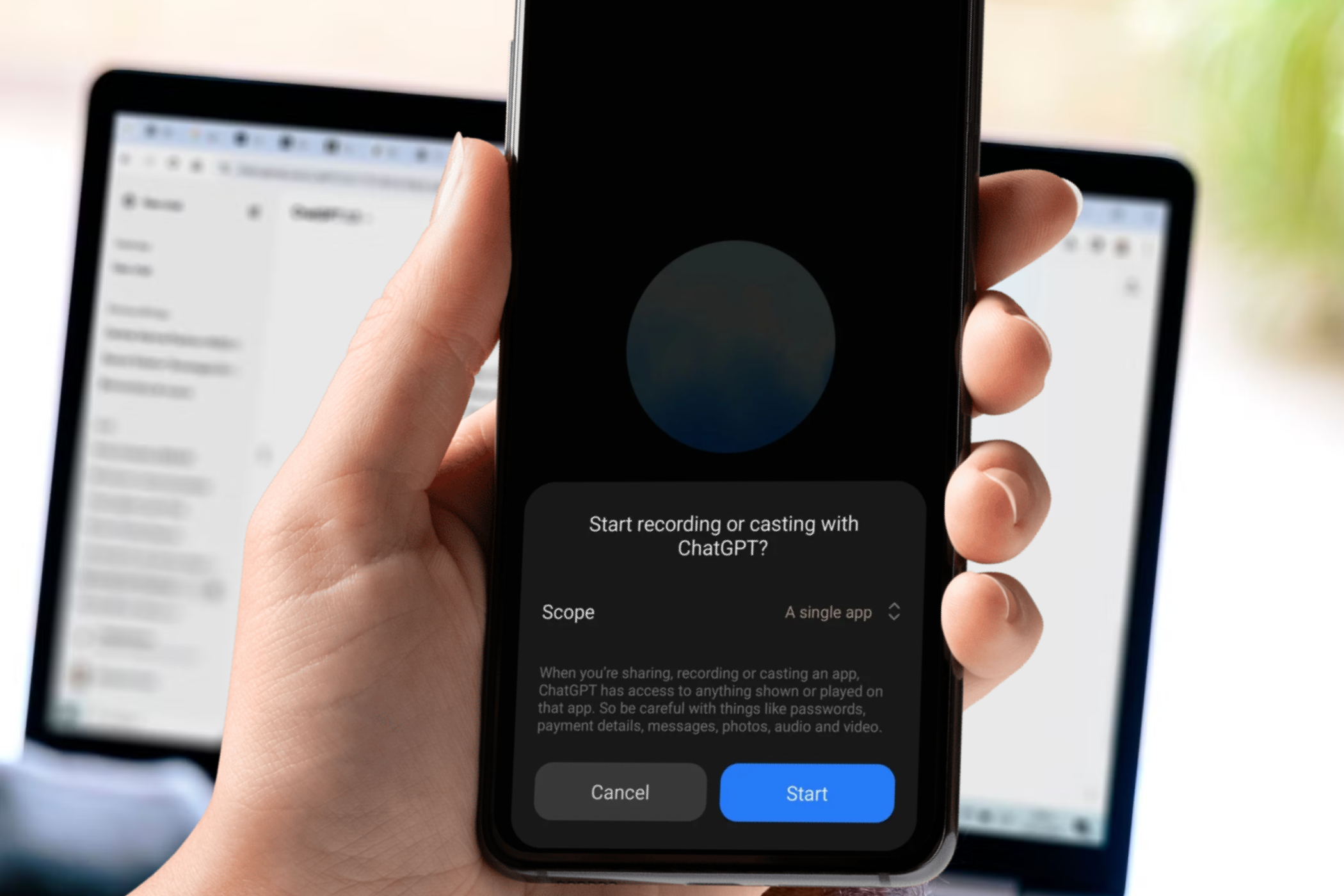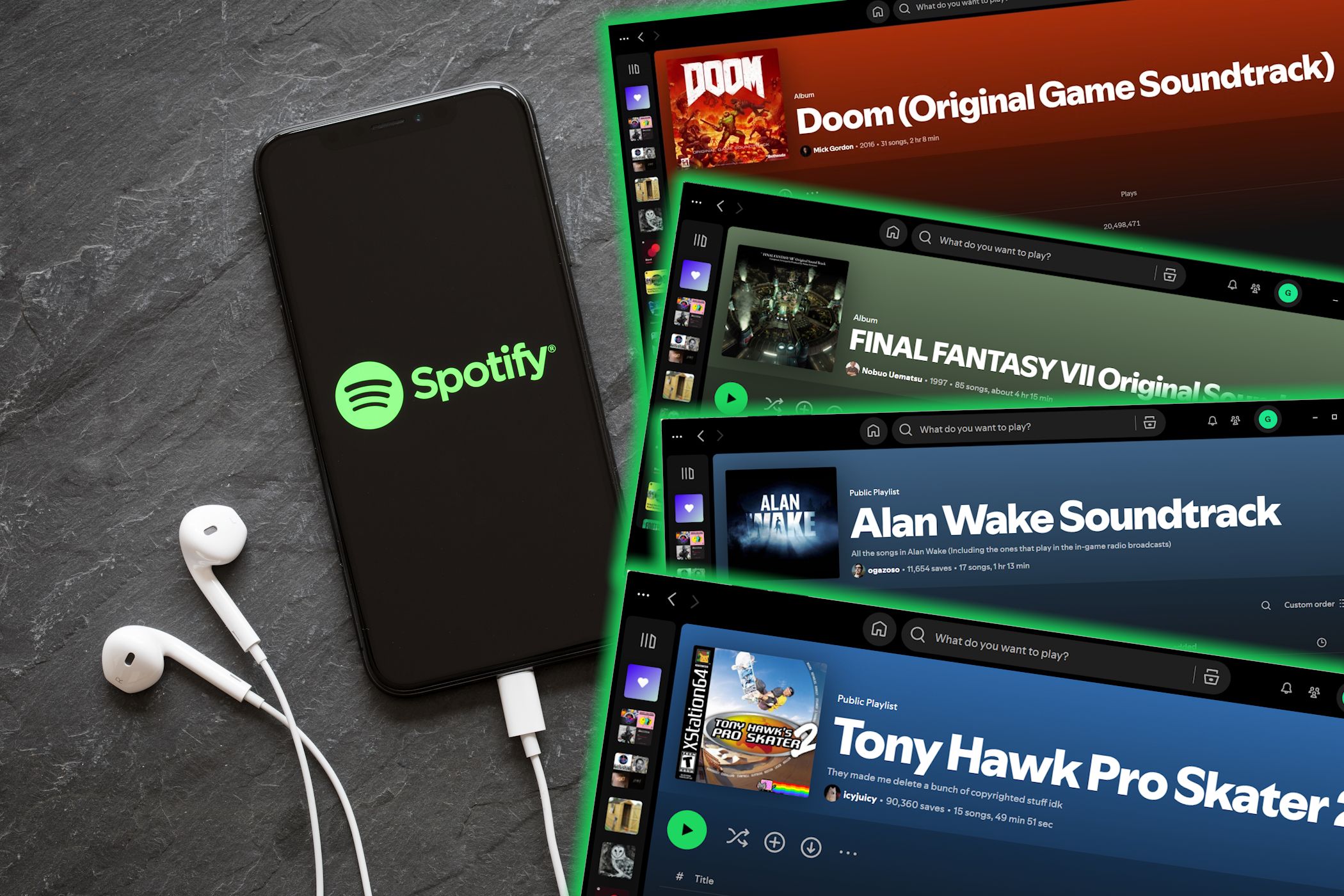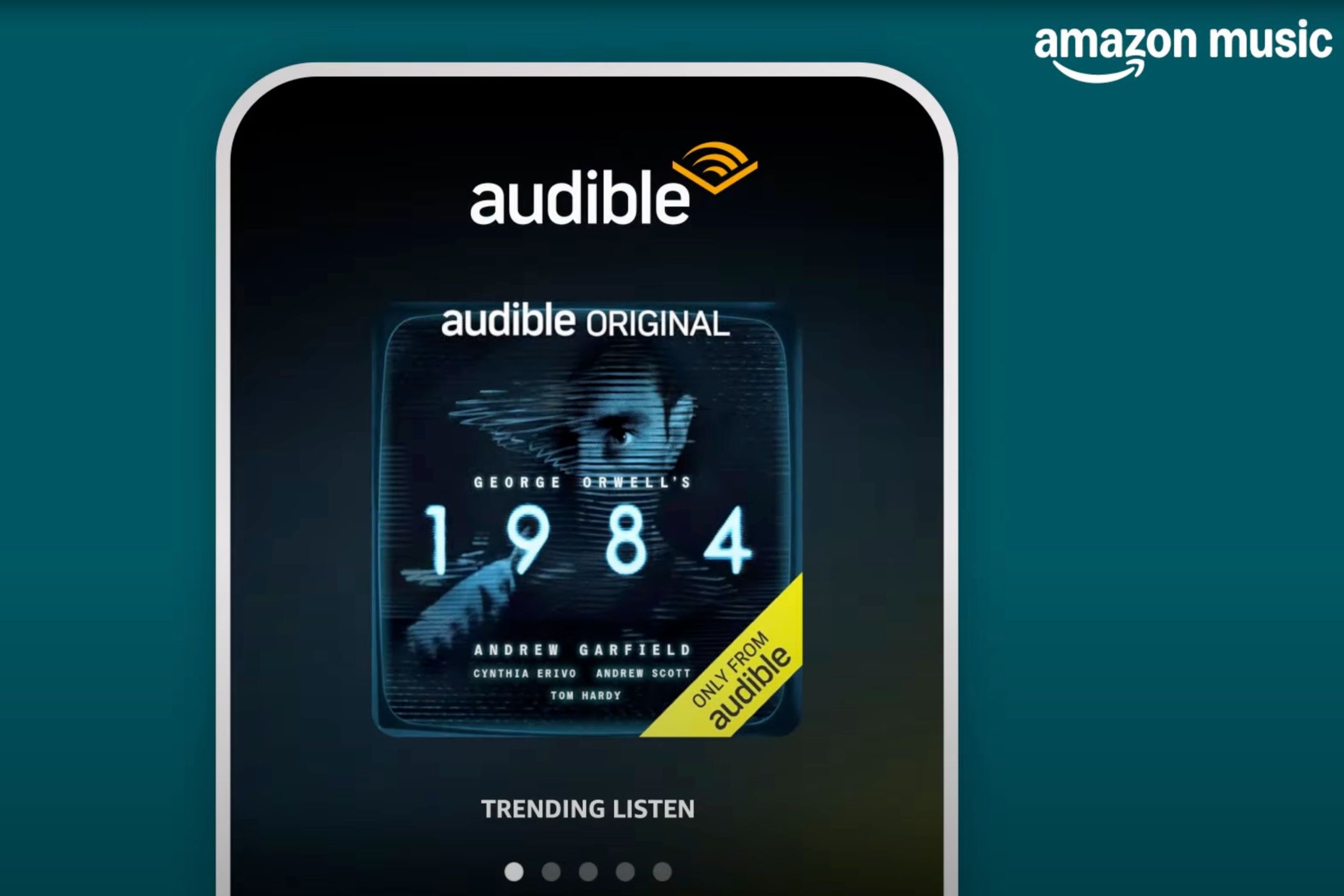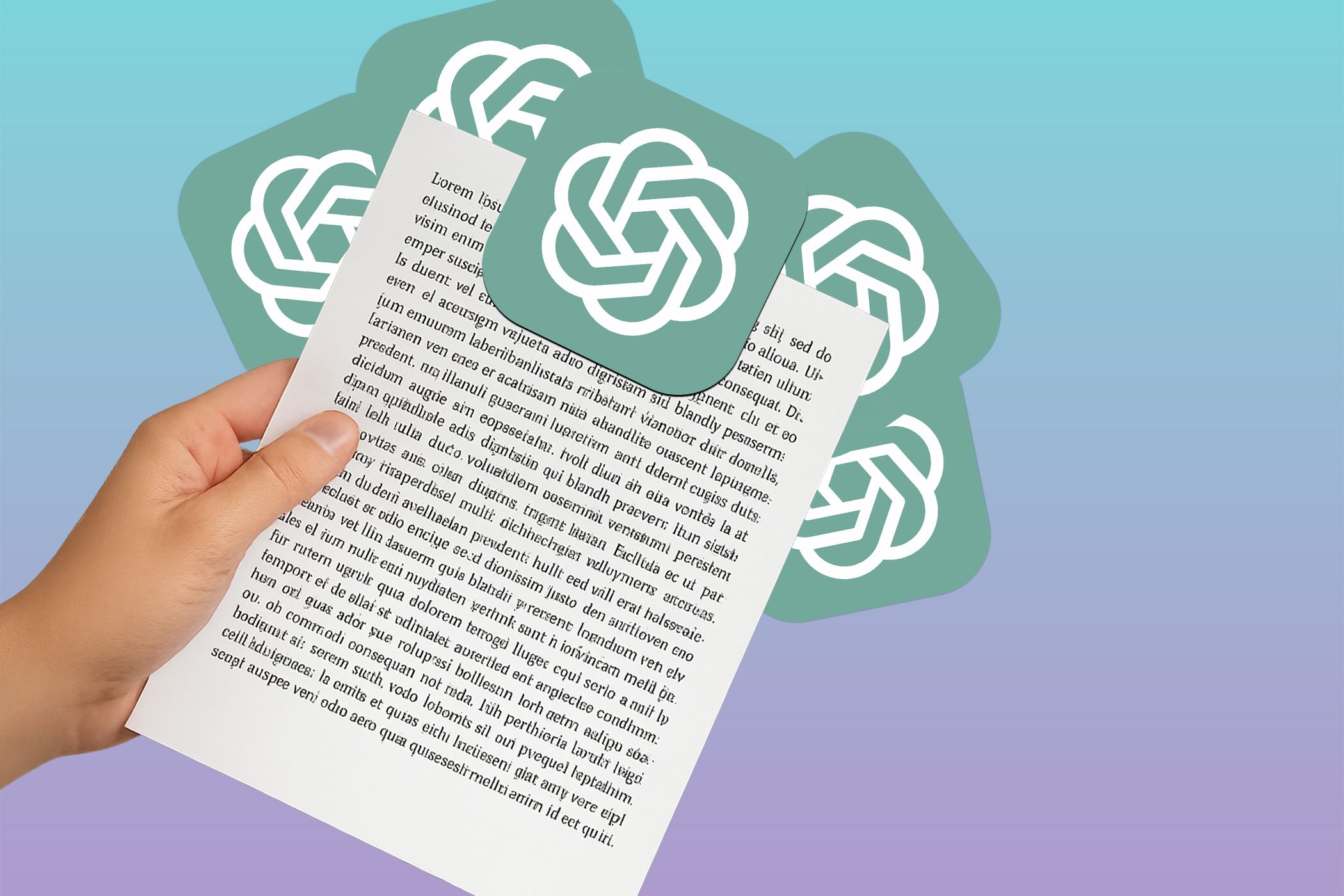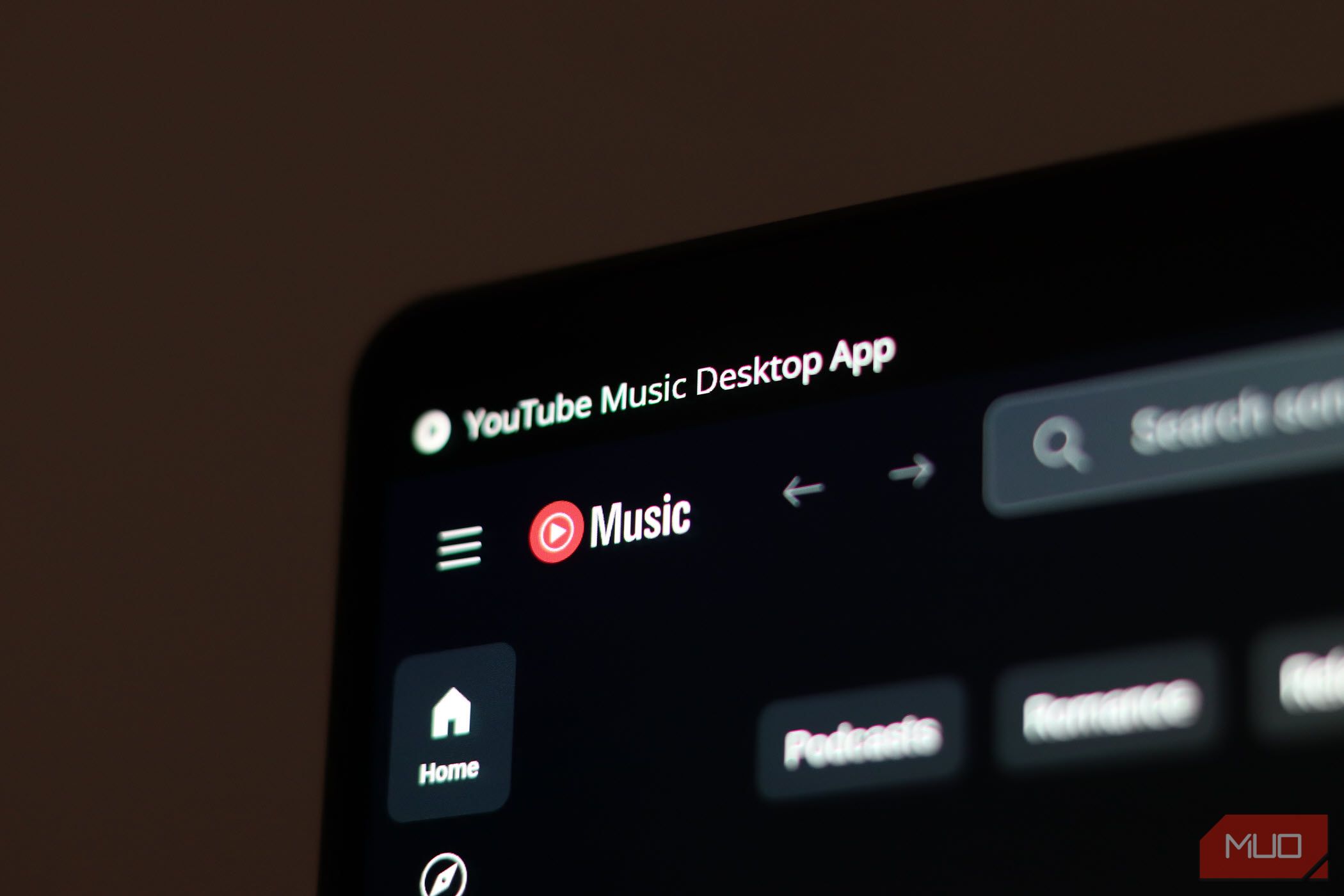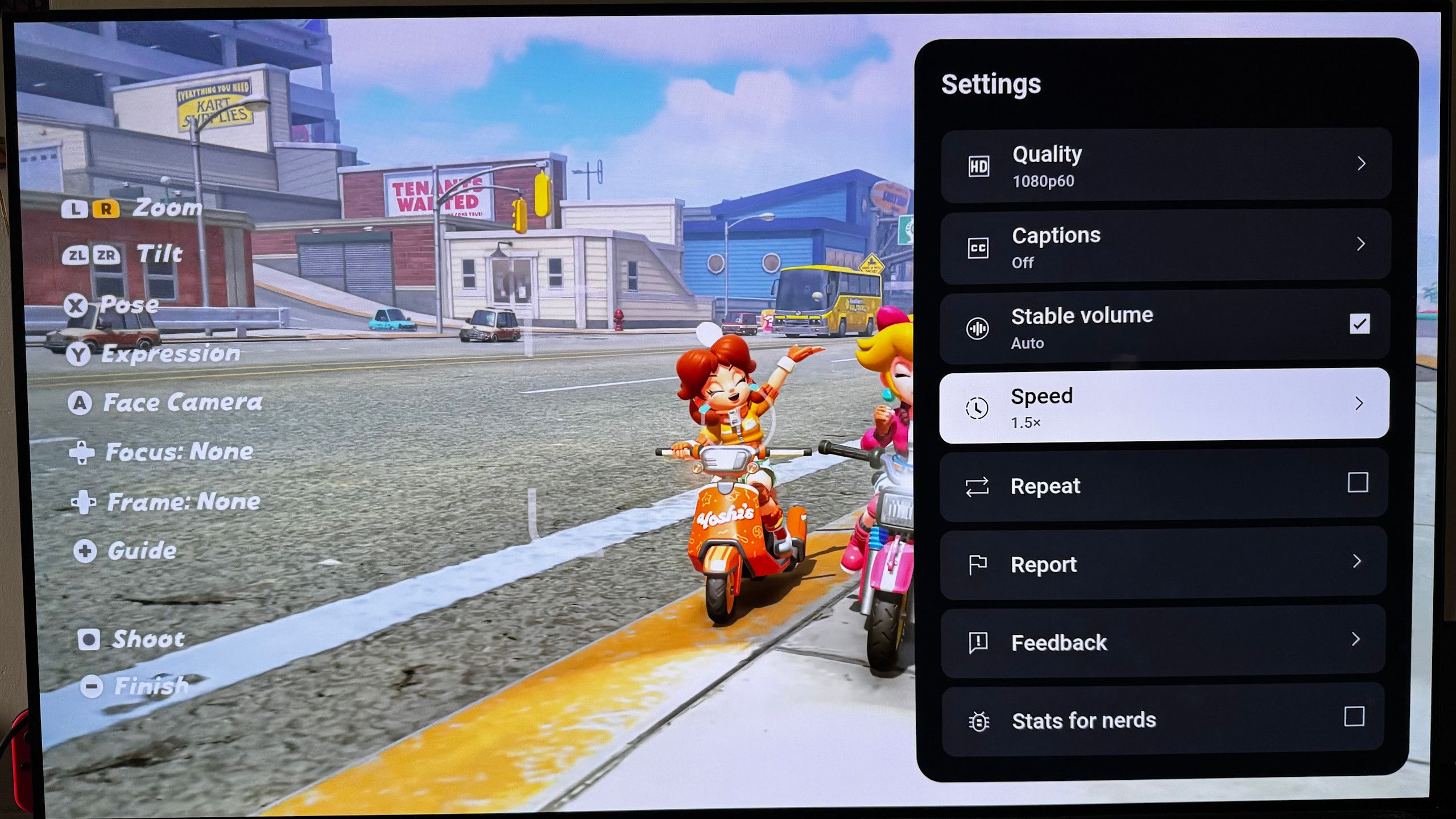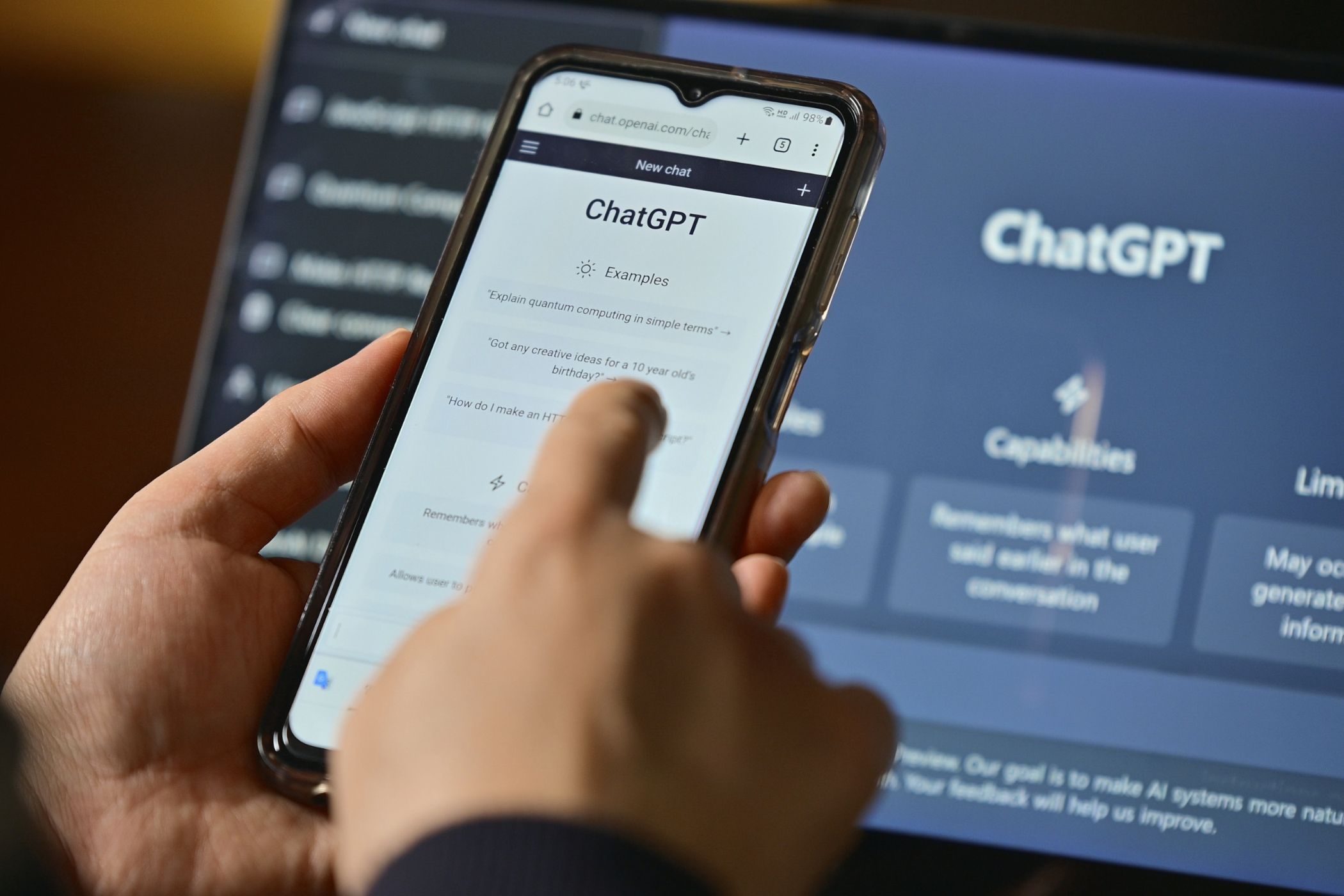Quick Links
-
How ChatGPT Screen Sharing Works
-
How ChatGPT Screen Share Boosts My Productivity
Ever wanted ChatGPT to guide you through a task without going back and forth with text? ChatGPT’s screen-sharing feature lets you do just that and have the AI chatbot assist you in real-time on any project.
How ChatGPT Screen Sharing Works
To get started with ChatGPT’s screen-sharing feature, you’ll need a ChatGPT Plus subscription—currently available for $20 monthly. ChatGPT’s screen-sharing feature is exclusively accessible through the ChatGPT mobile app, so make sure you have it installed on your device.
Download: ChatGPT for Android | iOS (Free, subscription available)
Once you have the app ready, follow these steps:
- Open the ChatGPT app and start a new conversation.
- Tap the voice mode icon in the bottom right corner to open advanced voice mode.
- Tap three dots and select Share Screen.
- When prompted, grant ChatGPT permission to access your screen.
- Share your entire screen or select a specific app to share and then tap Start.
ChatGPT can provide step-by-step guidance for tasks with active screen sharing. So, for example, when setting up a new app or troubleshooting an issue, ChatGPT can offer tailored instructions based on what it sees on your screen.
Remember that when you share, record, or cast an app, ChatGPT can access anything shown or played on that app. This means you should be careful with sensitive information like passwords, payment details, messages, etc.
How ChatGPT Screen Share Boosts My Productivity
By context-aware assistance, it can help you navigate tasks more efficiently. One practical use case is having ChatGPT guide you through setting up important app settings. For instance, I shared my screen with ChatGPT when configuring my Slack workspace.
ChatGPT walked me through each step, from setting up channels to customizing notifications based on what it saw on my screen. It made the process much smoother and faster.
Another helpful application is having ChatGPT summarize an article you’re reading. Share your screen while viewing the article, and ask ChatGPT to provide a concise summary. This can save you time and help you quickly grasp the main points.
You can ask ChatGPT for clarification if you come across a specific reference or term in an article you don’t understand. Just highlight the word or phrase, share your screen, and let ChatGPT explain it in simple terms.
The possibilities don’t end there. You can use screen sharing to have ChatGPT assist you with many more things. As OpenAI continues to add more features, like the ability to give ChatGPT specific personality traits, the potential for productivity is truly exciting.