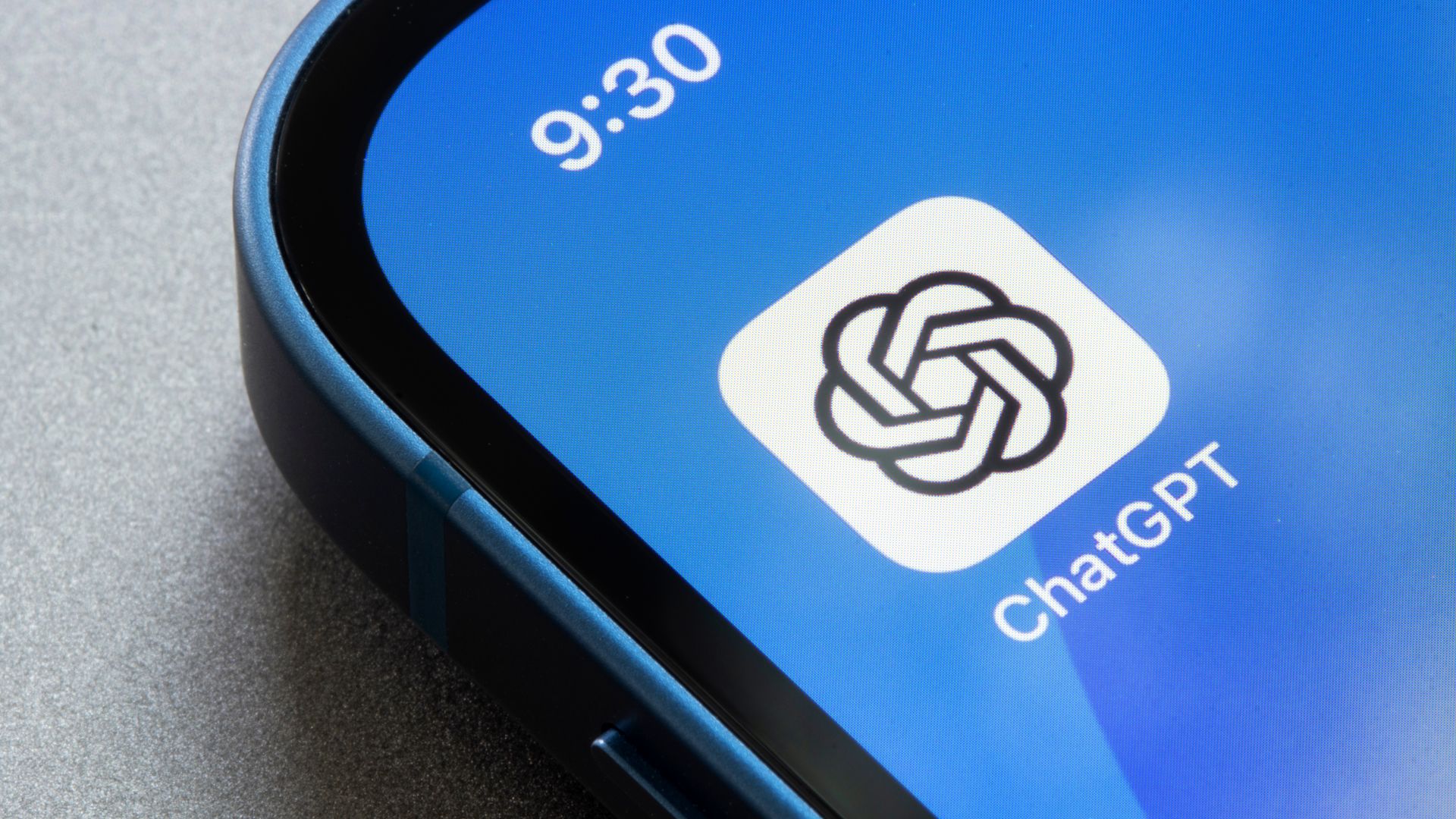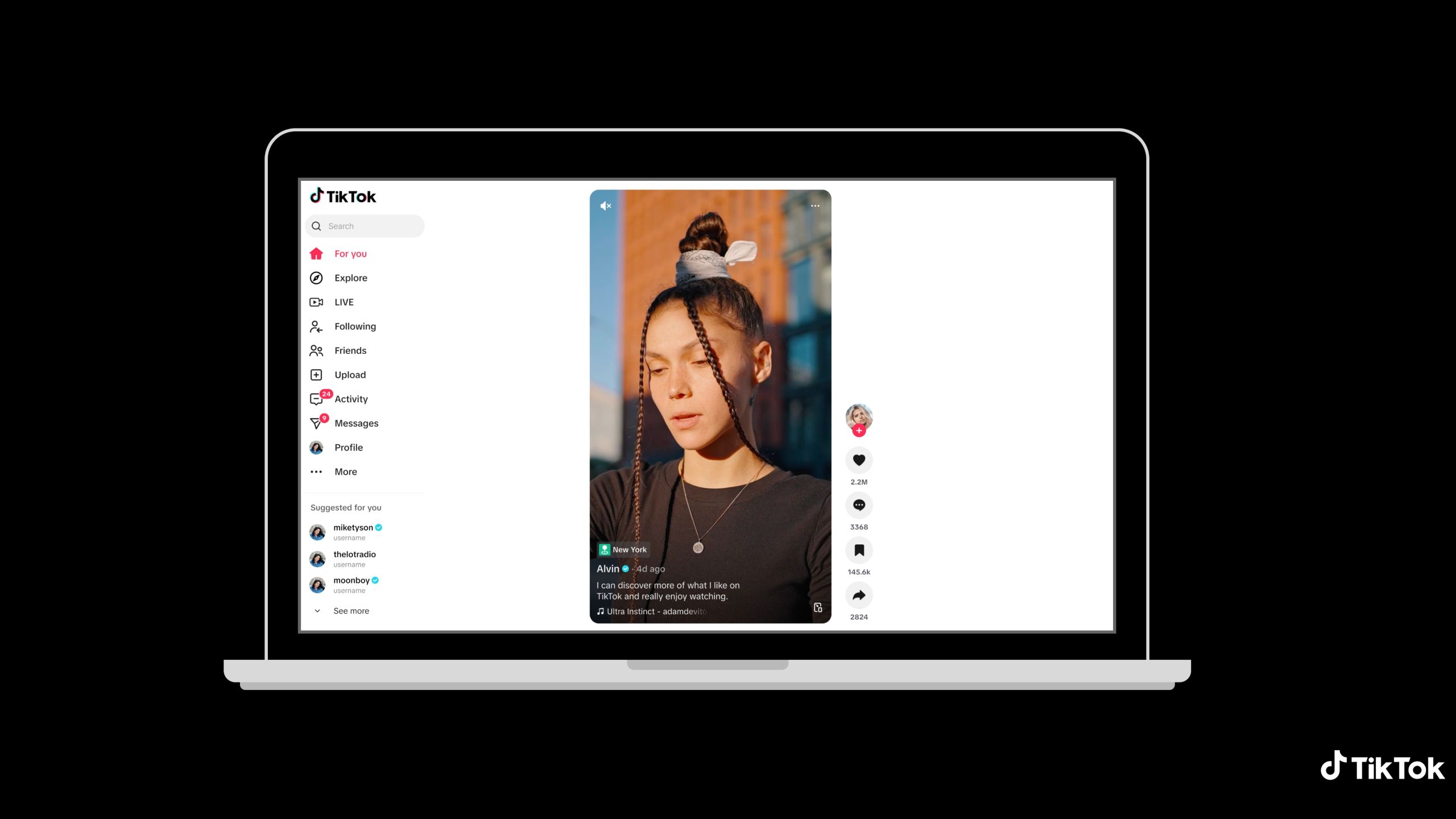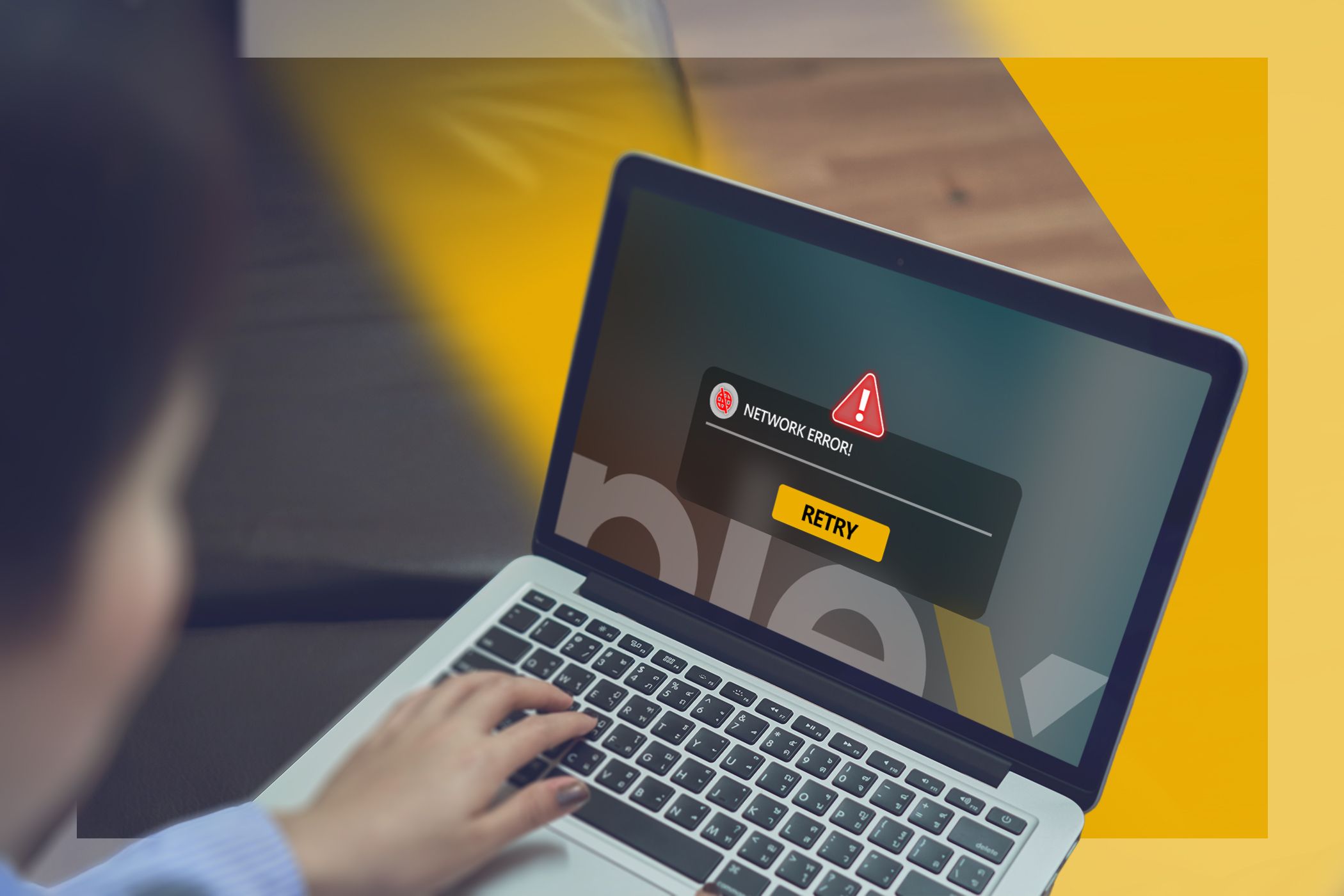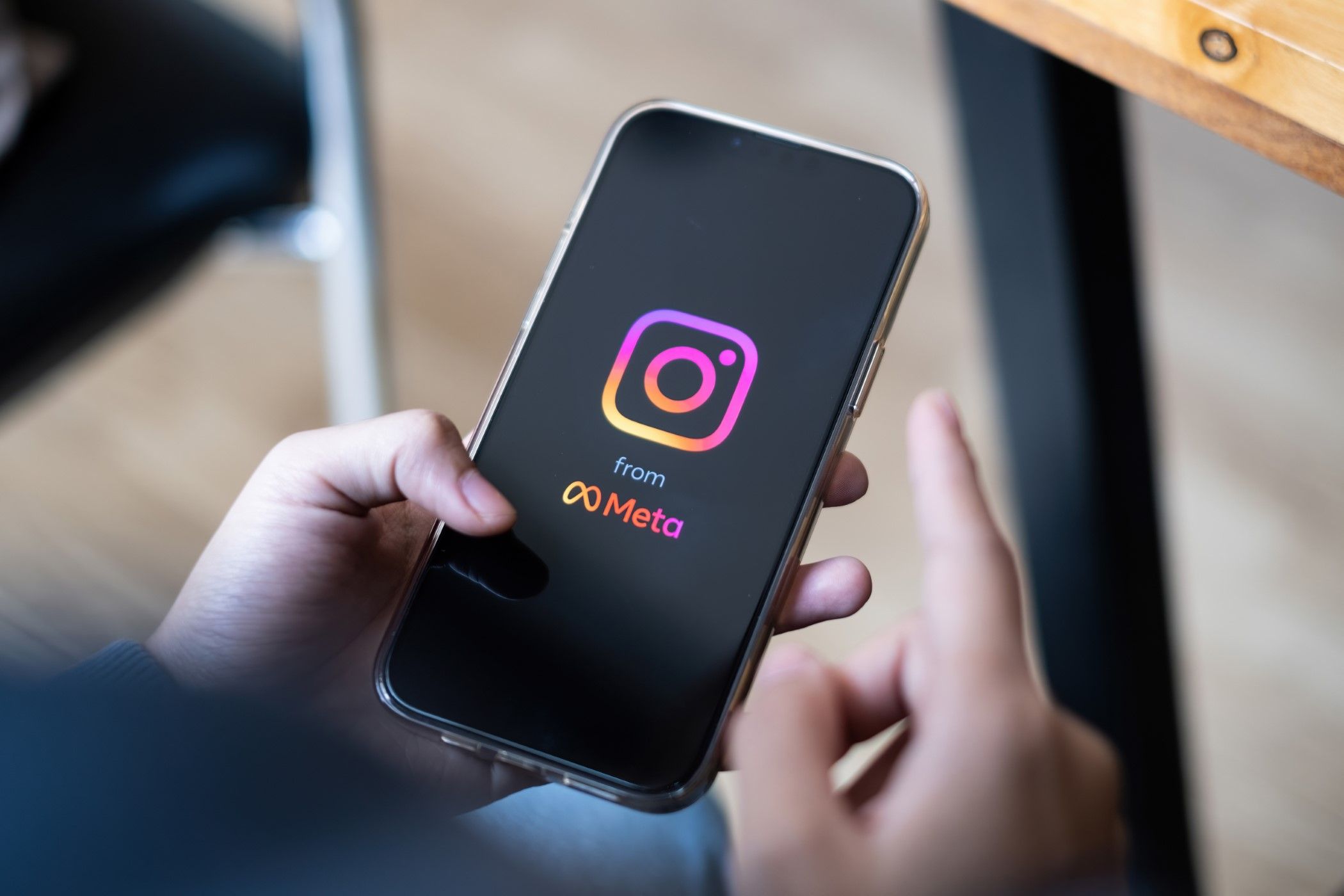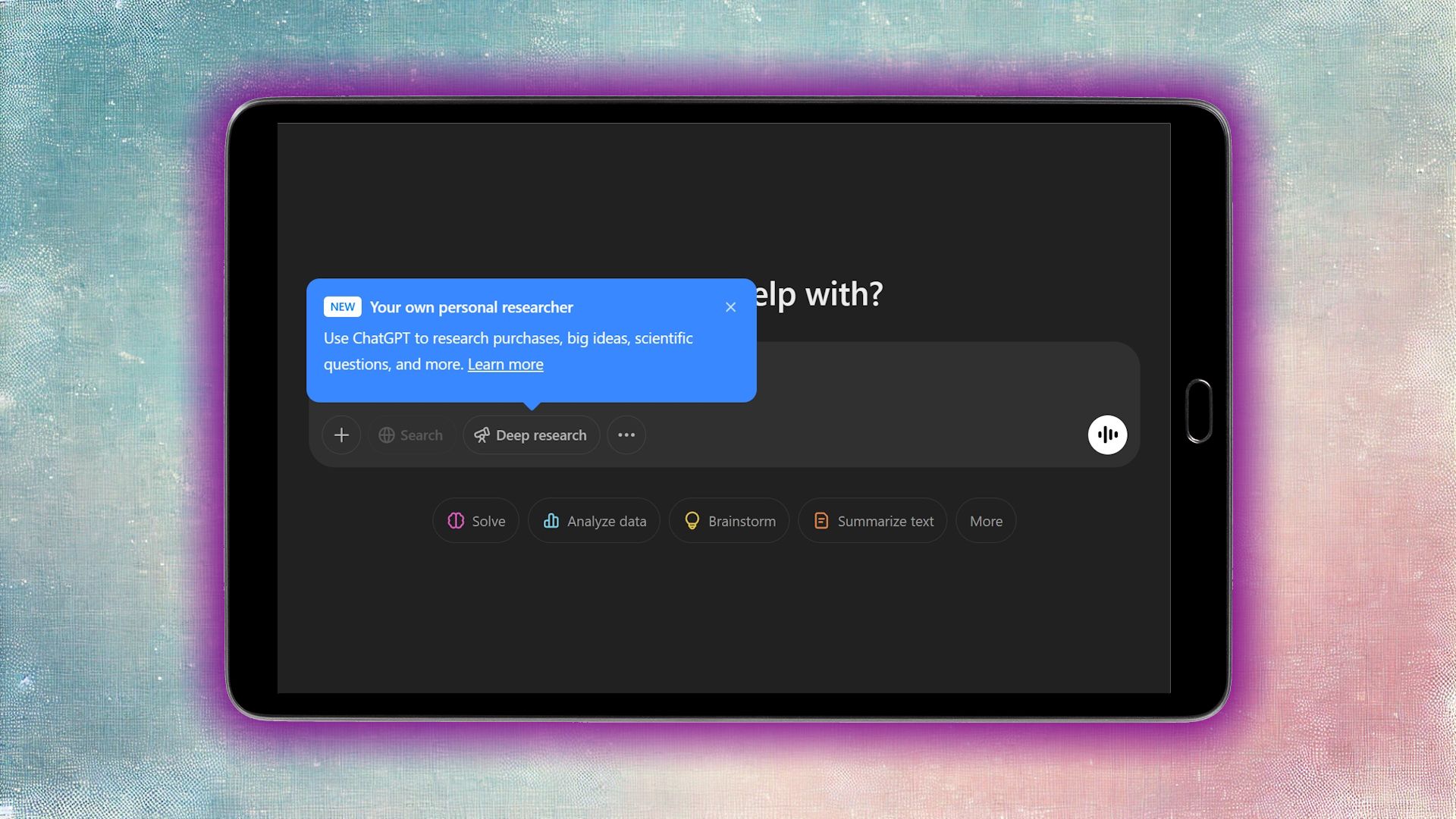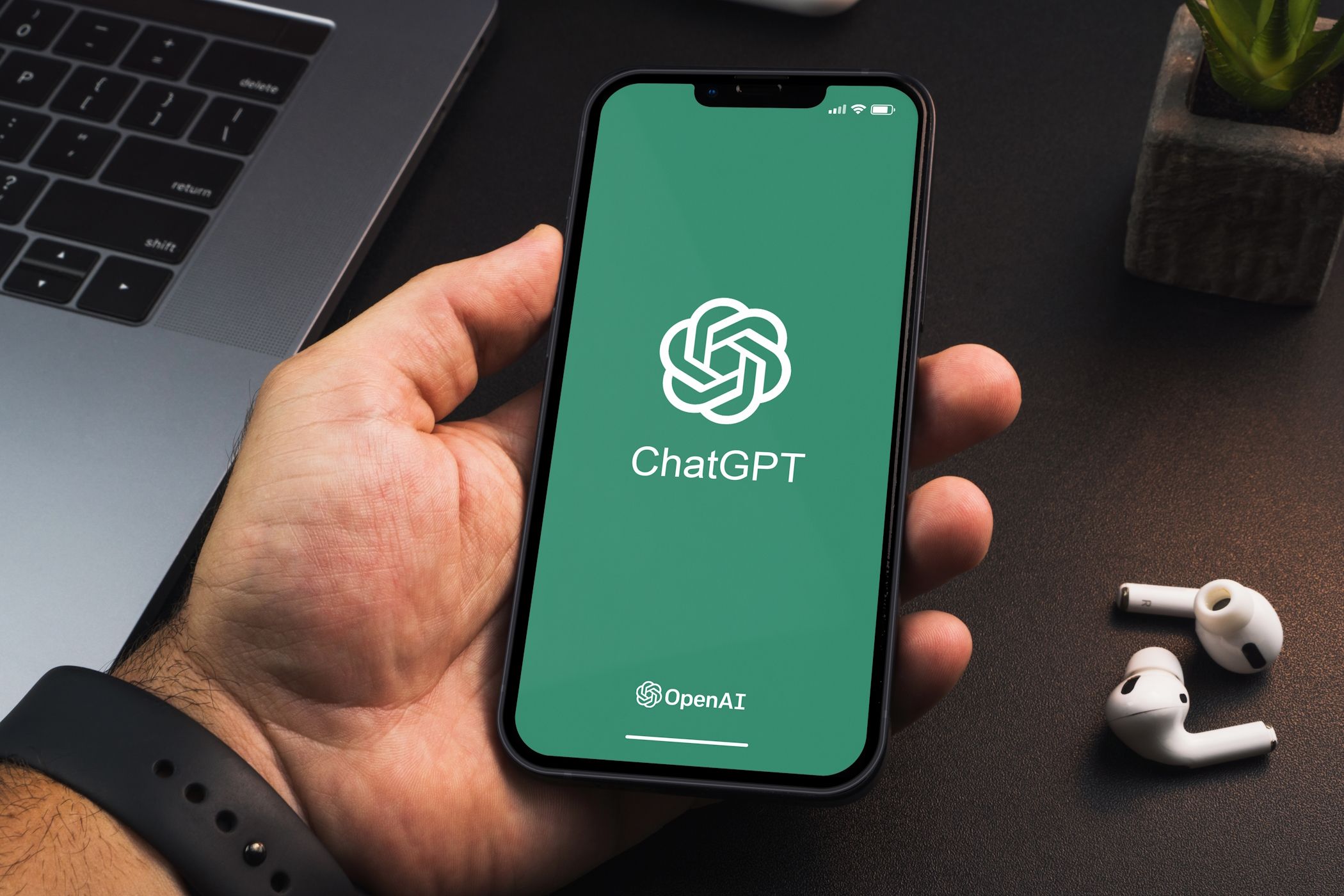It doesn’t matter the occasion, but having someone accidentally mess with your TV settings is unforgivable. Luckily, your TV has an option for locking everything down, from settings to channels and more.
How to Lock Settings on Your Sony TV
To lock down your Sony TV settings, it’s buried in its system settings:
- Open the TV menu or, alternatively, press the Home button.
- Choose Settings > Preferences or, alternatively, System.
- You want to single out any setting related to locking the picture, such as Picture Adjustments Lock.
If you need to use a pin, be sure to write it down somewhere safe and sound.
How to Lock Settings on Your Hisense TV
Some Hisense TVs have a simple parental lock, while others let you lock individual features, like a Hisense smart TV.
- Open Settings or the TV menu.
- Go to System and choose System PIN. Make sure to write your pin down!
- Now, back to the System and choose Parental Control.
- Toggle Locks.
From there, you can pick and choose the settings you want to lock.
How to Lock Settings on Your Philips TV
Philips TVs lock settings a little differently. Depending on your model, to lock the settings, you have to enable the Child Lock feature:
- Open the television menu and select Features or Settings.
- Choose Child Lock and enter a new PIN.
- Enter the PIN again to confirm, and you’re on your way.
Additionally, you can go the extra mile and specify age restrictions if, say, you want to limit certain channels because of nieces, nephews, and children in general. Anything at or below the age you set will be accessible.
How to Lock Settings on Your LG TV
Like Philips, if you’re looking to lock down settings on your LG TV, your best bet is to use the Control Lock feature.
- On your remote, press the Settings button. It’s the little cog icon. If you do not have one, press the Menu or Home button instead.
- Now, choose All Settings. It’ll be the three vertical dots.
- Depending on your LG TV model’s model, select General > System > Safety or General > Safety.
Go ahead and enable Safety and set a four-digit password. As a bonus, some LG TVs will let you lock specific features, like apps, channels, and programs. While you’re at it, you can disable LG’s screensaver ads too, if your model has them.
How to Lock Settings on Your TCL TV
For you TCL TV owners, you can lock down settings via the Front Panel Lock and Child Lock features, both of which are in the TV’s menu:
- Open Settings or access the TV’s main menu.
- Choose System.
- Select Lock and enter a password.
Depending on your model, you may have one or more of the following features: channel lock, parental rating, input locks, T-button locks, and channel scan lock.
If you didn’t see your brand of TV, then my advice is to dive into your television’s settings yourself. Not all TVs have the option to lock down your settings, but looking in the menu for parental controls is a great place to start. Short of that being an option, try hiding the remote or controlling the TV yourself.