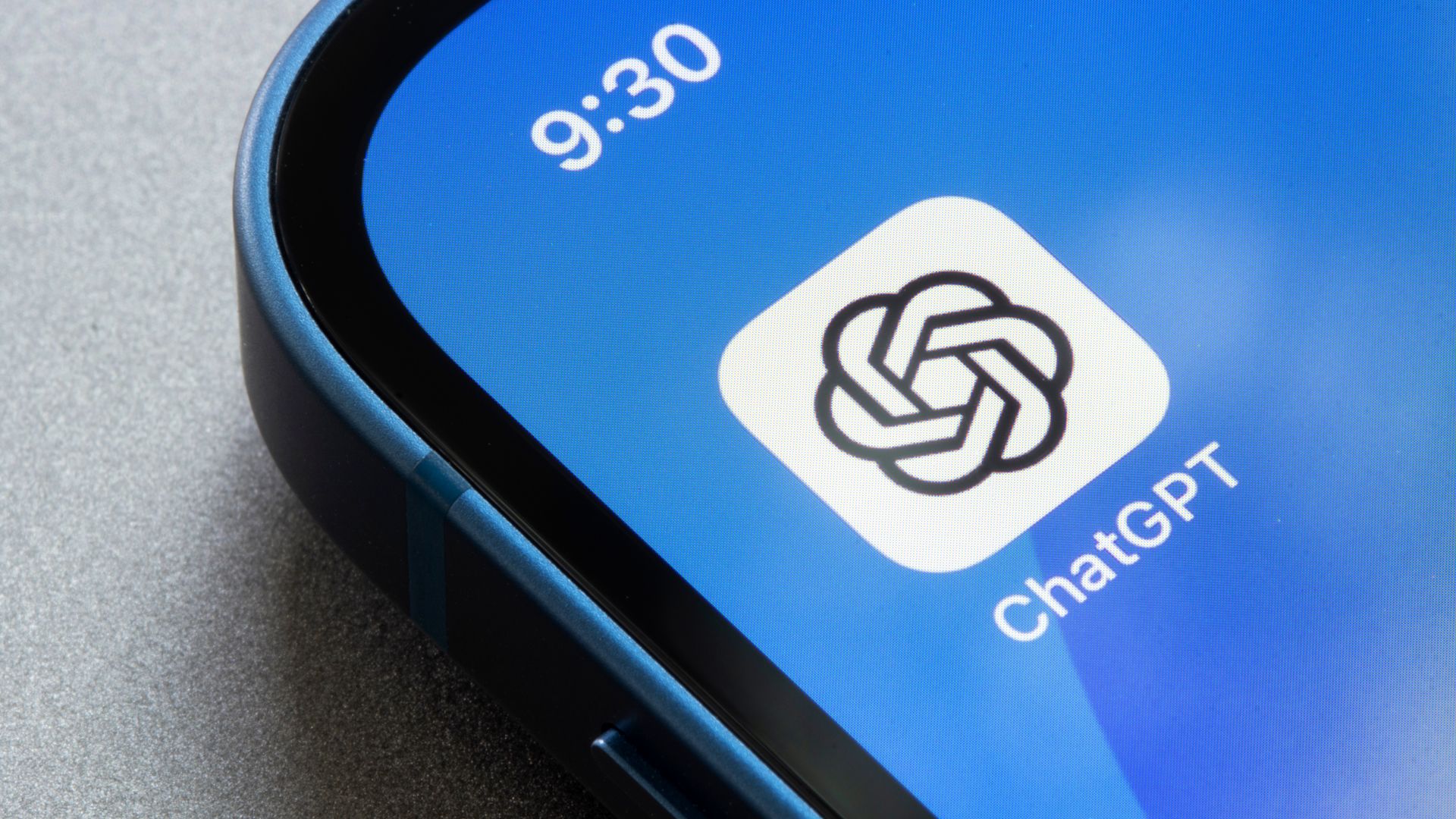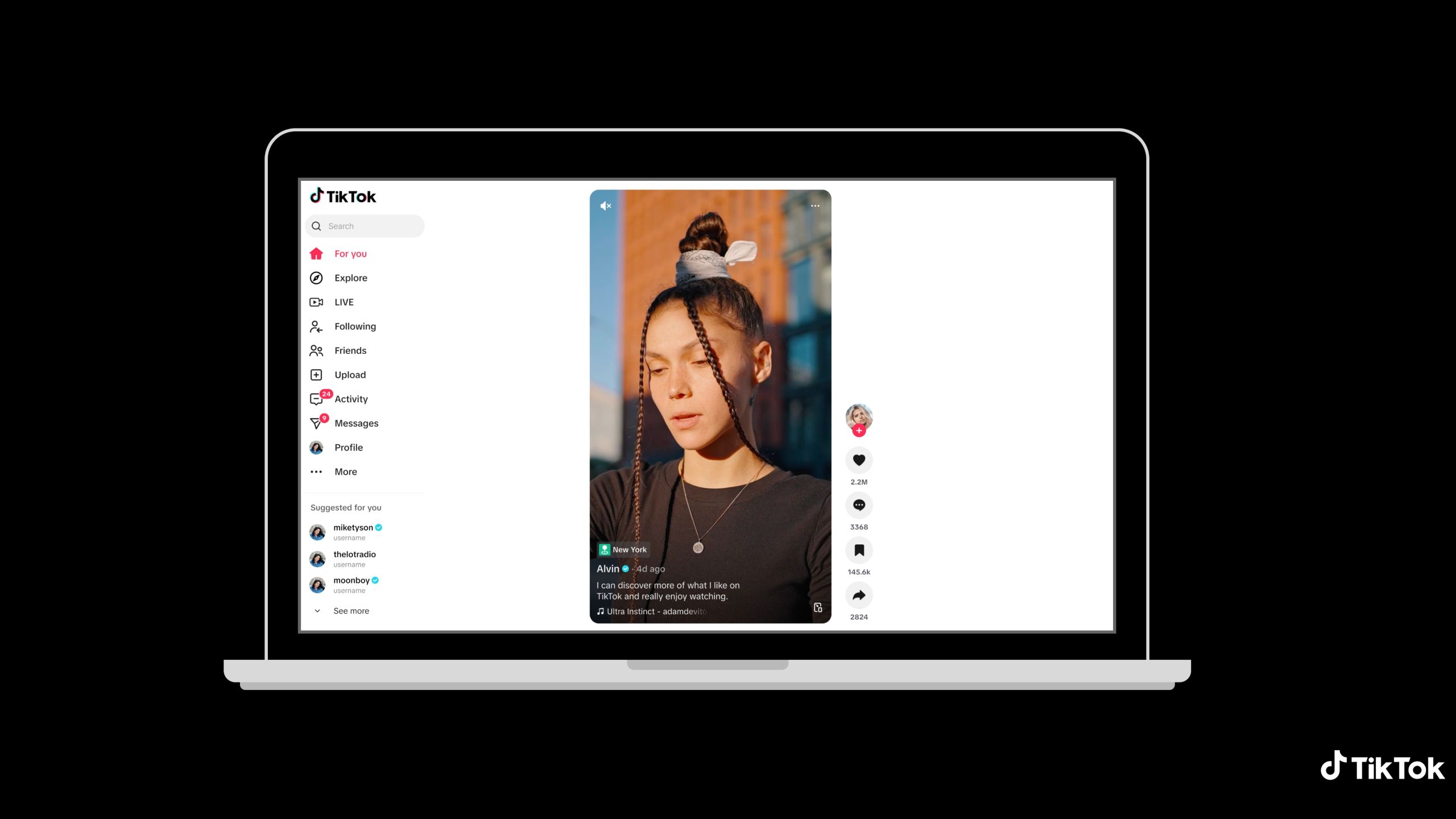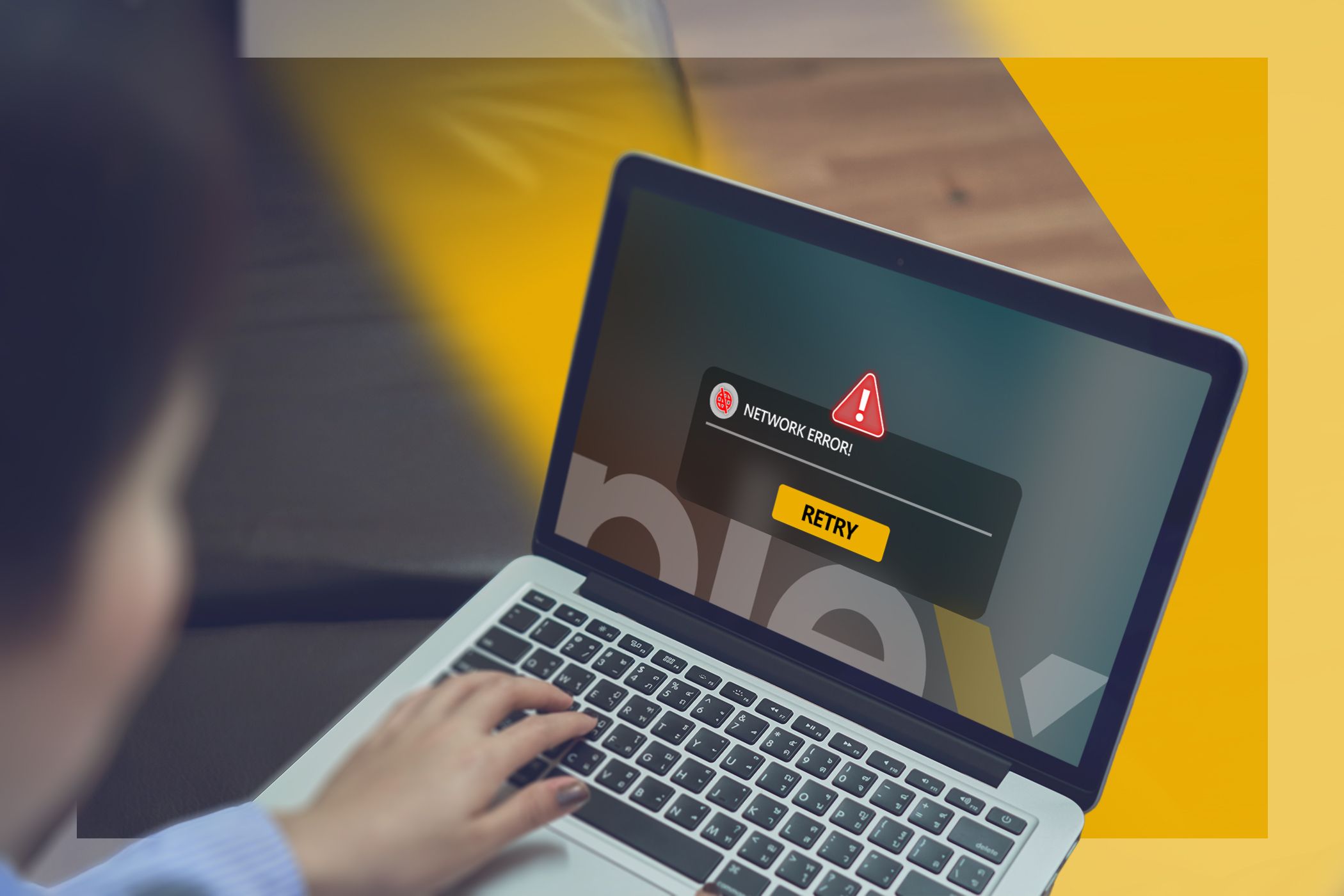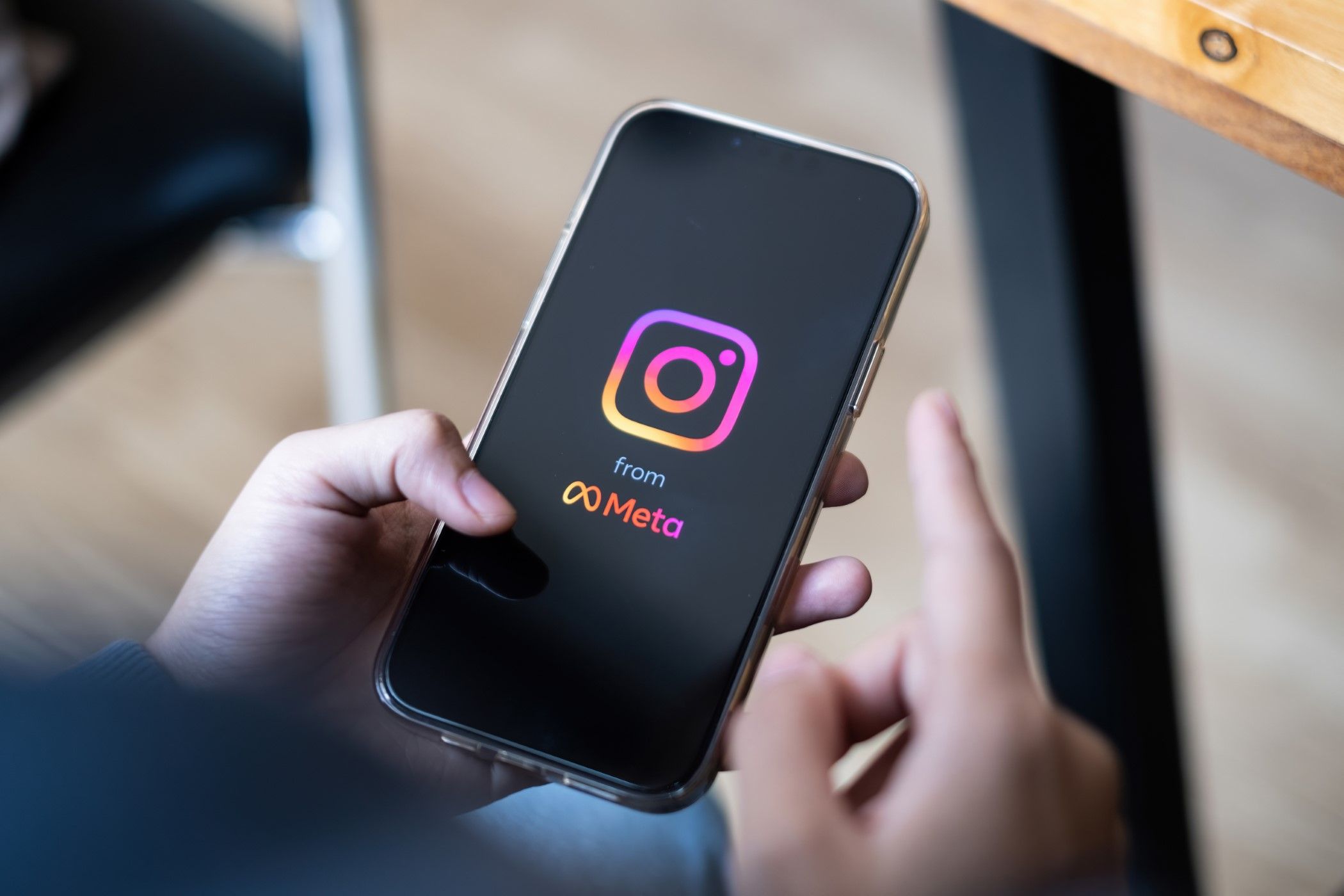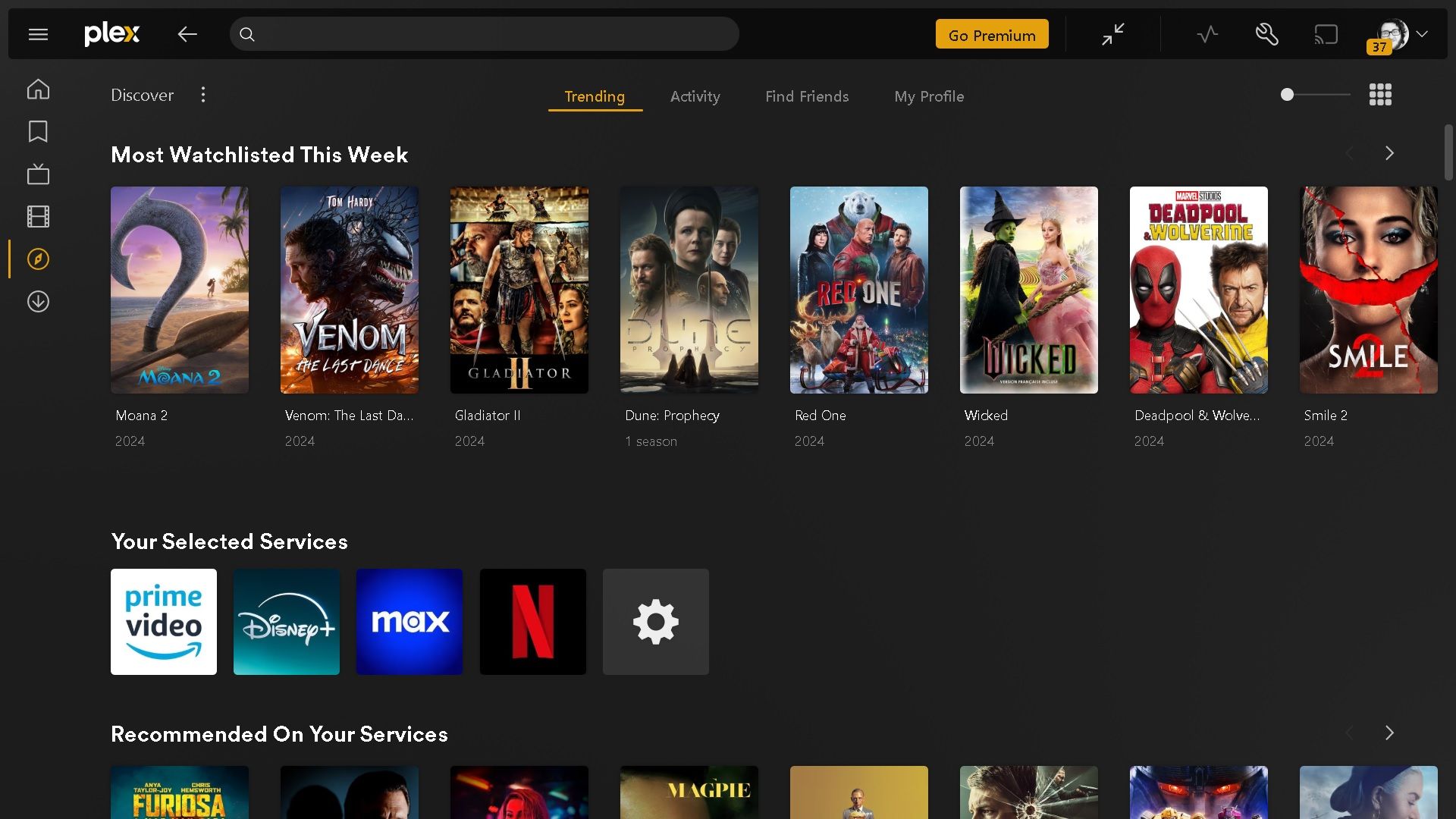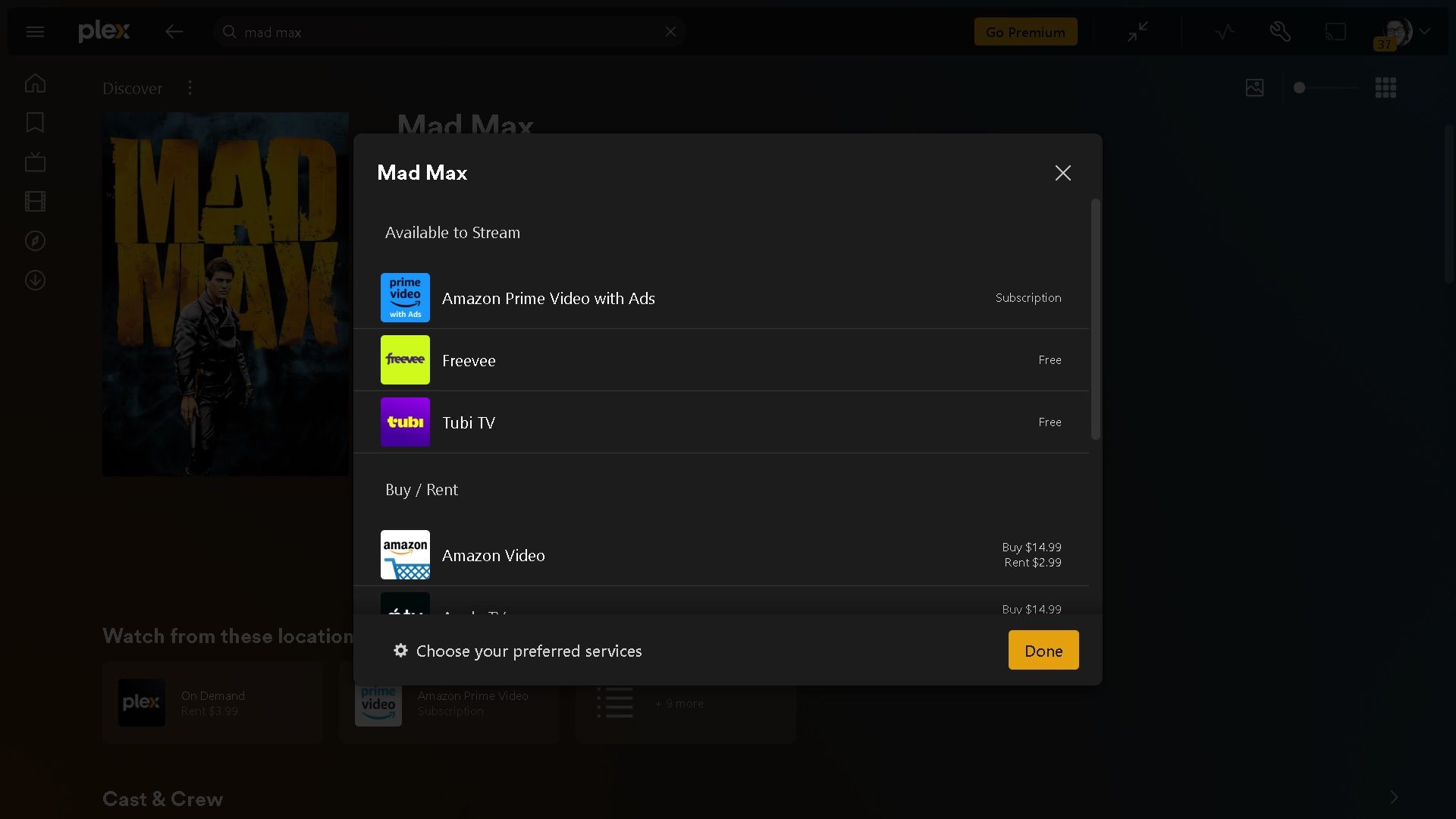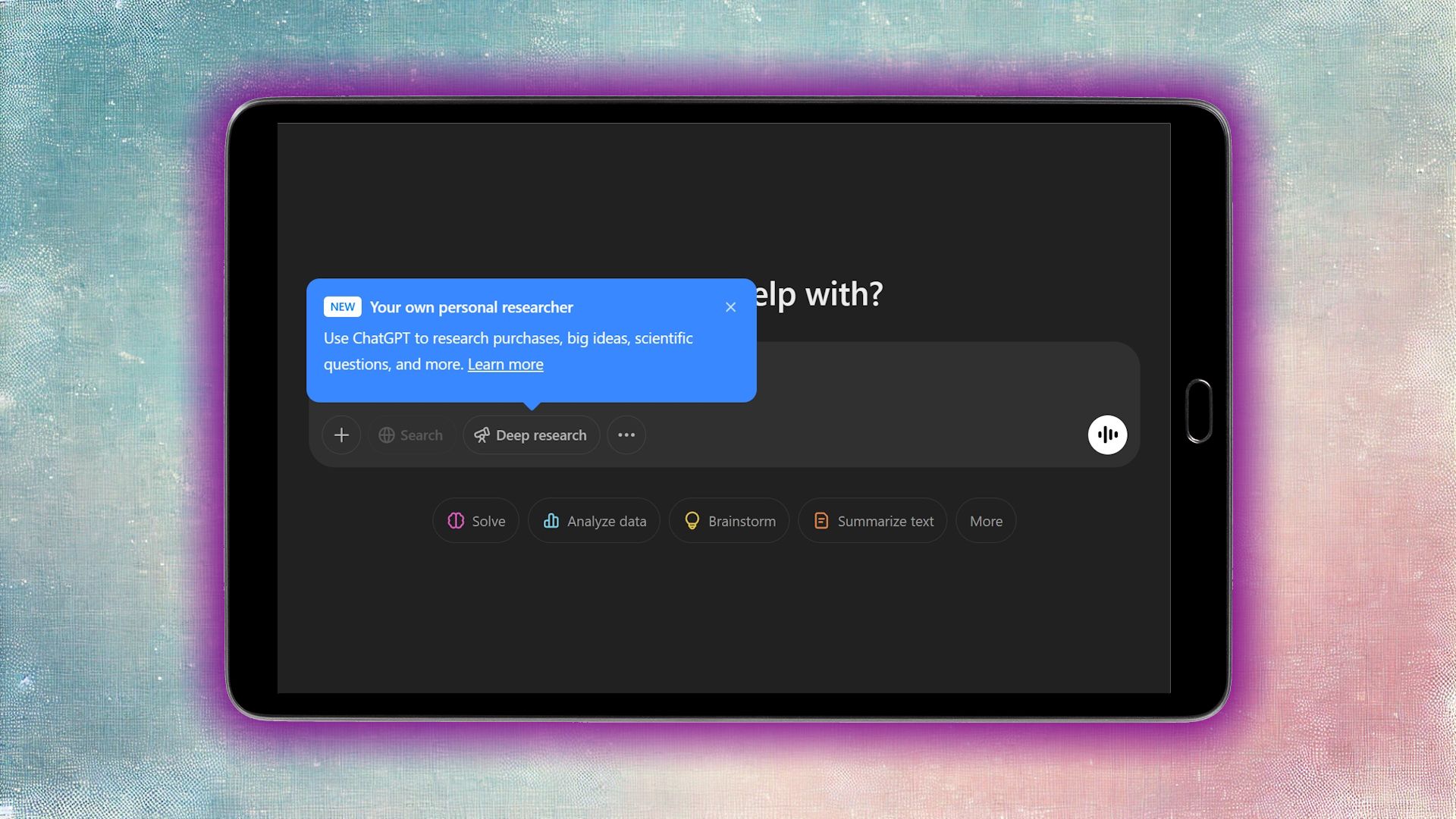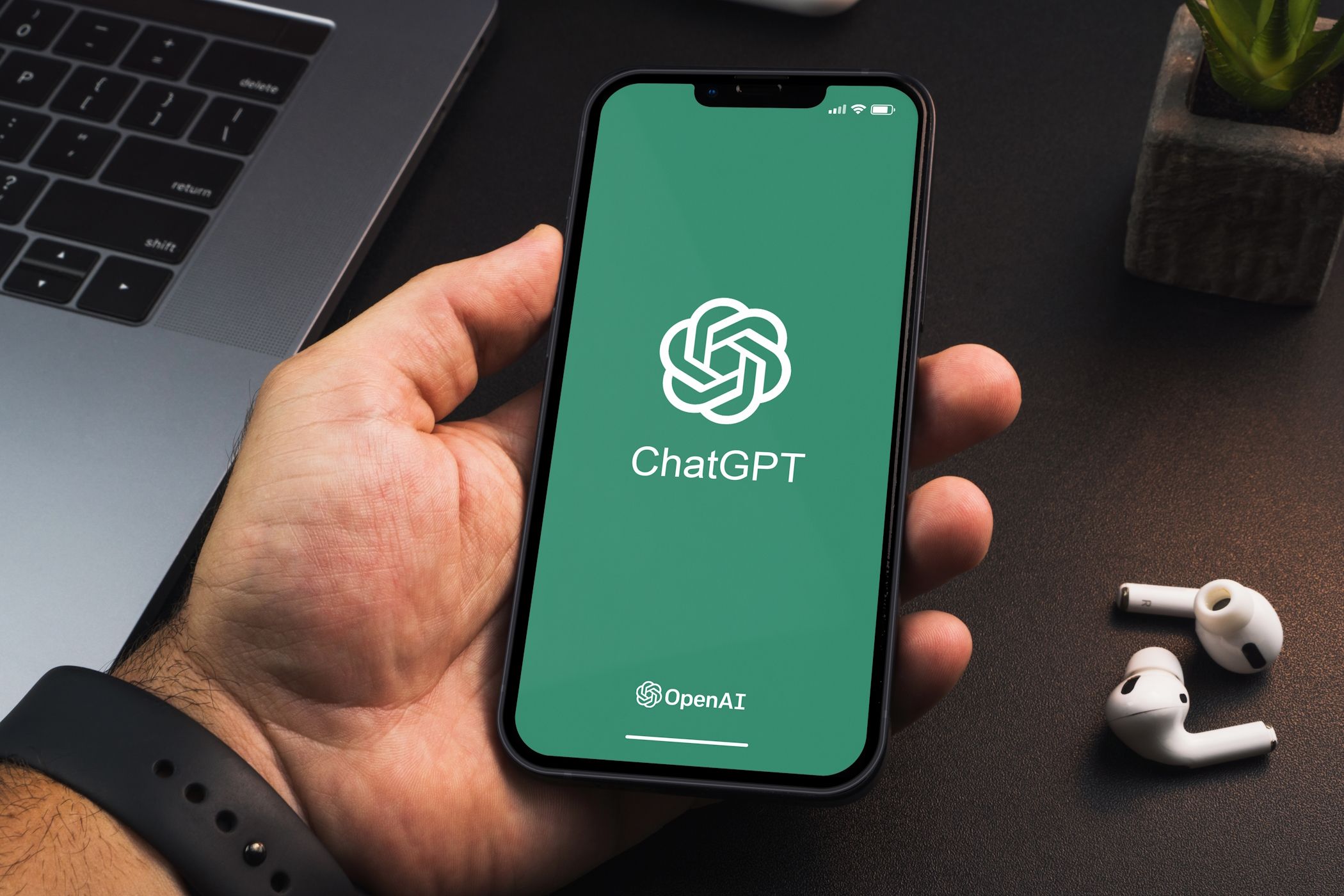Plex is quite a versatile program. You can host your own movies or use it as a central hub for all your streaming services. But like with everything related to Plex, you need to set it up beforehand.
How to Connect Your Streaming Services to Plex
Unlike hosting your music on Plex, connecting streaming services you subscribe to isn’t as involved. In fact, it just takes a few clicks to get started:
- Launch Plex, then open Settings. You can find that by selecting the wrench icon in the top-right corner.
- On the left-hand side, choose Streaming Services.
- Look for a streaming service you’re subscribed to using the search box.
- You’ll see a little checkbox to the right of the streaming service. Mark it, and the service will be connected.
You want to do this with every streaming service you have and, ideally, on a device that can access said service.
For example, if you’re using a smart TV that can access Plex but doesn’t have, say, Max or Netflix, those streaming services won’t be accessible to you. I’ll explain why, but for now, keep that in the back of your mind.
Using Plex to Search For Content
So you’ve got your streaming services connected to Plex. What’s next? First, return to Plex’s home page. Along the left-hand side, you’ll see the Discover option. Go ahead and check it out!
Now, at first, you’re going to see a collage of movies and TV shows trending on Plex, as well as the streaming services you’ve chosen. It’s a pretty good way to see what other subscribers are watching, recommending, and adding to their watchlist.
More importantly, you want to zero in on the subsection Your Selected Services. You’ll see all the streaming services you selected before in a neat row. Choosing one of those will alter the content you see to strictly what that service offers.
But what if you want to look for a specific movie? Well, you could do a Google search, but rather than do that, use the search function in the top left. I feel like watching Mad Max yet again, so I search for it, pick it from the list, and it takes me straight to the info page.
Rather than go through the trouble of opening a browser, Plex tells me which streaming services have Mad Max, free or otherwise. And I see it’s on Prime, which I subscribe to, so I choose Prime, and voilà—Prime boots up, straight to Mad Max, and I’m on my way to another fuel-injected ride.
Plex Acts as a TV Guide Rather than a Hub
Remember how I mentioned you should use a device that can access all the streaming services you want to connect to Plex? It’s because Plex isn’t streaming the content for you. Instead, Plex is more of a glorified TV guide. You aren’t setting up Plex as a media server.
Rather than booting up each streaming service in the hopes of finding something to watch, Plex curates every selected library into one space. That way, you have the entire breadth of content at once as opposed to a sliver.
The one feature I frequently use is adding content to my watchlist on Plex rather than the streaming services. It’s far easier to have a single watchlist as opposed to three or four. I’ve even started adding movies and TV shows on services I don’t own, like the mountains of anime I have yet to watch on Crunchyroll.
So yes, Plex may act as a hub for your streaming services, but I like to think of it as a one-stop TV guide. It’s easy and straightforward to connect everything, and since I can create my own watchlist, I rarely, if ever, need to open the other apps until I decide to watch something. Why bother? Everything is right there; Plex even has free live TV channels, too!