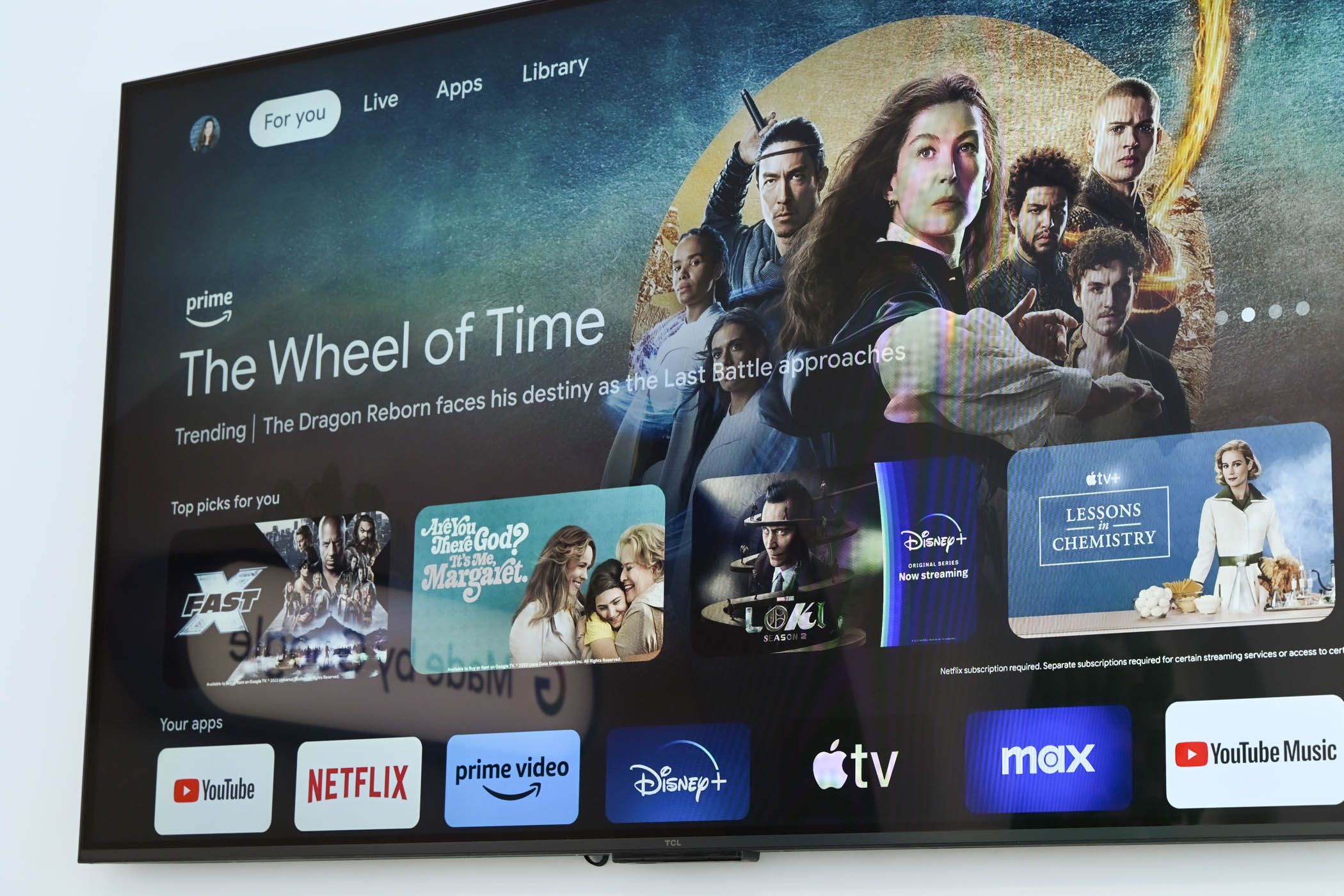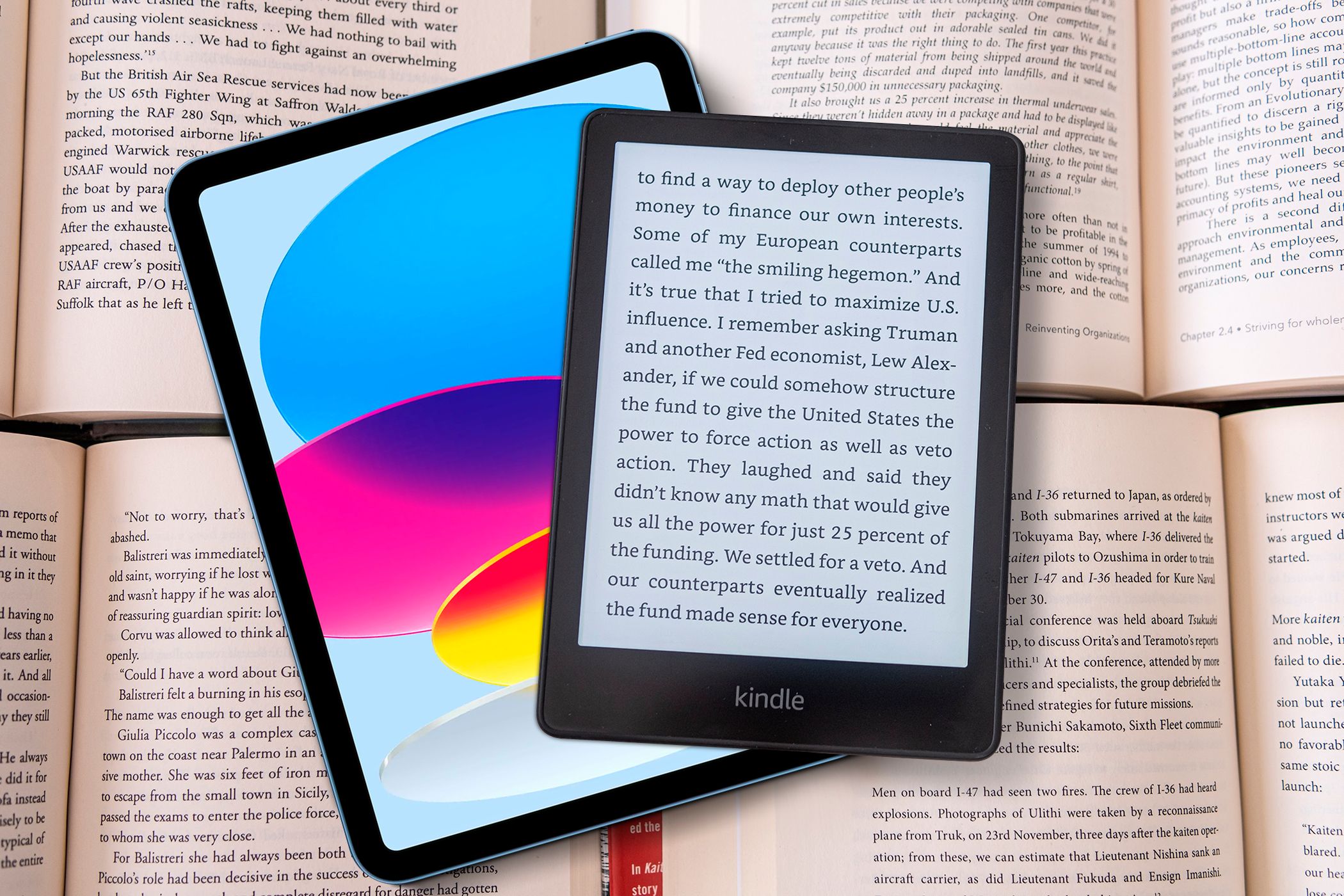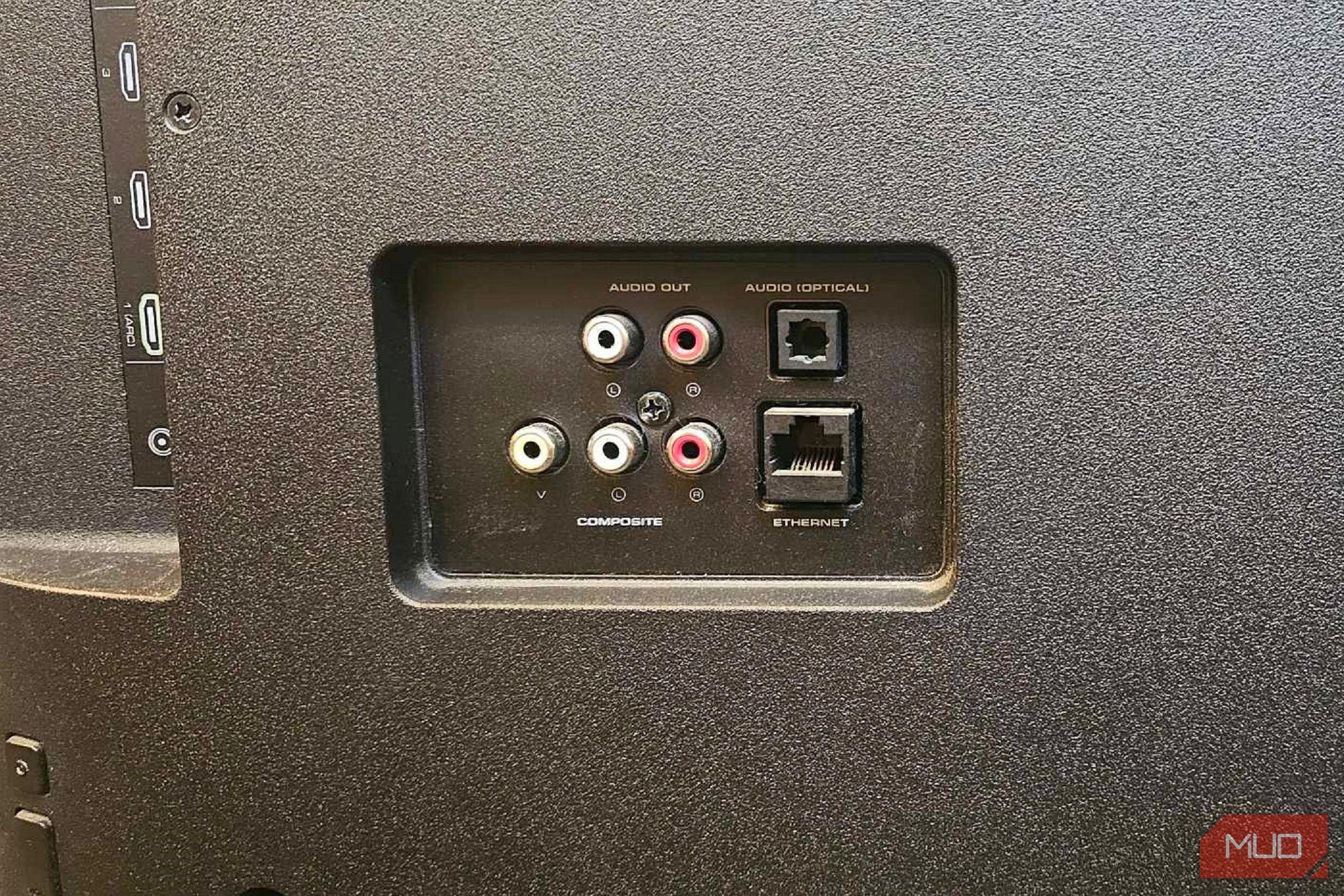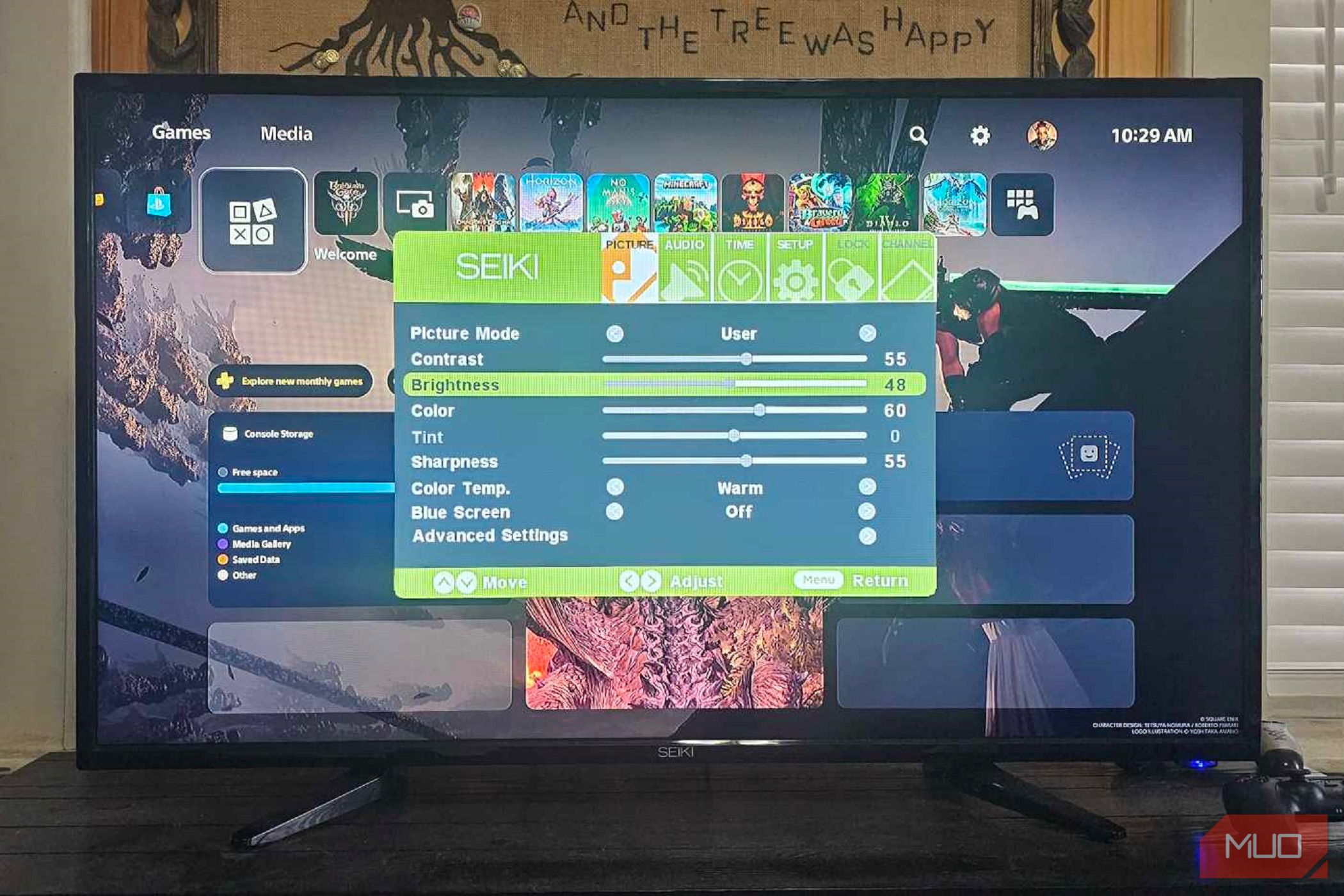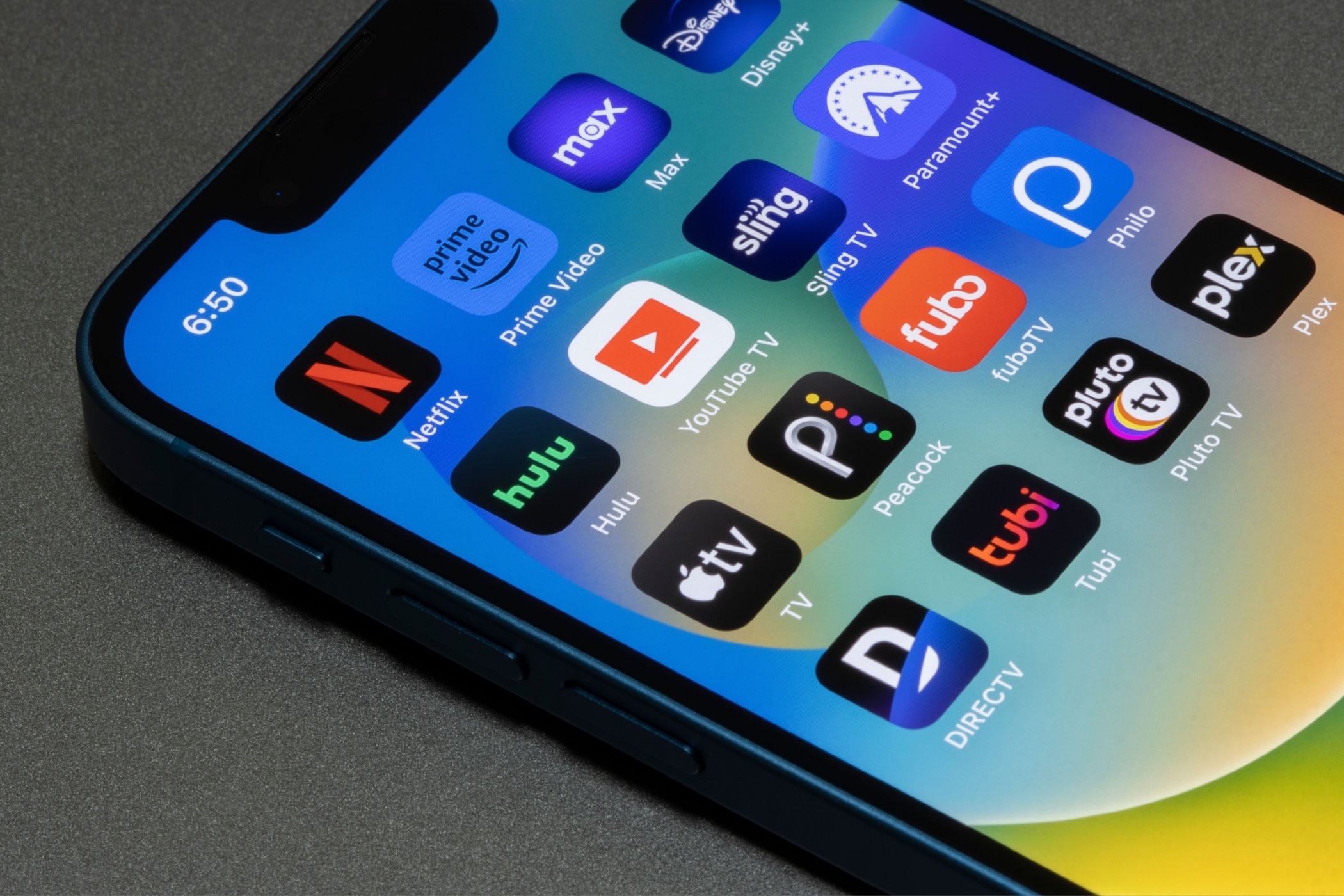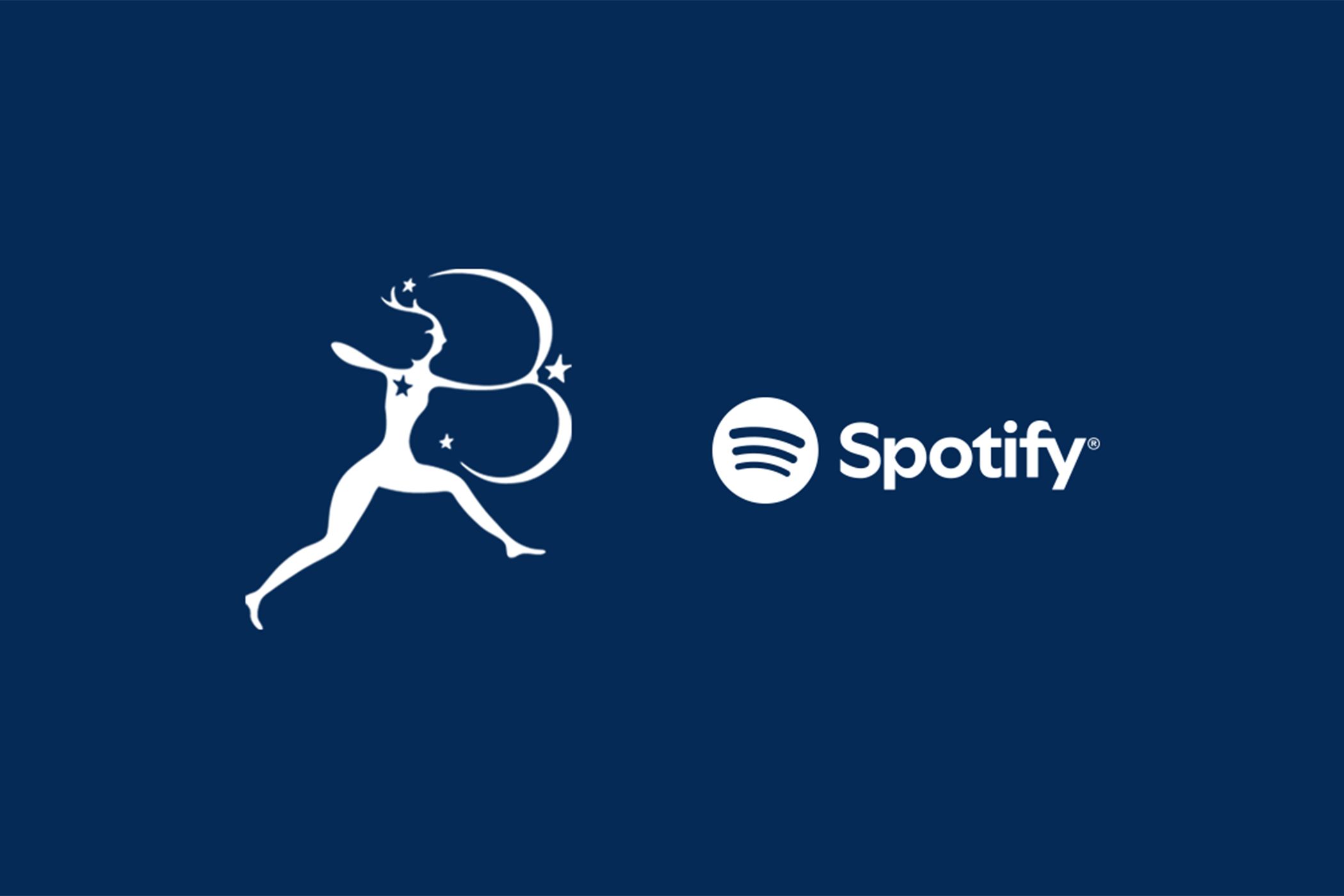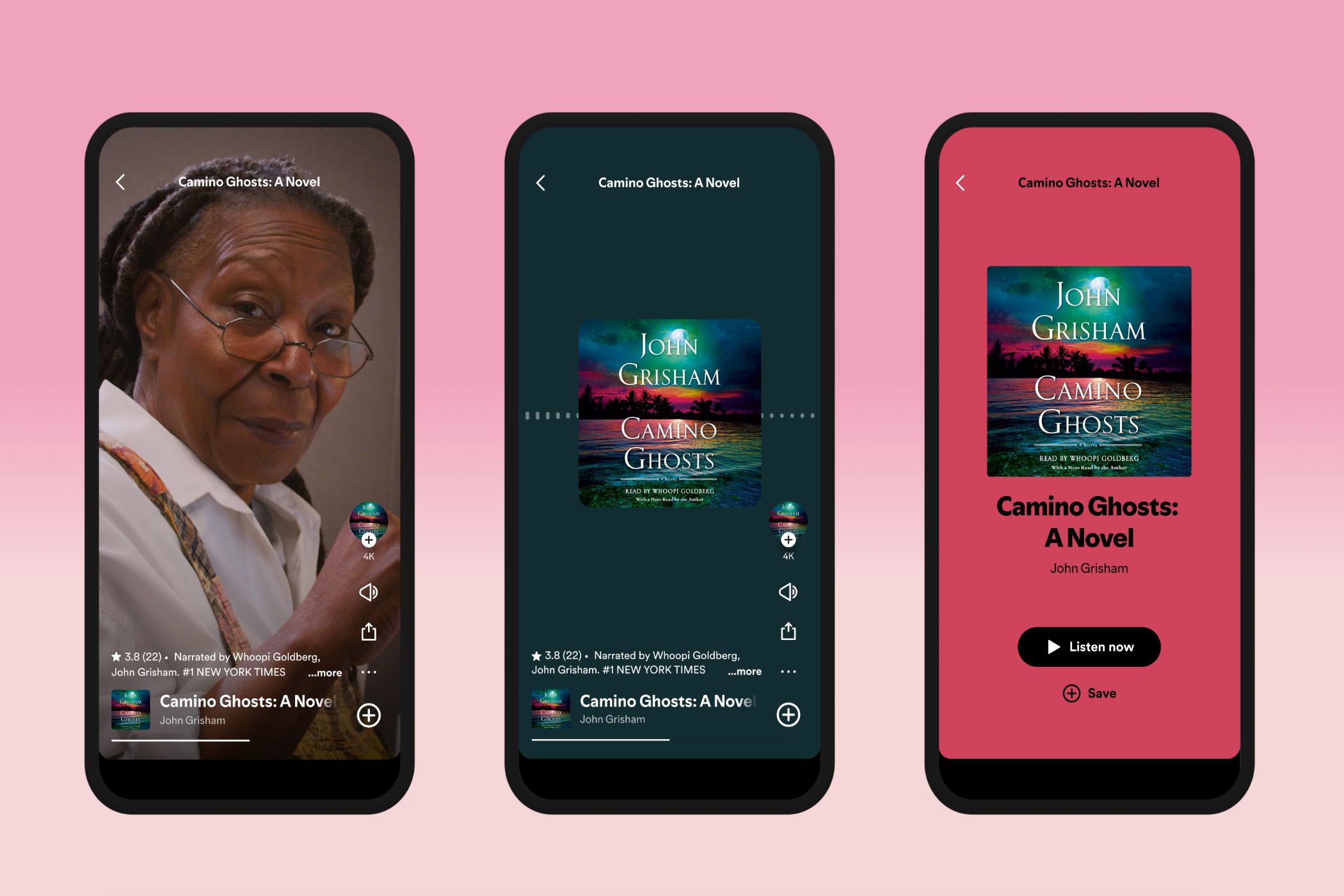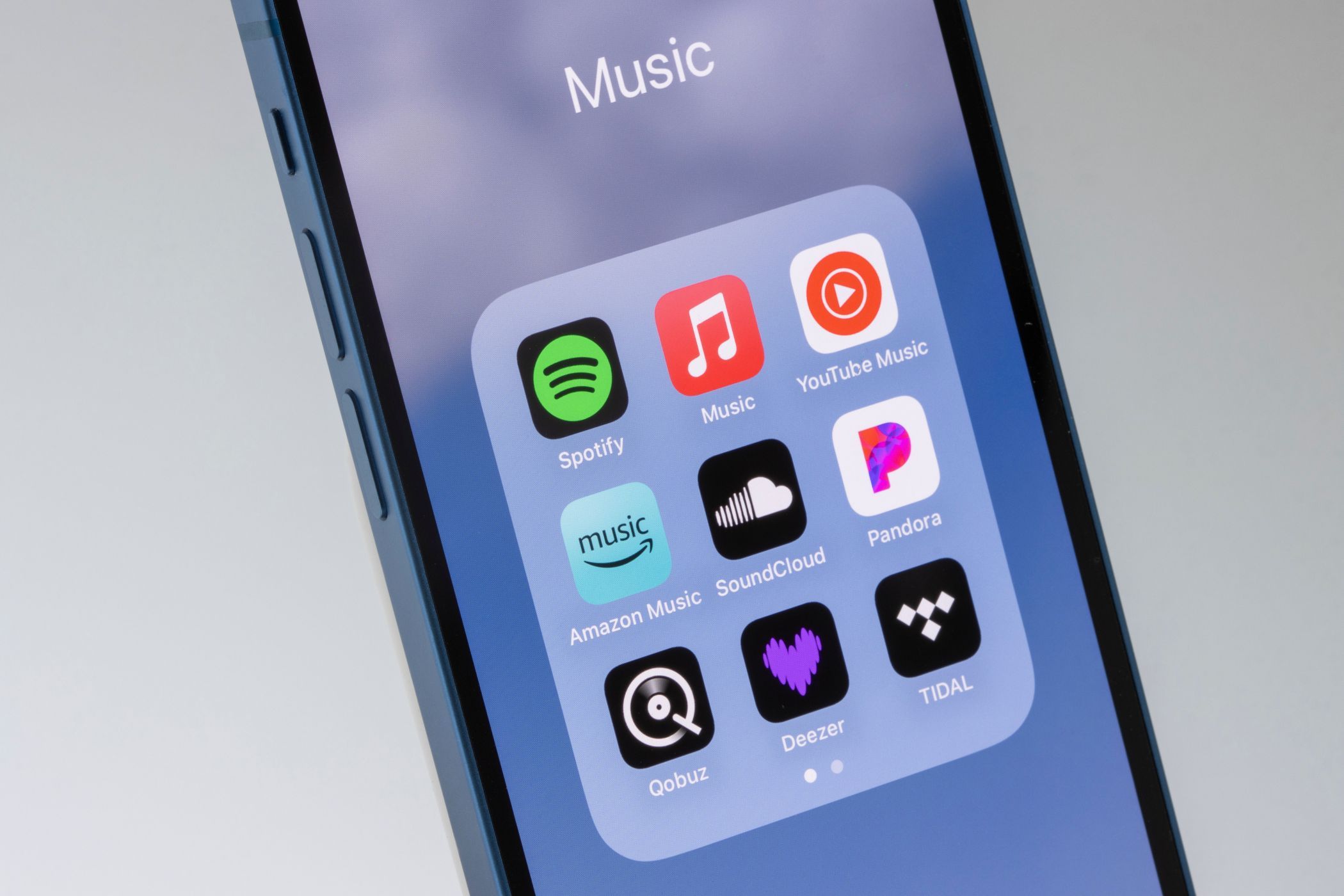Smart TVs are pretty great for streaming content, but as smart as they are, you can run into more issues than your ordinary, run-of-the-mill television. Across all brands, if you’re experiencing these common smart TV issues, you’ll find a method for fixing it!
1 Your Smart TV Won’t Turn On
Have you checked that the power cable is plugged in? In the event it still doesn’t turn on, try plugging in another device into the same outlet to ensure it isn’t the outlet itself. Even a lamp will do. If you get the same results, then you’ll have to check your electrical box; it may have flipped a switch.
But let’s say the device or light does turn on, but your television doesn’t. In that case, there’s a problem with the TV itself. If it was always plugged in and just suddenly stopped working, then:
- Unplug the TV.
- Press and hold the Power button for a few seconds.
- Plug the television back in again.
If that fails to work, then it’s time for a trip to the repair shop. The power supply board may be on the fritz. It also wouldn’t hurt to try a factory reset beforehand or, if you’re feeling desperate, trying unique fixes for TVs that won’t turn on.
2 Your Smart TV Has No Sound
I’ve made this mistake numerous times, and probably will a hundred more times. First, check that the television isn’t muted.
If that doesn’t fix it, then it’s onto any speakers or soundbars you have connected. Are the cables secure? In the event your speakers are Bluetooth, they must first be paired with the television, usually from the main menu.
The speakers have to be in pairing mode, which is typically done by pressing the Pairing Mode button. However, the power button on a Bluetooth device sometimes doubles as a Pairing Mode button, too.
If you are hearing sound, but the audio sounds awful, you may need to make a few adjustments to your equipment.
3 There’s No Picture or Just a Black Screen
When your smart TV is showing nothing but the Black Screen of Death, you can quickly narrow down the problem with a bit of troubleshooting.
- First, double-check you’re on the correct input. Hey, it happens to the best of us!
- Next, unplug the video cables and examine them. Is the end dirty? Use a dry microfiber cloth to give both ends of the video cable a clean before giving it a try again.
- If that doesn’t work, use a different video cable to rule out the possibility of a damaged cable.
- Short of that not working, plug in a different device to rule out the possibility that it isn’t the device itself, rather than your television.
- Lastly, give every port a try. It may be that you’re having issues with that specific port.
After everything is said and done, and you’re still getting a black screen, then it’s off to a repair shop, especially if you’re hearing sound. But first give a factory reset a try!
4 The Image Looks Too Smooth, Blurry, or Hazy
This is less of an issue and more to do with your smart TV’s picture settings. In the case of it being too smooth, it’s almost always linked to some form of motion smoothing. It increases the refresh rate of the picture, which is fine for gaming, but for movies and TV shows, it makes the image look weird, like the frames are smearing together.
It’s called the “soap opera effect” and it’s rather annoying. Movies and shows are shown at a lower frame rate (24 and 30 frames-per-second, respectively). In your TV’s picture settings, look for anything related to motion enchantment or motion smoothing to eliminate the effect. Your eyes will thank you later.
As for any blurring and haziness, especially around the edges of objects and people, this is linked to your television’s sharpness setting being set too high. You’ll notice this more with higher resolutions.
5 Your Smart TV Is Overheating
It isn’t just computers and gaming consoles that suffer from overheating. If your smart TV is running hot, there are a few steps to keep in mind before you make a visit to the repair shop:
- Clear the area around the TV of any objects as they might be blocking the TV’s ventilation. The same goes for a TV placed too close to the wall.
- Double-check that the ventilation isn’t covered with dust and clean accordingly.
- Move any electric heaters away from the television and adjust the temperature in the room.
- Move your smart TV away from windows or close the curtains, especially if it’s in direct sunlight.
On that last note, I’d recommend getting some blackout curtains if you’re unable to move your smart TV to a better location or, at the very least, cover the windows with reflective window film.
6 Your Smart TV Won’t Connect to the Internet
Depending on where your smart TV is located in the house, you’re either experiencing a poor connection or you haven’t connected to the internet. Before you troubleshoot, unplug your modem for 60 seconds, then plug it back in.
Using your remote, open the TV’s main menu and look for an option related to the network, internet, or Wi-Fi. If you’re connecting over Wi-Fi, you’ll need the password, as well as having the television close enough to keep a steady connection.
Alternatively, you can get an even better connection if you’re able to connect your smart TV directly to your internet using an Ethernet cable. Check the back for an Ethernet port, then connect it directly to your modem or router.
7 The Image Is Stretched Out or Squashed
Like the soap opera effect, sometimes the default settings on a television are questionable. In this case, it’s just a matter of adjusting your smart TV’s picture settings, specifically the aspect ratio.
Now, keep in mind this may not solve the problem completely, especially if you’re watching live television. If the aspect ratio is set correctly and you still see black bars, then it isn’t the TV, but the channel itself.
8 The Image Is Too Dim or Too Bright
In the event you just bought your smart TV and find the image too dim or too bright, it’s most likely the default settings aren’t to your liking.
To fix this, follow these steps:
- Access the main menu on your TV.
- Look for a setting relating to the TV’s picture.
- Locate Brightness, Backlight, and Contrast. Adjust those settings accordingly until the image is as bright or as dim as you need it.
While you’re at it, if you see any feature related to automatic brightness control, like Vizio’s Auto Brightness picture mode, disable it.
9 The TV Is Slow or Lagging
Just like a computer or your smartphone, a smart TV has its own built-in processor running the show. If yours has been slow or lagging, it’s one of three possibilities:
- Poor internet connection.
- Your smart TV is in need of an update.
- It’s the TV itself.
The option to update is found within your television’s main menu. Keep in mind you’ll need to be connected to Wi-Fi or using a direct connection like an Ethernet cable.
Speaking specifically to the last possibility—this is unique to cheap smart TVs. While it’s great that you can head over to Walmart and nab one for as little as $100, they aren’t exactly great in the performance department. If that’s the case, there’s nothing you can do other than trying out some of the best streaming devices to fill the same function.
10 Your Remote Isn’t Working Properly or Not at All
When your remote is on the fritz, it’s almost always one of three possibilities:
- The batteries are dying or dead.
- Something is blocking the TV’s sensor.
- The remote hasn’t been properly paired.
There’s no guarantee that the new smart TV you just bought came with batteries. Pop the plating off and double-check. Afterwards, move away any objects in front of the TV; the average remote uses IR (infrared) light to make a connection, which can be easily blocked.
As for pairing the remote, consult with your smart TV’s manual, even if it’s the remote that came with the TV. You’ll have to double-check the remote has been properly programmed.
11 Factory Resetting Your Smart TV
When all else fails, you can throw a hail mary and factory reset your smart TV. I recommend making a note of your favorite picture settings because once you perform a factory reset, since saved data will be erased and it’ll revert to factory settings.
Every smart TV is a little different, but the factory reset option is usually in the main menu, under options like Settings, System, Advanced Settings, General & Privacy or right there in the main menu itself.
If none of these fixes work for your smart TV, you may need to get in a repair service to take a closer look at what’s wrong. But it’s always useful to go through a few general troubleshooting steps first.