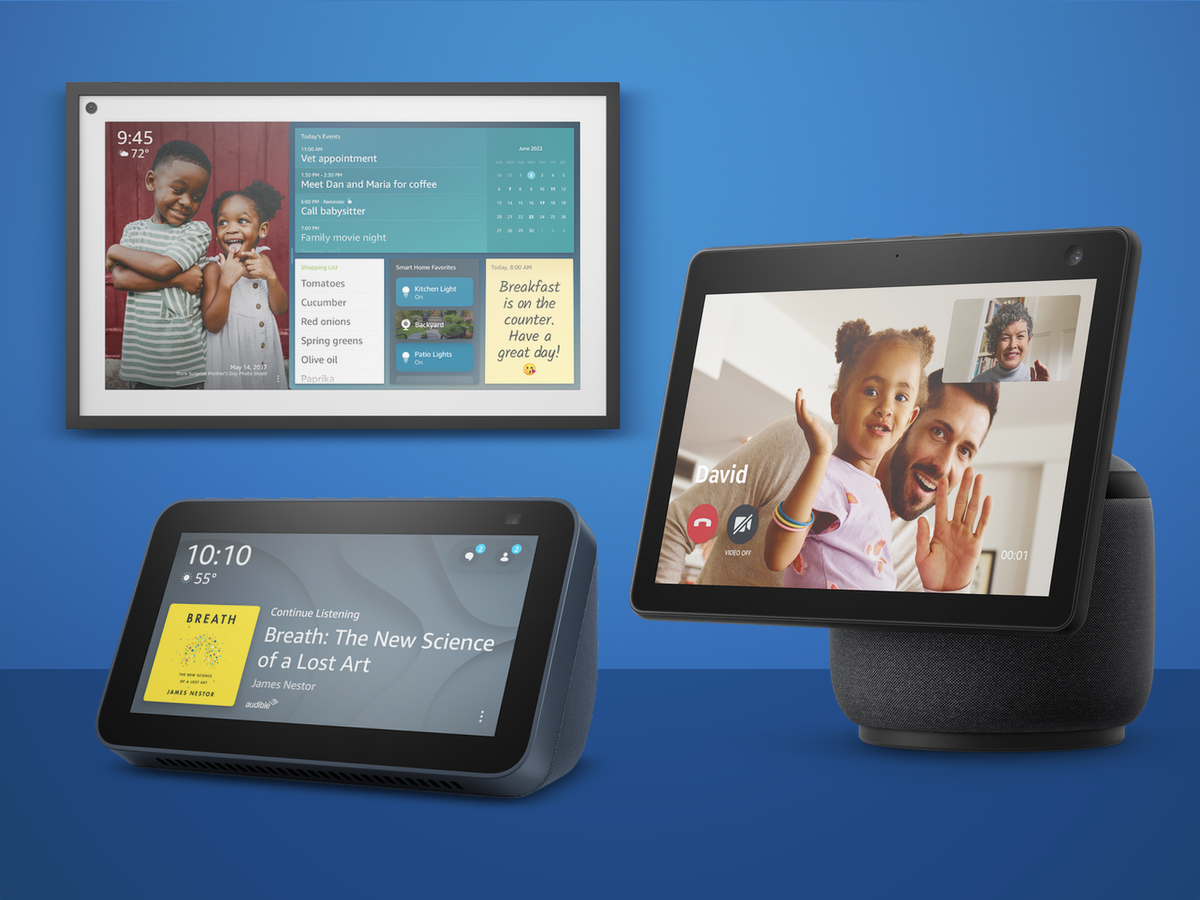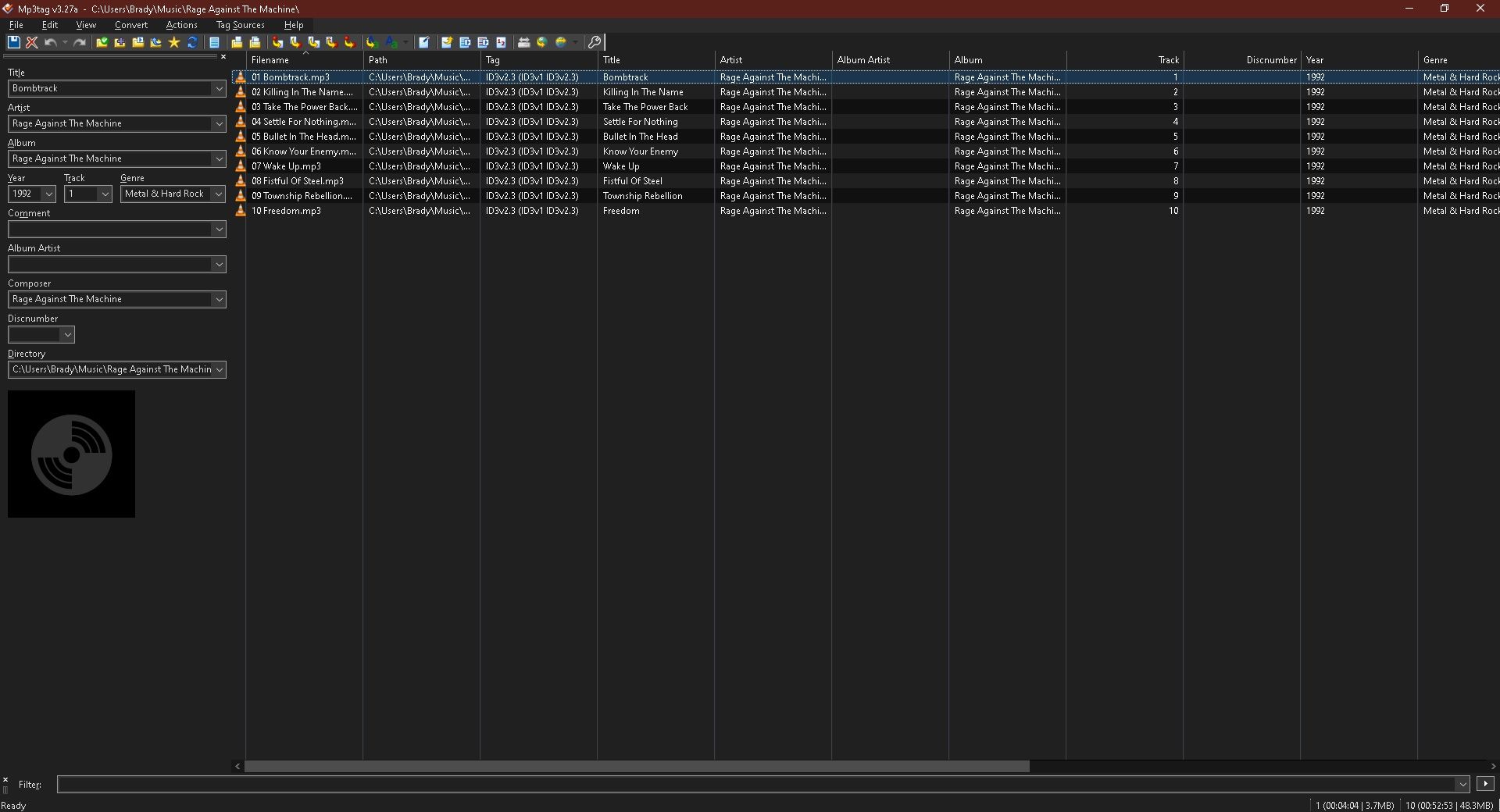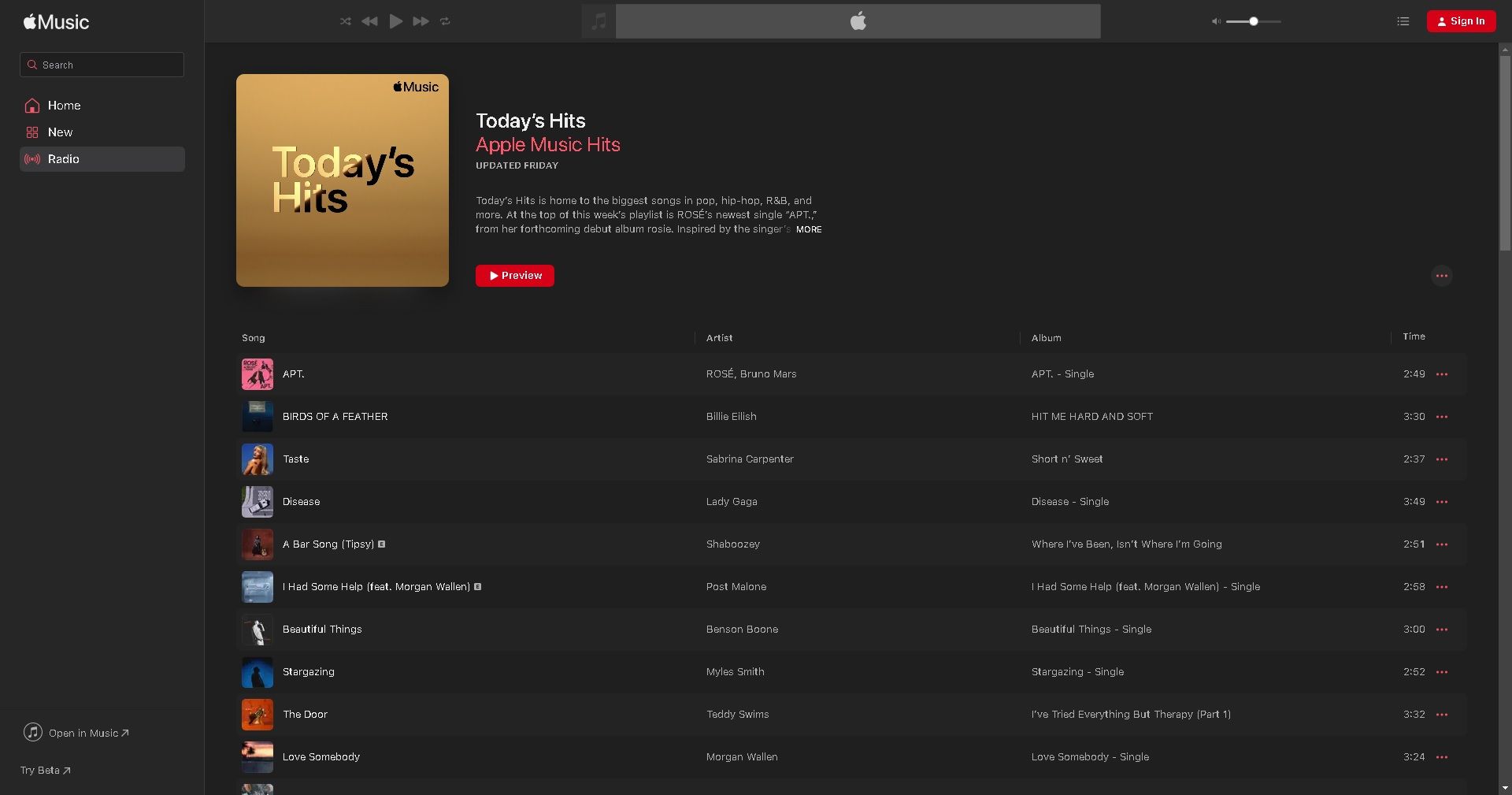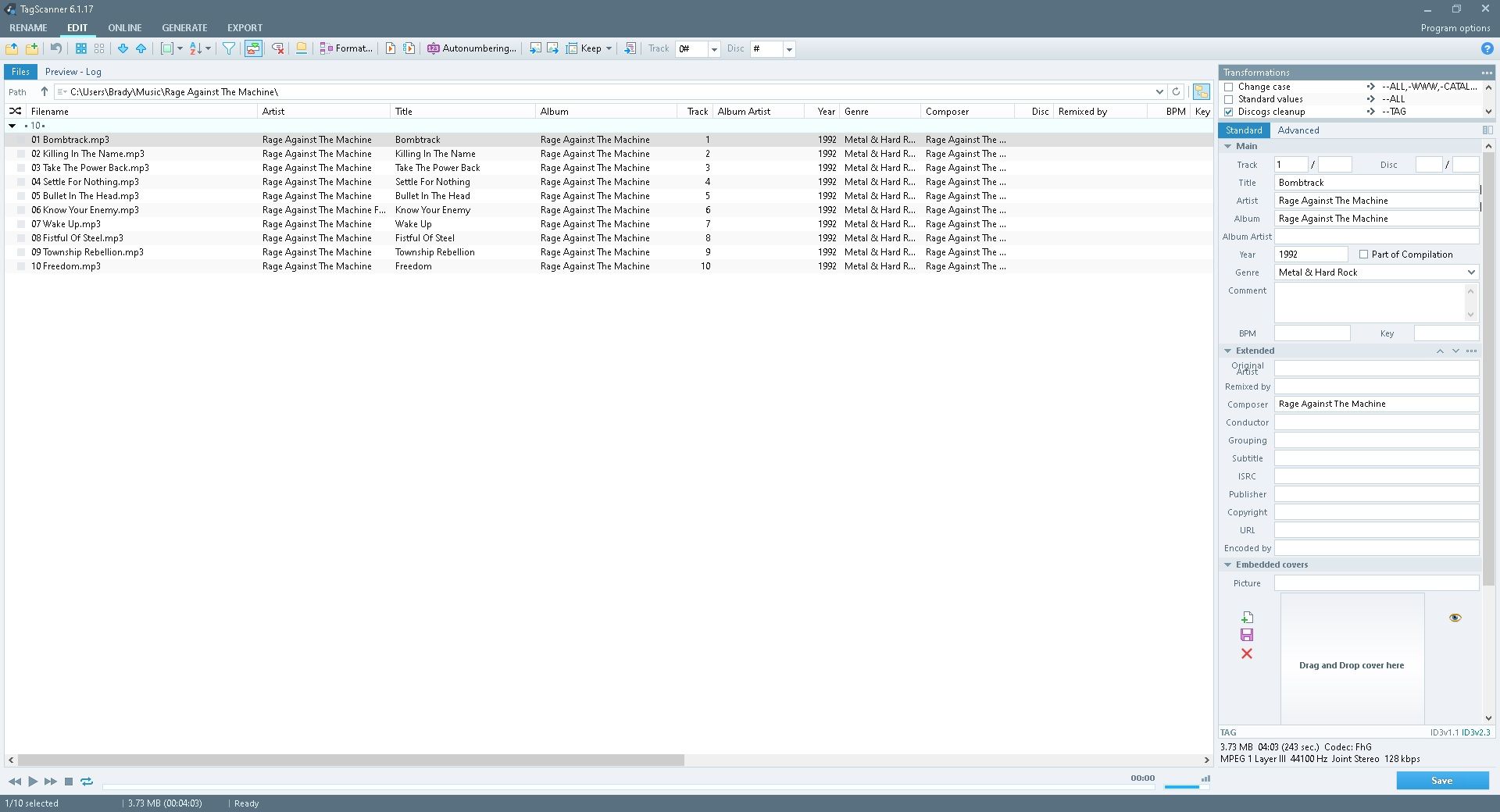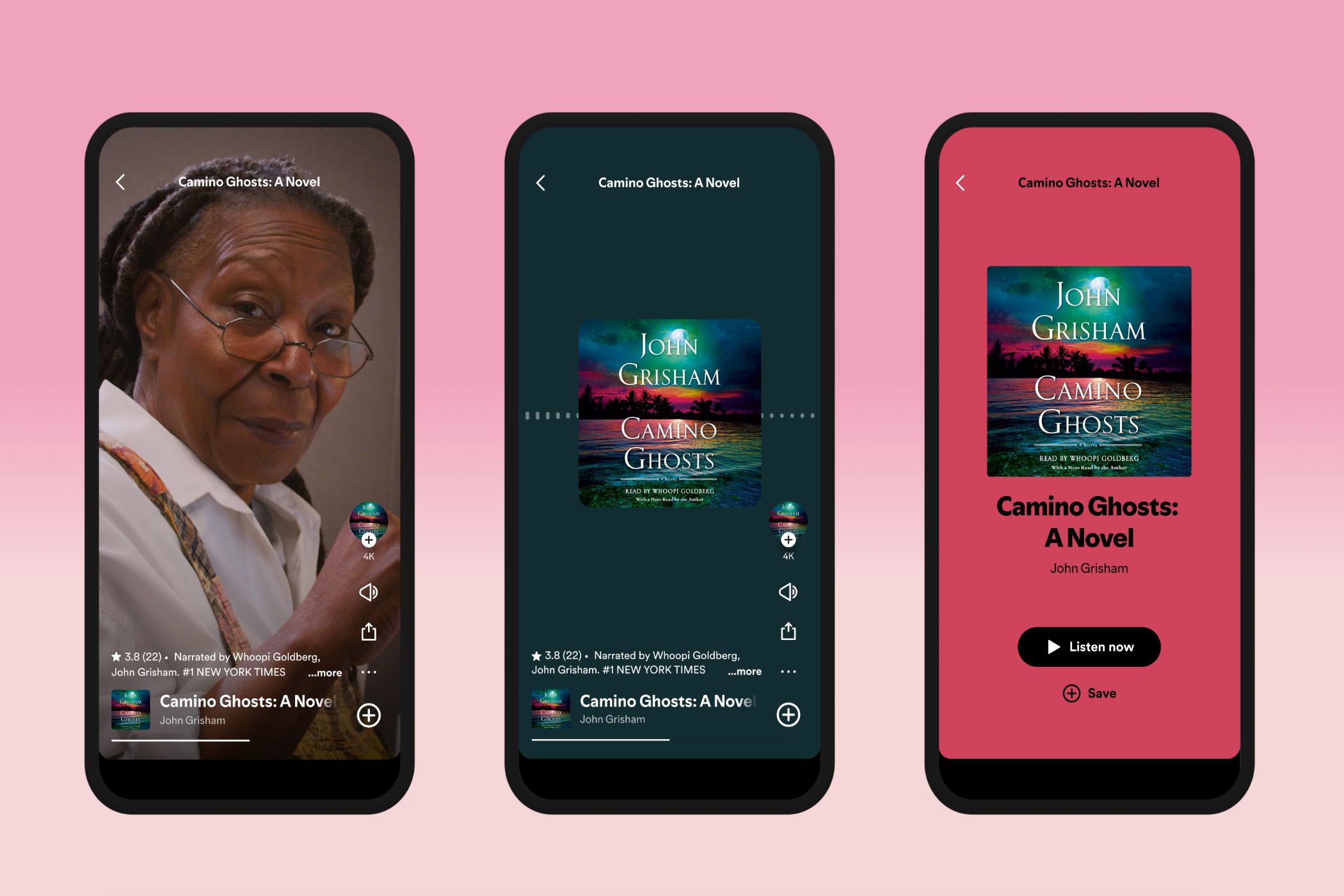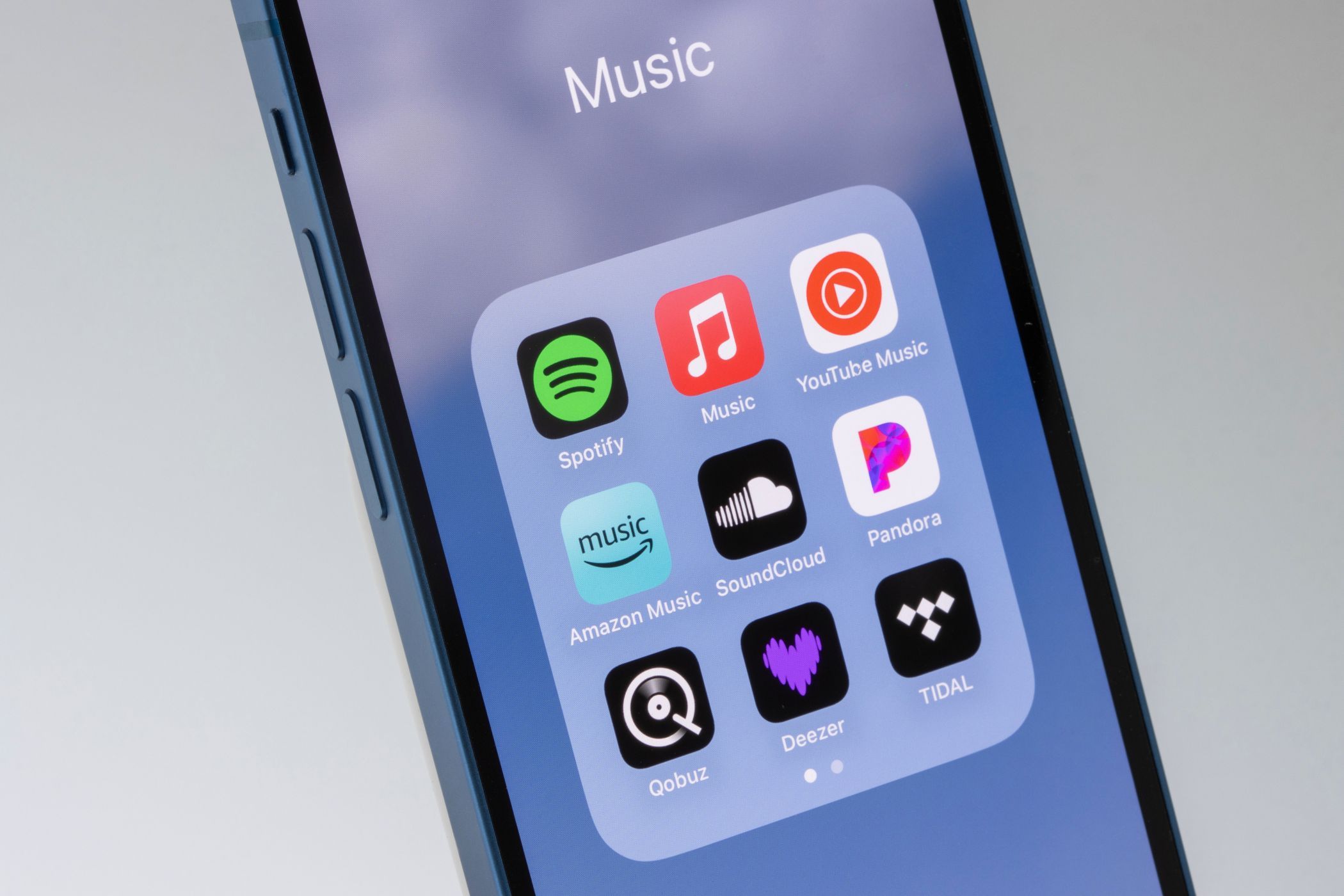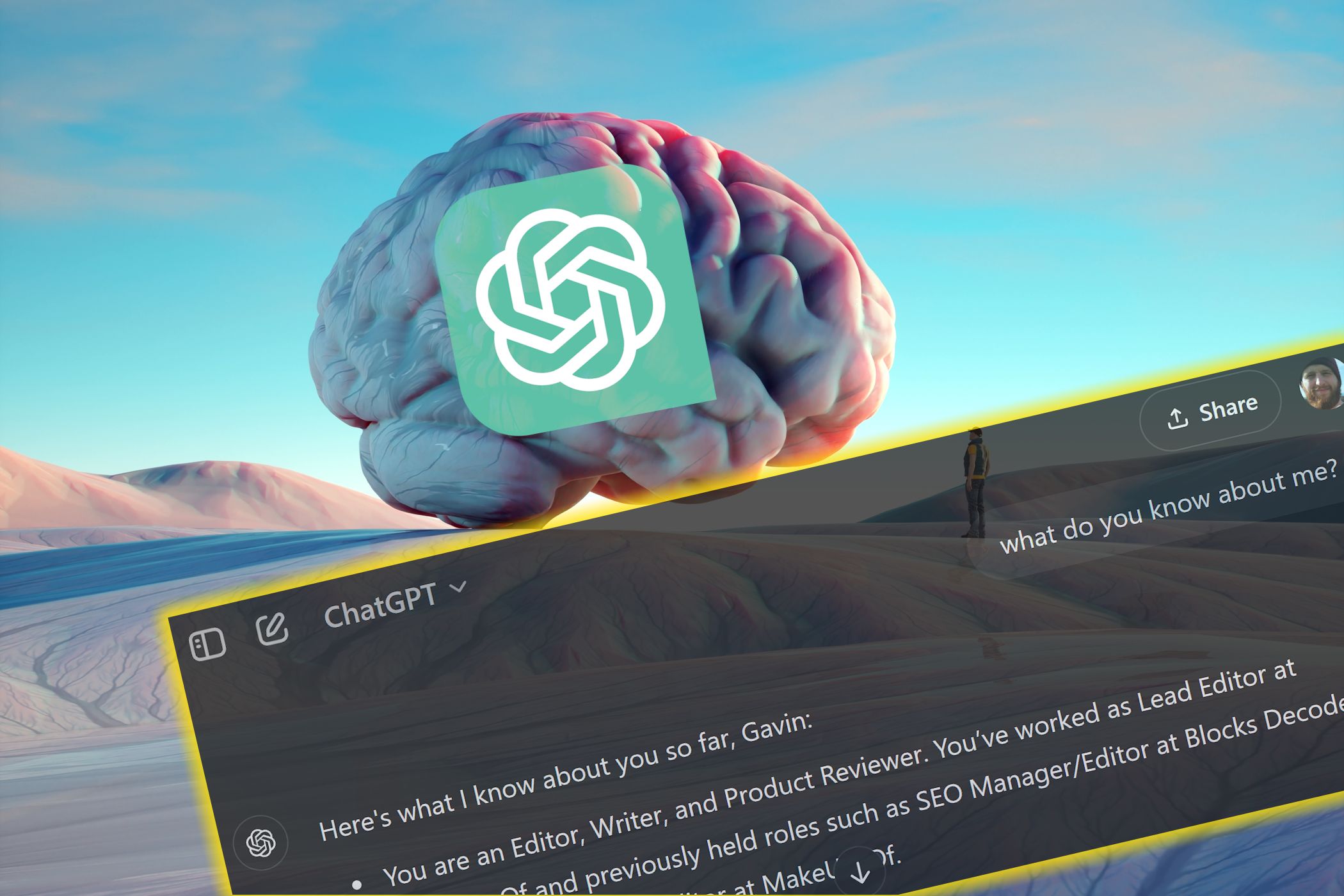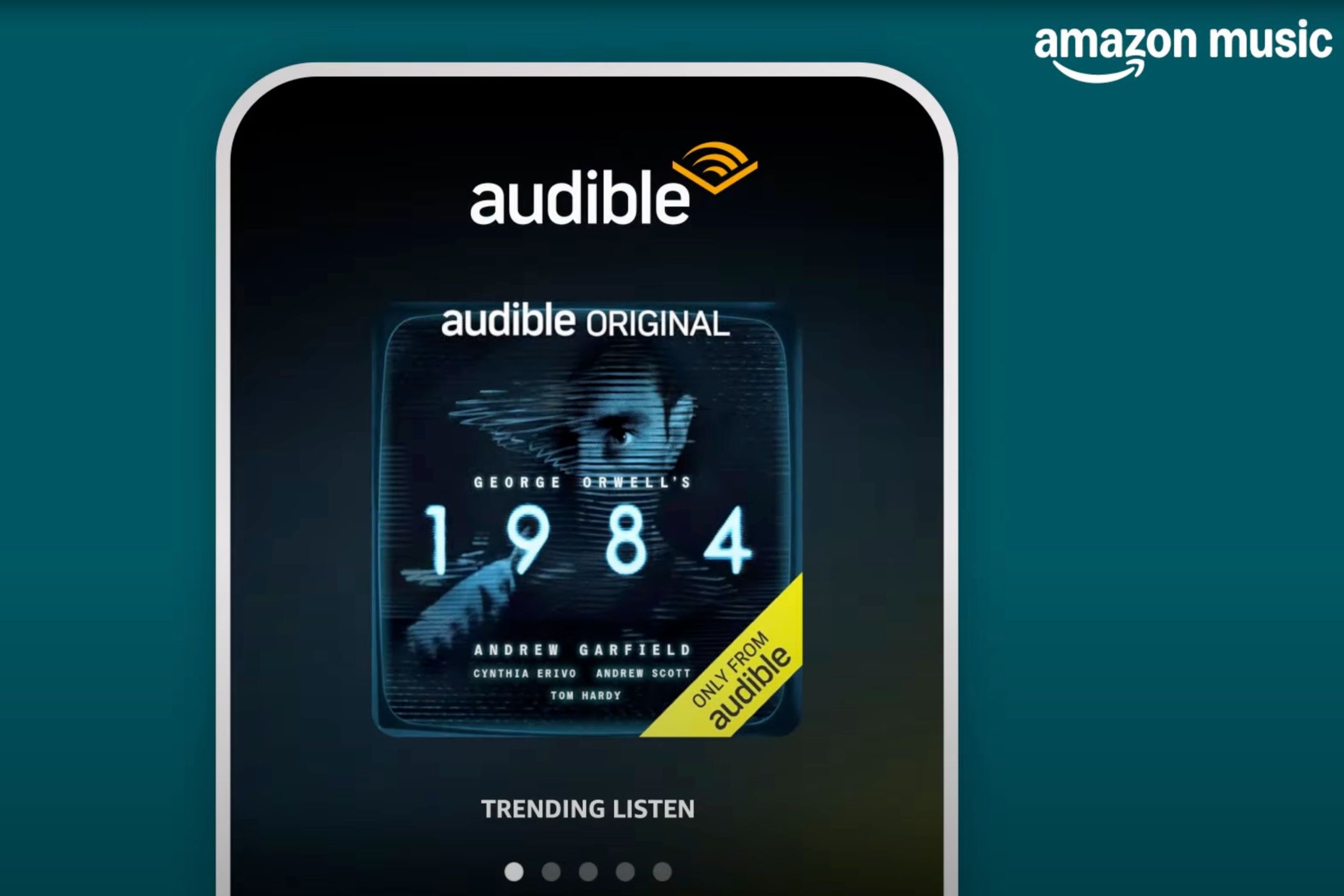Managing your MP3 library can be both confusing and frustrating. Allowing your music to pile up, without any organization, can spell disaster down the line. Thankfully, there are plenty of tools available to help you get a handle on your MP3 management.
MediaMonkey doubles up as both a music player and MP3-organizer software. This makes it a great tool to have on your desktop, especially if you’ve found a bunch of music while searching for audio files on your Windows computer. Before you jump in and grab MediaMonkey, it is worth noting that this isn’t a lightweight app. It is a very comprehensive way to keep your music collection in check. This means beginners may struggle with the various tools available.
If MediaMonkey is of interest, though, then there is a whole world of MP3 management ahead of you. Firstly, you can organize your music based on the genre, year, artist name, or album title. This means finding files will be much easier. Not only that, but you can edit the tags for every single music file. The software includes multiple tools that can even do this for you, automatically.
Whether your MP3 collection is made up of podcasts, audiobooks, or plain old music, MediaMonkey offers consistency across the board. MediaMonkey will allow you to get your playlists in check, too, with full playlist creation and editing. In addition, every time you add music to the library folders on your hard drive, MediaMonkey will update it upon its next launch.
One final feature we would like to highlight is the ability to share your music across devices. So, if your computer is set up as your media server, you can connect your smartphone to it wirelessly and play files remotely. This means you don’t even need to physically store the music on your smartphone, which makes organizing MP3s even easier! A Pro version is also available which adds many more features to the free version of the app.
Download: MediaMonkey for Windows (Free, Gold edition available)
Download: MediaMonkey for Android (Free, Pro edition available)
Note: MediaMonkey is also available for macOS as a Wineskin application
MusicBrainz Picard is a cross-platform, open-source MP3 organizing software. It is available for Windows, macOS, Linux, Haiku, FreeBSD, and OpenBSD. Best of all, it is completely free. That means you can get your music collection in order without shelling out for an expensive package. Plus, it supports a huge range of formats. So, whether you have MP3, WAV, or FLAC files, MusicBrainz Picard is on hand to get it all in order.
One of the best features, though, has to be the AcoustID song identifier. Even the most organized MP3 collection is going to have tracks with very little or no metadata. Perhaps even the track has been titled incorrectly. The AcoustID feature works by checking a track’s “audio fingerprint” against a database of songs. If it finds a match, it will fill out the tag data for you, saving you the job.
Of course, you can still edit all of the metadata yourself, too. Clicking on an MP3 file that MusicBrainz Picard has found will bring up the editing pane. This will display the current data, along with any missing entries. You can add these yourself using text entry. The more metadata matches up with, say, other tracks on an album, the more organized your MP3 collection will be. You won’t have random MP3 files littering your hard drive.
Download:MusicBrainz Picard (Free)
Mp3tag is superb if you have a large number of rogue MP3 files. This is because it has a really cool batch converter. That means you can grab a whole bunch of your MP3s and let Mp3tag sort through them.
You can also edit the metadata yourself. It is pretty similar to MusicBrainz Picard in terms of what it is capable of, aside from the batch converter. It can actually use the MusicBrainz database to grab file info.
Despite the name, Mp3tag supports a whole host of popular (and some less so) media formats. The app also supports cover art for albums, EPs, and singles. This will save the cover art to the file itself. So, not only will your music be organized, but it will also look the part as you scroll through your MP3s.
The app is also appealing as it allows you to export your library data. With HTML, RTF, and CSV exports all available, you will be able to see exactly what is in your collection—all in a nice table format. This will help you keep track of what’s there and data can be organized in any way that suits you. You can download Mp3tag for Windows and macOS.
Download: Mp3tag for Windows | macOS (Free)
Some people love Apple Music and some people hate it. However, there is no denying the fact that it is a great tool for organizing your music. If you have an existing MP3 collection then and you don’t mind paying for a subscription, you can import it into Apple Music and let the service do all of the organizing for you. It even lets you sync your iTunes library via your Apple ID.
It will collect tracks from albums together under one album title, add art, and name all the tracks correctly. You just have to sit back and let Apple Music do the dirty work. This isn’t always a perfect exercise. If your ID3 tags aren’t consistent, then Apple Music might not recognize that certain tracks belong to a collection.
In this case, it might be best to use an ID3 tag remover first. This will grant you a clean slate, which means you can then run your music through Apple Music without a hitch. With ID3 tags removed, Apple Music should be able to arrange your music the way it should be arranged, if it couldn’t in the first instance.
Obviously, Apple Music also has the advantage of being a multimedia player, so you can organize ALL of your media libraries with it. Once you have added your MP3 files to Apple Music, it is all available to see with nice, shiny artwork, correct titles, and correct artist names. Apple Music is a very functional MP3 organizer and player that will have your music collection looking neat and proper. And if you want to step outside your comfort zone, Apple Music is pretty handy for discovering new music.
Download: Apple Music for Android | iOS | Windows (Subscription required)
If your music library is starting to overflow to the point that organizing it yourself would take a few centuries, TagScanner gives you the tools to multitask. Rather than tagging one track at a time, you can tag multiple files, including entire folders, too.
It pulls that info from ID3 tags, APE (v1 and v2), Vorbis Comments, WMA, even iTunes metadata or imports from Freedb and Amazon, which is fantastic because of the sheer number of albums on the site.
One standout tool is the ability to rename your audio files based on the tag info. Maybe you only wanted a handful of specific tracks from an album rather than the entire album. That way, you can group together those loose audio files, even if you don’t have the entire playlist. And using MusicBrainz, Freedb, or Discogs, you can quickly scan for cover art to add while you’re at it.
TagScanner also casts a pretty wide net over supported audio formats. Why stop at MP3? You’ve got MP4 and WAV, but also OGG, FLAC, WMA, MPEG-4, Opus, Musepack, Monkey’s Audio, AAC, OptimFROG, SPEEX, WavPack, TrueAudio, AIFF, and DSD. It’s a nice mix of lossy, lossless, and uncompressed formats!
Download:TagScanner (Free)
With so many great options, there’s really no reason to continue leaving your MP3 collection in shambles. Just think of it as a spring cleaning. It’ll be tedious regardless of the software you use, but when it’s done, you’ll feel much better.
As for which tools work for you, there are a few questions you can ask yourself as you weigh each one. Is it free or subscription-based? Does the software support the extensions you need or the platform you’re on? Do you need a multipurpose tool or are you only looking to organize and play music? If any of the software makes it through the screening, then you’ve got a hit.