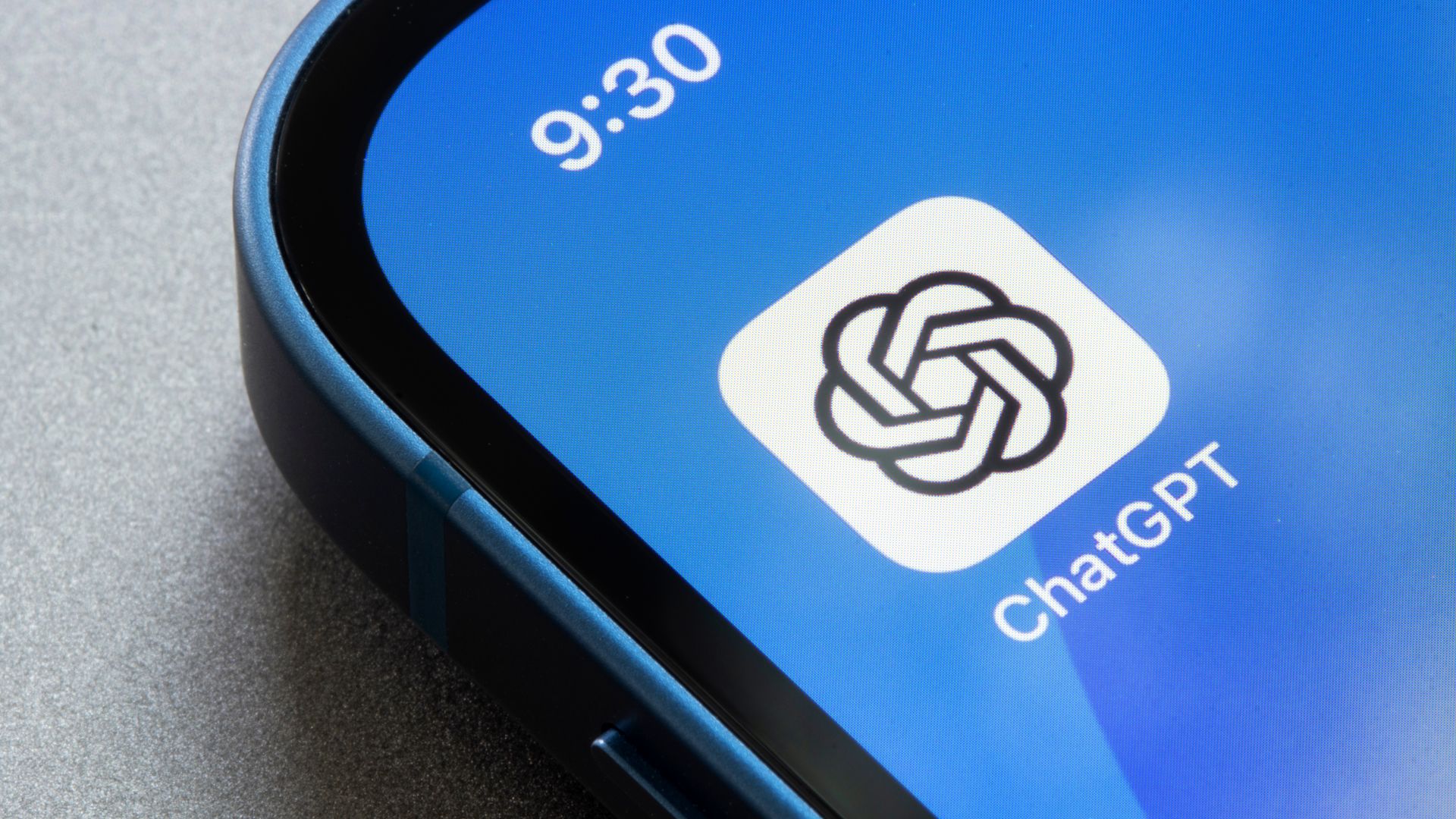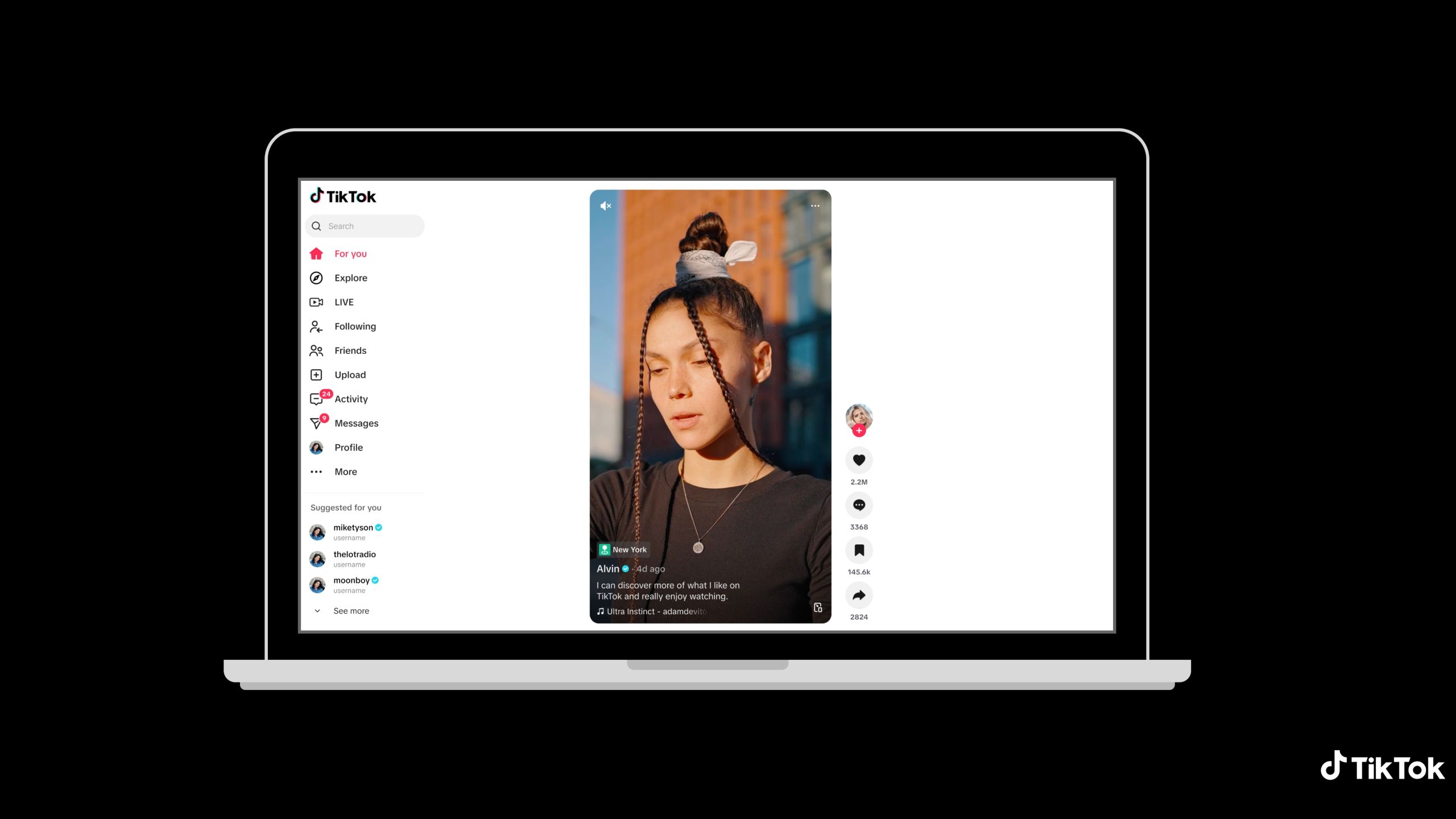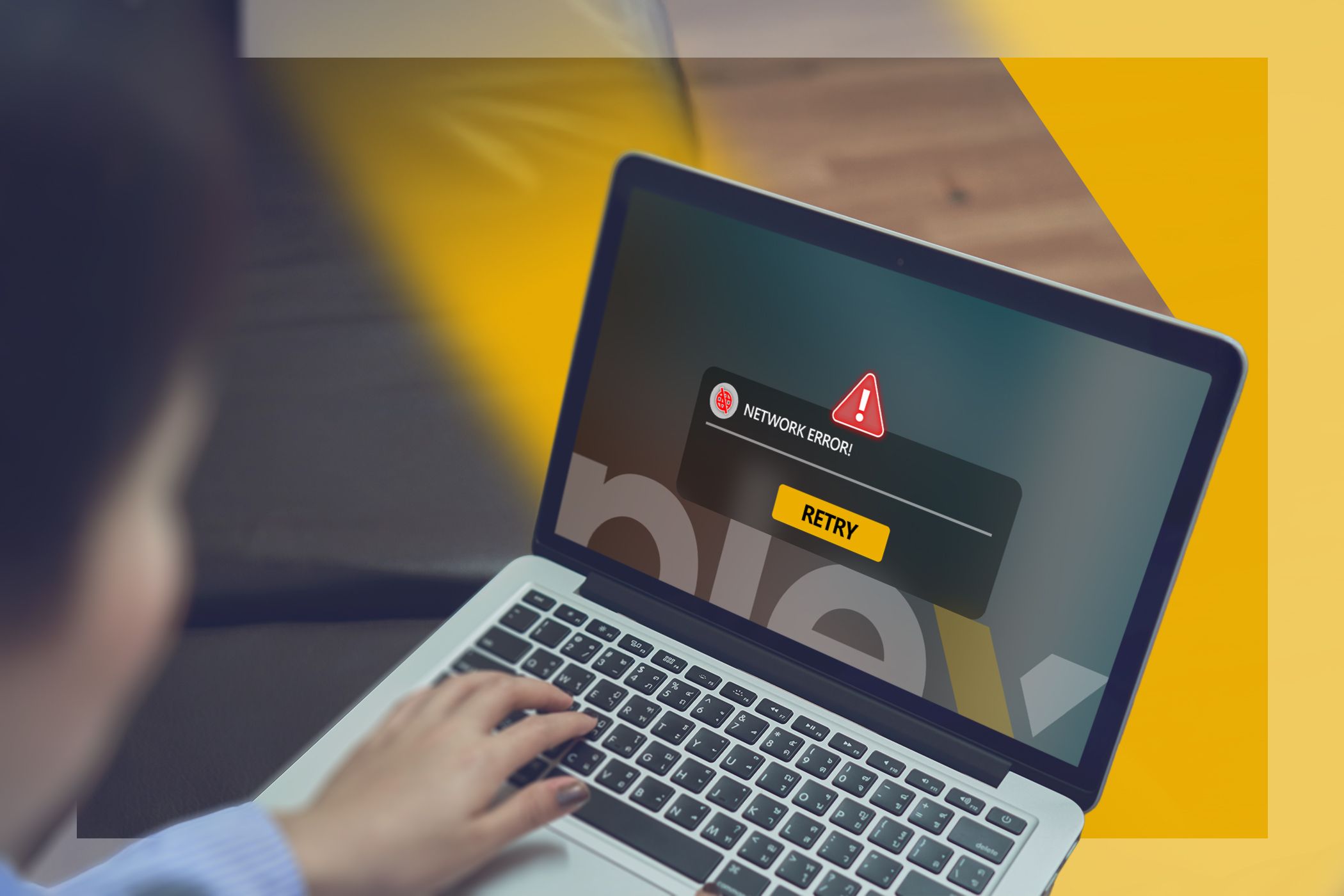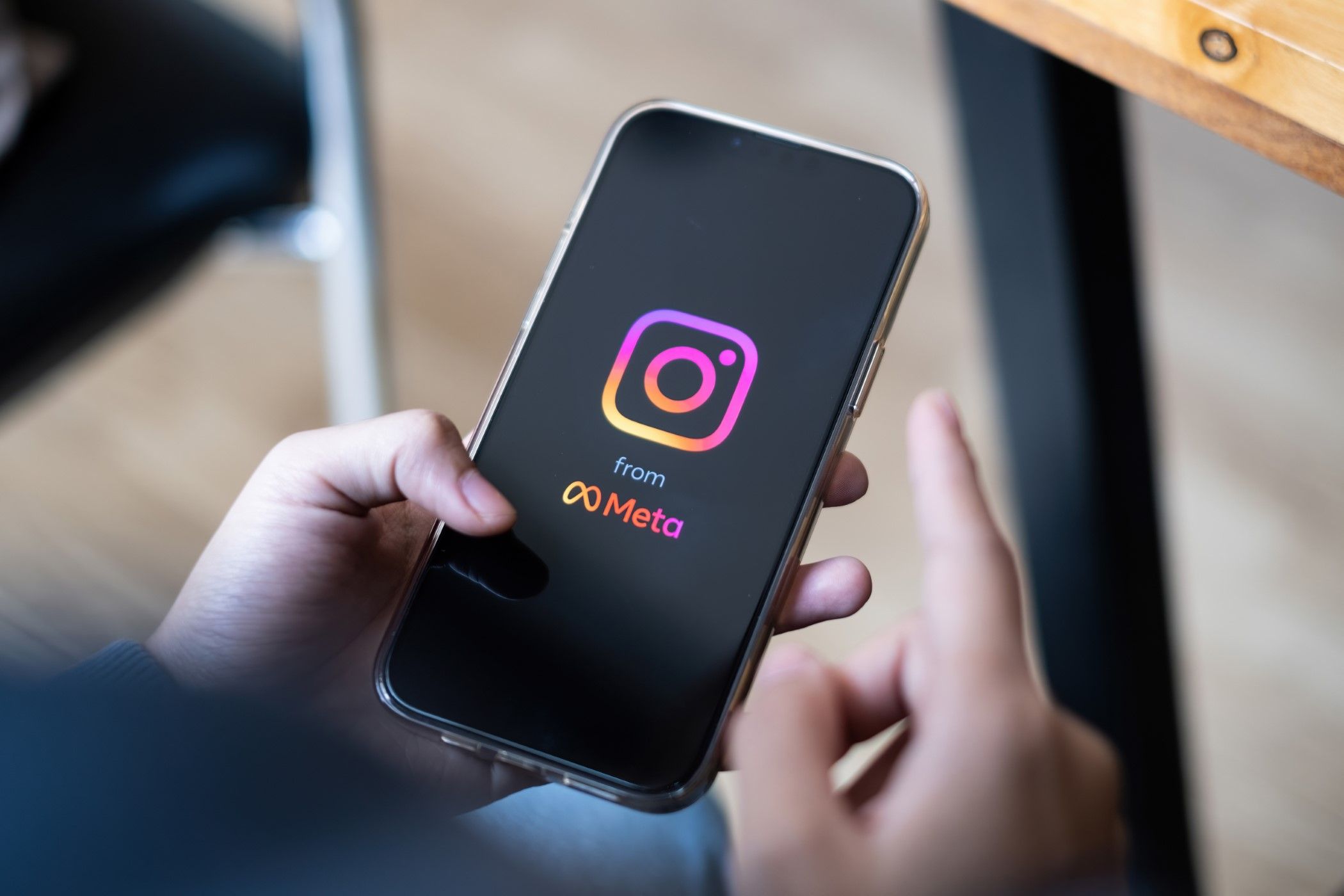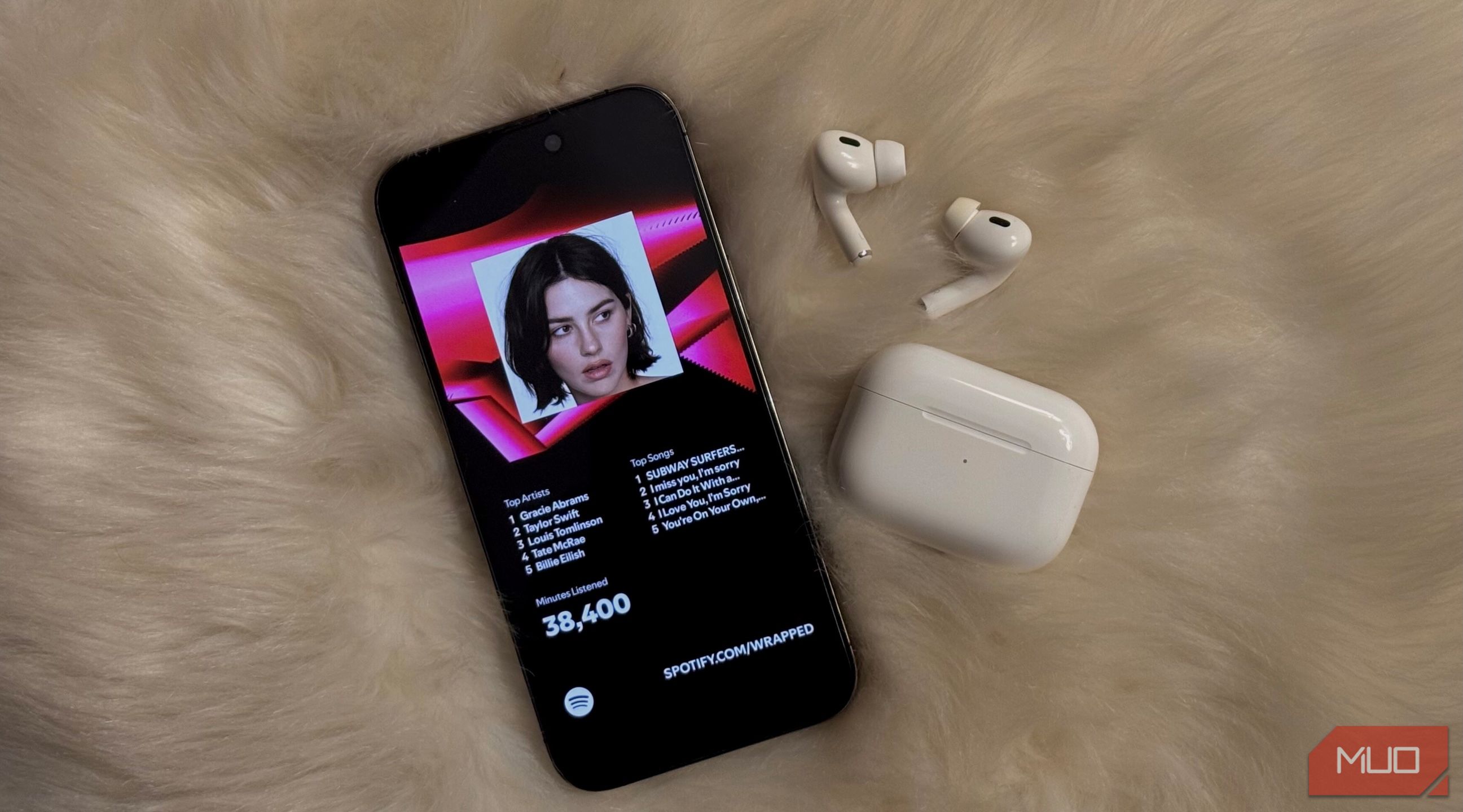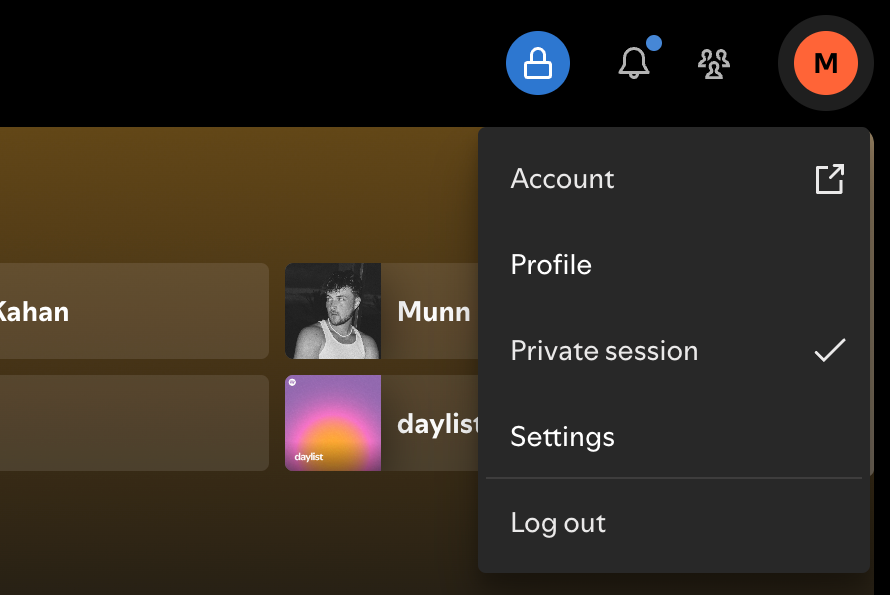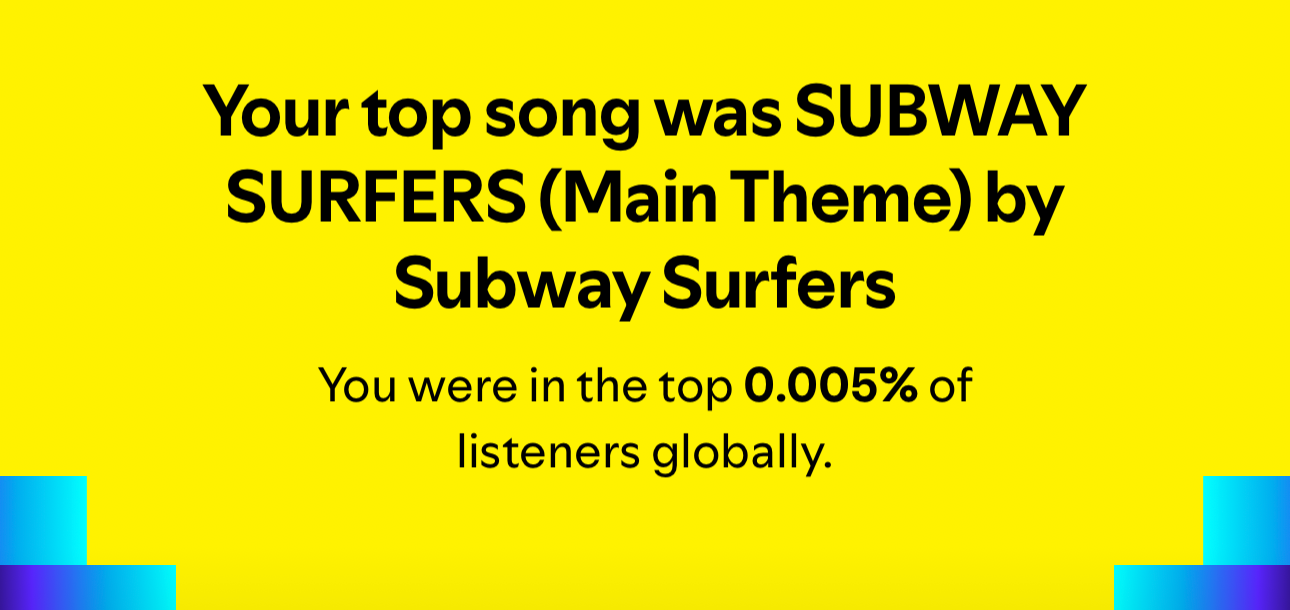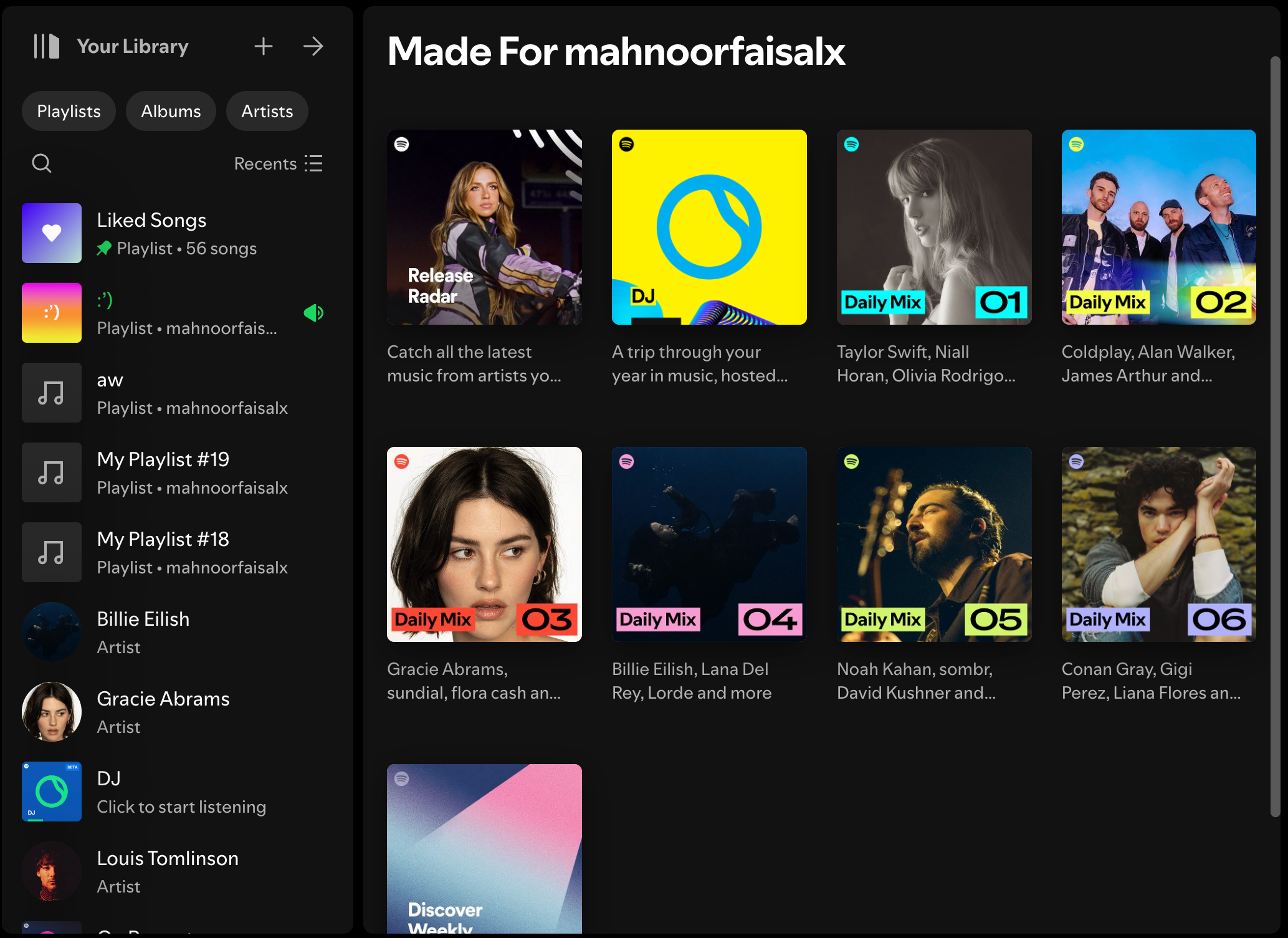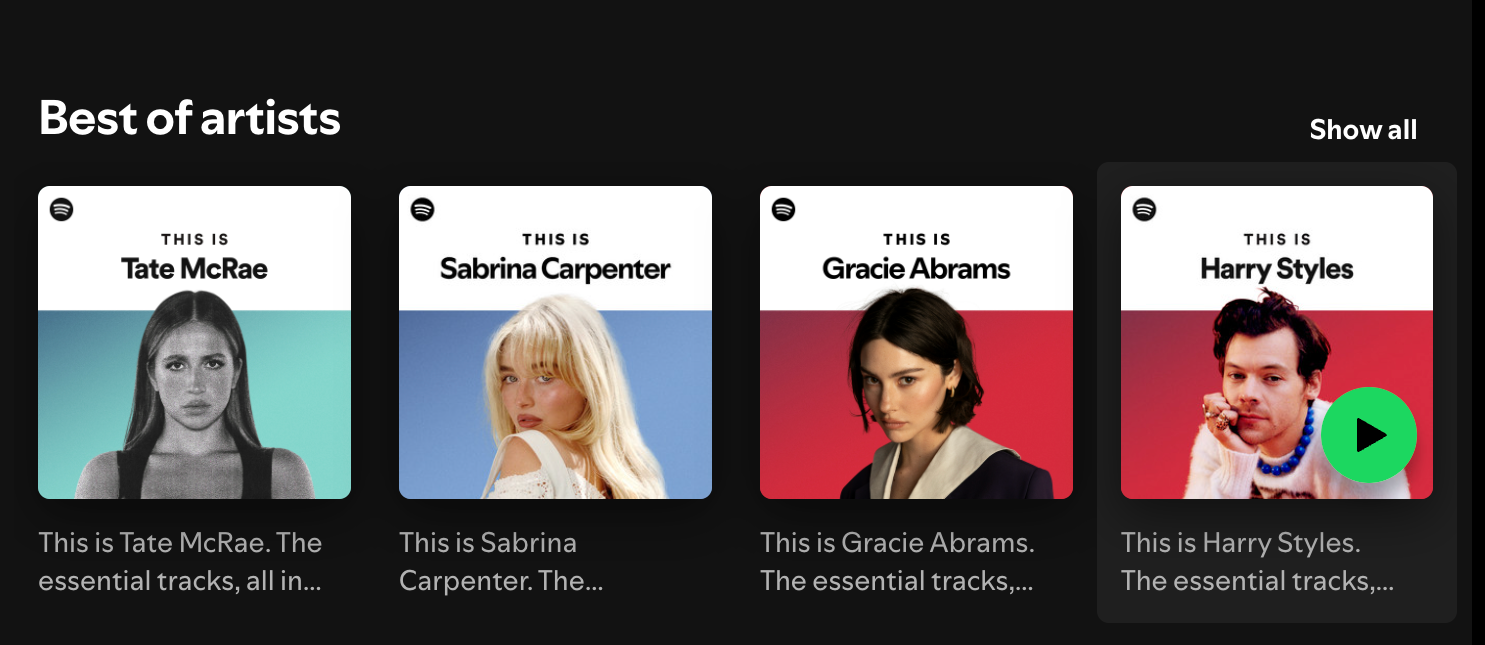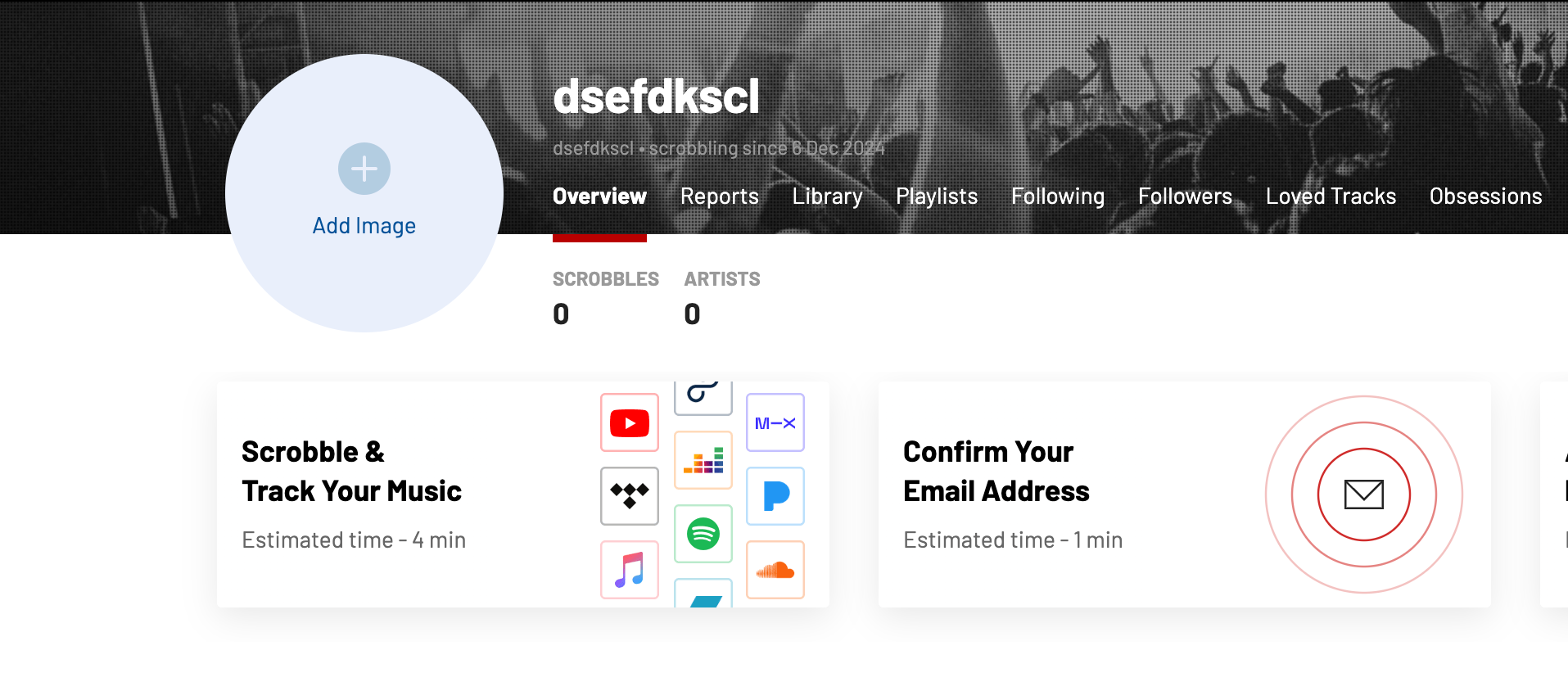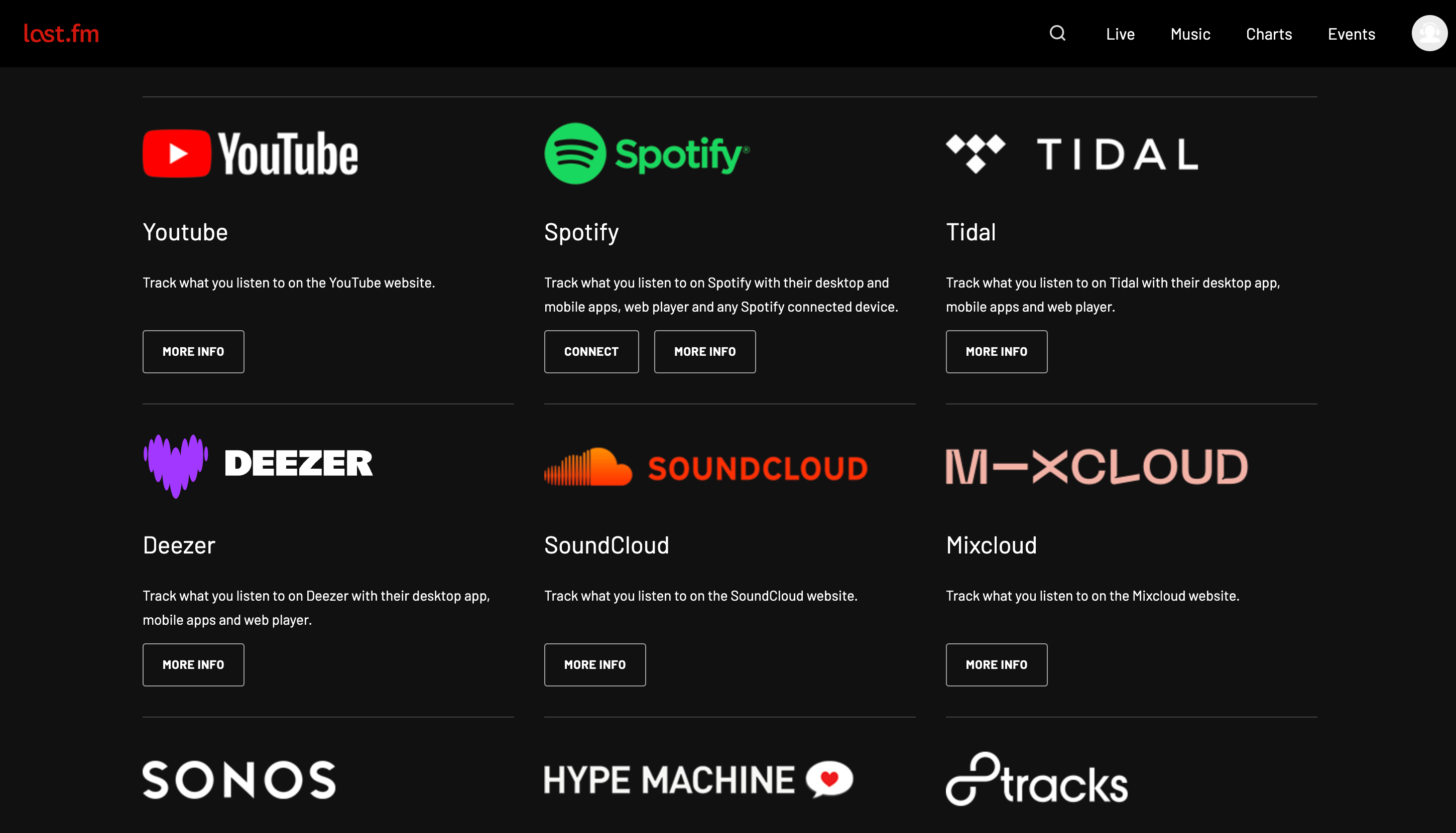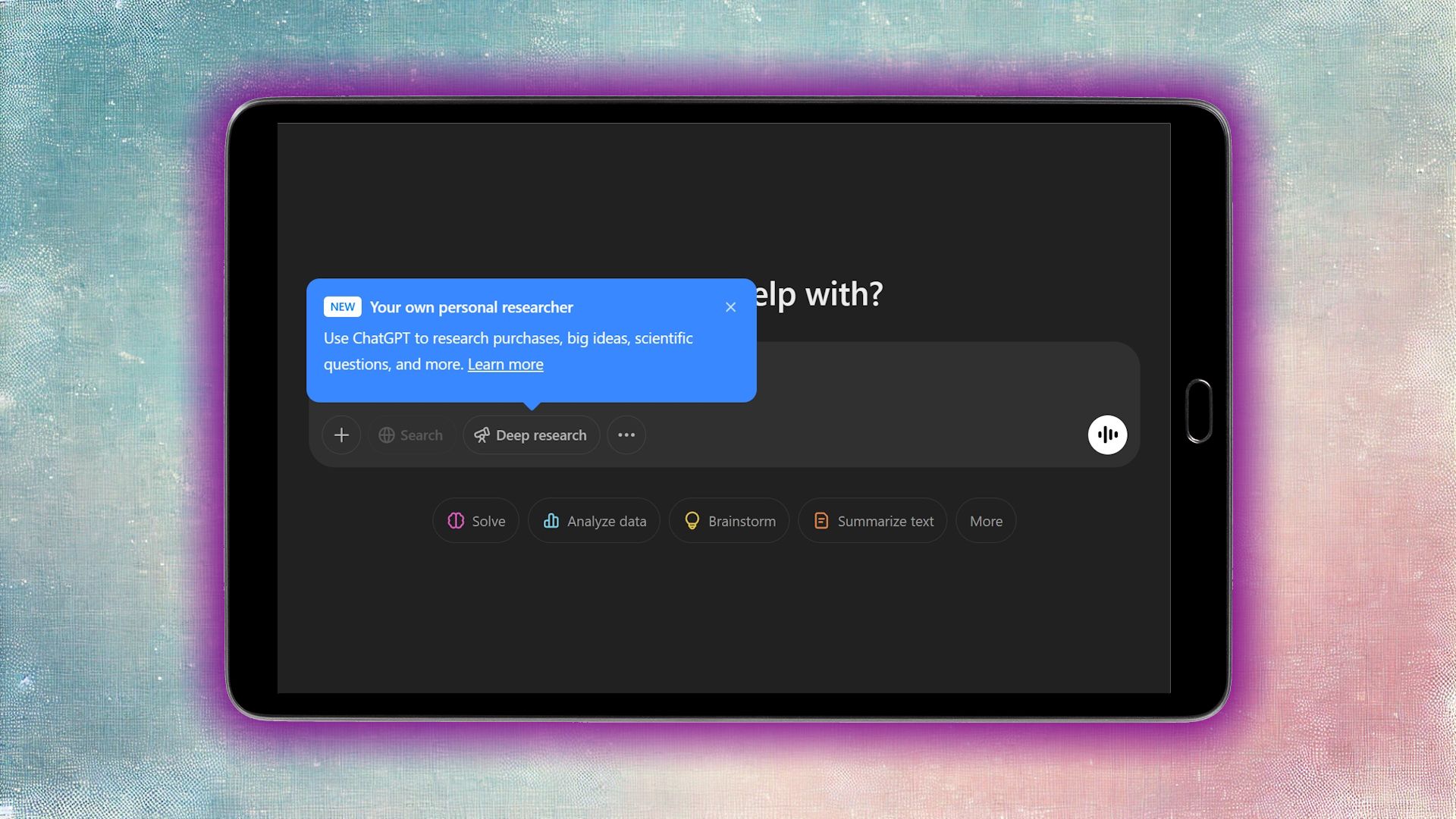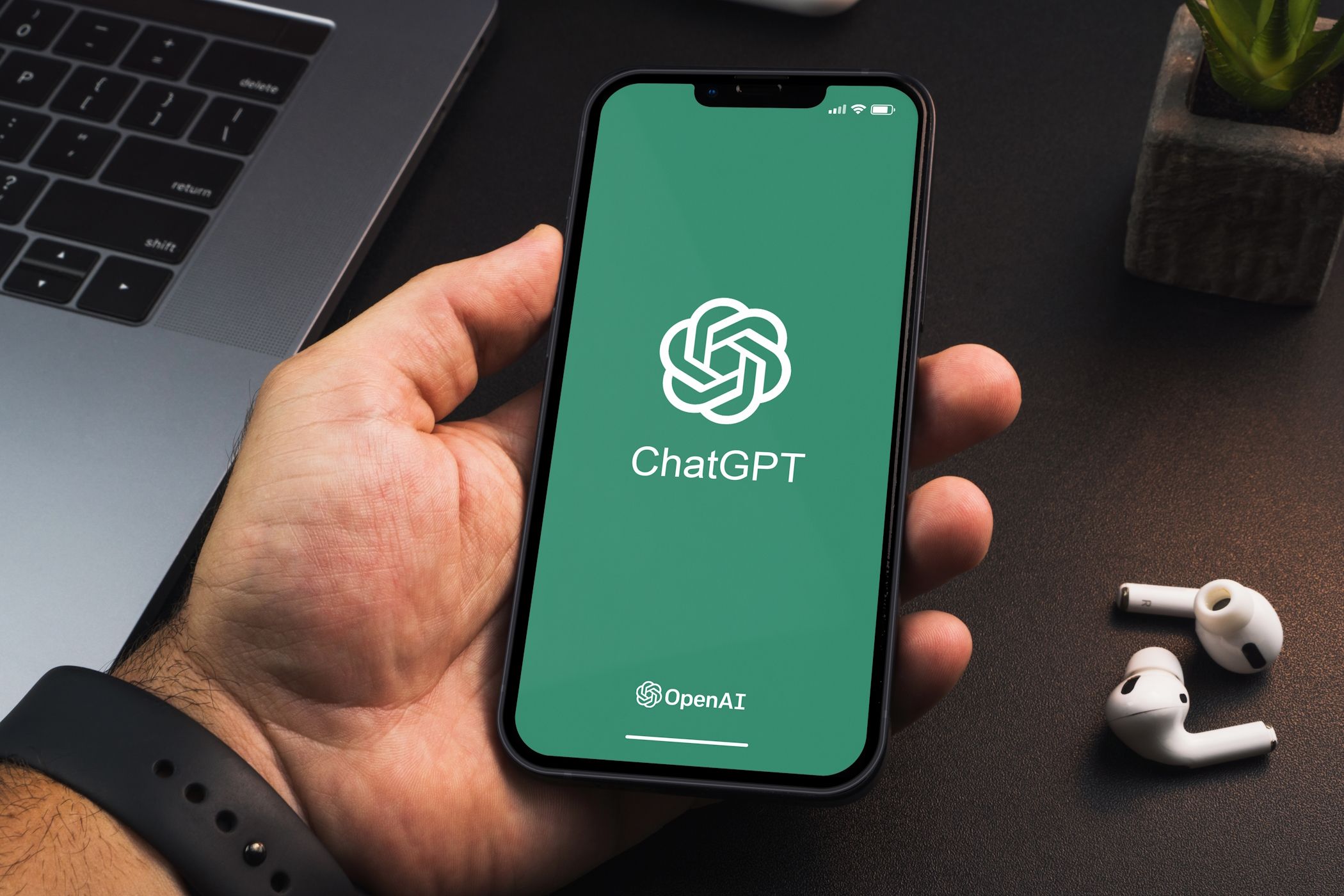With everyone sharing screenshots of their Spotify Wrapped on social media, you might find yourself stuck explaining why that one cringe-worthy song made it into your top five. Unfortunately, that was my experience this year. To avoid a repeat, here are some ways I’m already preparing for next year’s Spotify Wrapped!
1 Using the “Exclude From Your Taste Profile” Feature More
Whether you had a phase of obsessively listening to an embarrassing track on repeat just because it was trending on TikTok, or your friend played a few questionable tracks on your account, it can be enough to throw off your Spotify’s recommendations.
If you want a specific playlist to have less of an influence on your recommendations and Spotify Wrapped, the best option is to exclude it from your Taste Profile. According to Spotify’s support article, while time spent listening to tracks from an excluded playlist will still count toward your total listening time, those streams won’t affect your top artist or track counts for Wrapped.
To do this, head to the playlist in question, select the three horizontal dots next to the download icon, and choose Exclude from your Taste Profile from the menu that appears.
Within 48 hours, the playlist will be excluded from your Taste Profile. Phew, no more awkward Wrapped moments!
2 Enabling a Private Session for Tracks I Don’t Want in My Wrapped
If you’re looking to enjoy certain tracks without them showing up in your Wrapped, enabling a Private Session on Spotify is a simple solution. While the “Exclude From Your Taste Profile” feature works for specific playlists, a Private Session lets you temporarily block any songs you listen to from being tracked or influencing your recommendations.
If you have Listening Activity turned on, anyone who follows you on Spotify can see what you’re playing. Starting a Private Session not only hides your activity from friends, but also prevents Spotify from including those tracks in your Wrapped or using them to personalize recommendations and playlists like Discover Weekly.
Using Private Sessions is a great way to enjoy music you don’t want to be saved in your listening history or affect your recommendations. It ensures your Spotify Wrapped stays true to your actual taste, keeping those nostalgic bops or guilty pleasure songs from slipping into the mix.
To enable a Private Session on Spotify’s desktop app, click your profile picture in the top-right corner and select Private session from the dropdown menu. A blue lock icon will appear, indicating the Private Session is active.
On mobile devices, tap your profile picture in the top-left corner, then select Settings and privacy from the menu. Tap Privacy and social and enable the switch next to Private Session under Listening Activity to activate it.
During this time, any music you listen to won’t be reflected in your listening history. To end the Private Session, simply repeat these steps to deselect Private session. Note that Private Sessions will also end when you quit the Spotify app or go inactive for more than six hours.
3 Using Other Platforms for Listening to Background Music
I’ve always been a fan of having music in the background while working or studying. However, when I listen to music with lyrics, I often find myself singing and dancing along instead of being productive. Thus, I typically opt for instrumental music when I need to focus.
If you’re anything like me, this means that come the end of the year when Spotify Wrapped drops, your annual roundup could be filled with background tracks instead of actual songs. And sometimes, even those background tracks can be embarrassing.
For me, this, unfortunately, has become a reality. While lo-fi beats and all the different colored noises never seemed to help me focus, the main theme song of Subway Surfers has done the trick for me. I ended up listening to it on loop on Spotify, and it unfortunately ended up as my top track—something I’ll likely never recover from.
To avoid this happening in the future, I’ve finally started using other platforms, like YouTube, for background music. This way, Spotify will focus on my real music preferences, and my Wrapped will actually reflect that—instead of being filled with a bunch of tracks I only used for background noise!
4 Creating Playlists for Next Year’s Wrapped Top Artists
While it’s not a competition, we all have those few artists we’d love to see in our top five. Instead of scrambling at the end of the year to boost their playtime, starting early is a much better idea. One of the best ways to do this is by creating playlists focused on the artists you’d like to see in next year’s Spotify Wrapped. This makes it easier for you to give their music more playtime, increasing the chances they make it into your top tracks or artists.
Creating Spotify playlists from scratch is simple. On the mobile or tablet app, go to the Your Library tab at the bottom and tap the plus (+) icon at the top next to the Search icon. Now, tap Playlists. Similarly, on the desktop app, go to Your Library, click the plus (+) button, and then select Create a new playlist.
Name your playlist, and hit Create. Now, just tap Add to this playlist and begin adding music to your playlist.
Since we’re focusing on music from specific artists, search for them then begin adding their songs you enjoy to your playlist.
If you’re hoping to diversify your tastes and want to discover new music and artists this coming year, exploring Spotify’s curated playlists is another great option. These include Spotify’s Made For You playlists, like Discover Weekly, Release Radar, Daily Mix, etc.
Spotify also creates Best Of playlists, which compile an artist’s top tracks into collections like This Is [Artist Name].
So if you’re not in the mood to create a playlist from scratch, these ready-made options are an effortless way to explore new sounds.
5 Connecting My Spotify to Last.fm
One of the best ways to begin preparing for Spotify Wrapped in advance is to connect your account to a tool that allows you to check your listening habits all year round. I used to rely on Stats for Spotify to check my top artists and tracks, but I recently switched to Last.fm, which provides much more detailed insights into your listening history.
With Last.fm, you can track your most-played artists, albums, and tracks, as well as how many times you’ve listened to them. It even breaks down your listening stats by specific time periods, such as the last 7 days, 30 days, 365 days, or all time. This makes it easier to see how your Spotify Wrapped is shaping up and allows you to adjust your listening patterns if desired.
To scrobble your music on Spotify, first head to Last.fm’s website and sign up. Once you’ve done so, click Scrobble & Track Your Music.
Next, scroll down to find Spotify and click the Connect button.
Then, log into your Spotify account when prompted and grant Last.fm permission to connect.
Although you can’t change your disappointing Spotify Wrapped this year, there are steps you can take to start shaping up next year’s Wrapped already—so make sure you start early!