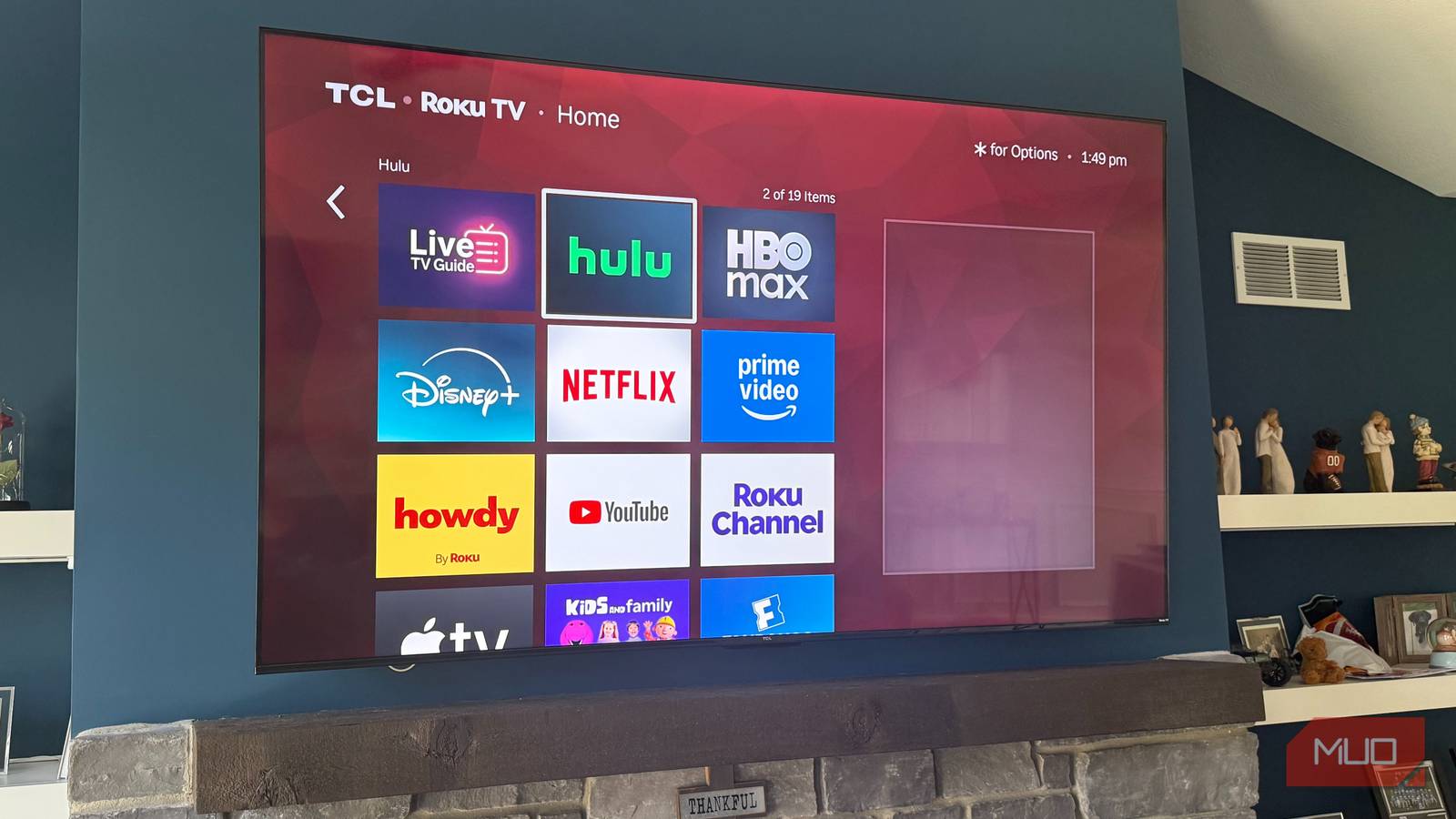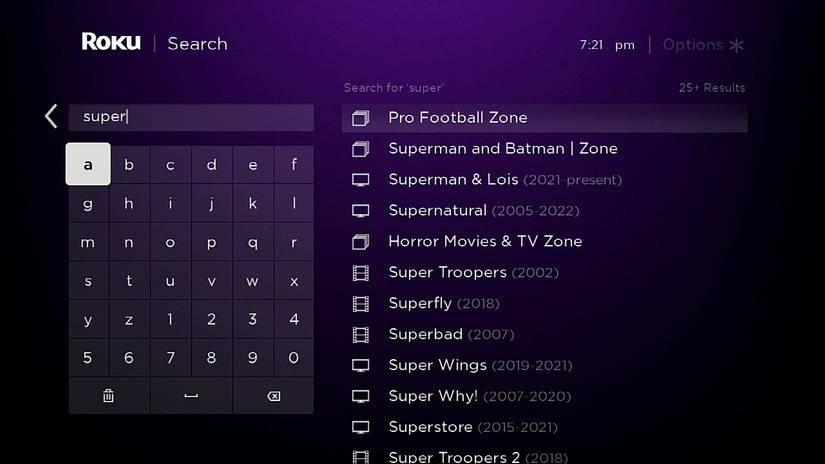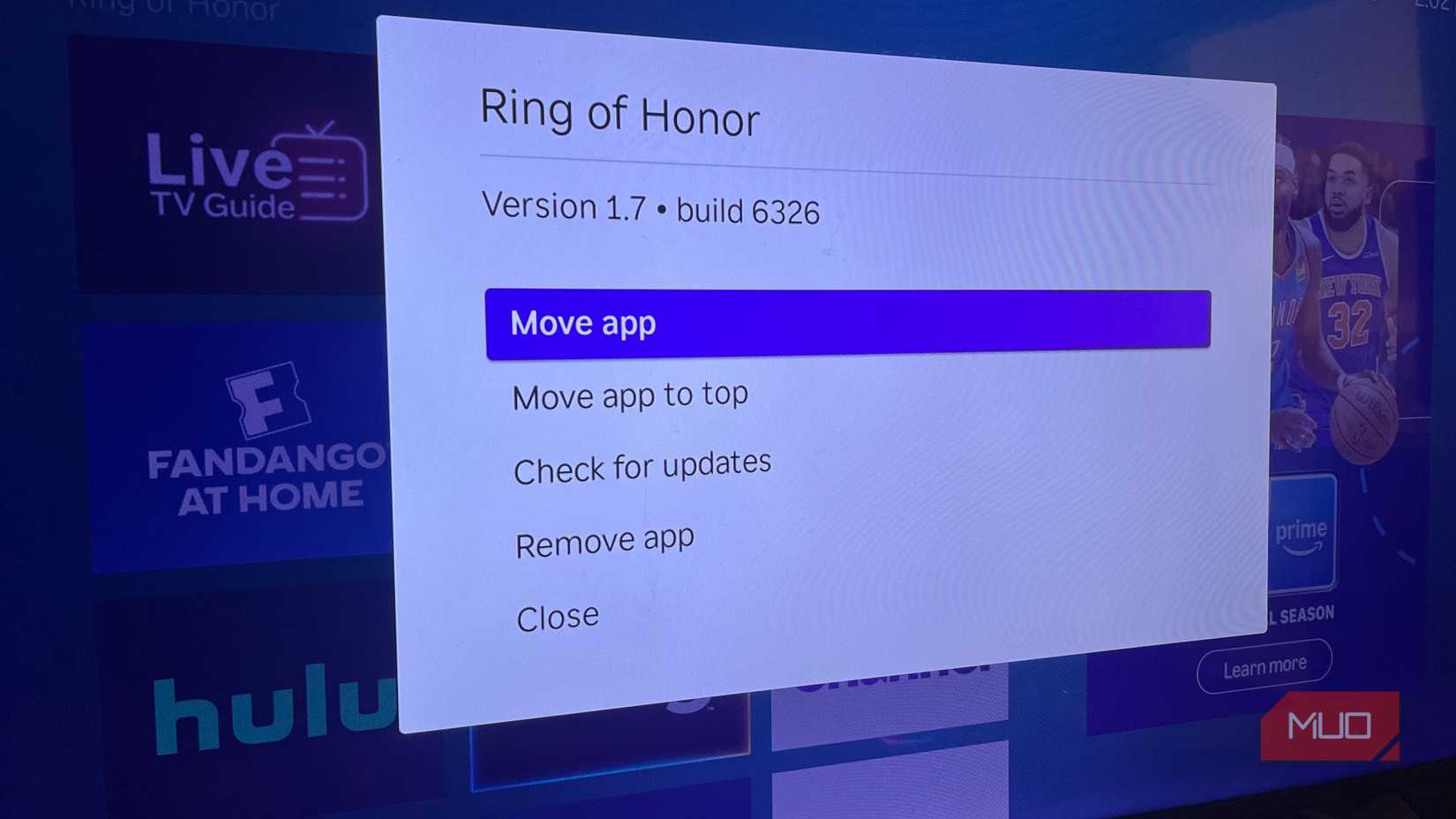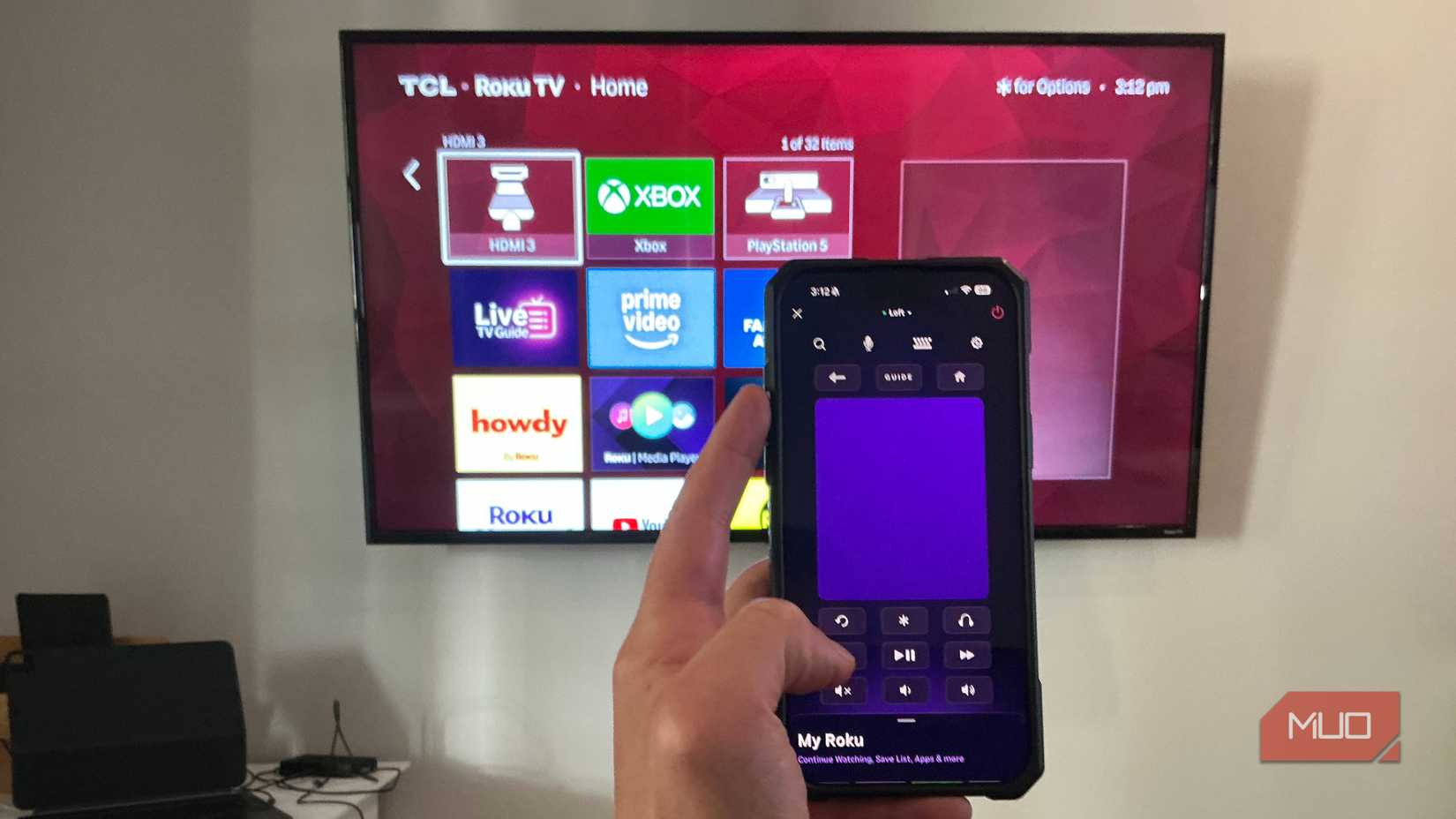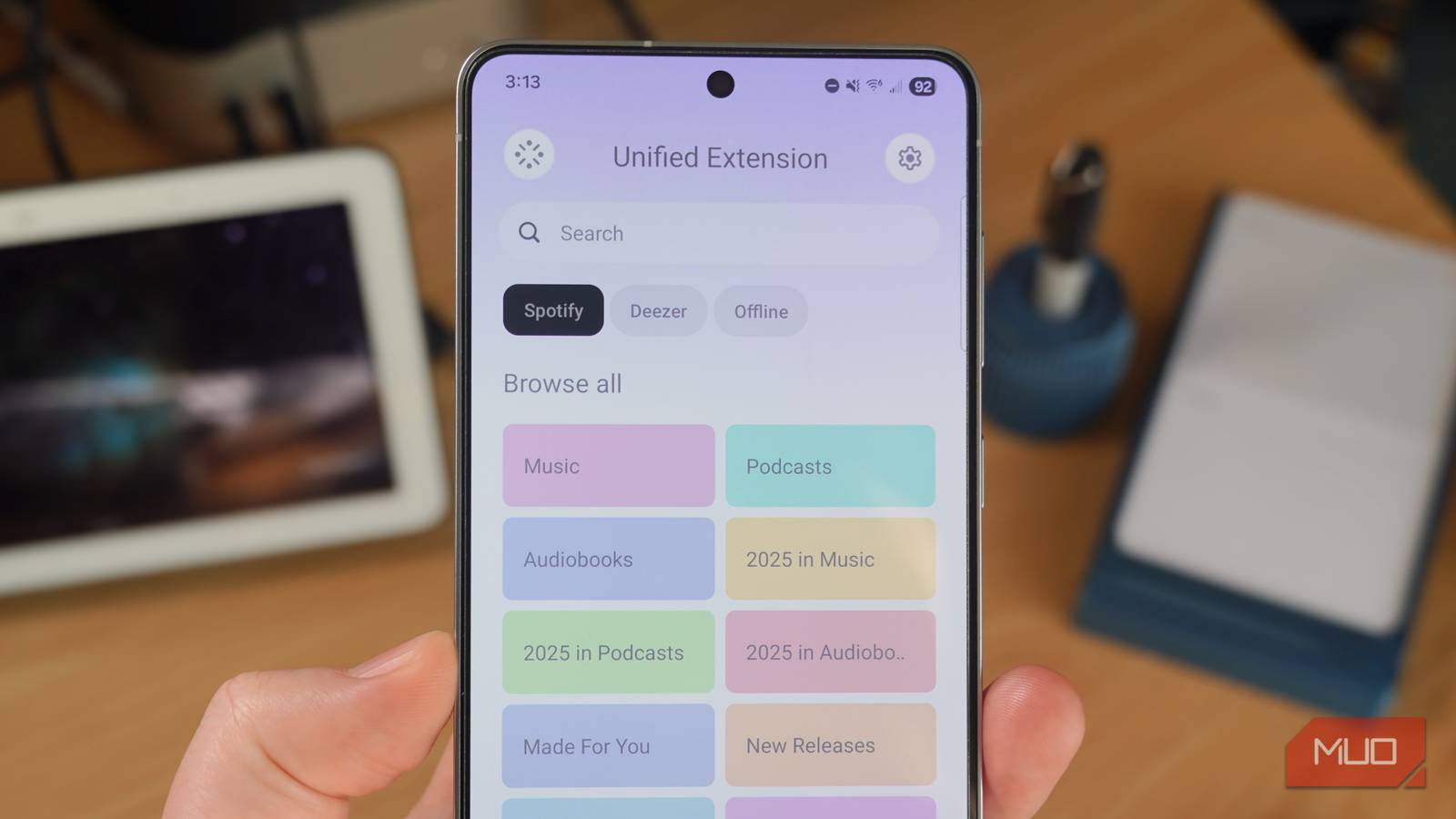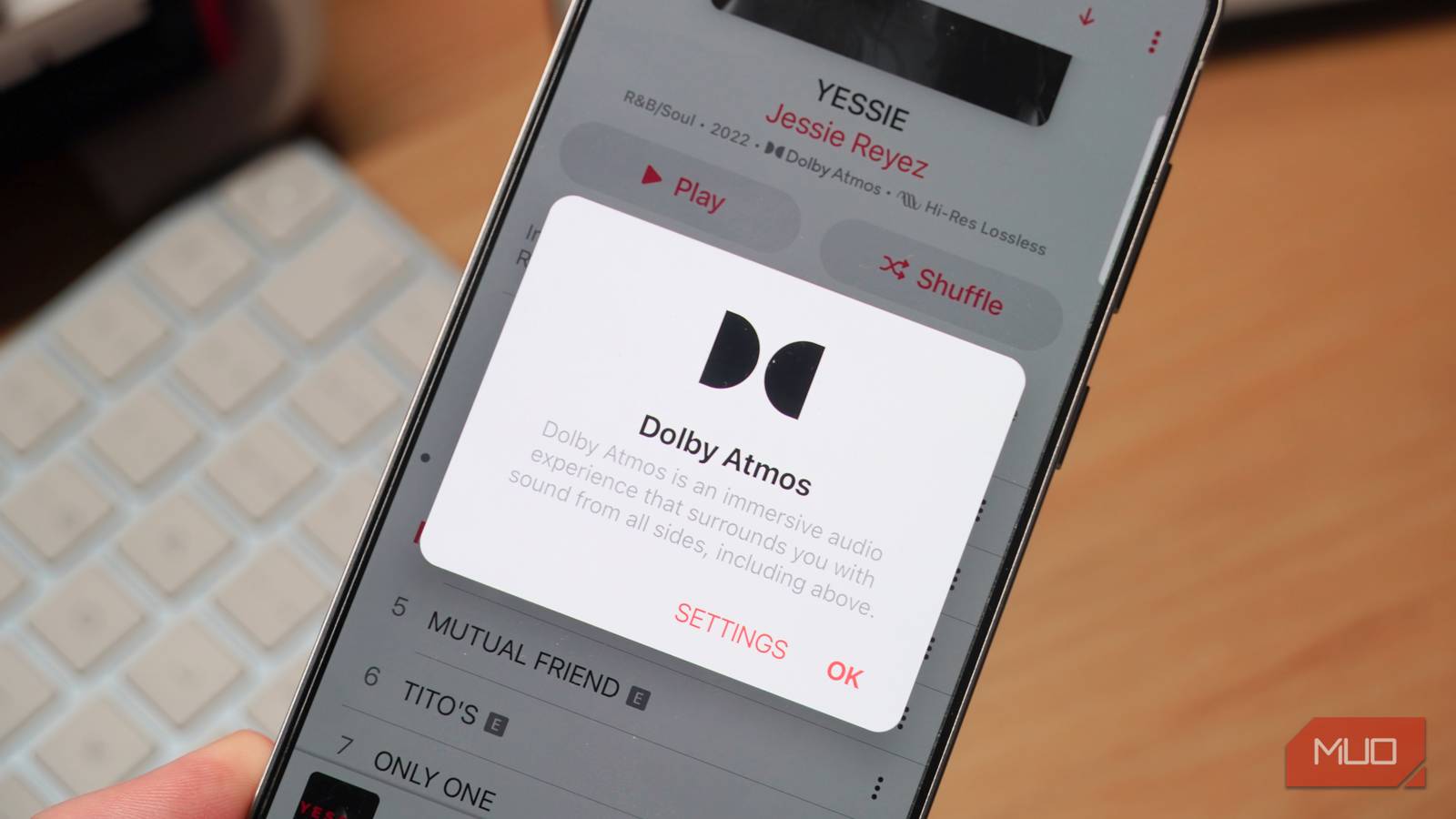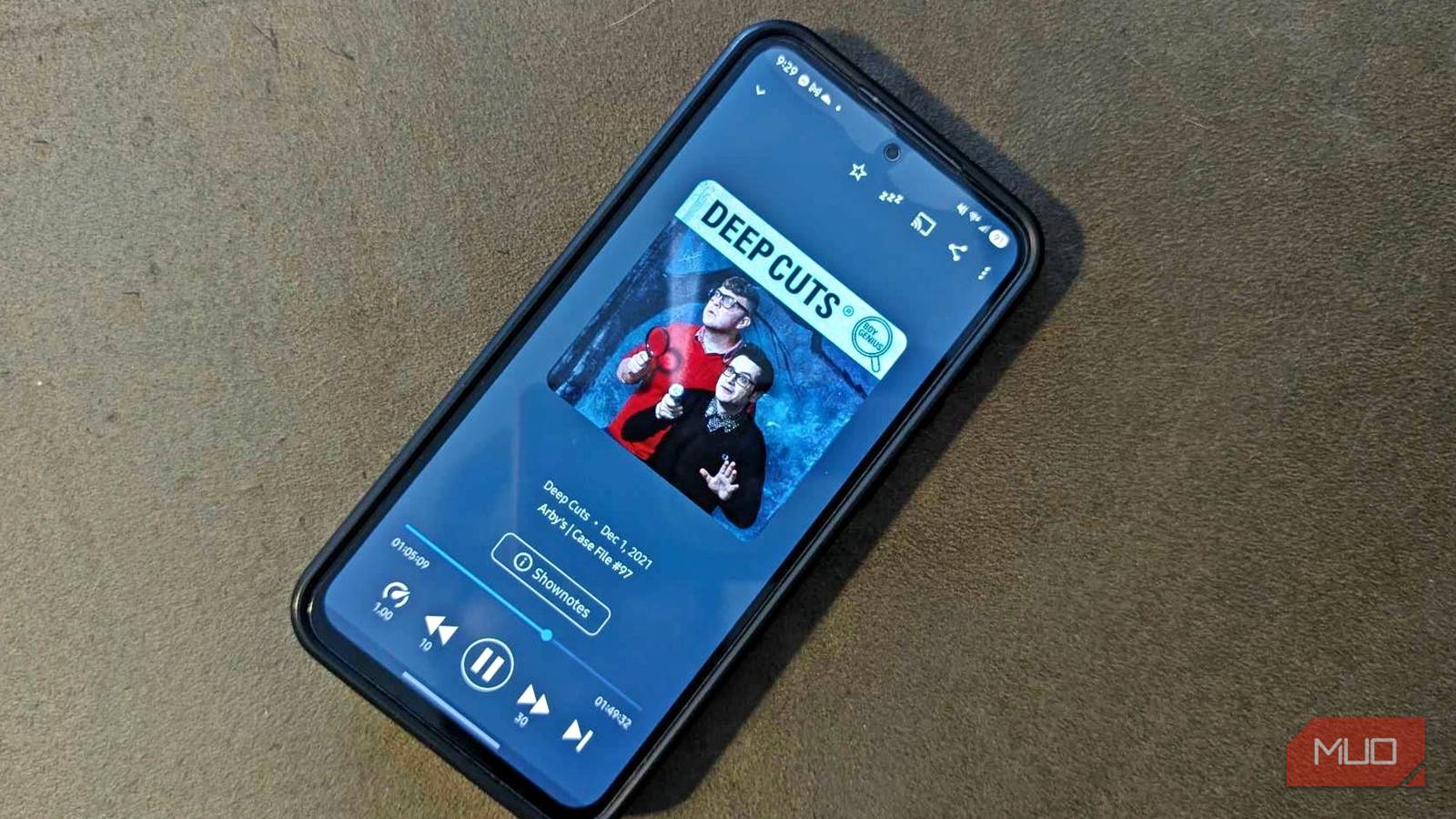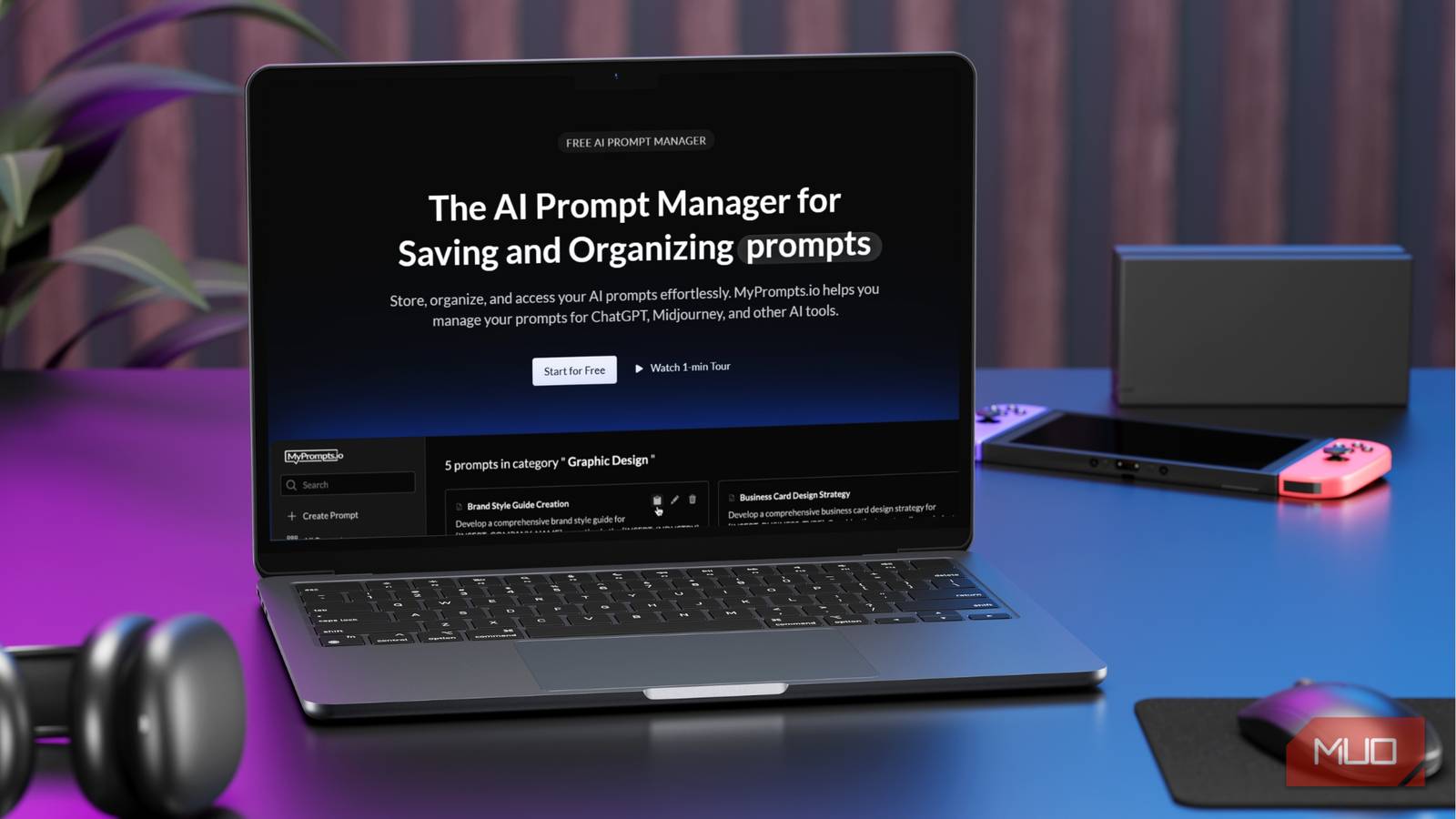I’m still in the early days of my adventures with Roku, as I’ve only recently started properly utilizing my smart television in the ways it was designed for. I’ve mentioned this, but I’ve been using my Xbox Series X for most of my streaming and all-purpose tech needs, which has meant mostly ignoring Roku. But I recently realized the error of my ways, thanks to discovering just how many apps and features Roku has that a console just can’t match up to.
From underrated Roku applications that deserve far more love to features like a consolidated all-in-one watchlist that I didn’t even know existed, Roku has it all. But even after learning all I could, I was still hungry for more. And I discovered some tricks and tips that really helped me get the most out of my device. Some are quite obvious, but all are useful.
Make sure you are using The Roku Channel
Speaking of the obvious
This is probably the most, “Well, duh” trick I can offer to you, but I was amazed to discover that so many of my friends who also have Roku just do not even touch The Roku Channel at all. It left me bewildered and more than a little stunned, because it was one of the first applications I started using frequently. Sure, you can get similar content from apps like Tubi or Pluto TV, but The Roku Channel has unique content all its own.
You won’t exactly find the same hard-hitting, shiny brand-new stuff you’d find on HBO Max or Netflix, but if you’re looking to cut some costs, you could do a lot worse. And there are even live channels, much like Tubi or Pluto TV, that continuously play older shows, perfect for background noise or for indulging in the joys of nostalgia. The Roku Channel is a great free offering, and you’re not getting the most out of your device if you’re not using it.
Search for content correctly
Don’t waste unnecessary time
This was one aspect of using my Roku that I struggled with at first. As a console user, if I wanted to watch something, I would open a specific streaming app and search for it there. That habit made the journey with me to Roku, and it was a massive mistake on my part. If you go into the actual Roku search, you can find content across all the apps and channels that your device has to offer.
Using this method is also great for finding cheaper prices on movies, shows, and streaming services, if that’s what you’re looking for. It’s extremely useful, and you will save so much time, because who wants to waste precious minutes or hours looking for that one piece of content across so many streamers? Discovering this existed kind of annoyed me, because I started to wish that my Xbox would implement something similar.
Customize your home screen
For the decorator within
One of my favorite things to do with any new device I get is to make it my own. From customizing the placement of my apps to picking out a sweet new screensaver or background image, I want my technology to feel like it is mine. My iPhone has several different backgrounds, and I switch between them depending on what type of mood I am in, which might seem a little superfluous, but it works for my tastes.
So discovering that I could move around my Roku applications was a huge win for me. I usually go from most used to least used when it comes to organization, but there are instances where I want things to be grouped according to what type of app they are. Luckily, it’s pretty easy to get this done on Roku. Just highlight a particular app, press the star button on your Roku remote, and click the “Move channel” option on the list that pops up. Then you can shuffle things around to your heart’s content.
Use the Roku application on your phone
Seriously, it is a game-changer
I mentioned this particular piece of advice on my Roku tips I wish I knew about sooner list, but it absolutely bears repeating here. If you are not using the Roku application on your smartphone, you are absolutely missing out on a ton of cool features that will help you get the most out of your device. You can stream content directly to your phone, use it as a remote for your television, or even use it to pay for your various subscriptions through Roku.
But one of my favorite uses for the Roku app is for listening to my television through my headset connected to my phone. If you live with a lot of people who are a little sensitive to loud sounds emanating from your television late at night, this can be vital. Get the app and thank me later. You won’t regret it.
Roku has so many little tricks that can make your streaming life easier
While they’re not always obvious at first, Roku is truly one of those devices that lets you get the most out of streaming and content viewing if you know how to use it properly. Hopefully, these small tips will help you get started on your own little Roku adventure, should you need help. Next up, I suggest looking into some secret Roku shortcuts you can use with just your remote.

- Connective Technology
-
HDMI
- Brand
-
Roku